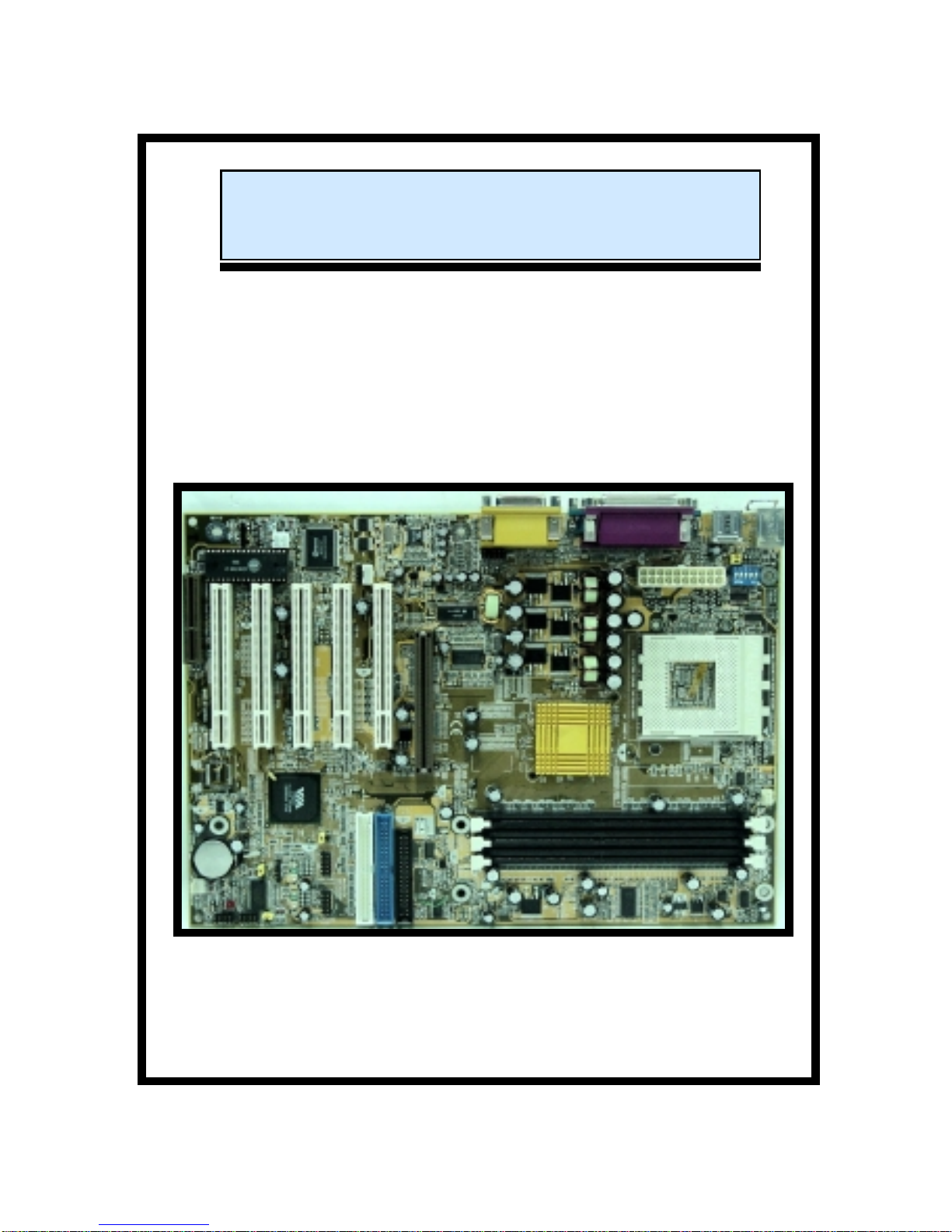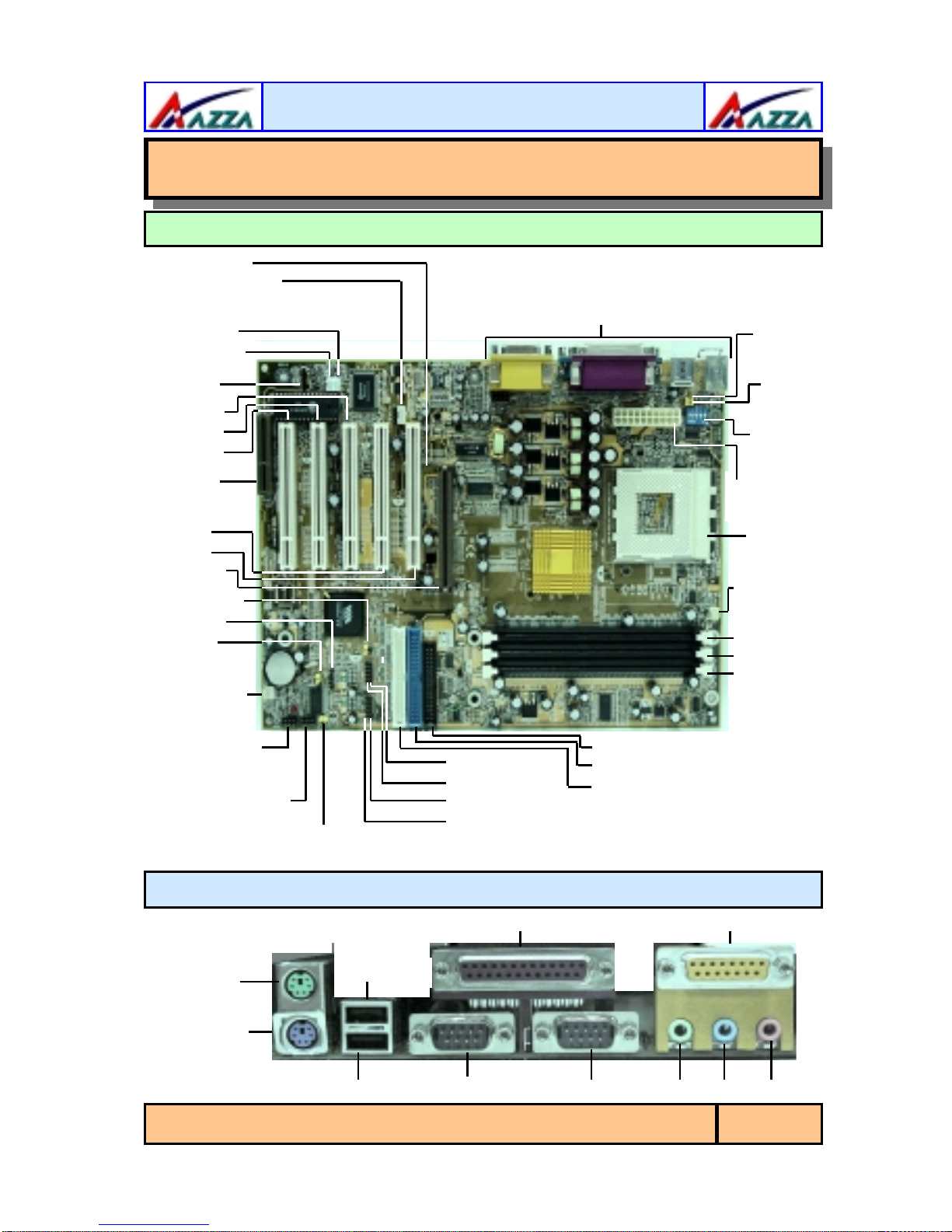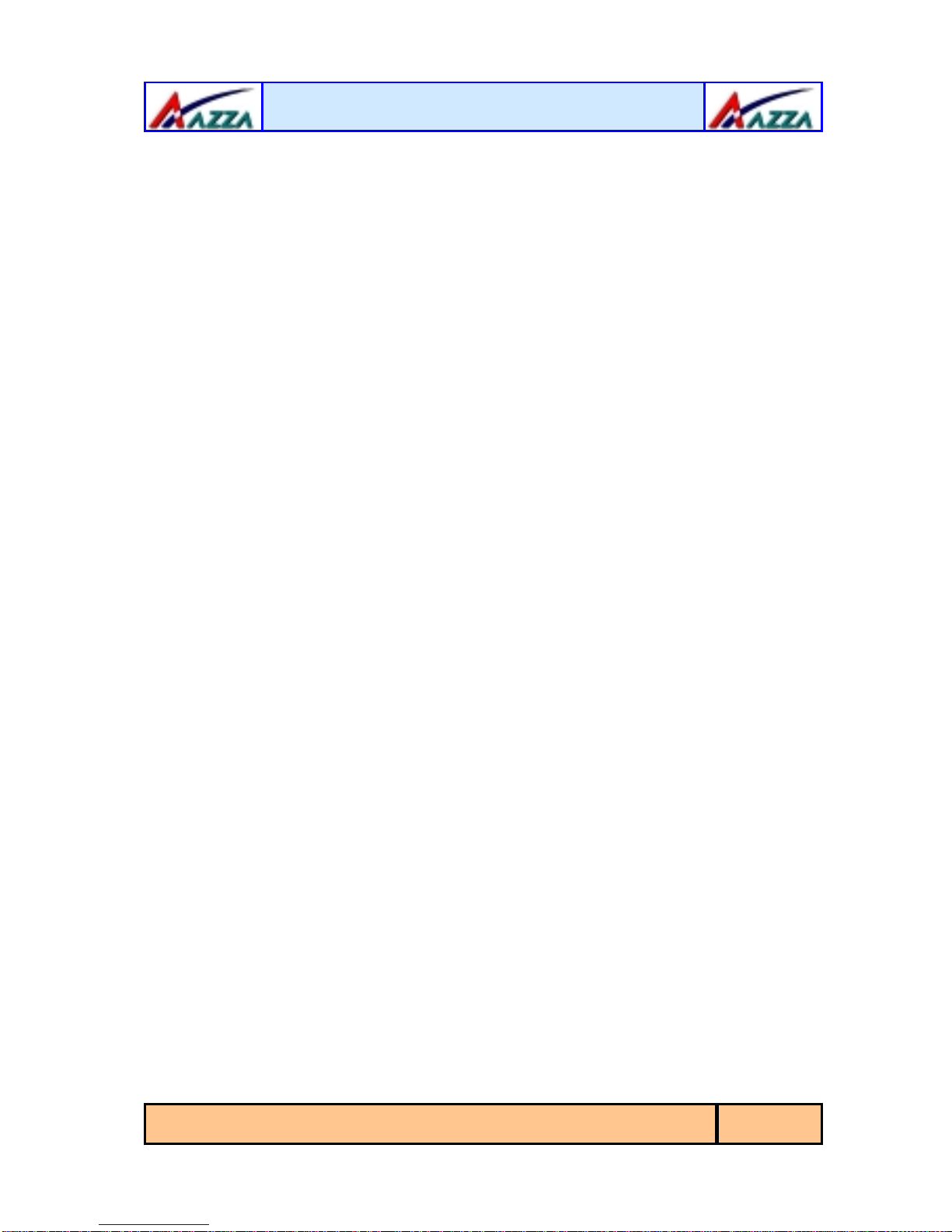The
AZZA
366 MAINBOARD SERIES Page 3
Chapter 1:- Introduction
Page 5
1.1. Mainboard and PC99 External Connector Layout......................................5
1.2. Overview ...................................................................................................6
1.2.1. The 366 Mainboard Series ......................................................................6
1.2.2. Mainboard Dimensions............................................................................6
1.2.3. Environmental Limitations.......................................................................6
1.3. Features and Specifications.......................................................................6
1.4. System Health Monitor Functions..............................................................9
1.4.1. Hardware Monitoring System Utility.........................................................9
1.4.2. Installation.............................................................................................9
1.5. System Intelligence...................................................................................9
Chapter 2:- Hardware Installation
Page 11
2.1. Installation Checklist.................................................................................11
2.2. Installation Steps ......................................................................................12
2.3. Expansion Slots, Jumpers and Internal Connectors..................................13
2.4. CPU, Memory and Expansion Slots............................................................14
2.4.1. Installation of the CPU............................................................................14
2.4.2. Memory Modules....................................................................................14
2.4.3. PCI Slots................................................................................................15
2.4.4. AGP (Accelerated Graphics Port) Slot.......................................................15
2.4.5. CNR (Communications Network Riser) Slot...............................................16
2.5. Internal Connectors...................................................................................16
2.5.1. Floppy Disk Drive (FDD) .........................................................................16
2.5.2. Primary and Secondary IDE Connectors...................................................16
2.5.3. Standard Infrared Connector...................................................................17
2.5.4. CPU and Chassis Fan Connectors.............................................................17
2.5.5. ATX Power Supply Connector..................................................................18
2.5.6. WOL (Wake-On-LAN) and WOM (Wake-On-Modem) Connectors ...............18
2.5.7. CD Audio In Connector...........................................................................19
2.5.8. USB 3, USB 4, USB 5 and USB 6 Connectors ............................................19
2.5.9. S/PDIF Connector...................................................................................20
2.6. System Panel Buttons and LED Connectors...............................................20
2.6.1. PW: Power On / Off and External Suspend Switch Connector....................20
2.6.2. SL LED Connector ..................................................................................21
2.6.3. IDE HDD LED Connector.........................................................................21
2.6.4. Reset Button Connector..........................................................................21
Table of Contents