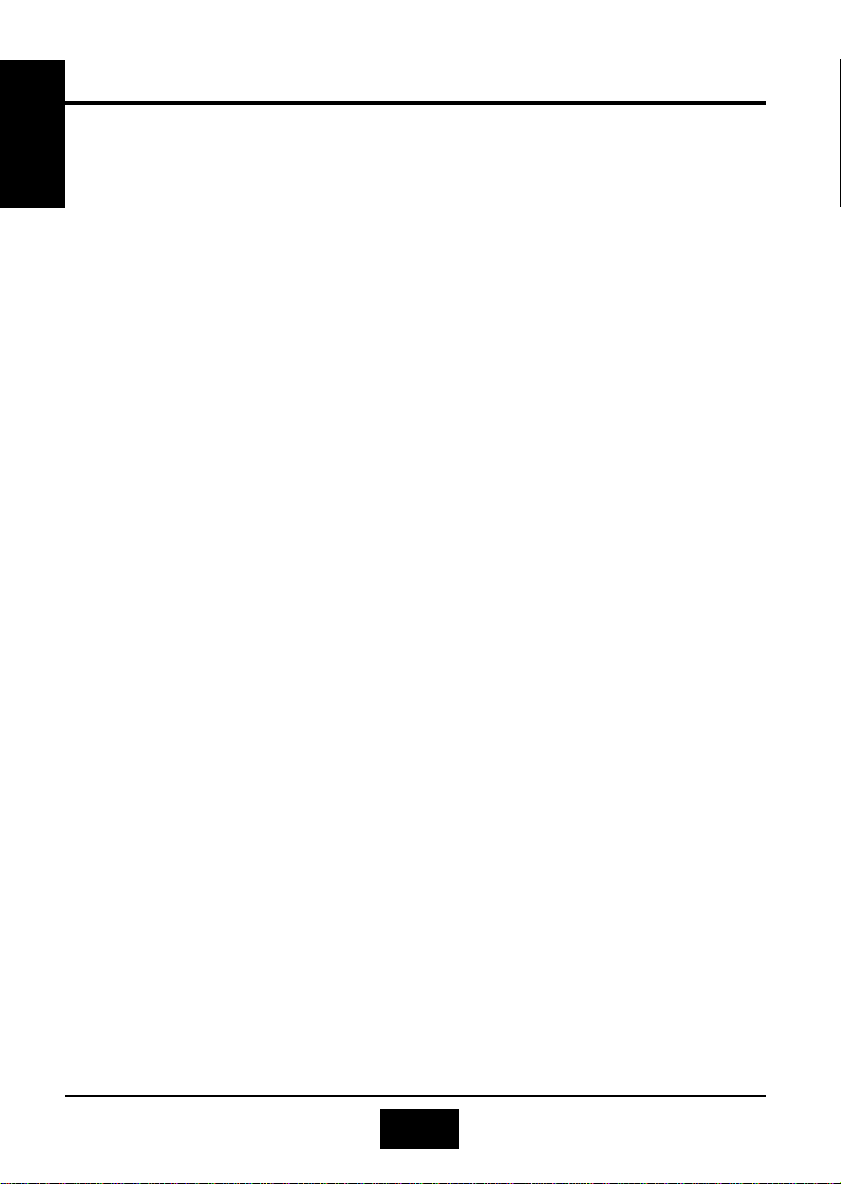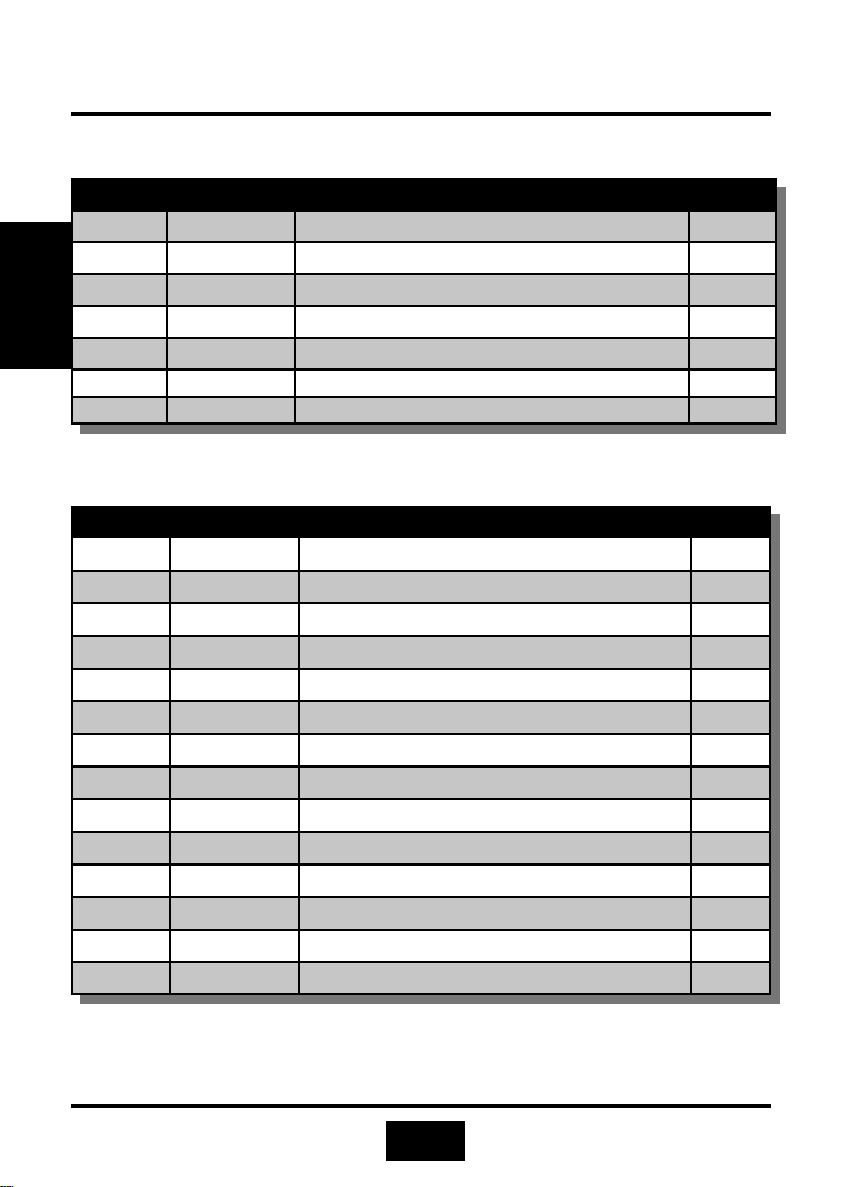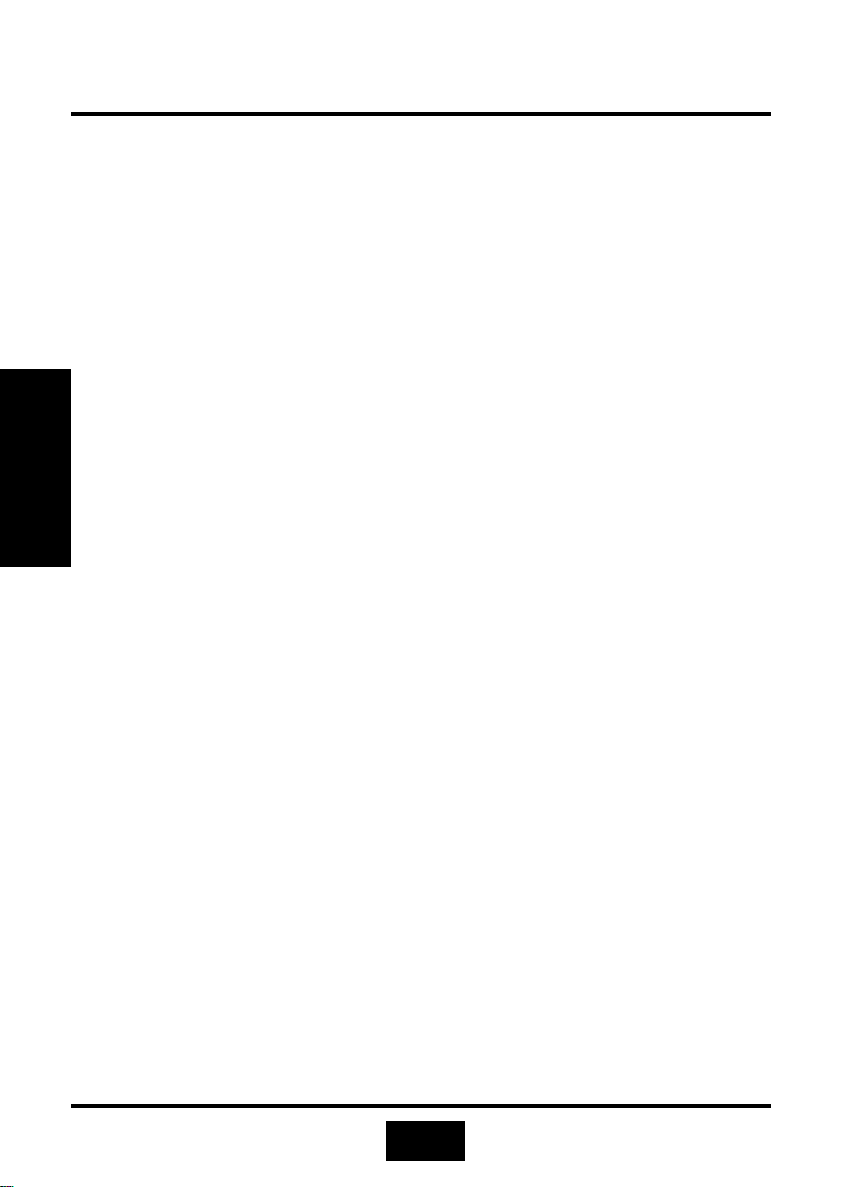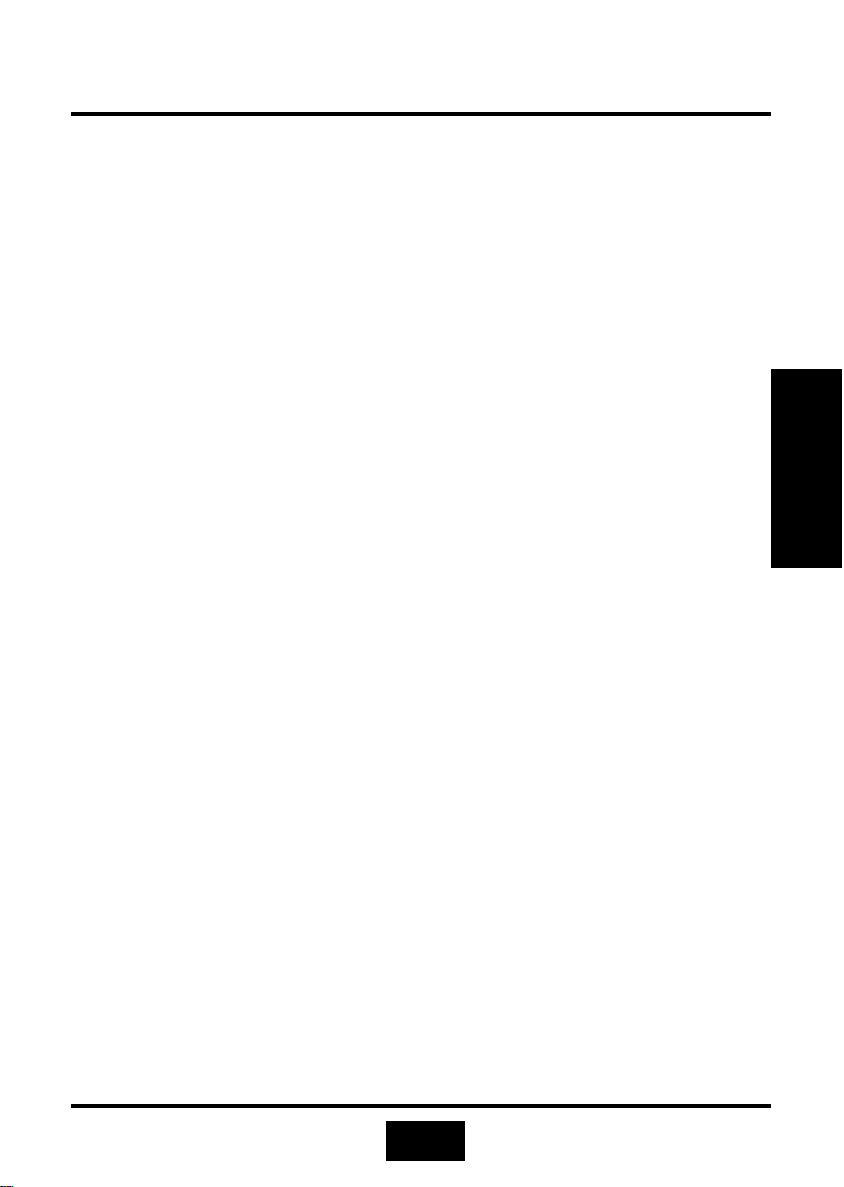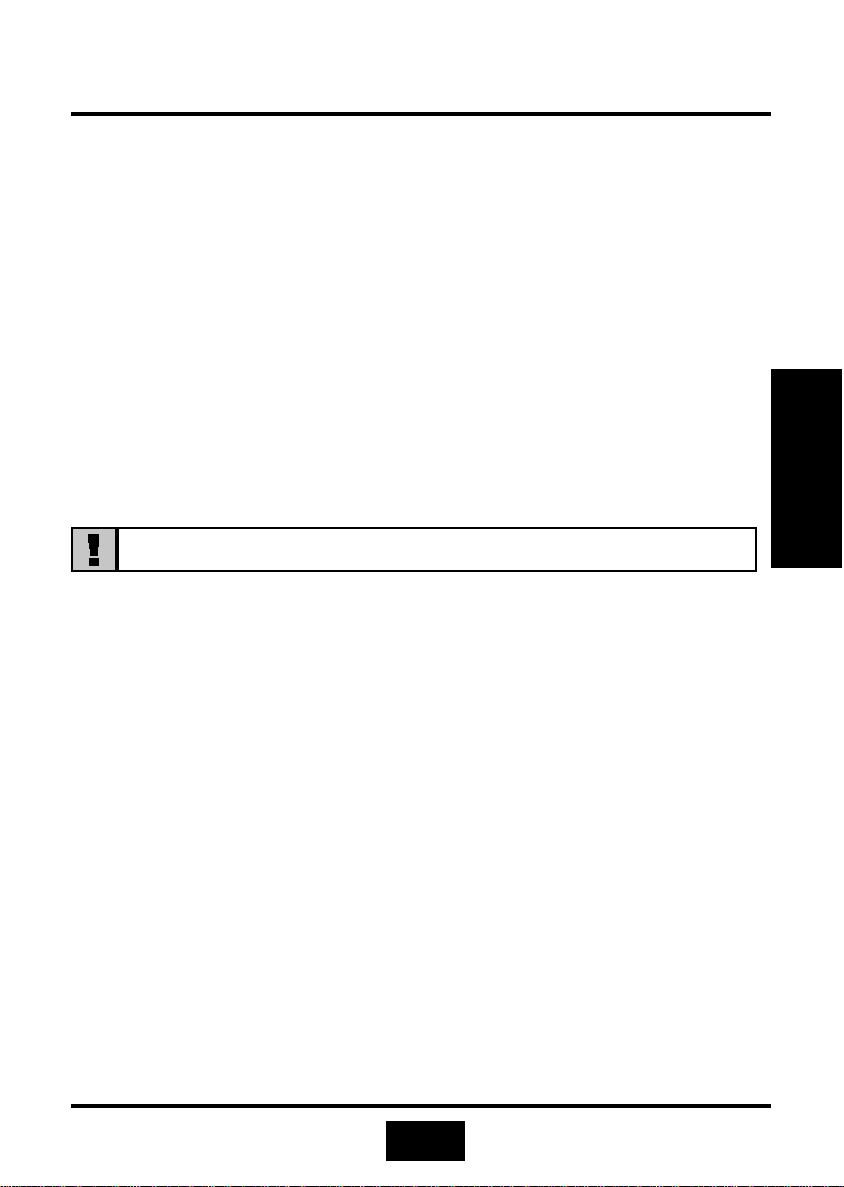9
Introduction
Introduction
Introduction
1.3
1.3
System Health Monitor Functions
System Health Monitor Functions
!The mainboard is capable of monitoring the following system health conditions:
1. Monitors processor temperature and overheat warning.
2. Monitors VCORE/3.3V/5V/12V/2.5V voltages and failure warning.
3. Monitors processor/chassis fan speed and failure warning.
4. Read back capability that displays temperature, voltage and fan speed.
1.3.1 Hardware Monitoring System Utility (HMSU)
The mainboard comes with the Hardware Monitoring System utility contained in the provided CD
(CD Driver). It is capable of monitoring the system’s hardware conditions such as the
temperature of the processor and system, voltage, and speed of the CPU and chassis fans. You
are allowed to manually set a range to the items being monitored. If the values are over or
under the set range, a warning message will pop-up. We recommend that you use the Default
Setting, which is the ideal setting that would maintain the system in good working condition.
Use this utility only with Windows ® 95 or Windows ® 98 operating system.
1.3.2 Installation of HMSU
To install the utility, please insert the CD Driver into the CD-ROM drive. The auto run screen
(Driver Utility) will automatically appear. Click the Hardware Monitoring category, choose the
model number and OS to install. Please refer to the Driver CD “Readme” file for further
installation instructions.
1.4
1.4 Intelligence
Intelligence
Dual Function Power Button
!
Depending on the setting in the Soft-Off By Power-Button field of the Power Management
Setup, this switch allows the system to enter the Soft-Off or Suspend mode.
External Modem Ring-on
!
The Modem Ring-on feature allows the system that is in the Suspend mode or Soft Power
Off mode to wake-up/power-on to respond to incoming calls. This feature supports external
modem only.
RTC Timer to Power-on the System
!
The RTC installed on the system board allows your system to automatically power-on on
the set date and time.