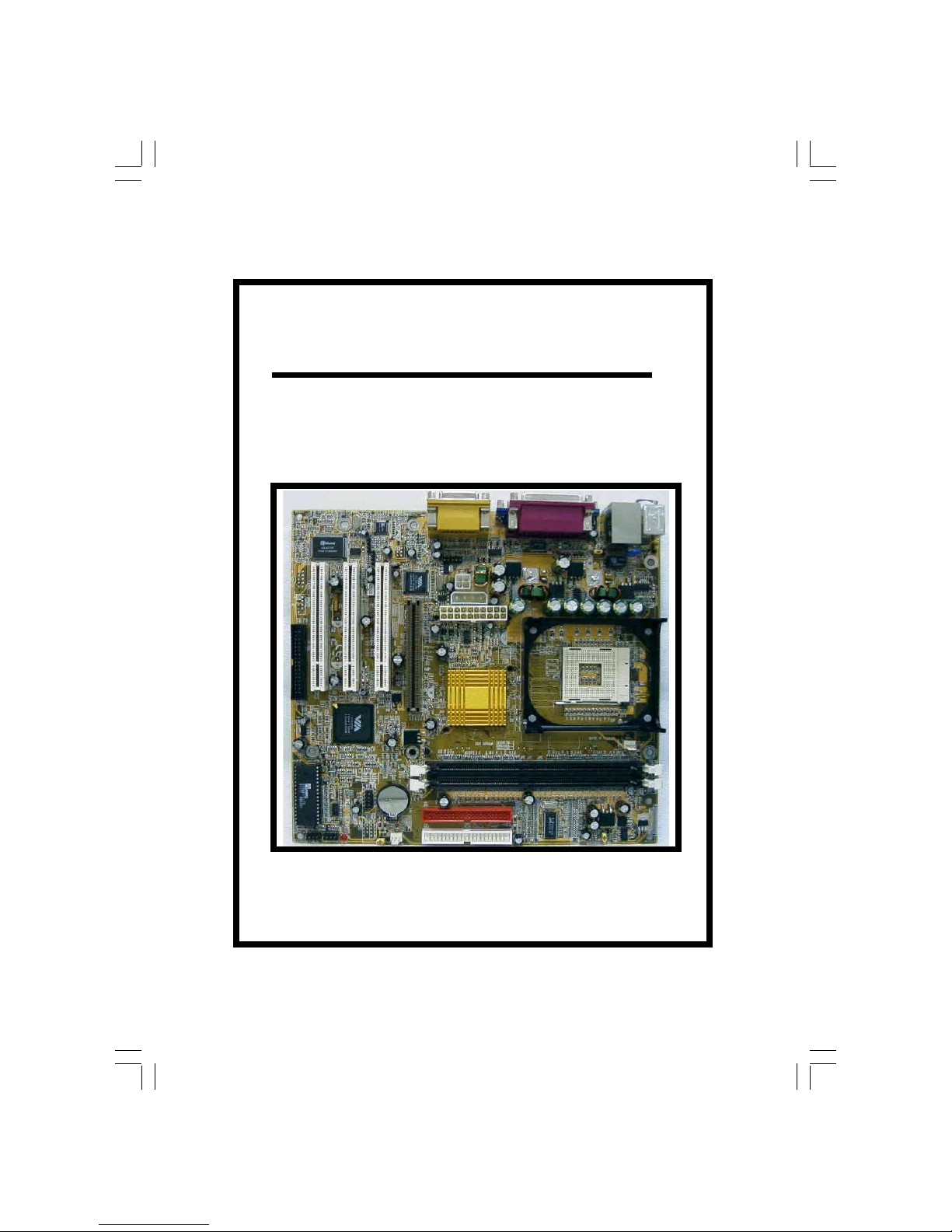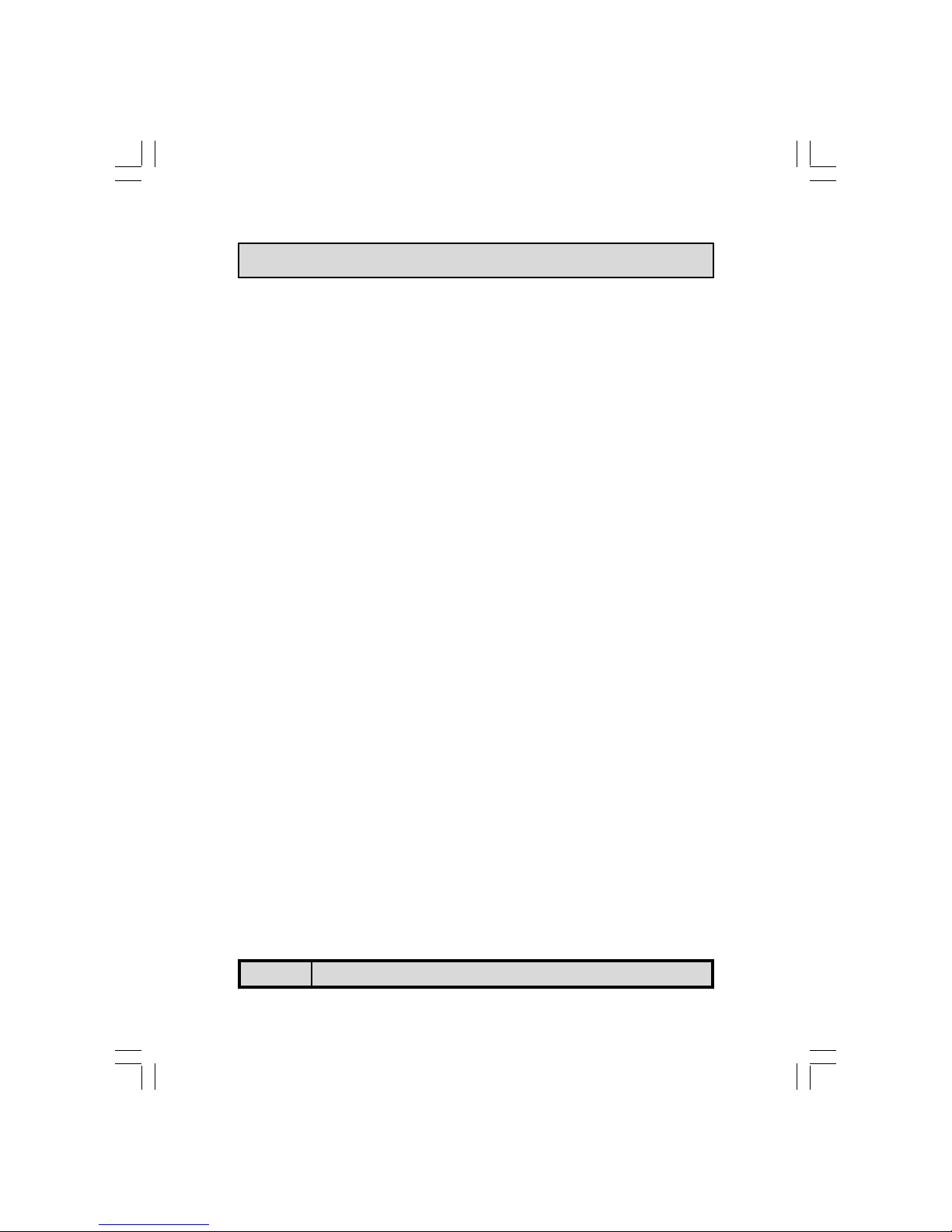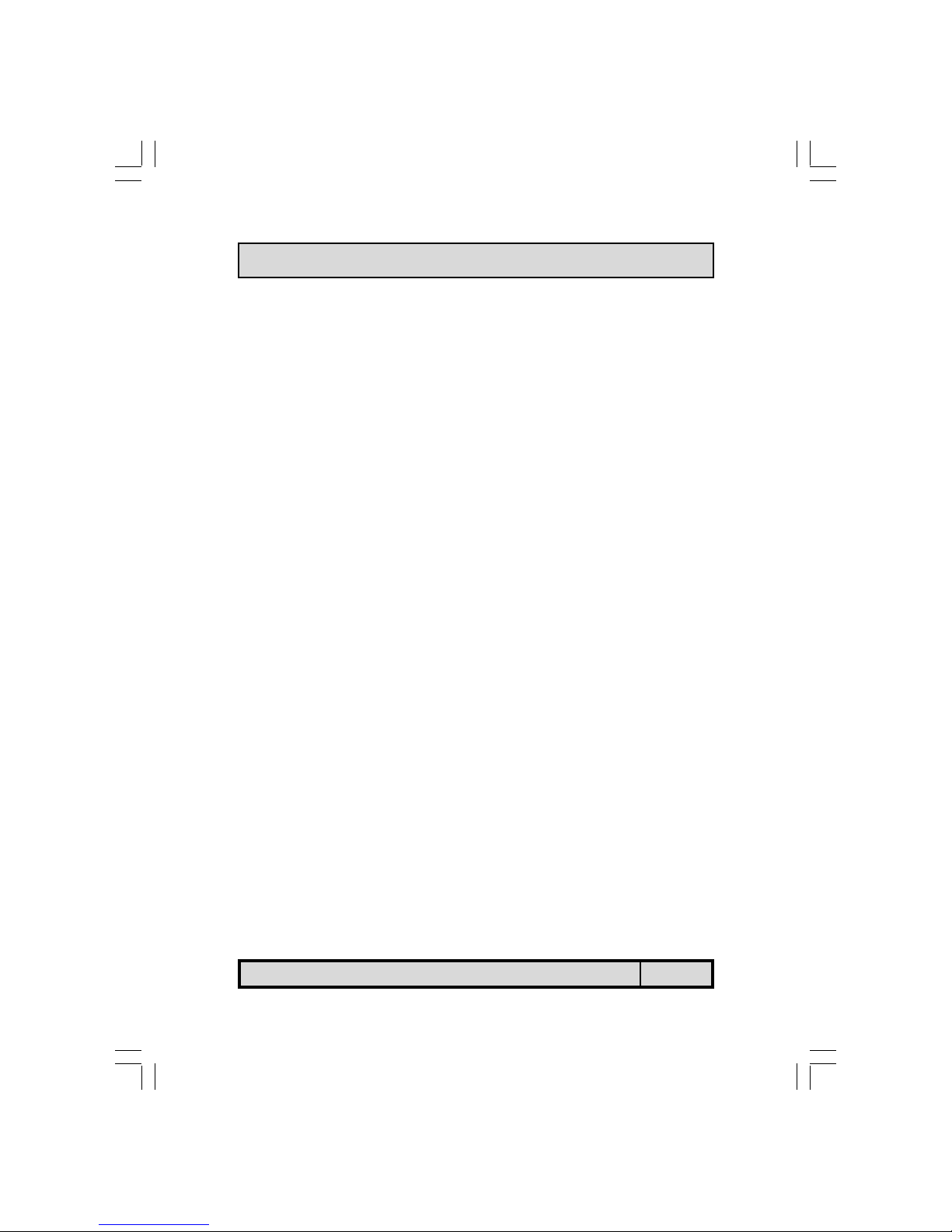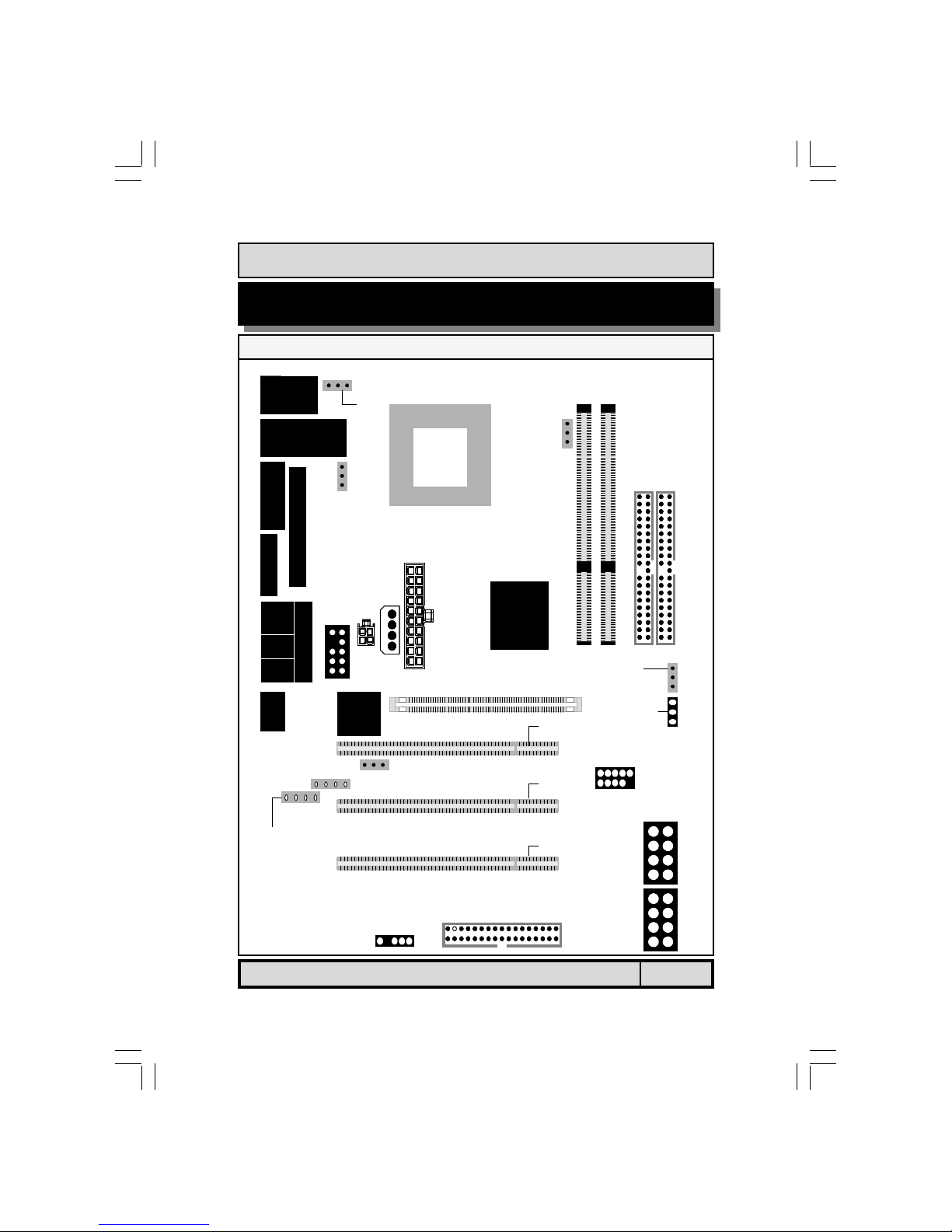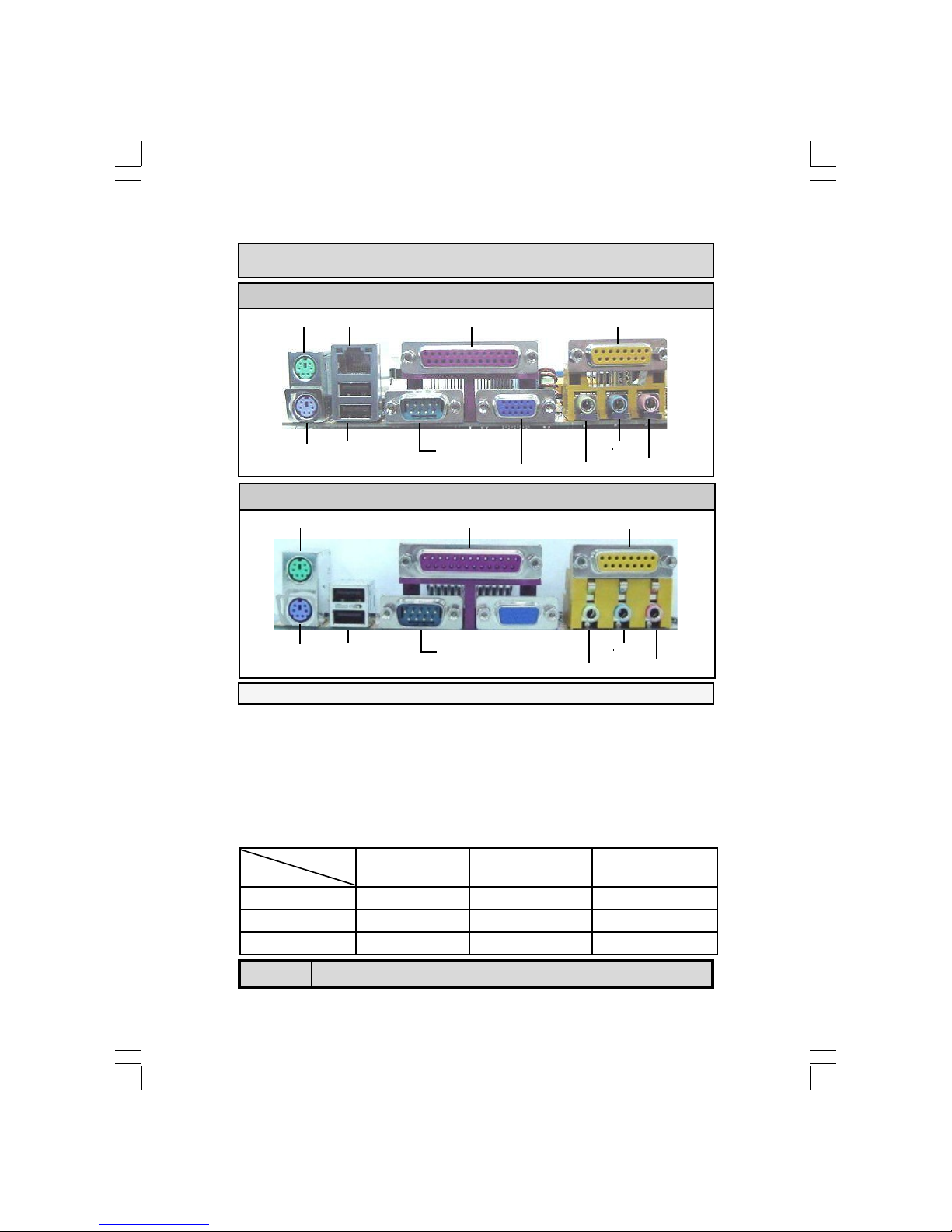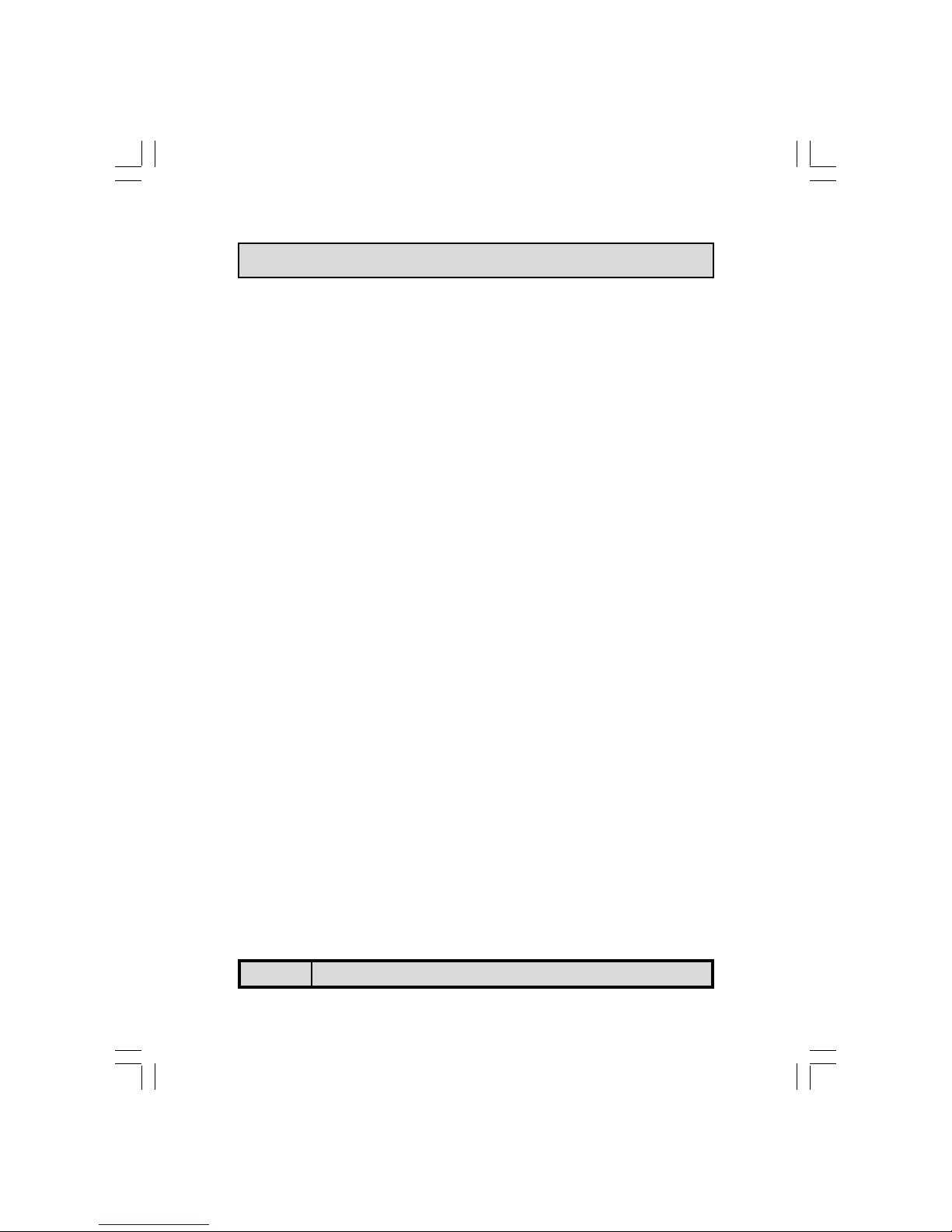The P4 Mainboard Series Page 3
!"# $
%&'!
!"!#
$#
%('') *
(''+'
(''"
,-%./"'
$%&"
!'
&$
()*
('
+,,!-.+/*
!0!$&0*
&"&+&0
(1',,!&0
*&('$('2!3$&0
"4"4&0
+('&0 5
%'0.1 2
*67898%%2',0&0#
*&0#
*$&0 #
*:4'&0 ;
"+.1 *
,-&0 ;
+;
Table Of Contents