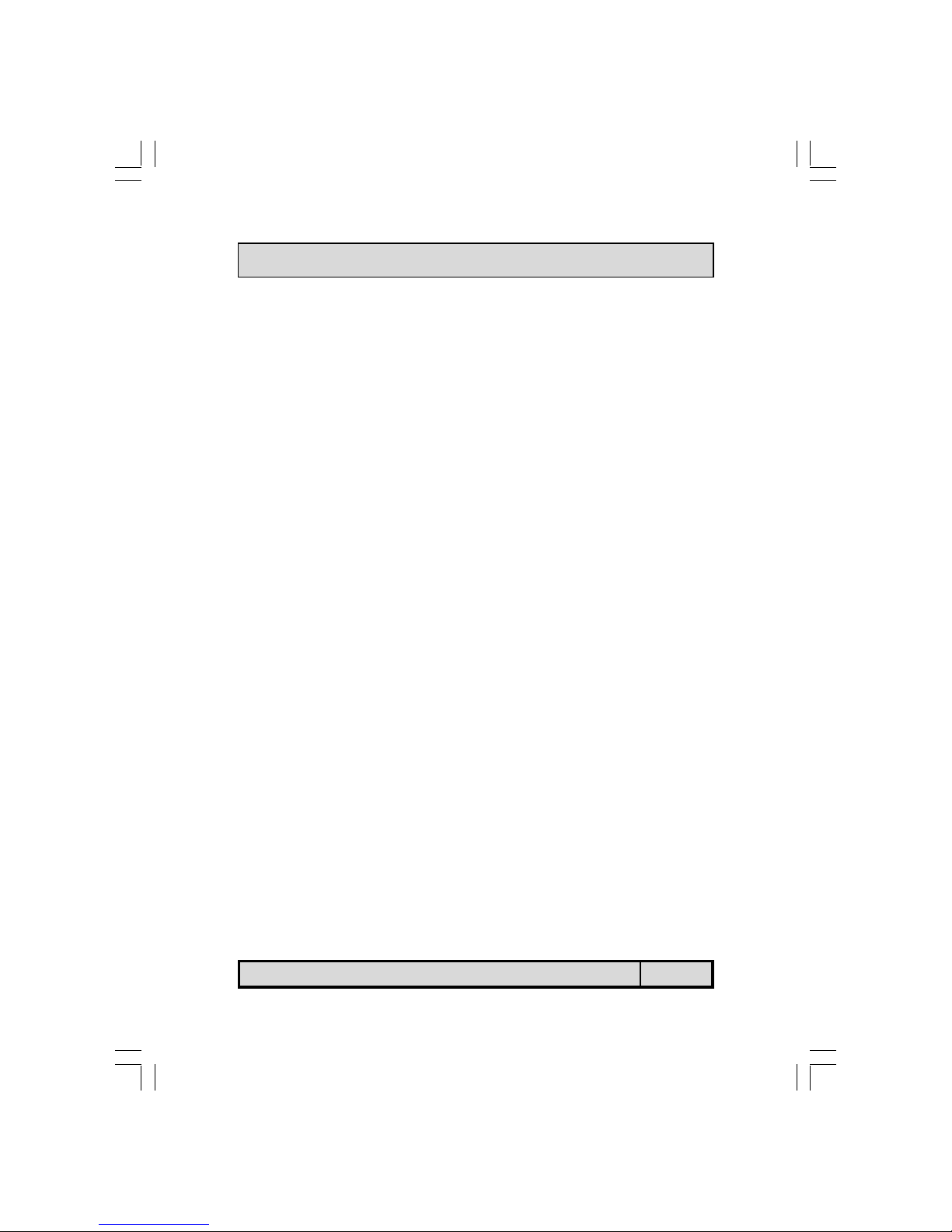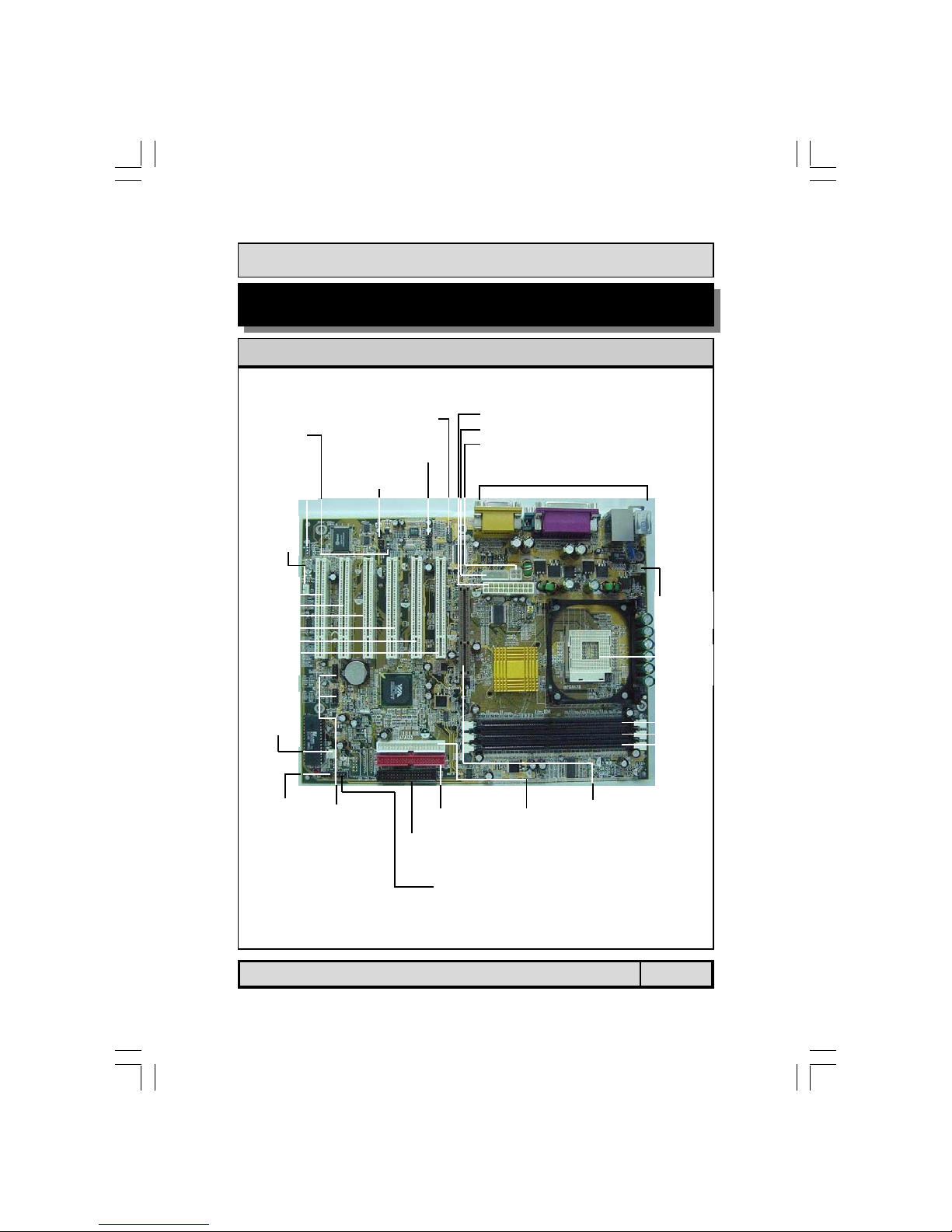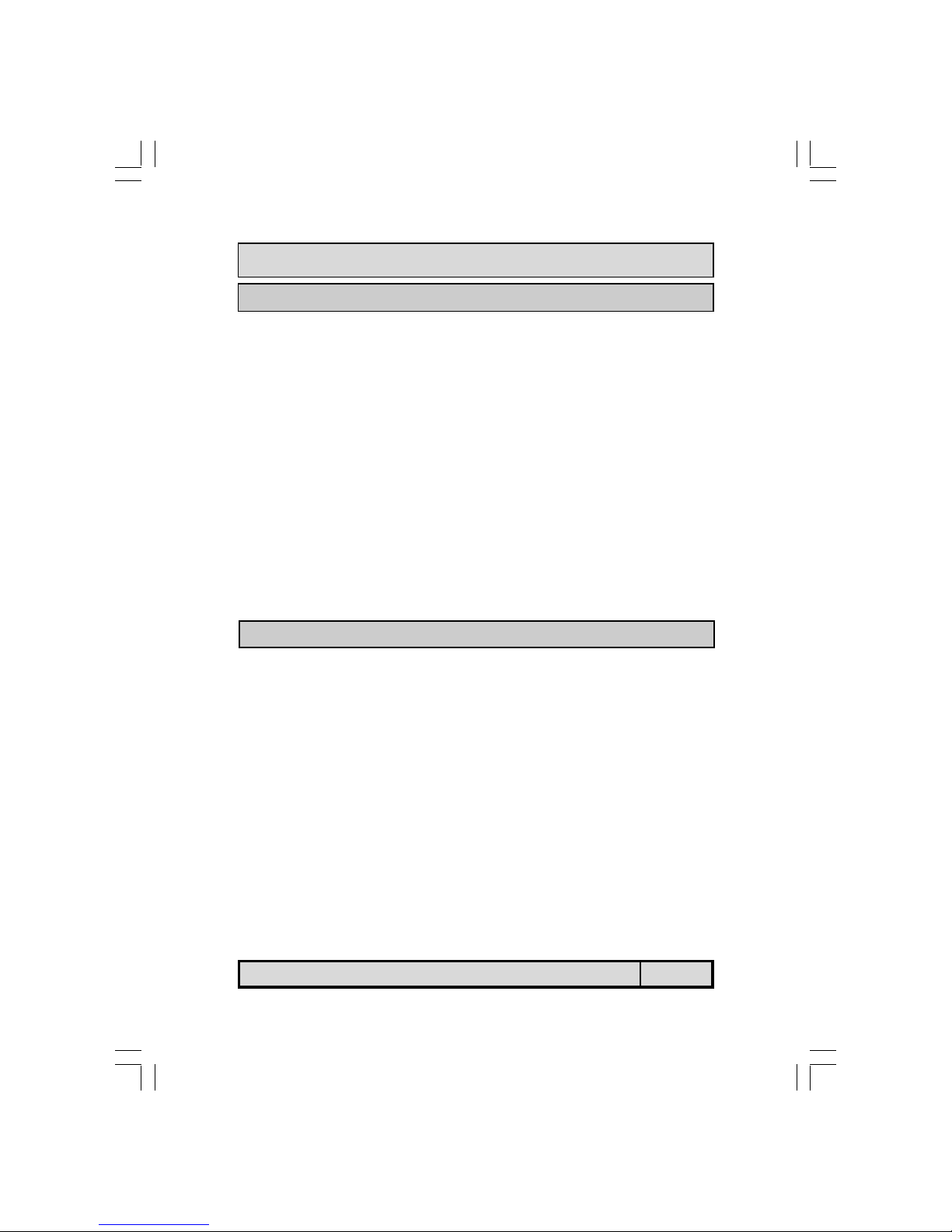The P4X4-ALH Mainboard Page 3
Chapter 1:- Introduction
Page 5
1.1. Mainboard and PC 99 ATX External Connector Layout ...............................5
1.2. Overview.......................................................................................................6
1.2.1. The P4X4-ALH Mainboard...................................................................6
1.2.2. Mainboard Dimensions ..........................................................................6
1.2.3. Environmental Limitations......................................................................6
1.3. Features and Specifications .........................................................................6
1.4. System Health Monitor Functions................................................................9
1.5. System Intelligence......................................................................................9
Chapter 2:- Hardware Installation
Page 10
2.1. Installation Checklist ...................................................................................10
2.2. Installation Steps .........................................................................................11
2.3. Expansion Slots, Jumpers and Internal Connectors ...................................12
2.4. CPU, Memory and Expansion Slots ..............................................................13
2.4.1. Installation of the CPU ..........................................................................13
2.4.2. Memory Modules ..................................................................................13
2.4.3. PCI Slots..............................................................................................14
2.4.4. AGP (Accelerated Graphics Port) Slot......................................................14
2.5. Internal Connectors .....................................................................................15
2.5.1. Floppy Disk Drive Connector ..................................................................15
2.5.2. Primary and Secondary IDE Connectors..................................................15
2.5.3. Infrared Connector (Optional)................................................................15
2.5.4. CPU Fan and Chassis Fan Connectors .....................................................16
2.5.5. ATX Power Supply Connectors ...............................................................16
2.5.6. CD-IN/AUX-IN Connector.......................................................................17
2.5.7. WOL (Wake-On-LAN) Connector ............................................................17
2.5.8. S/PDIF Connector (Optional) .................................................................17
2.5.9. USB3, USB4, USB5, USB6 Connectors....................................................18
2.5.10. Front Audio Connector..........................................................................18
2.5.11. 4 CH OUT............................................................................................19
2.6. System Panel Buttons and LED Connectors ................................................20
2.6.1. PW: Power On / Off and External Suspend Switch Connector....................20
2.6.2. SL: Sleep LED Connector .......................................................................20
2.6.3. HL: IDE HDD LED Connector .................................................................20
2.6.4. RS: Reset Button Connector...................................................................20
2.7. Speaker and Power LED Connectors ...........................................................21
2.7.1. Speaker Connector................................................................................21
2.7.2. Front Panel Power LED..........................................................................21
Table Of Contents