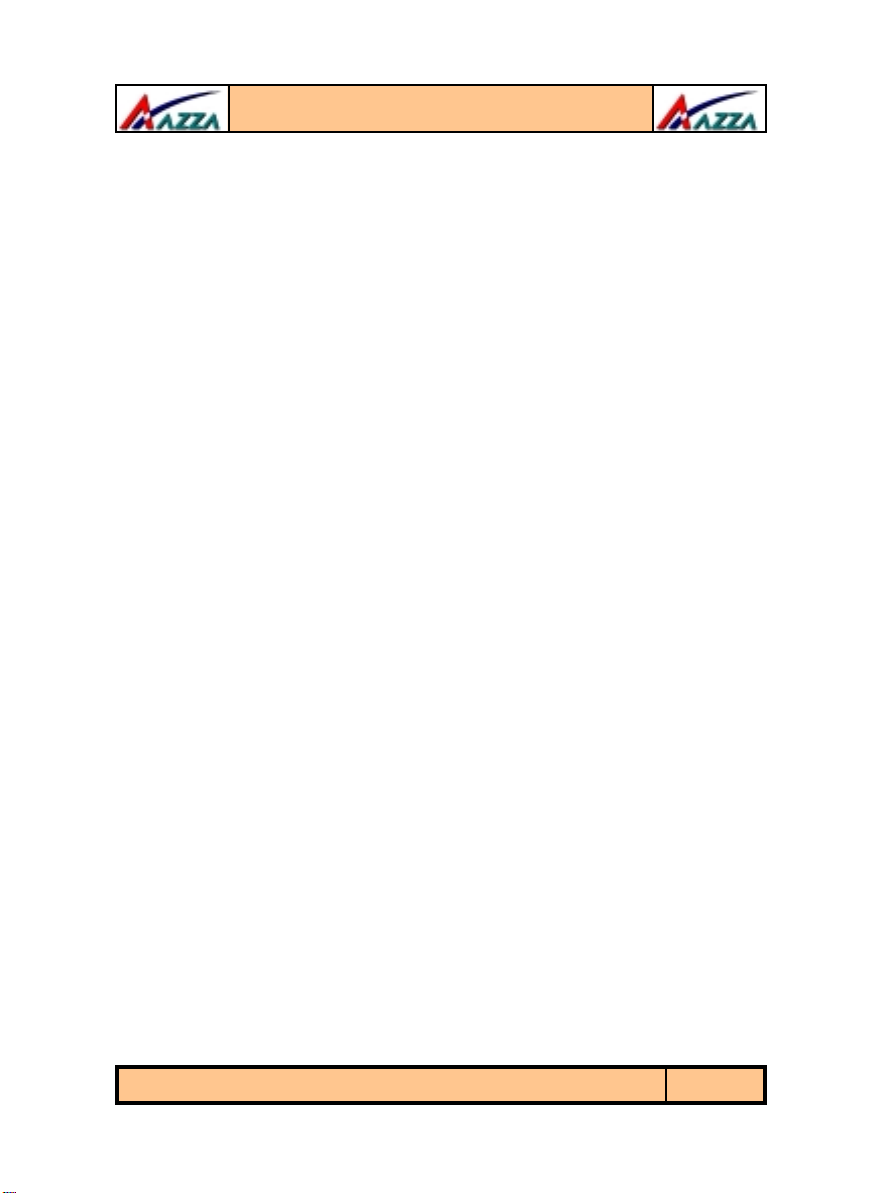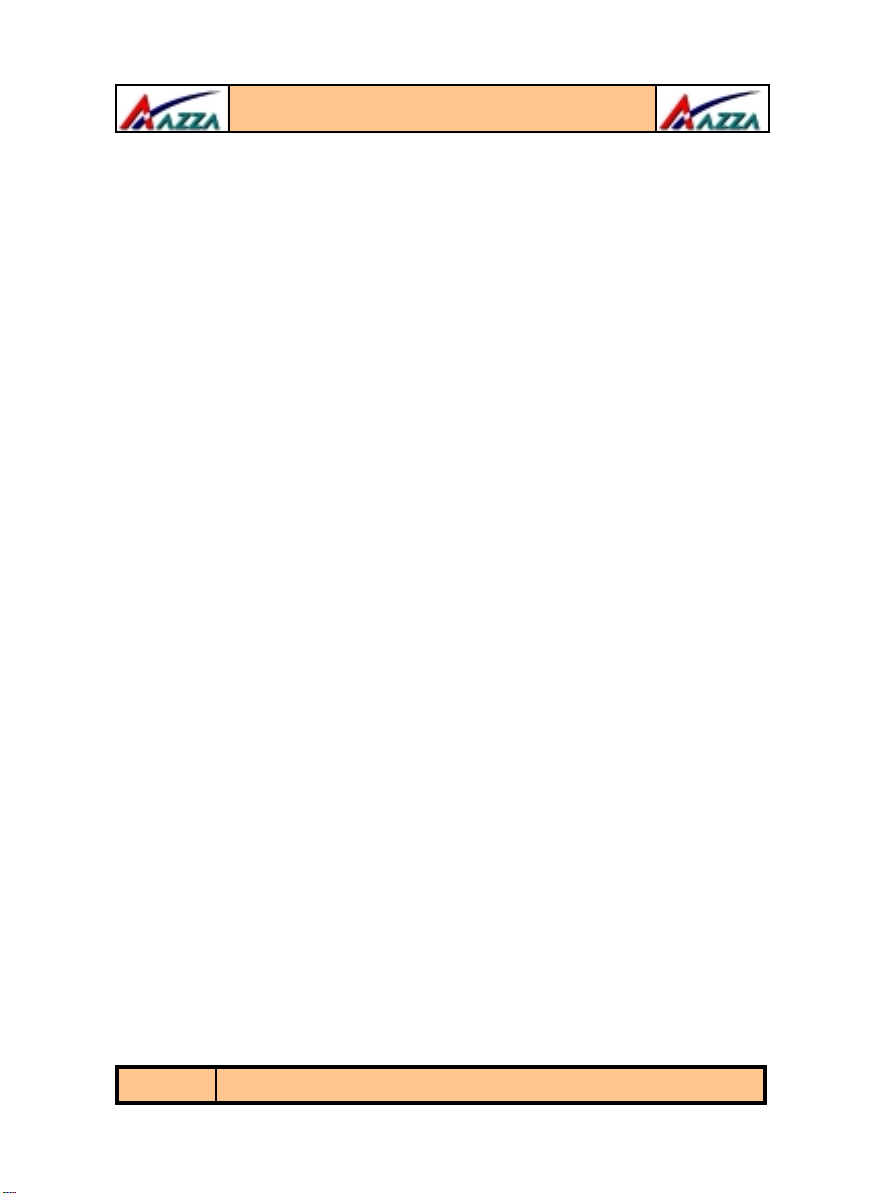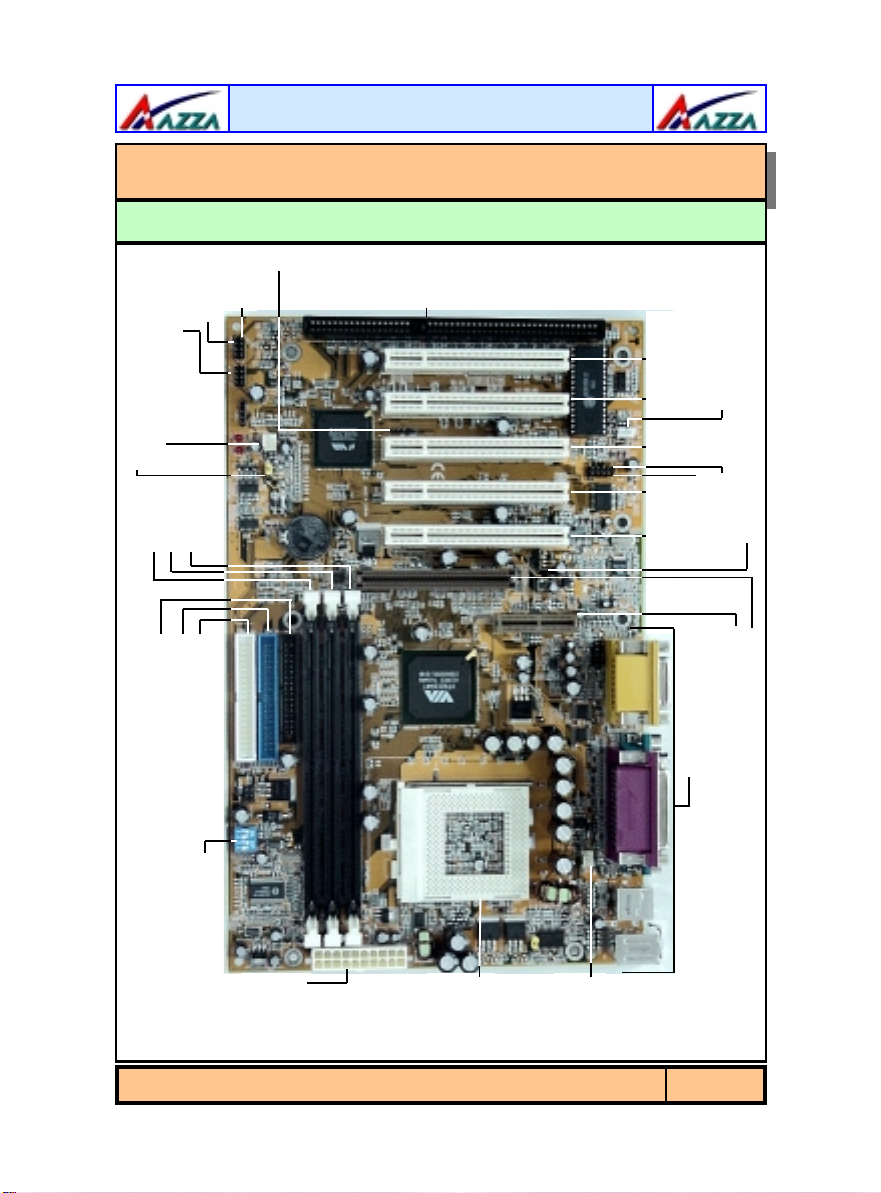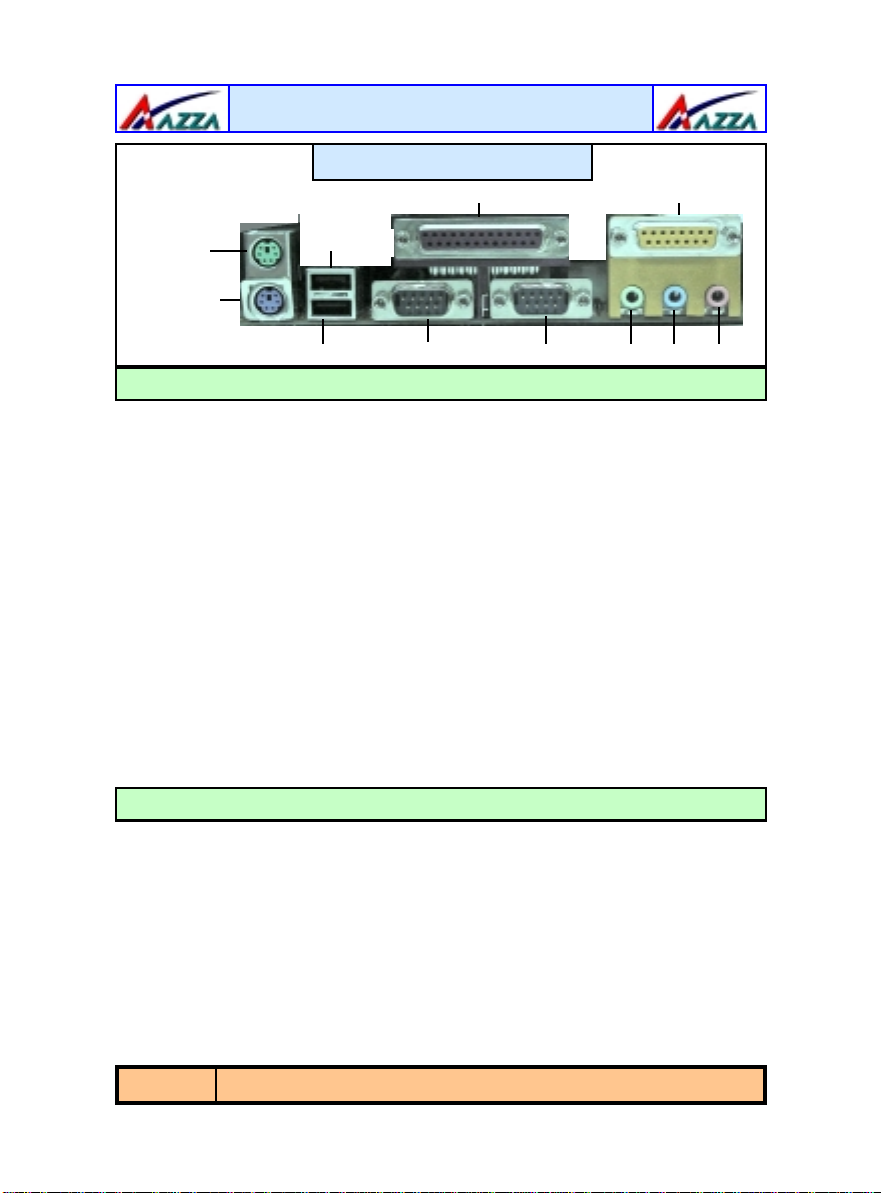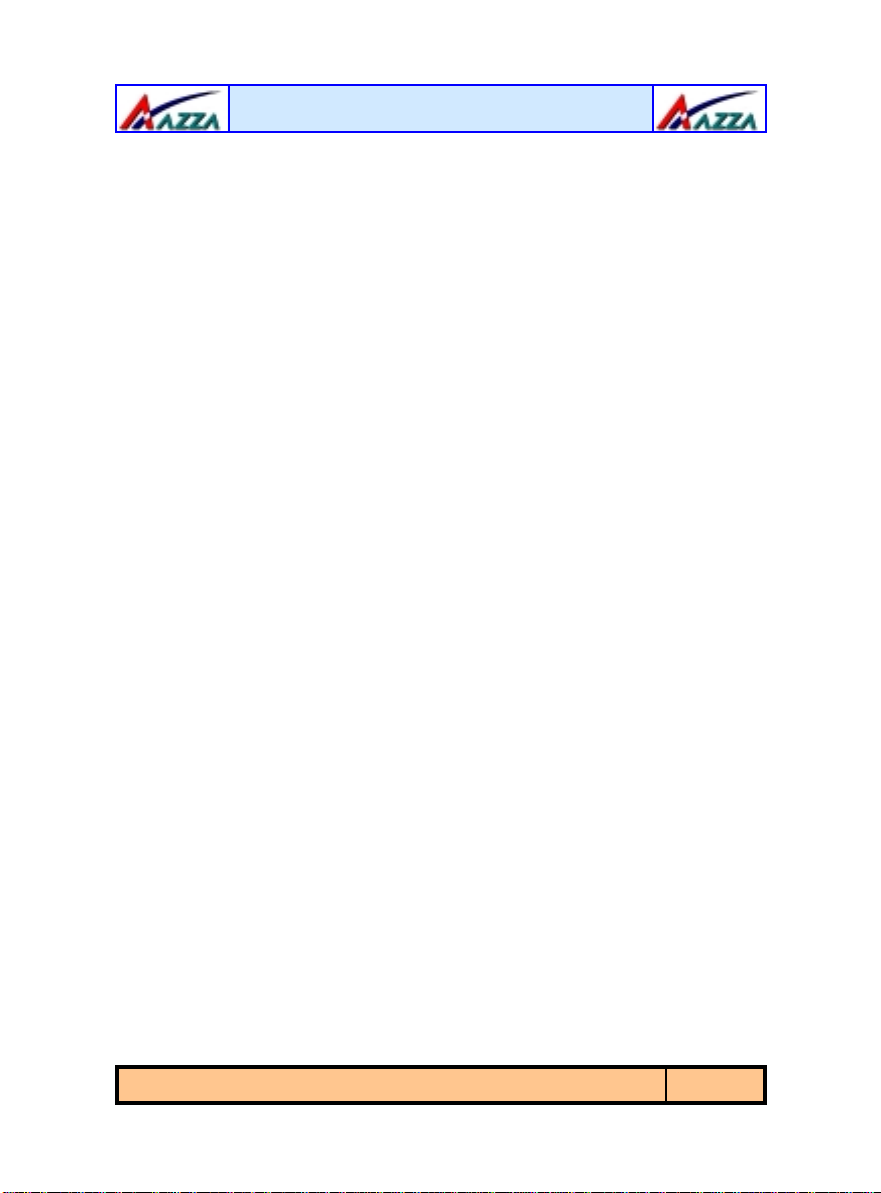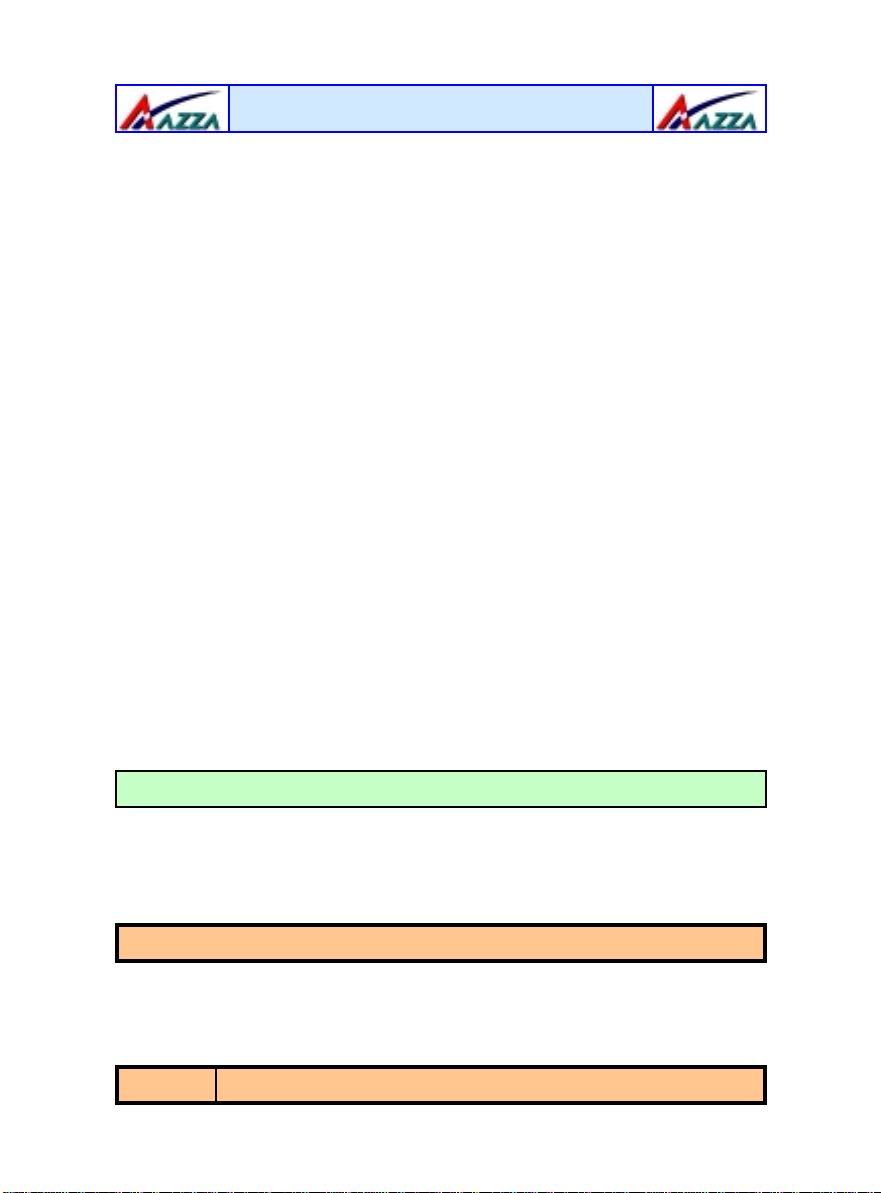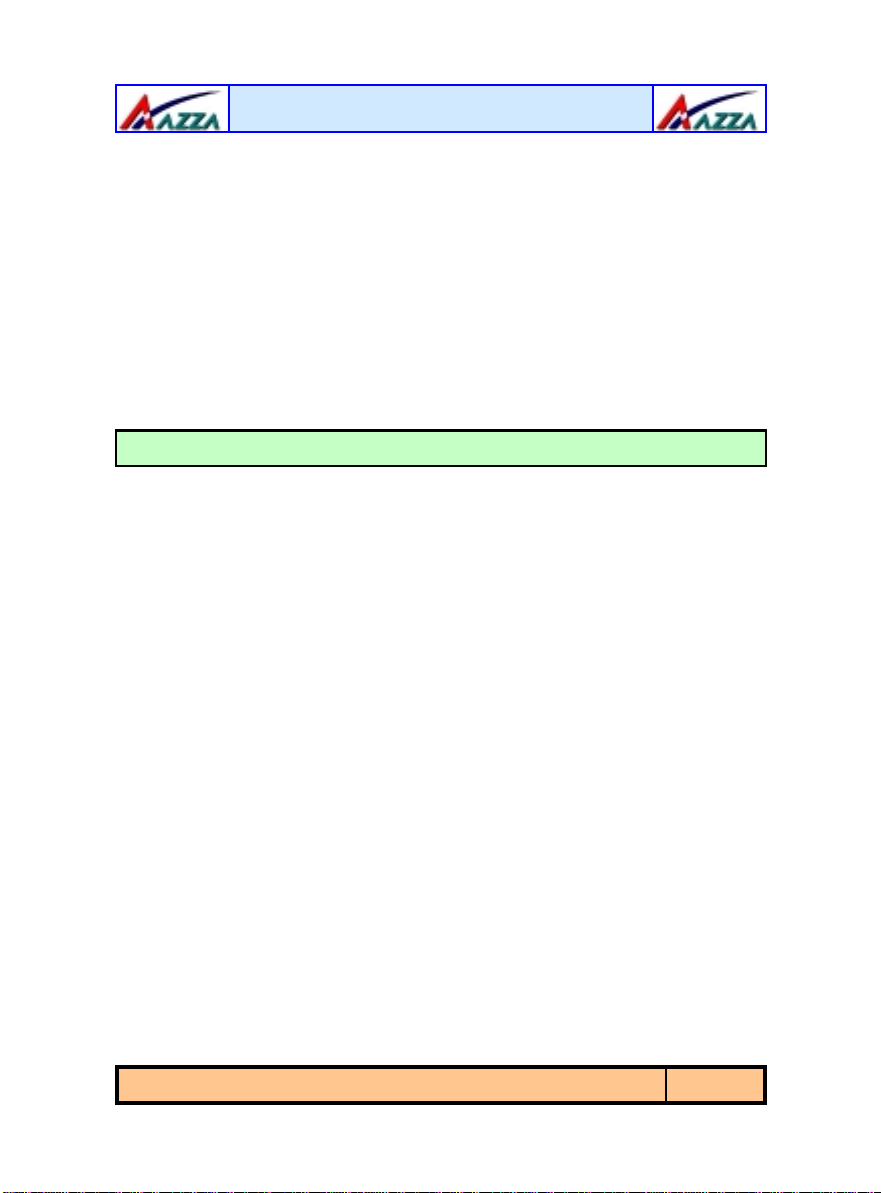The
AZZA
U694 MAINBOARD SERIES Page 3
Chapter 1:- Introduction
Page 5
1.1. Mainboard and PC99 ATX External Connector Layout...............................5
1.2. Overview ...................................................................................................6
1.2.1. U694 .....................................................................................................6
1.2.2. Mainboard Dimensions............................................................................6
1.2.3. Environmental Limitations .......................................................................6
1.3. Features and Specifications.......................................................................6
1.4. System Health Monitor Functions..............................................................8
1.4.1. Hardware Monitoring System Utility .........................................................9
1.4.2. Installation.............................................................................................9
1.5. System Intelligence...................................................................................9
Chapter 2:- Hardware Installation
Page 10
2.1. Installation Checklist.................................................................................10
2.2. Installation Steps......................................................................................11
2.3. Expansion Slots, Jumpers and Internal Connectors..................................12
2.4. CPU, Memory and Expansion Slots............................................................13
2.4.1. Installation of the CPU............................................................................13
2.4.2. Memory Modules ....................................................................................13
2.4.3. PCI Slots................................................................................................14
2.4.4. AGP (Accelerated Graphics Port) Slot .......................................................14
2.4.5. AMR (Audio/Modem Riser) Slot ...............................................................15
2.4.6. ISA (Industry Standard Architecture) Slot ................................................ 15
2.5. Internal Connectors...................................................................................15
2.5.1. Floppy Disk Drive (FDD) .........................................................................15
2.5.2. Primary and Secondary IDE Connectors ...................................................15
2.5.3. Standard Infrared Connector...................................................................16
2.5.4. CPU and Chassis Fan Connectors.............................................................16
2.5.5. ATX Power Supply Connector ..................................................................17
2.5.6. WOL (Wake-On-LAN) Connector ............................................................. 17
2.5.7. CD Audio In Connector ........................................................................... 17
2.5.8. USB 3 and USB 4 Connectors ..................................................................18
2.6. System Panel Buttons and LED Connectors...............................................19
2.6.1. PW: Power On/Off and External Suspend Switch Connector ...................... 19
2.6.2. SL LED Connector ..................................................................................19
2.6.3. IDE HDD LED Connector.........................................................................19
2.6.4. Reset Button Connector ..........................................................................20
Table Of Contents
Table Of Contents
Table Of Contents