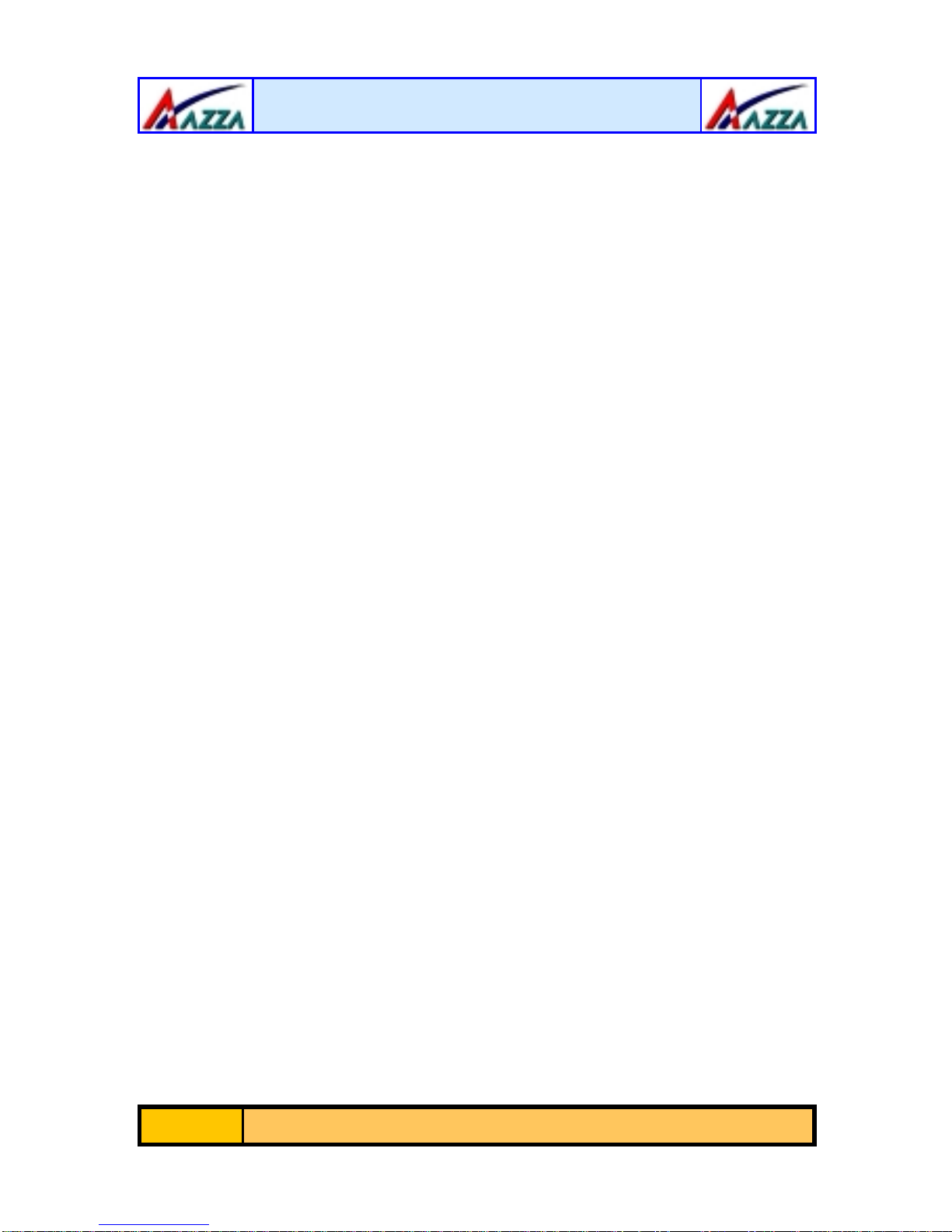The AZZA P4M Mainboard Series
Page 4
2.8. External Connectors .................................................................................. 21
2.8.1. PS/2 Keyboard Connector.......................................................................21
2.8.2. PS/2 Mouse Connector............................................................................21
2.8.3. Serial Port 1 (COM 1) Connector .............................................................22
2.8.4. Parallel Port Connector ...........................................................................22
2.8.5. USB 1 and USB 2 Port Connectors...........................................................22
2.8.6. VGA Port Connector................................................................................22
2.8.7. Audio/Game Port Connector....................................................................23
2.8.8. RJ-45 (LAN Port) Connector....................................................................23
2.9. Jumper Settings ........................................................................................ 23
2.9.1. JP1: Keyboard Power..............................................................................24
2.9.2. JP2: USB 1 and USB 2 Power .................................................................24
2.9.4. JP4: Clears CMOS Memory......................................................................24
Chapter 3:- Managing The PC BIOS
Page 25
3.1. Award BIOS CMOS Setup Utility ............................................................. 25
3.2. Main Menu .............................................................................................. 25
3.3. Standard CMOS Setup ............................................................................ 26
3.4. Advanced BIOS Features ........................................................................ 28
3.5. Advanced Chipset Features .................................................................... 31
3.6. Integrated Peripherals ........................................................................... 34
3.7. Power Management Setup ..................................................................... 38
3.8. PNP/PCI Configuration........................................................................... 41
3.9. PC Health Status..................................................................................... 42
3.10. Frequency/Voltage Control .................................................................... 43
3.11. Load Fail-Safe Defaults / Load Optimized Defaults................................ 44
3.11.1. Load Fail-Safe Defaults........................................................................44
3.11.2. Load Optimized Defaults......................................................................44
3.12. Set Supervisor Password and User Password......................................... 45
3.12.1. Set Supervisor Password.....................................................................45
3.12.2. Set User Password..............................................................................45
3.13. Save & Exit Setup/Exit Without Saving.................................................. 46
3.13.1. Save & Exit Setup................................................................................46
3.13.2. Exit Without Saving .............................................................................46
Appendix A:- Optional Items
Page 47
A.1. Standard Infrared Connector ................................................................. 47
A.2. Wake On LAN Connector......................................................................... 47
A.3. S/PDIF Connector................................................................................... 48
Table of Contents