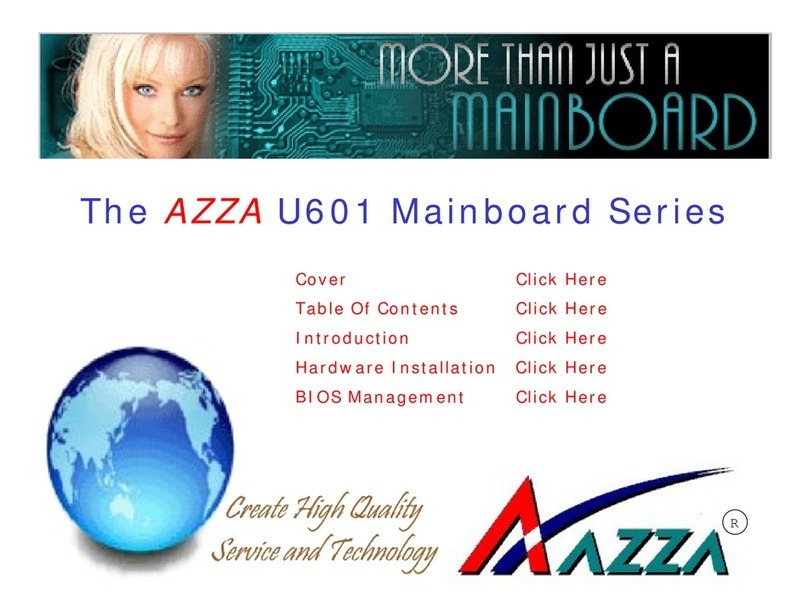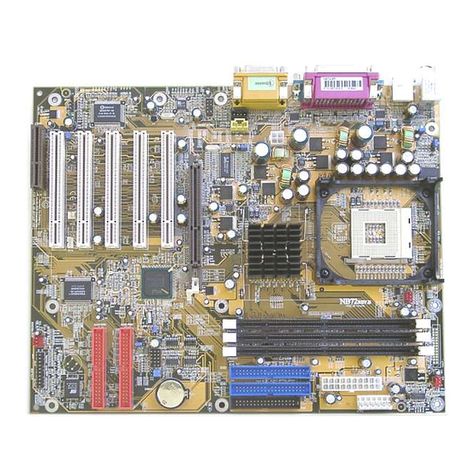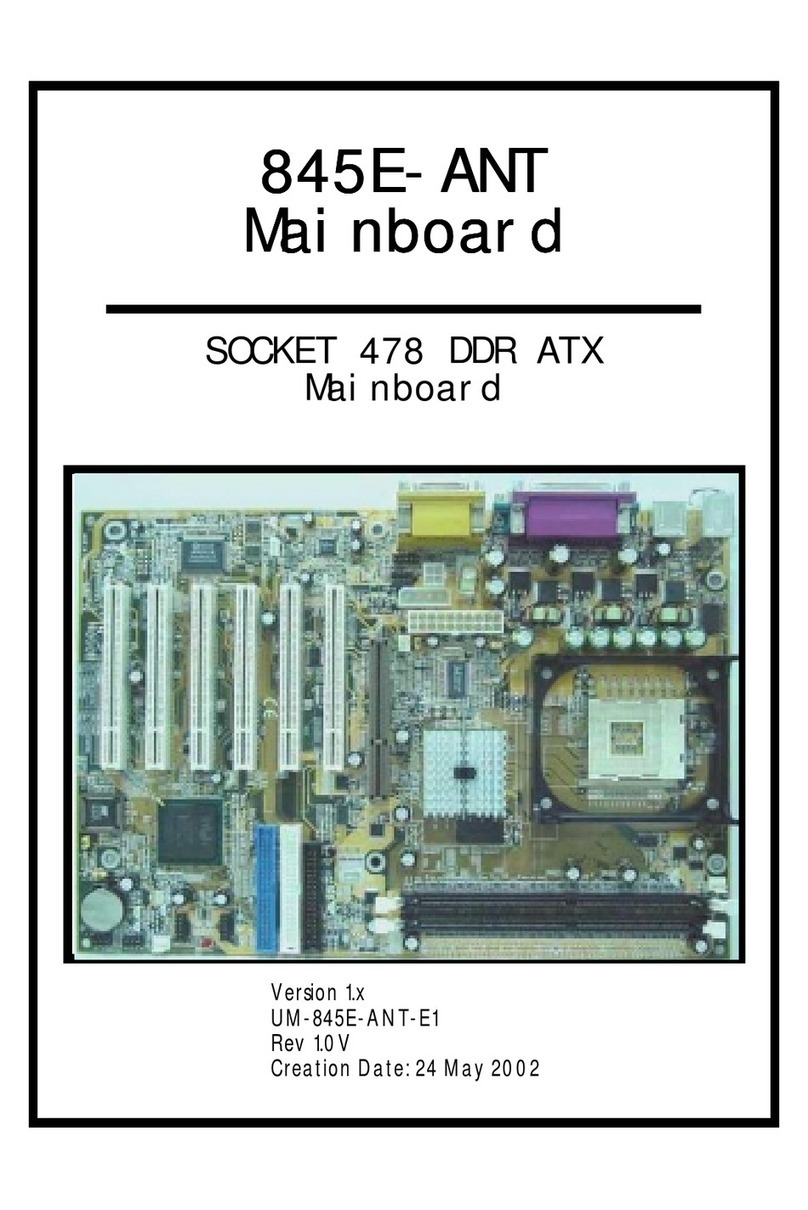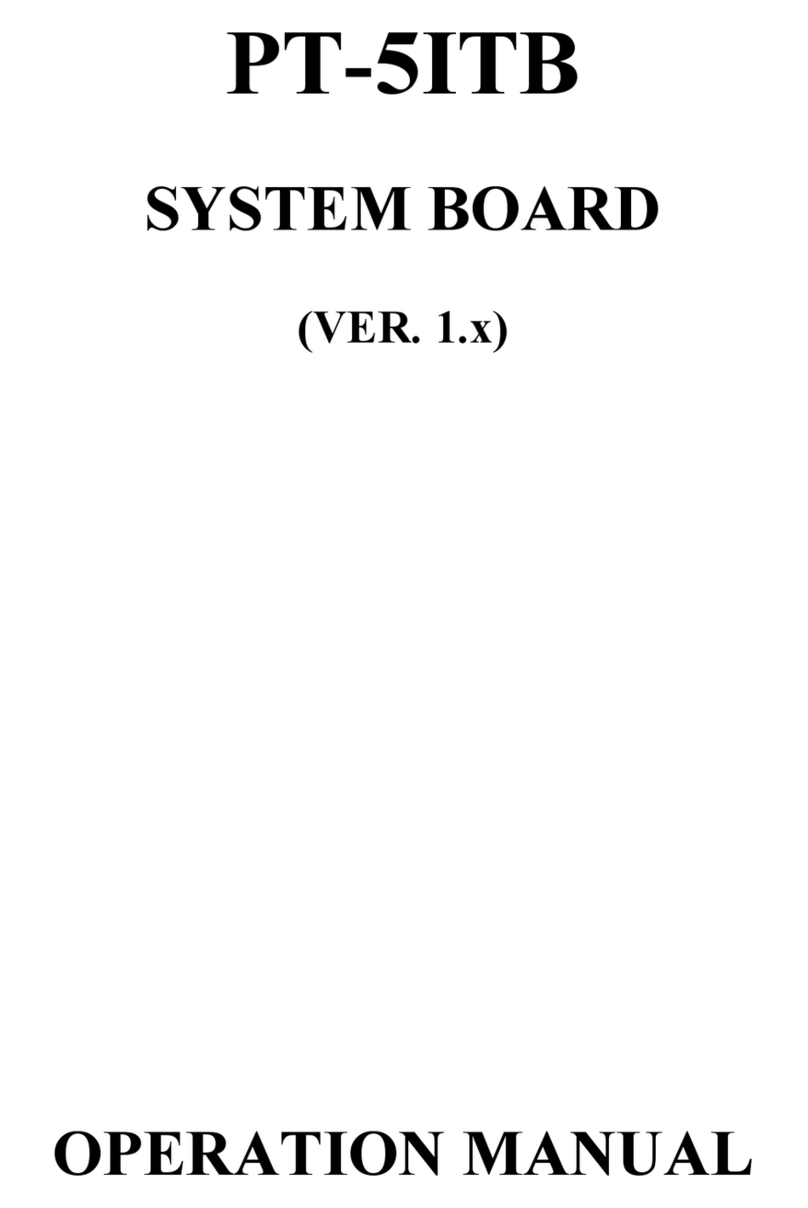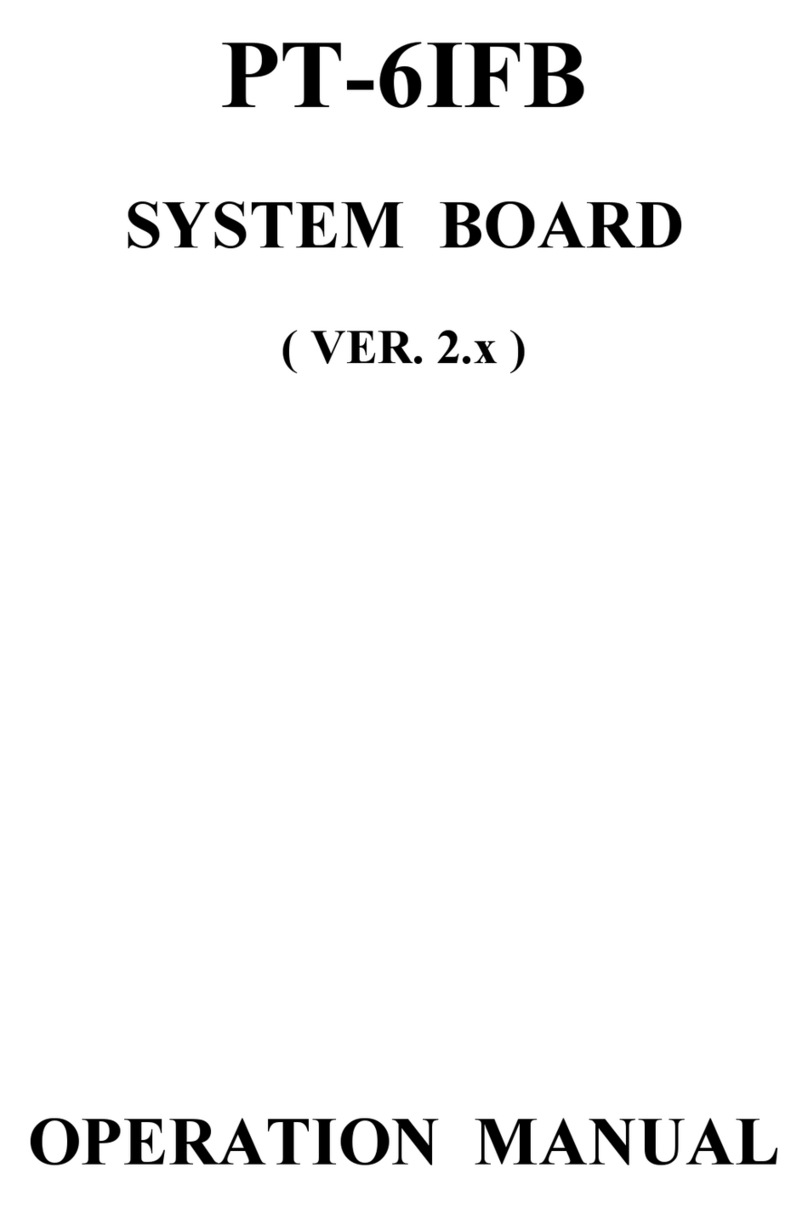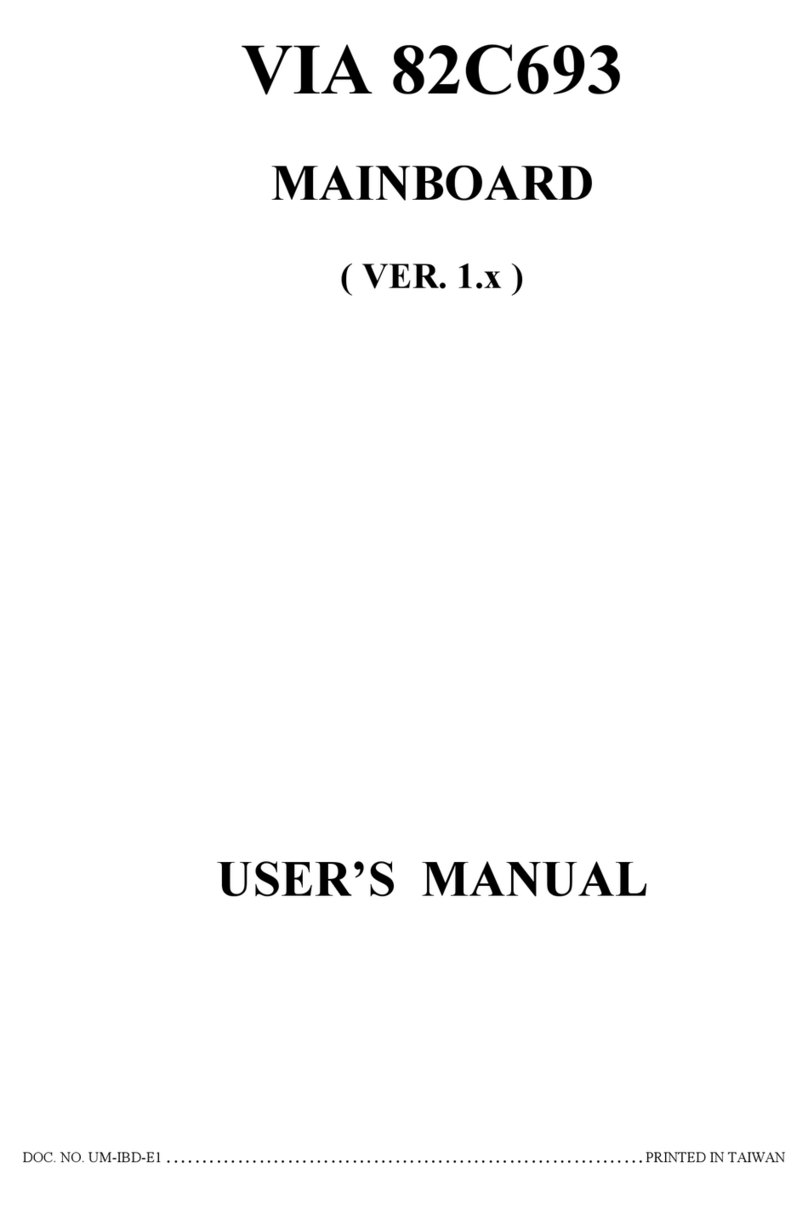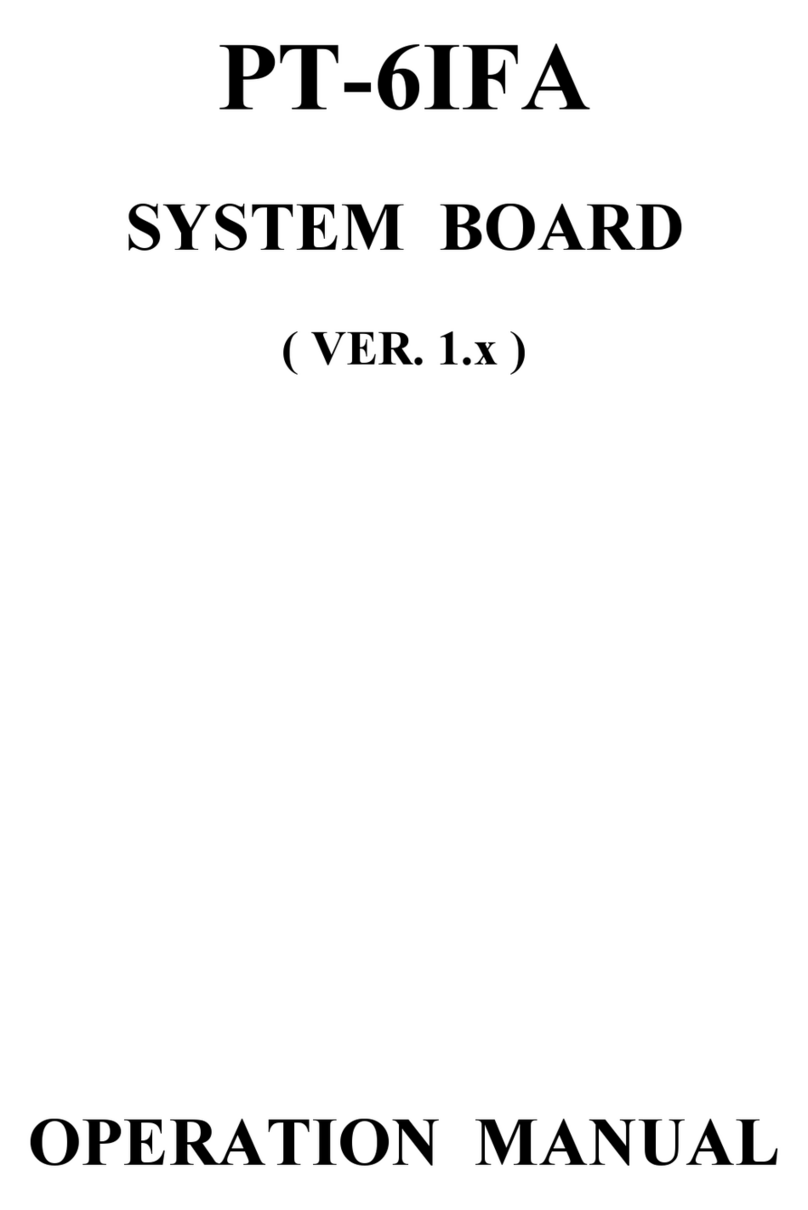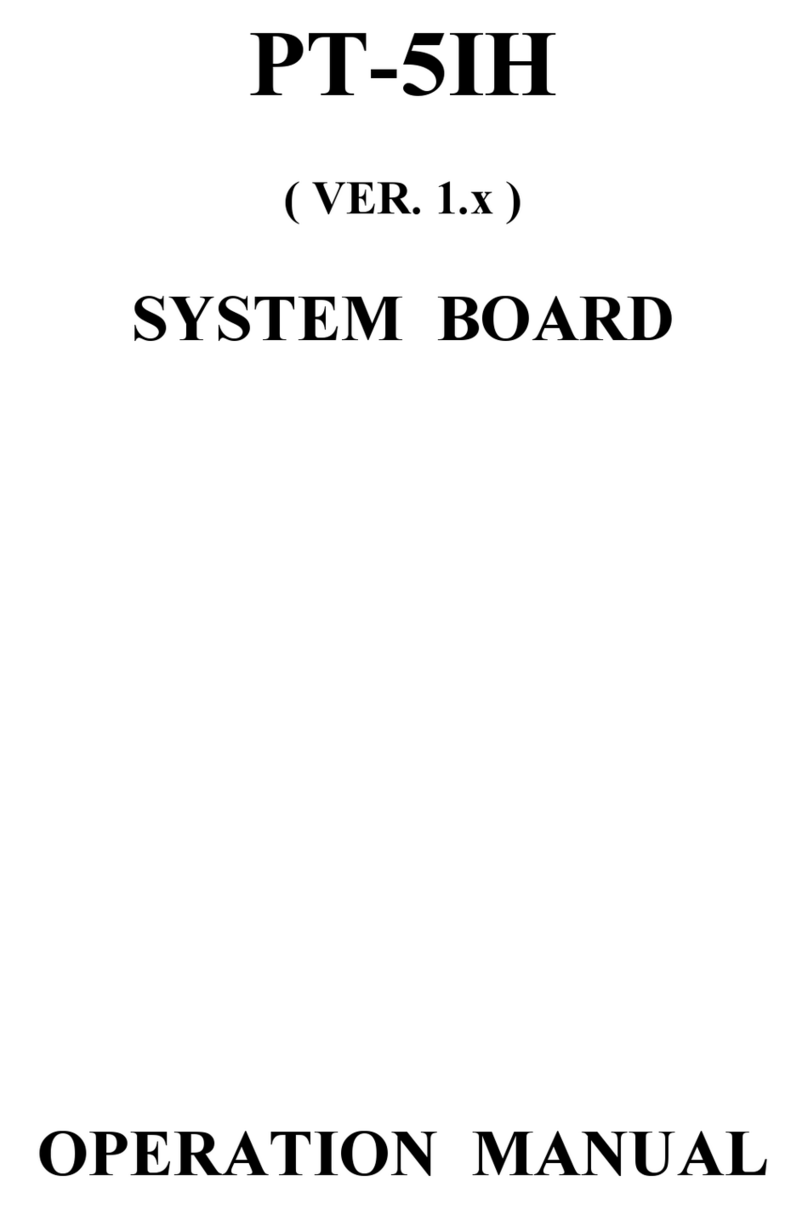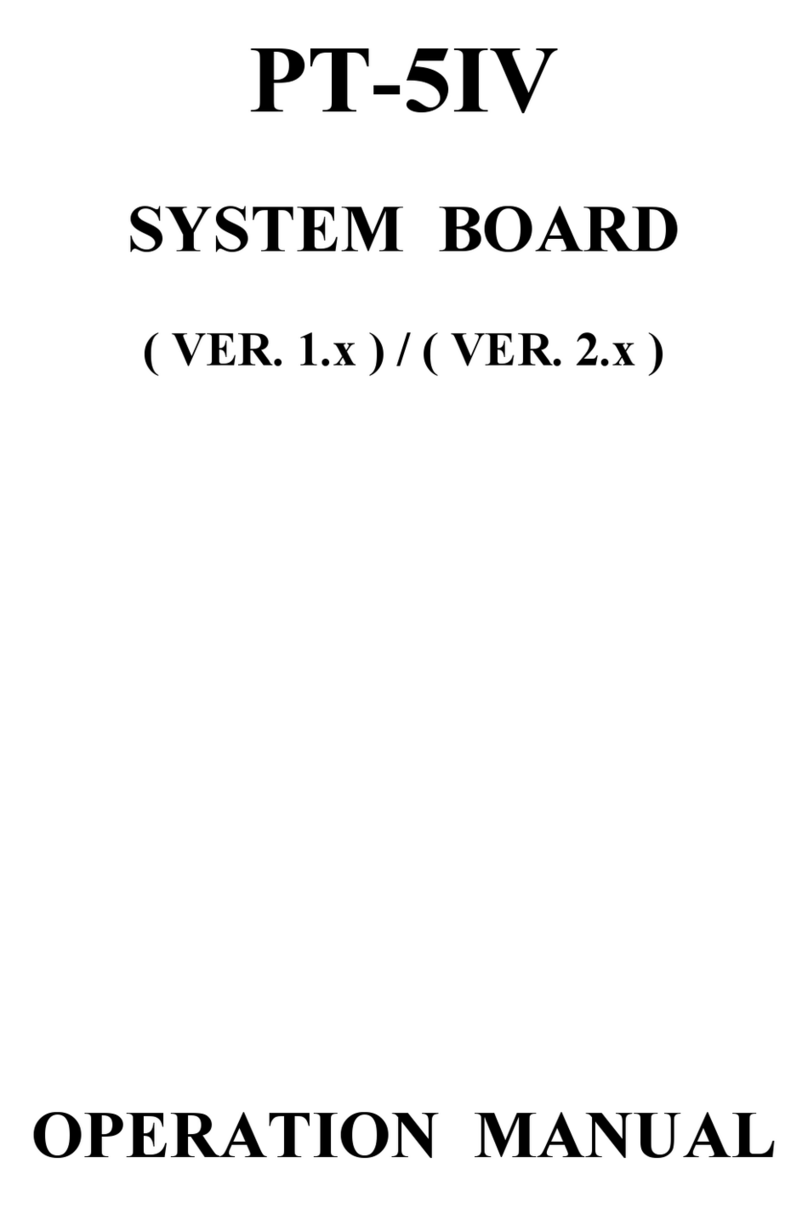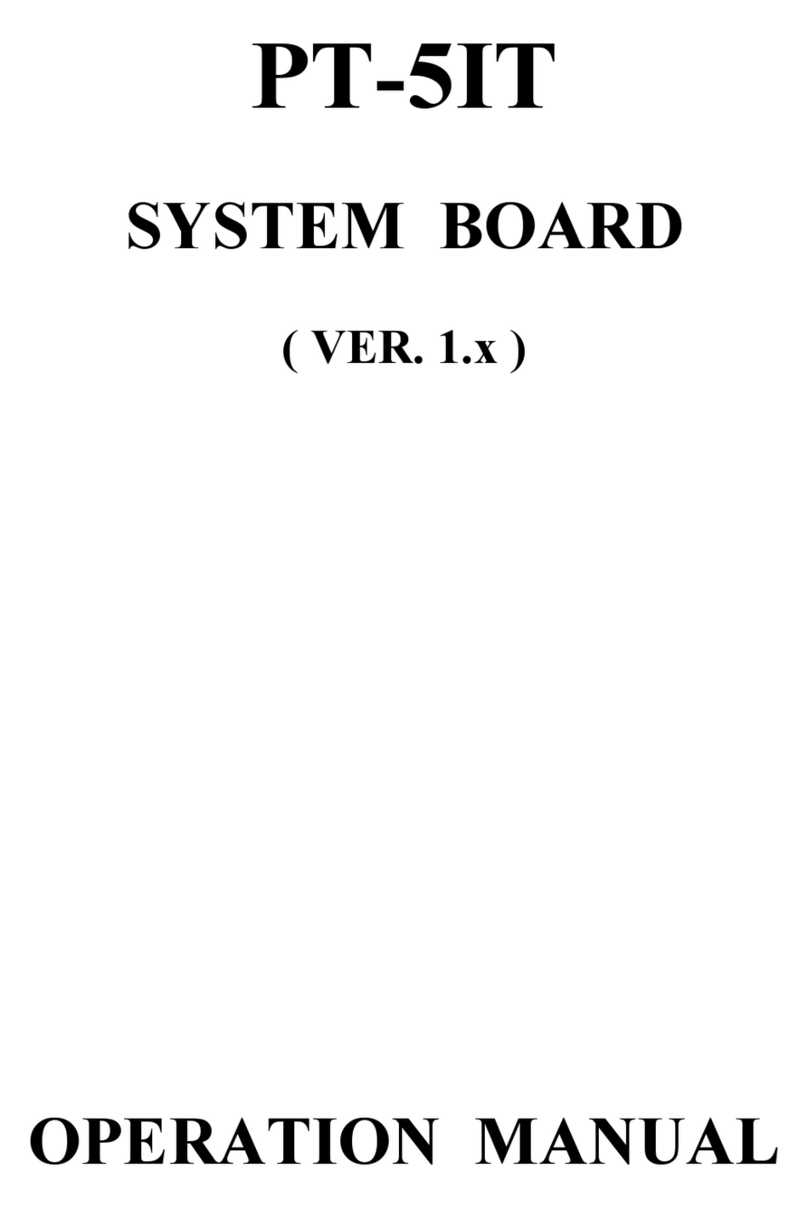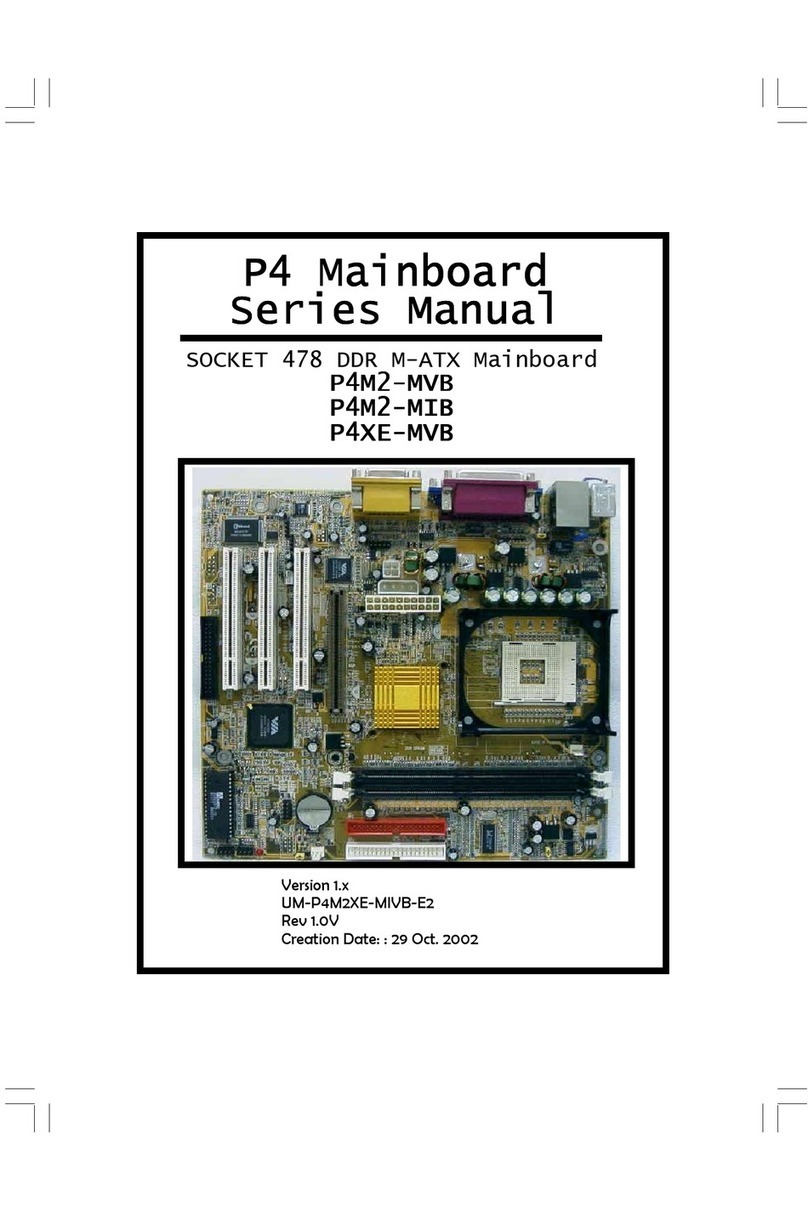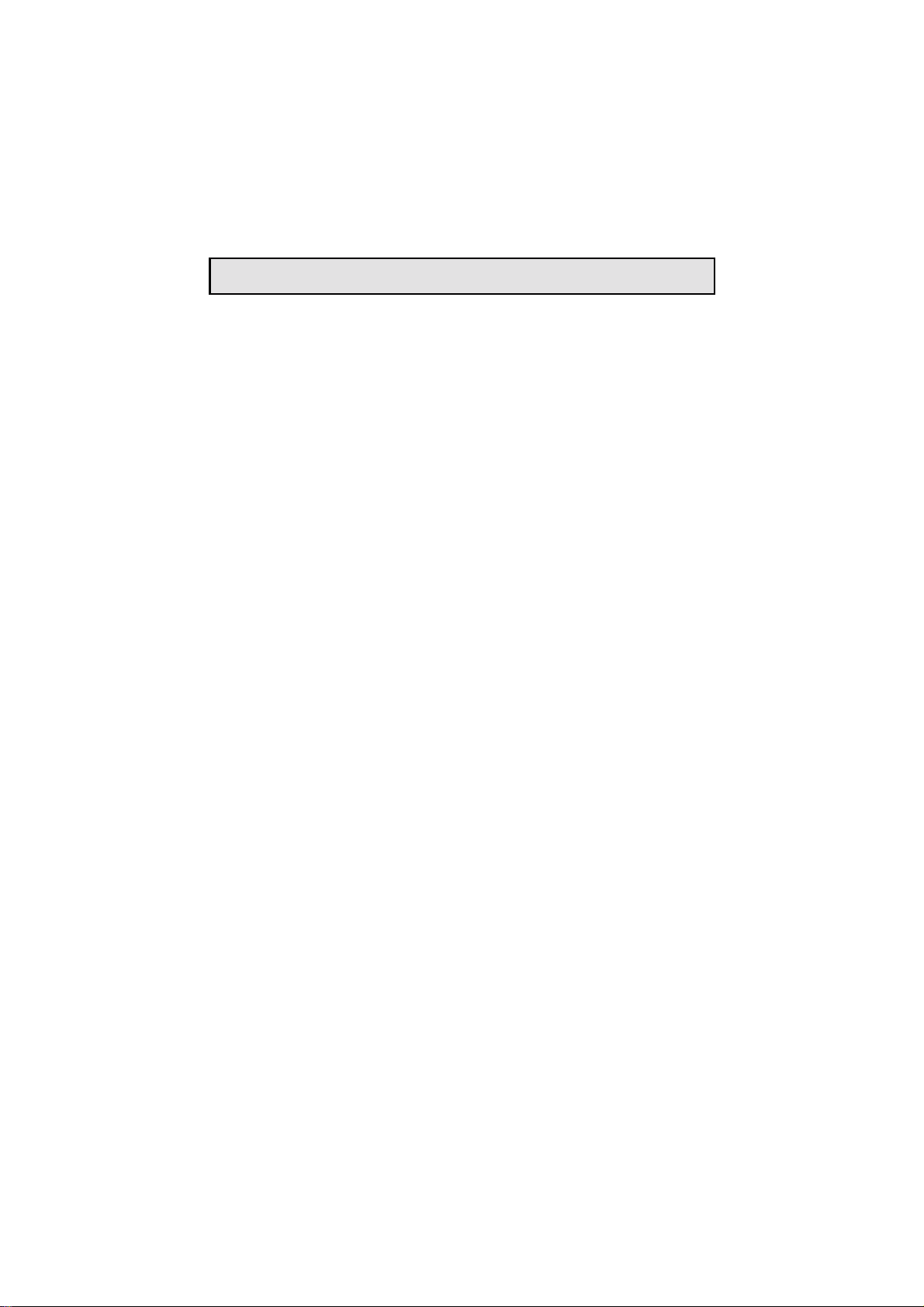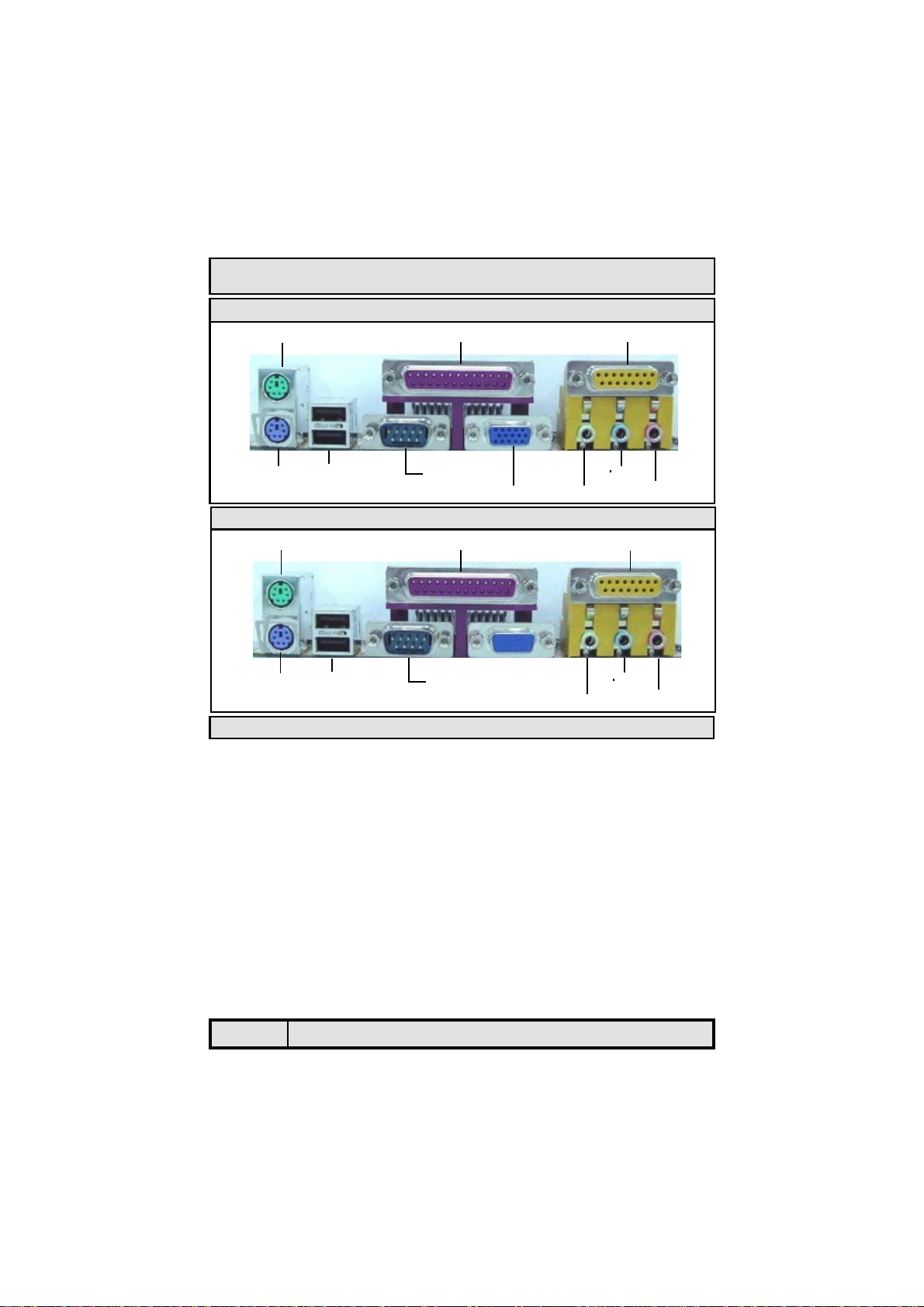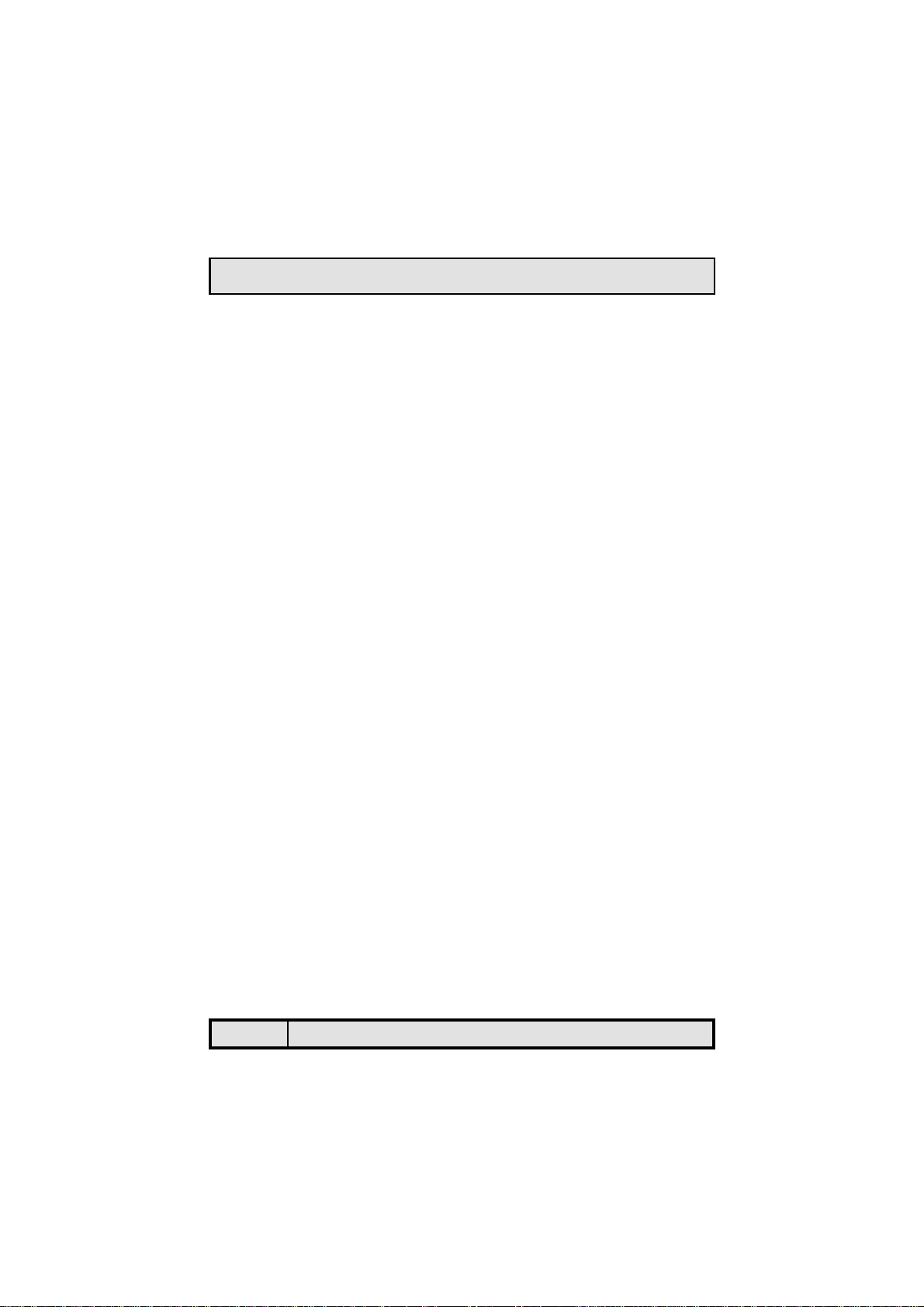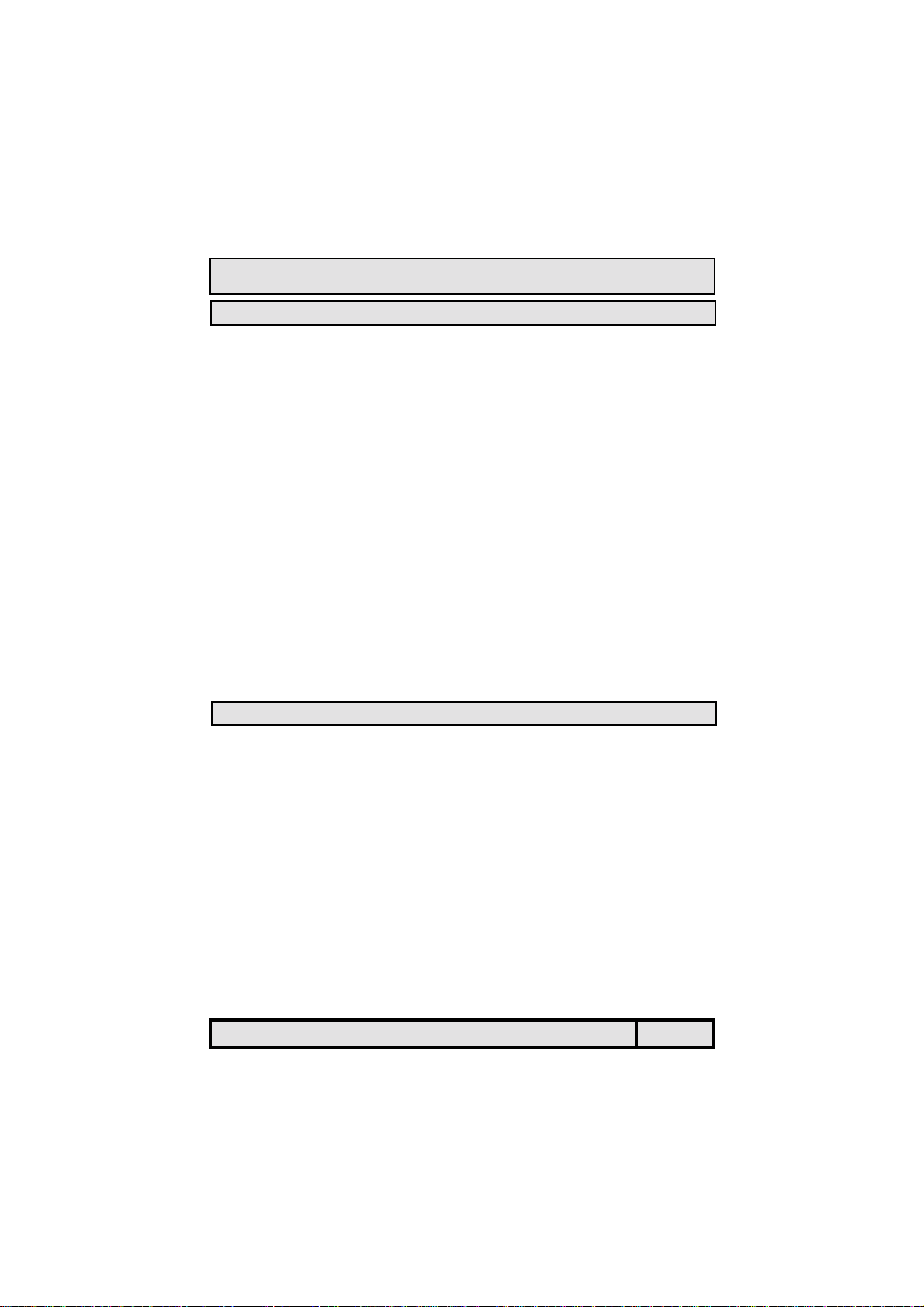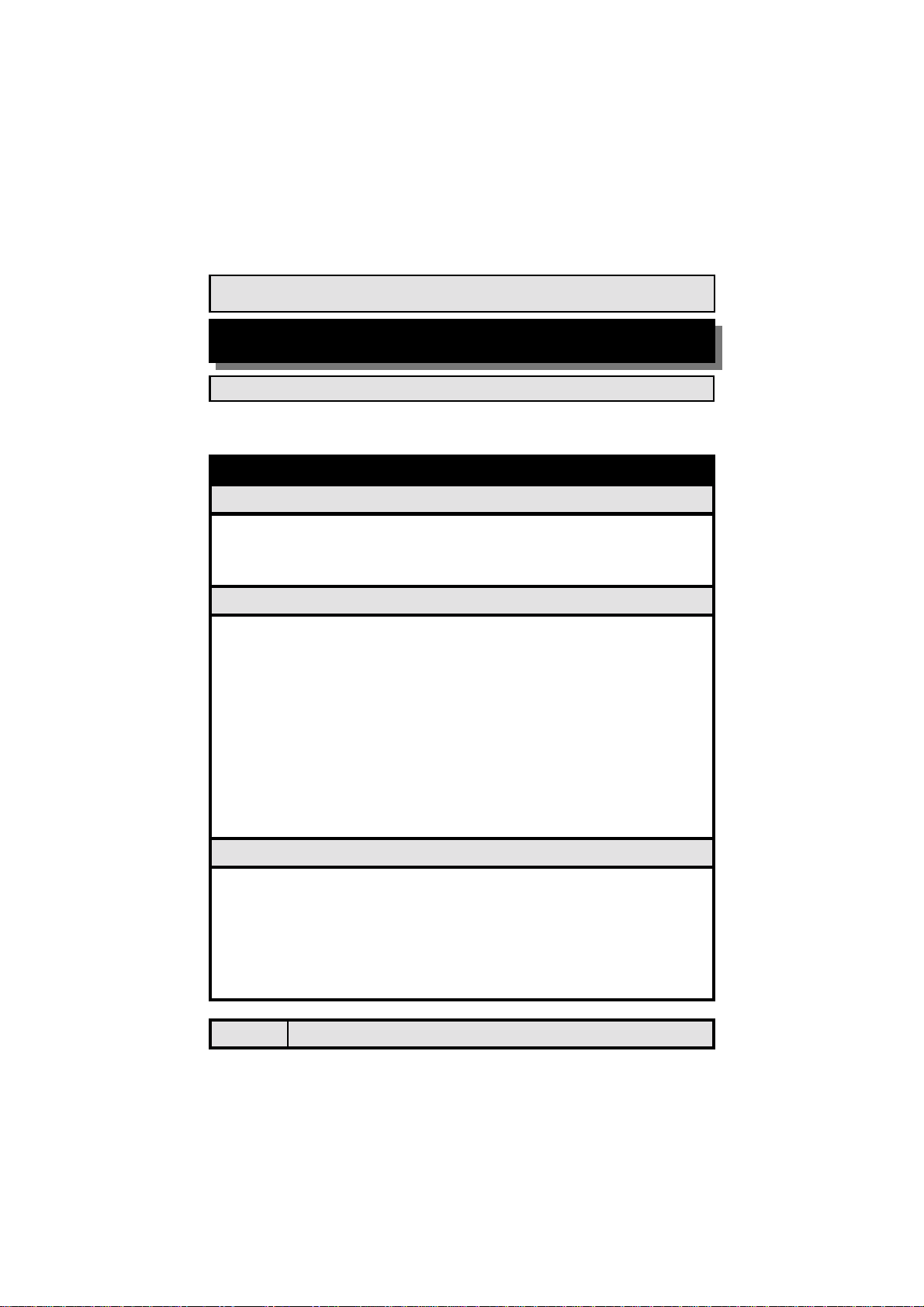The P4 Mainboard Series Page 3
!"# $
%&'!
!"!#
$ #
%('')
(''*' +
(''"
,-%./"'
$%&"
!'
&$
()
('
*++!,-*.
!/!$&/
&"&*&/0
(1'++!&/ 0
0&('$('2!3$&/
45&/
"6"6&/
7*('&/
%'0.1 2
048595%%2'+/&/7
0&/7
0$&/7
0:6'&/7
"*.1
+,&/#
*#
Table Of Contents