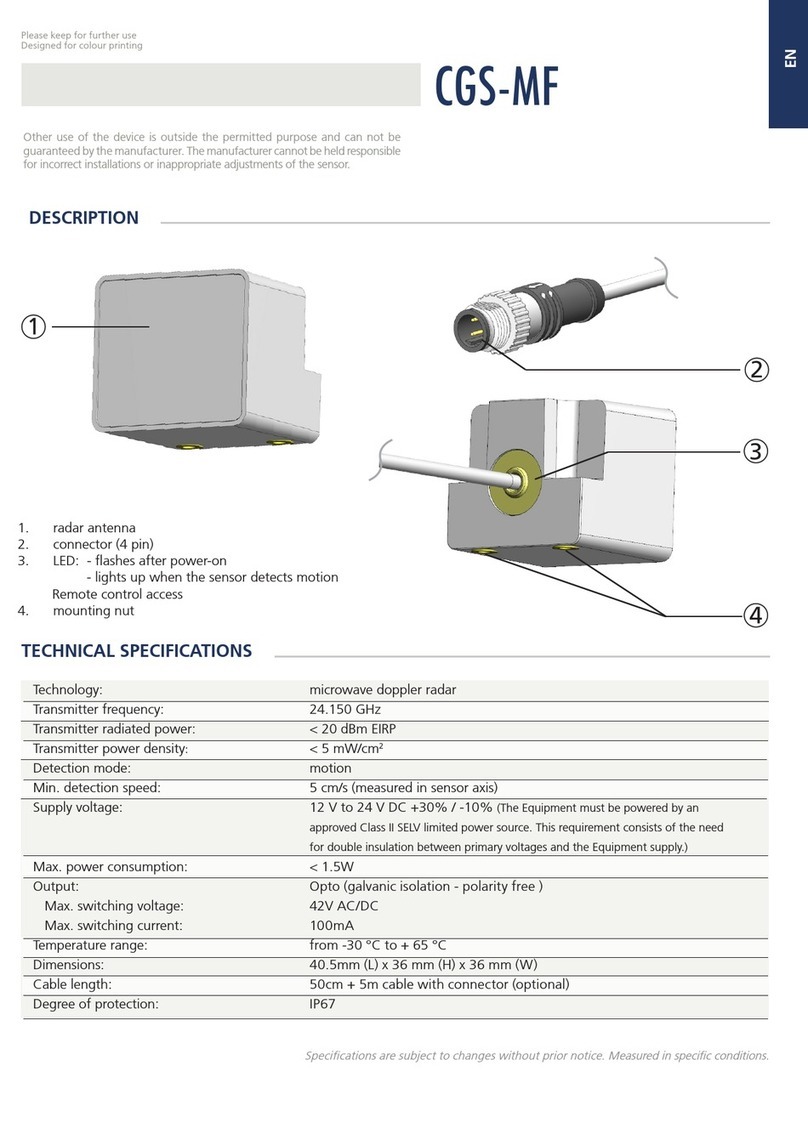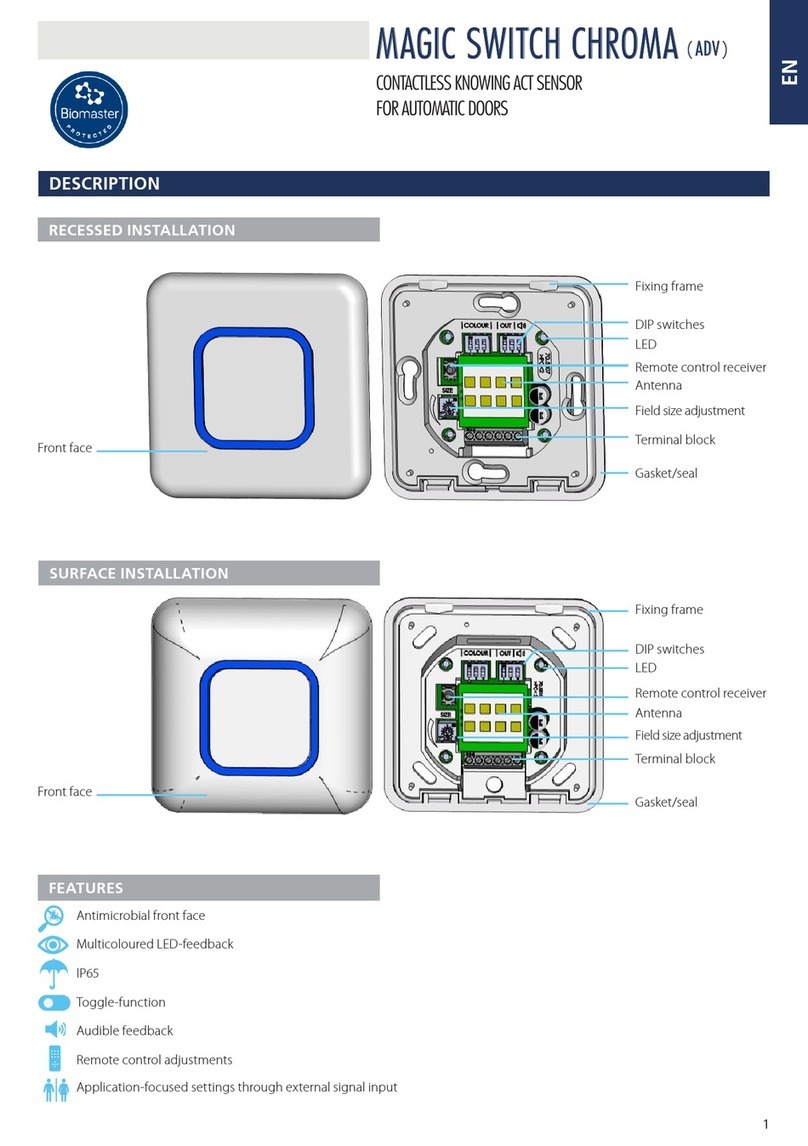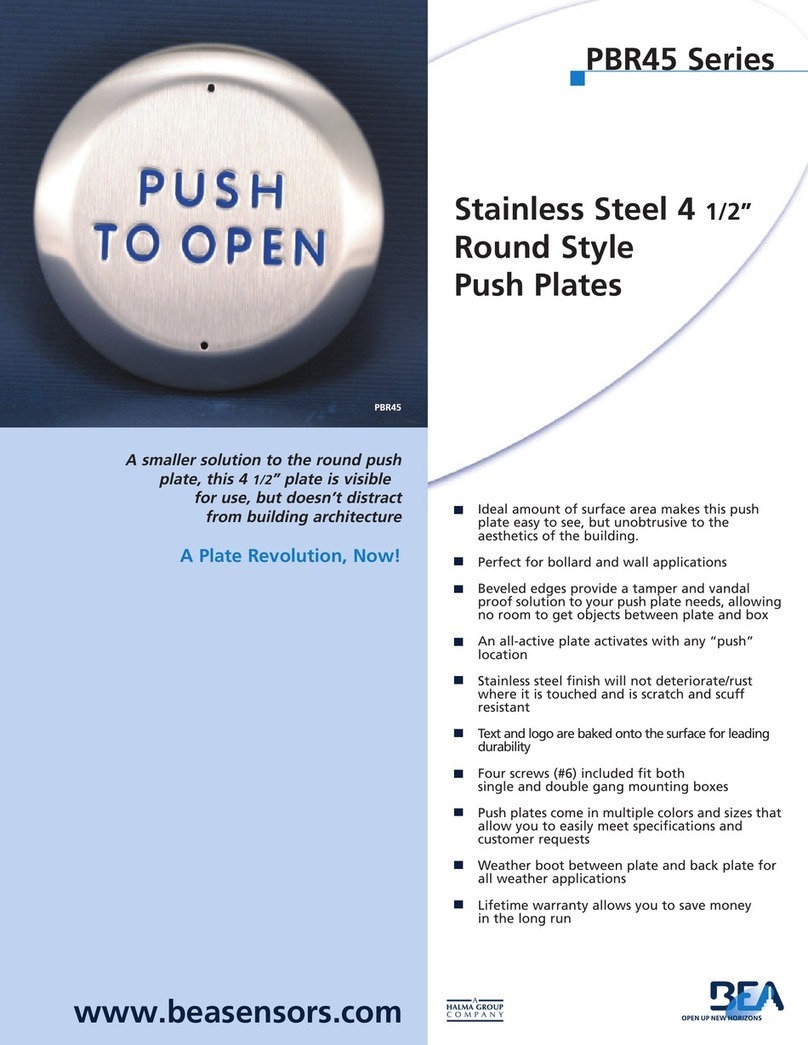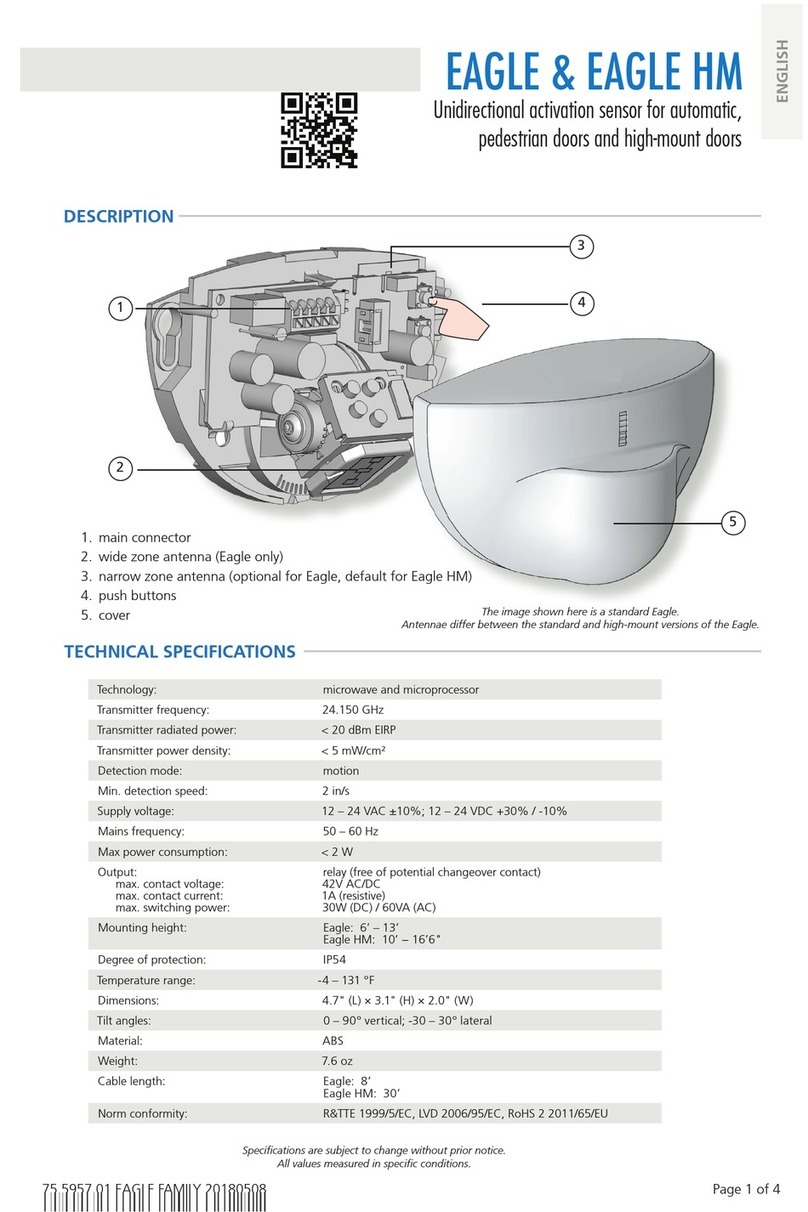Page 4 of 4 75.5390.02 SMART FOCUS 20191002
TROUBLESHOOTING
BEA, Inc., the sensor manufacturer, cannot be held responsible for incorrect installations or inappropriate adjustments of the sensor/device; therefore,
BEA, Inc. does not guarantee any use of the sensor outside of its intended purpose.
BEA, Inc. strongly recommends that installation and service technicians be AAADM-certified for pedestrian doors, IDA-certified for doors/gates, and
factory-trained for the type of door/gate system.
Installers and service personnel are responsible for executing a risk assessment following each installation/service performed, ensuring that the sensor
system installation is compliant with local, national, and international regulations, codes, and standards.
Once installation or service work is complete, a safety inspection of the door/gate shall be performed per the door/gate manufacturer recommendations
and/or per AAADM/ANSI/DASMA guidelines (where applicable) for best industry practices. Safety inspections must be performed during each service
call – examples of these safety inspections can be found on an AAADM safety information label (e.g. ANSI/DASMA 102, ANSI/DASMA 107).
Verify that all appropriate industry signage and warning labels are in place.
BEA, INC. INSTALLATION/SERVICE COMPLIANCE EXPECTATIONS
Tech Support & Customer Service: 1-800-523-2462
©BEA | Original Instructions | PLEASE KEEP FOR FURTHER USE - DESIGNED FOR COLOR PRINTING
The RED LED is ON
sporadically or permanently.
Bad calibration. Launch a calibration.
Bad adjustment of the uncovered
zone.
Check if the DIP 4 is in correct position.
Launch a calibration.
The sensor is disturbed by external
light sources or another sensor.
Select a different frequency for each
module (DIP 2).
Launch a calibration.
The sensor does not react,
but a calibration can be
launched.
The monitoring is activated, but the
monitoring input is not powered.
Check wiring.
• Door control with monitoring:
Connect purple and purple/yellow
wires to monitoring output of door
control.
• Door control without monitoring:
Set DIP switch 4 to OFF.
The monitoring mode is incorrect. Change position of DIP 4.
The ORANGE LED is on
permanently.
The sensor encounters a memory
problem.
Replace sensor.
The ORANGE LED flashes
quickly.
DIP switch setting awaiting
confirmation.
Confirm the DIP switch setting with a
long push on the push button.
1
The ORANGE LED flashes 1x
every 3 seconds.
The sensor signals an
internal fault.
Cycle power supply.
If orange LED flashes again, replace
sensor.
2
The ORANGE LED flashes 2x
every 3 seconds.
Power supply is out spec range
(12 – 24 VAC/VDC -5% / +10%).
Check power supply.
Reduce the cable length or change
cable.
4
The ORANGE LED flashes 4x
every 3 seconds.
The sensor does not receive enough
IR-energy.
Launch a new calibration.
Step out of the detection field.
Change angle of spots.
Switch off background (DIP 1: ON).
5
The ORANGE LED flashes 5x
every 3 seconds.
Calibration error. Check mounting height.
Change position of setup adjustment
screw.
Launch a new calibration.
Switch off background (DIP 1: ON).