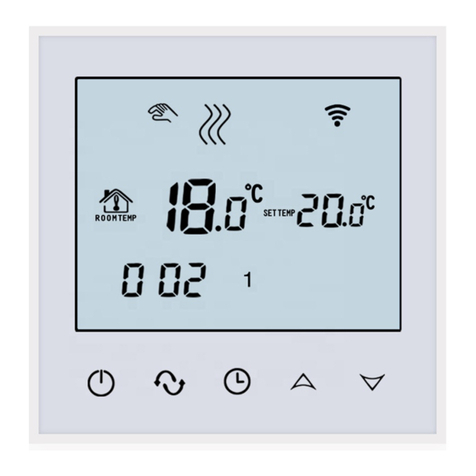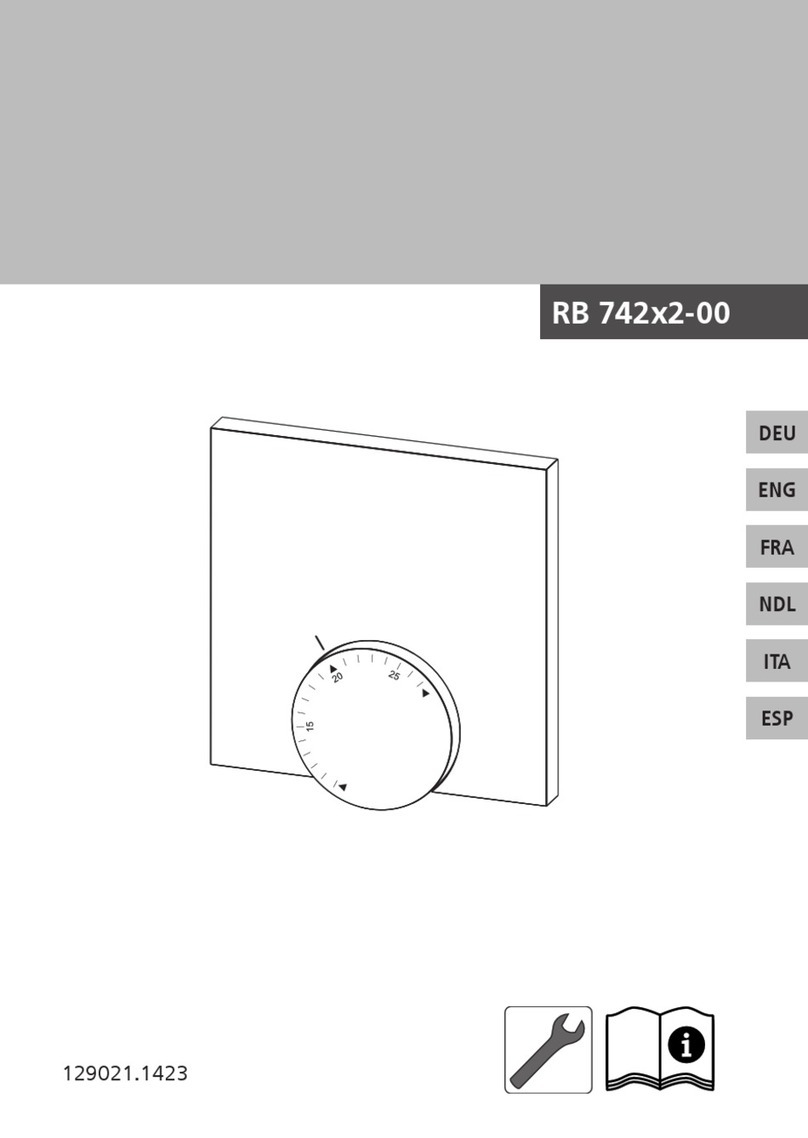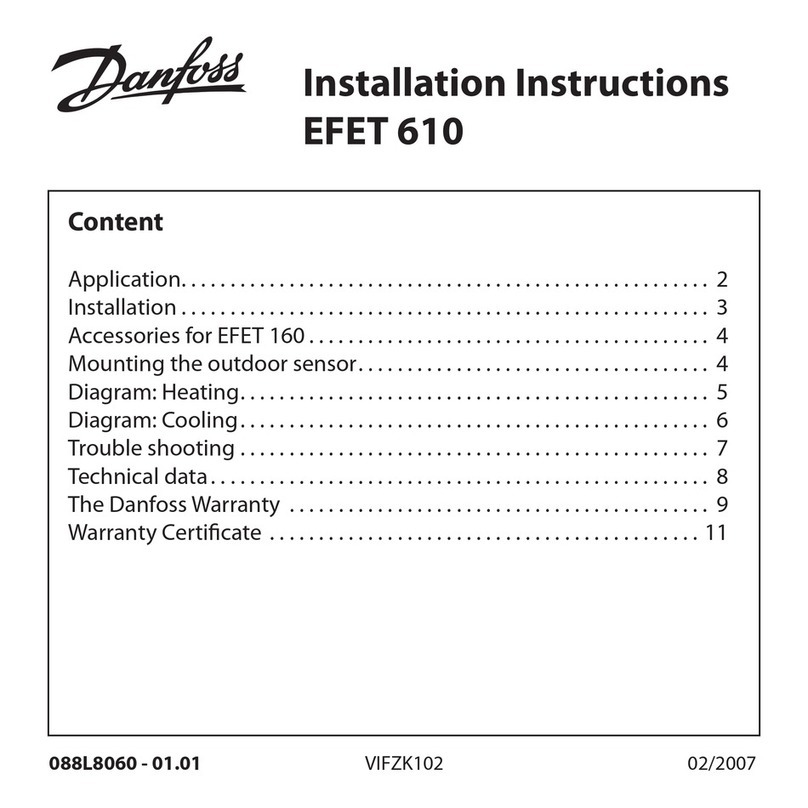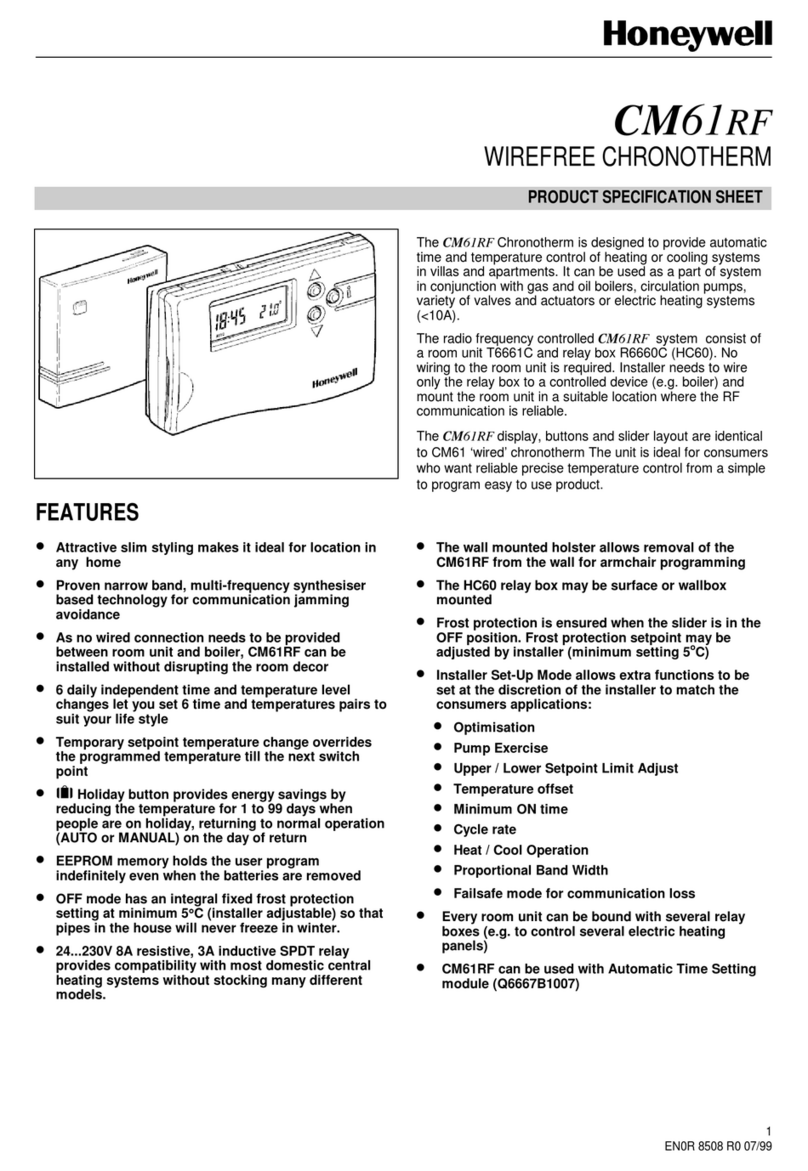Beok Controls TDR89 User manual
Other Beok Controls Thermostat manuals

Beok Controls
Beok Controls BOT-205 User manual

Beok Controls
Beok Controls WIFI-AC2 User manual

Beok Controls
Beok Controls TDS23 User manual

Beok Controls
Beok Controls TDR-83 User manual
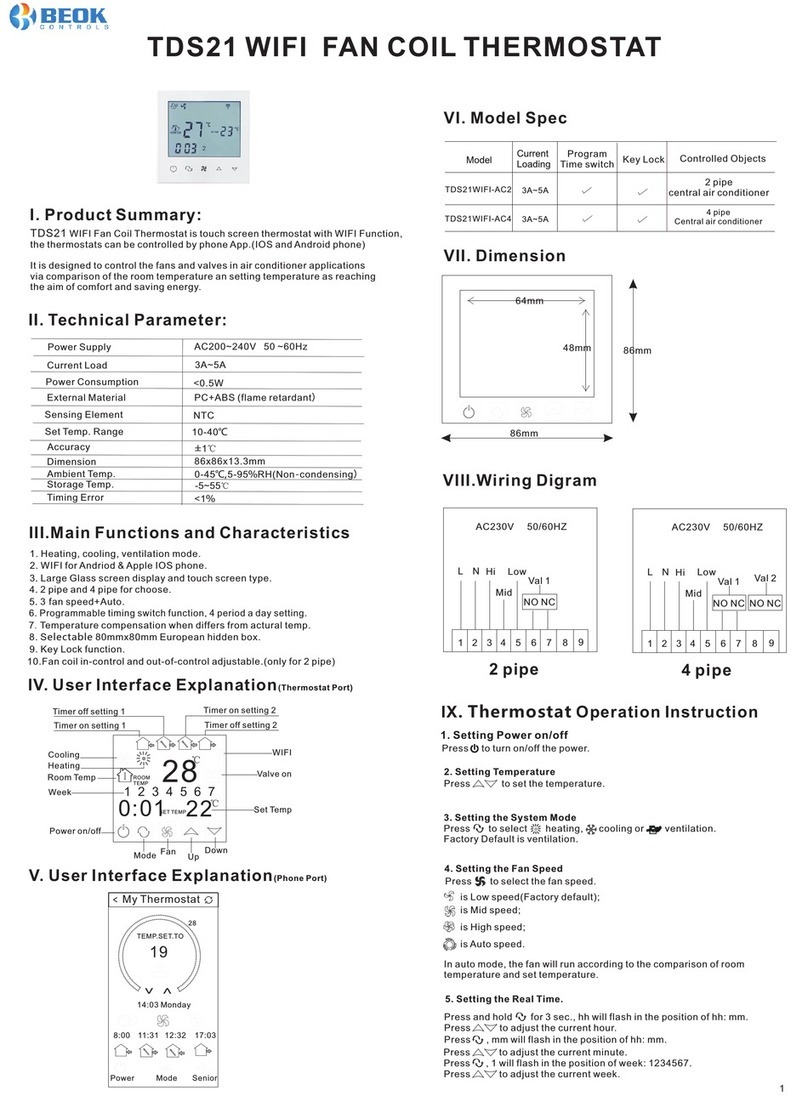
Beok Controls
Beok Controls TDS21WIFI-AC2 User manual

Beok Controls
Beok Controls TOL63R User manual

Beok Controls
Beok Controls TOL62A Series User manual
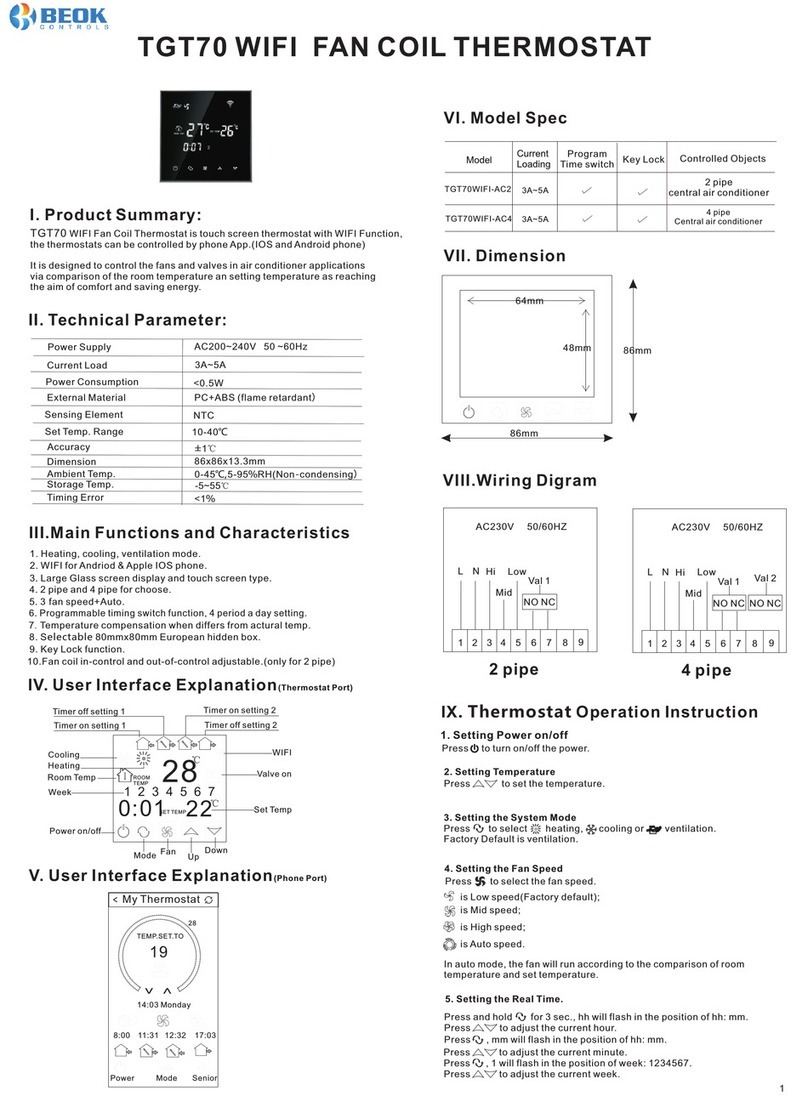
Beok Controls
Beok Controls TGT70WIFI-AC2 User manual

Beok Controls
Beok Controls TGR87WIFI-WP User manual

Beok Controls
Beok Controls TOL313WIFI Series User manual

Beok Controls
Beok Controls TGR-86 User manual

Beok Controls
Beok Controls TGT70 Technical manual
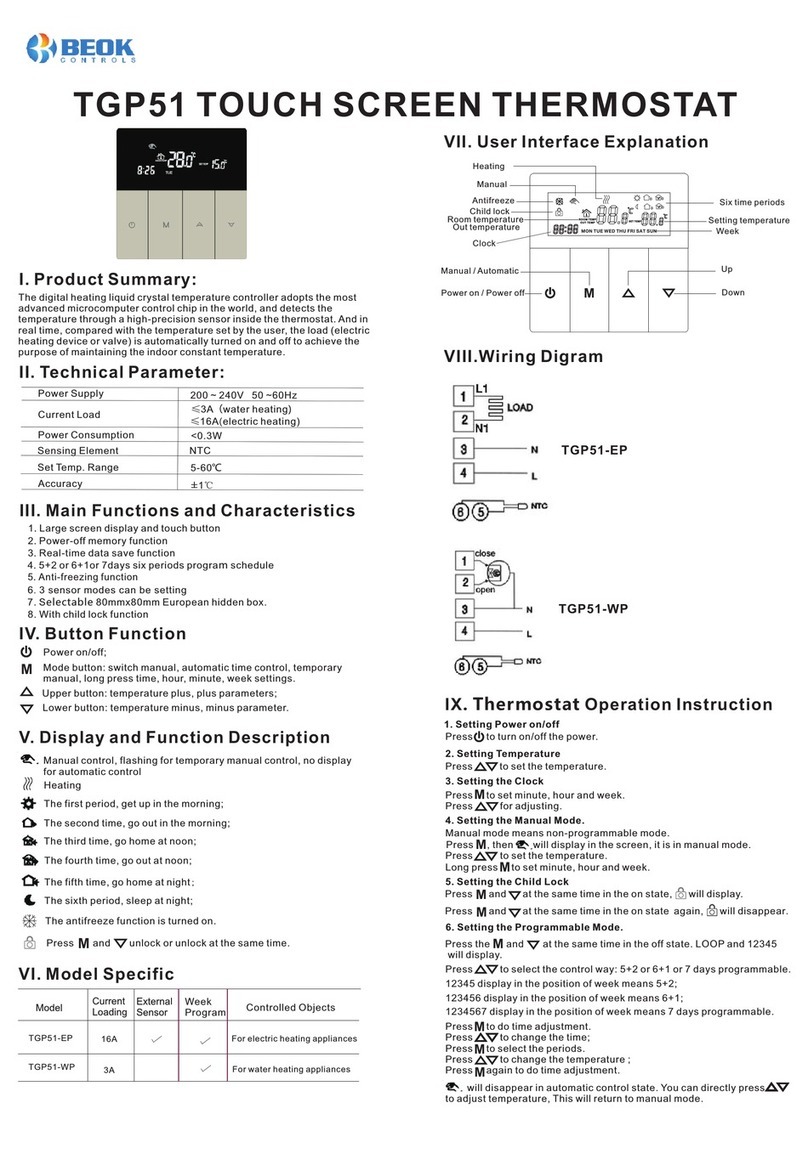
Beok Controls
Beok Controls TGP51 User manual

Beok Controls
Beok Controls TGR-85 User manual

Beok Controls
Beok Controls TOL43-AC Series User manual

Beok Controls
Beok Controls BOT-R315 User manual
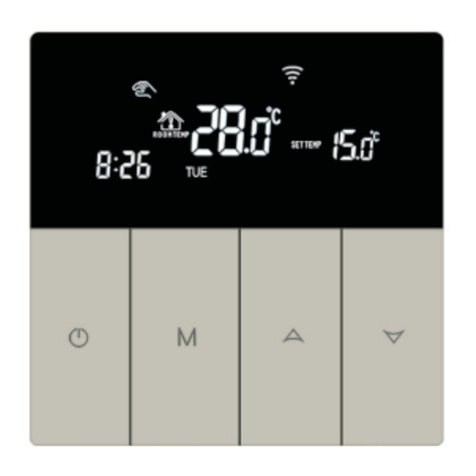
Beok Controls
Beok Controls TGP51WIFI User manual

Beok Controls
Beok Controls TOL-48 User manual
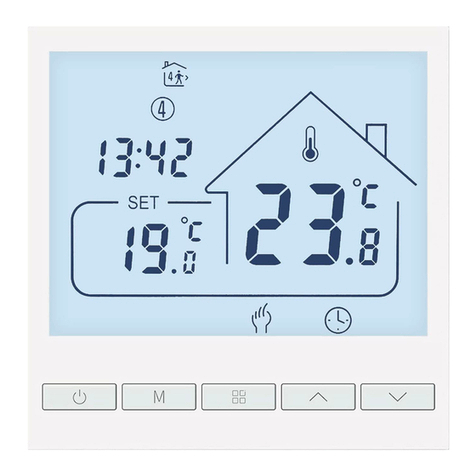
Beok Controls
Beok Controls TOL47 Series User manual

Beok Controls
Beok Controls TGW60 Series User manual
Popular Thermostat manuals by other brands

prowarm
prowarm ProTouch-W Installation and wiring instructions

Atag
Atag BrainQ RSC/2 installation manual

White Rodgers
White Rodgers 90 SERIES 1F95-391 operating instructions

Mi-Heat
Mi-Heat MH7H-EH quick start guide
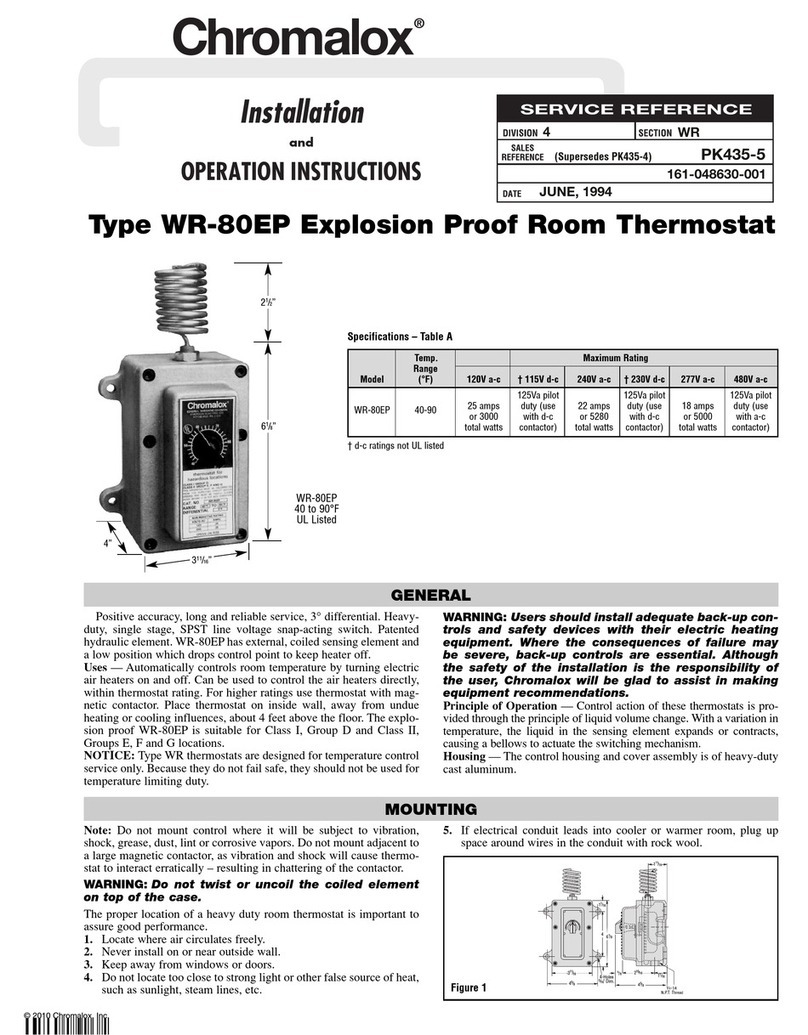
Chromalox
Chromalox DSR-5716P Installation and operation instructions
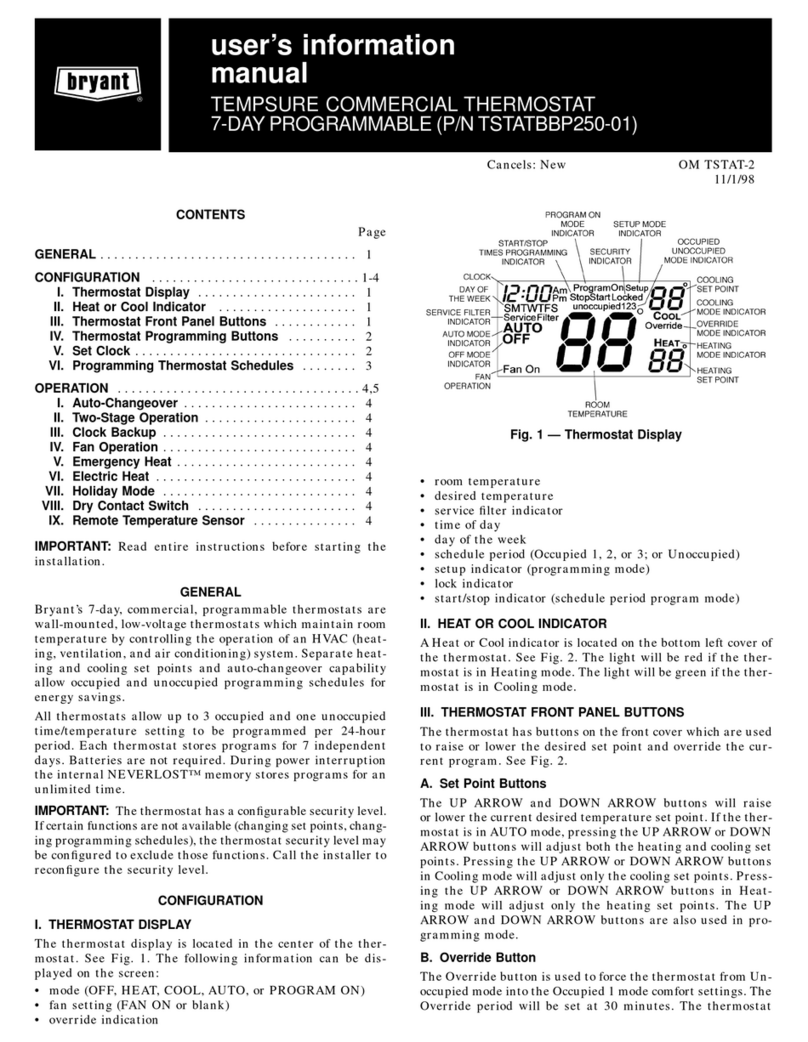
Bryant
Bryant TSTATBBP250-01 User's information manual

Honeywell
Honeywell T498A manual
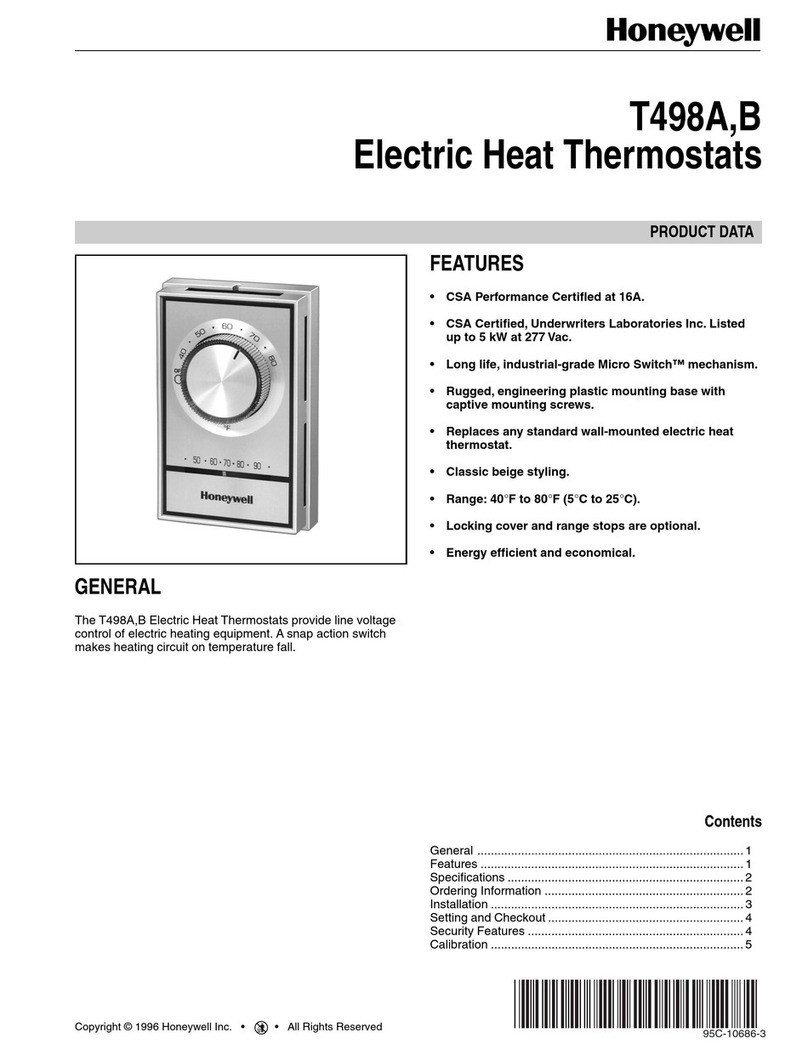
Honeywell
Honeywell T498A user manual
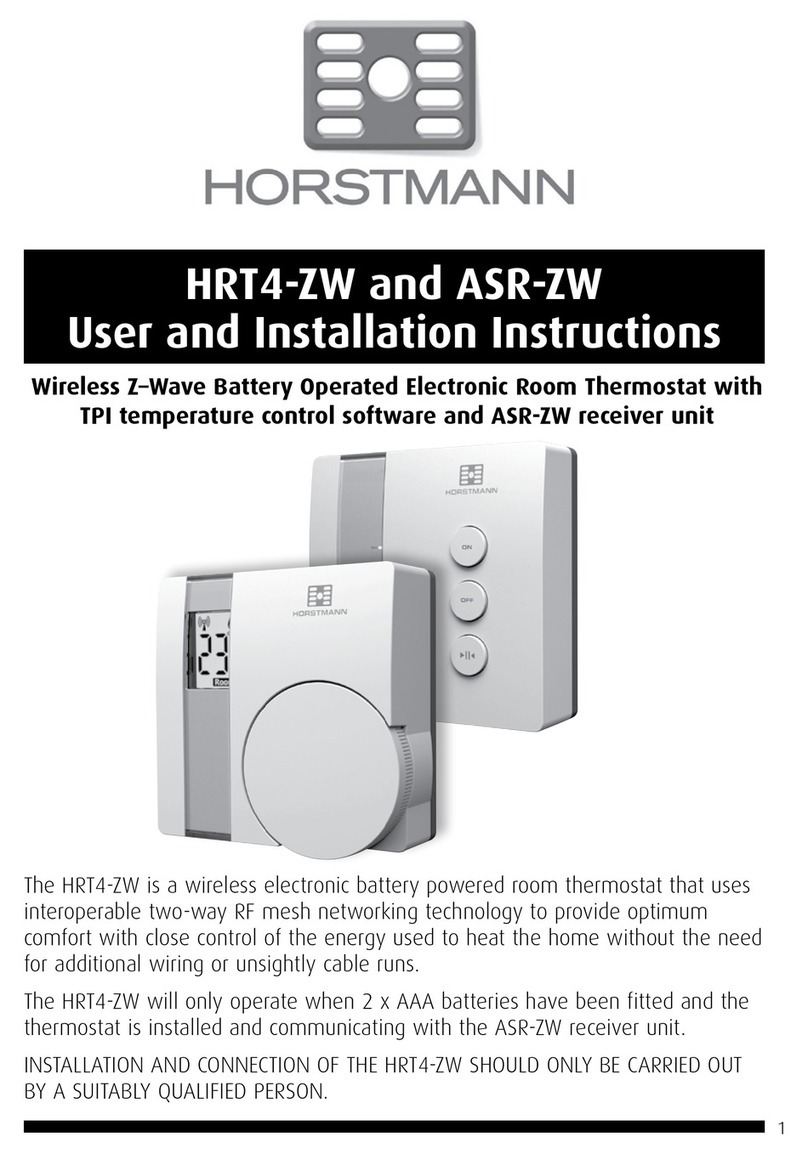
Horstmann
Horstmann HRT4-ZW User and installation instructions
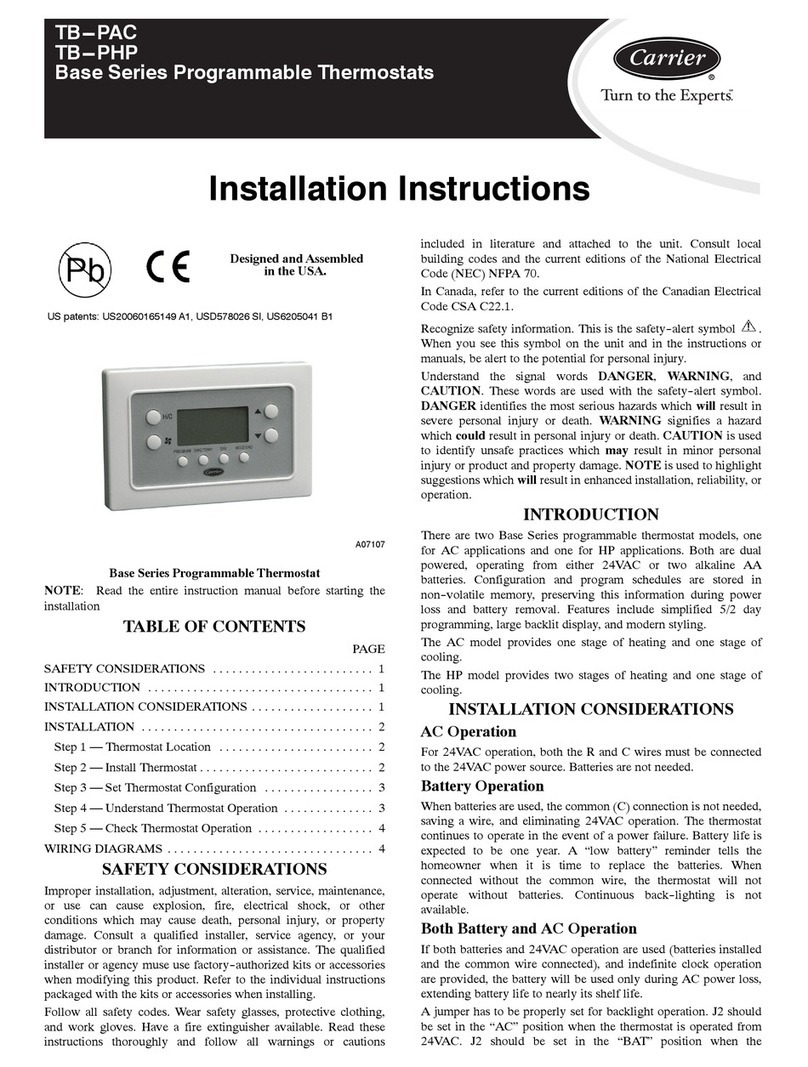
Carrier
Carrier BASE SERIES PROGRAMMABLE THERMOSTATS TB-PAC installation instructions
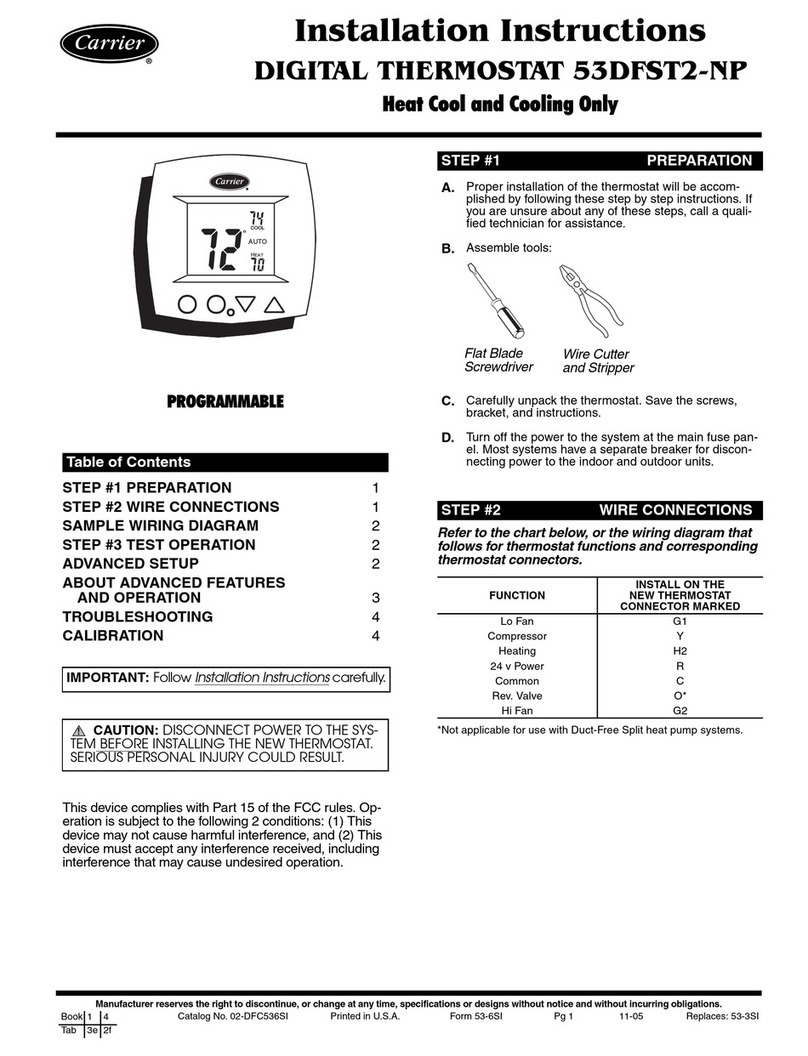
Carrier
Carrier 53DFST2-NP installation instructions

ClimateMaster
ClimateMaster ATC32U01 iGate installation manual