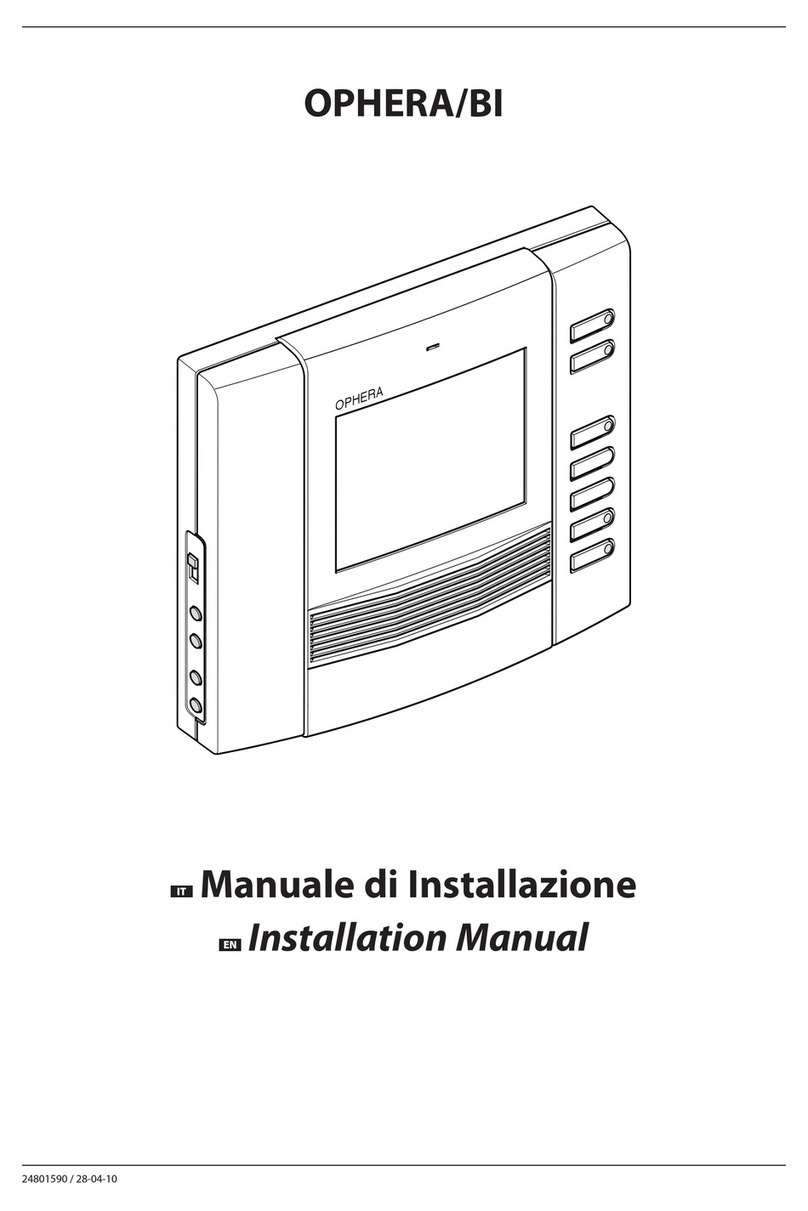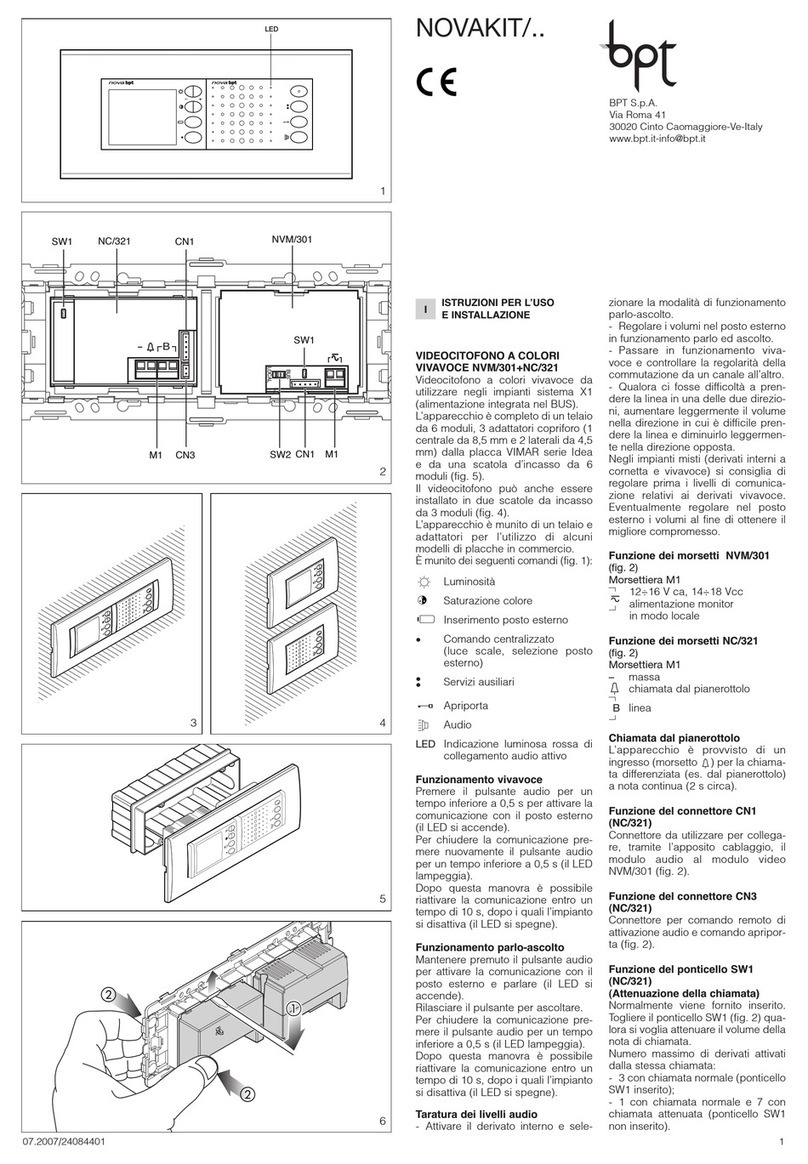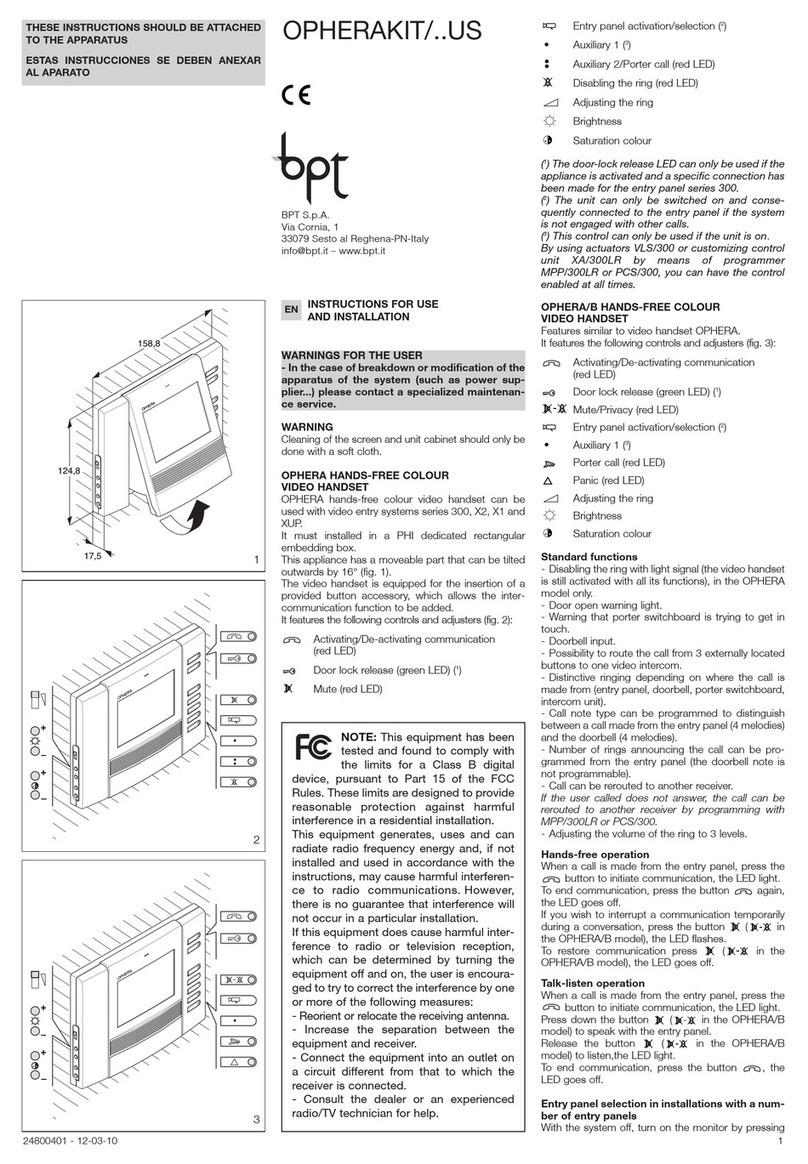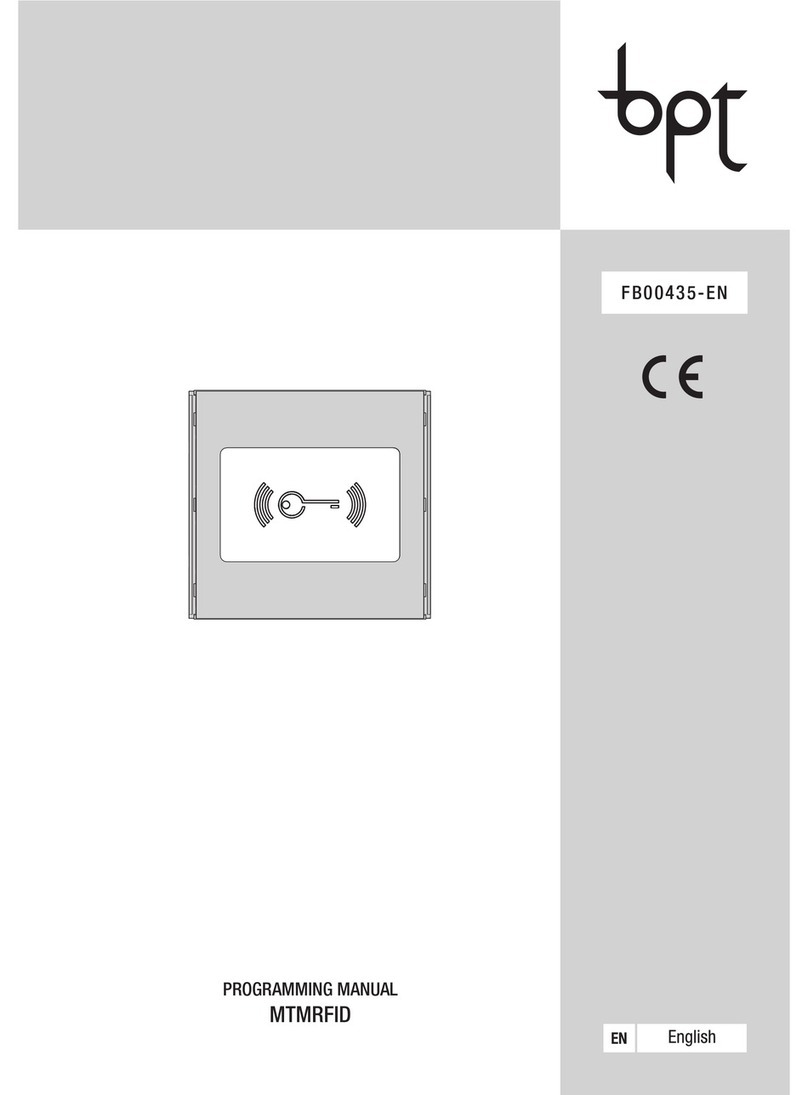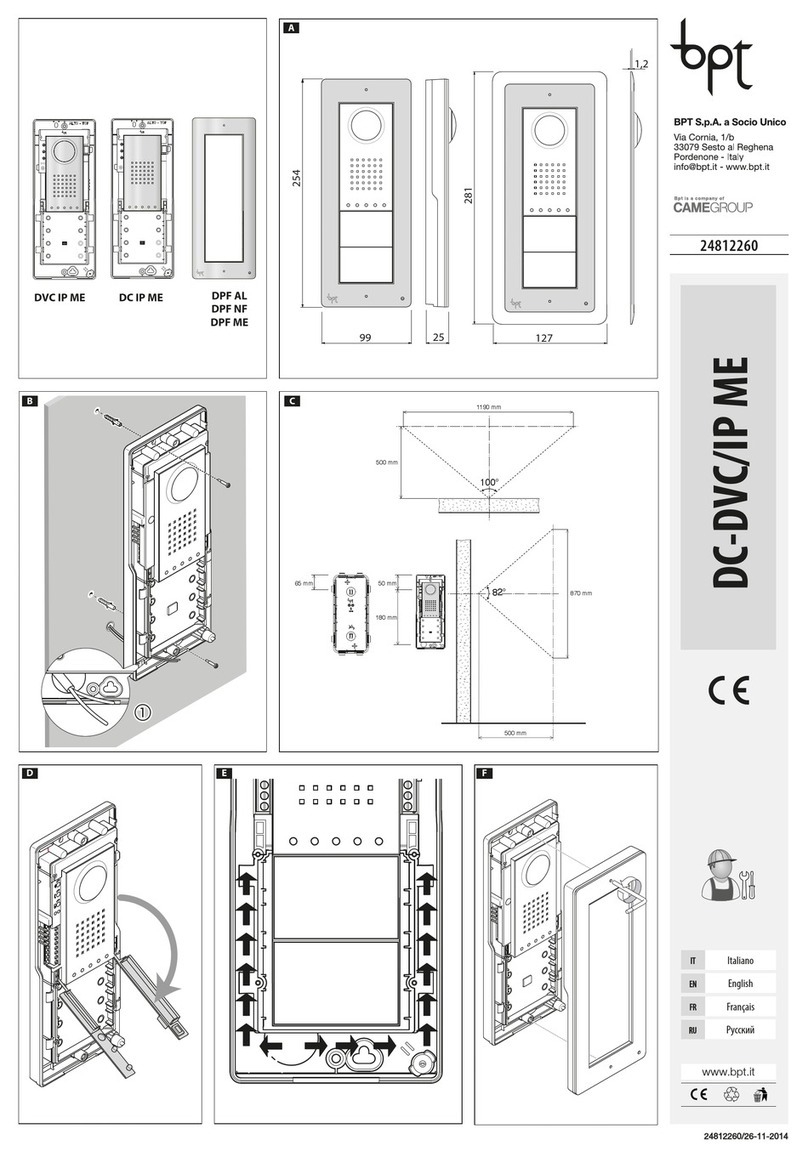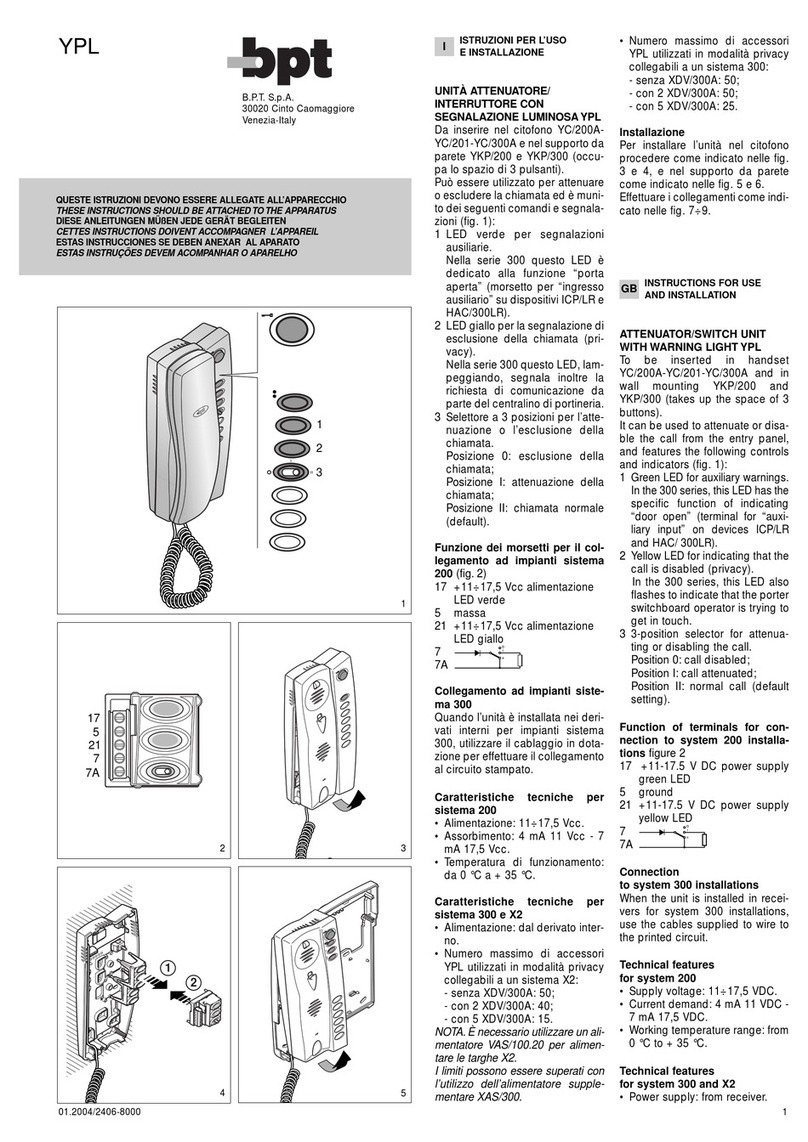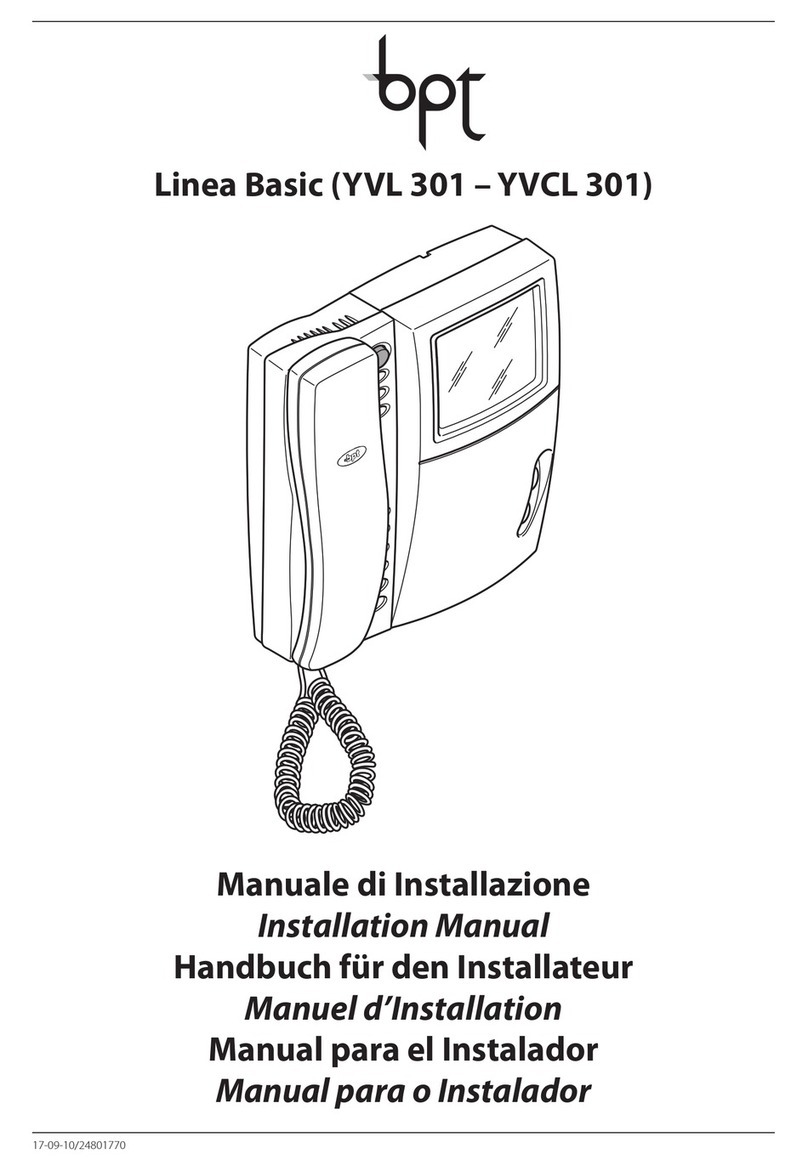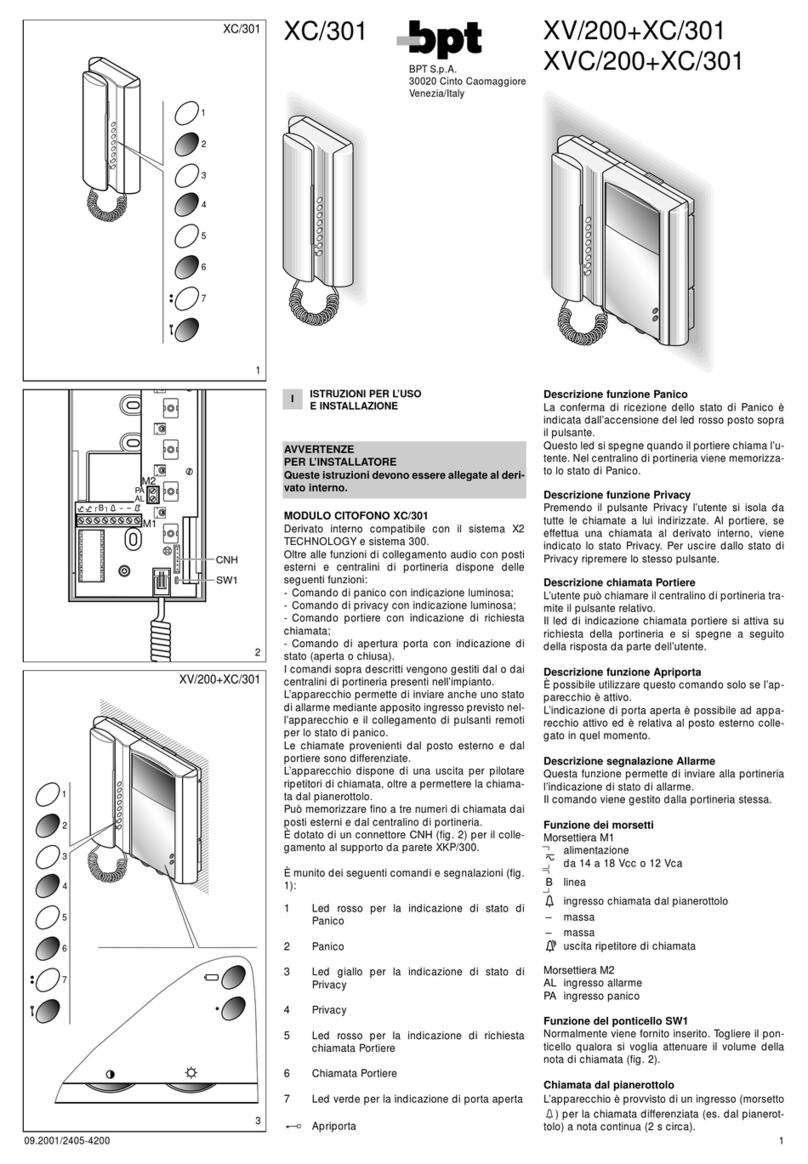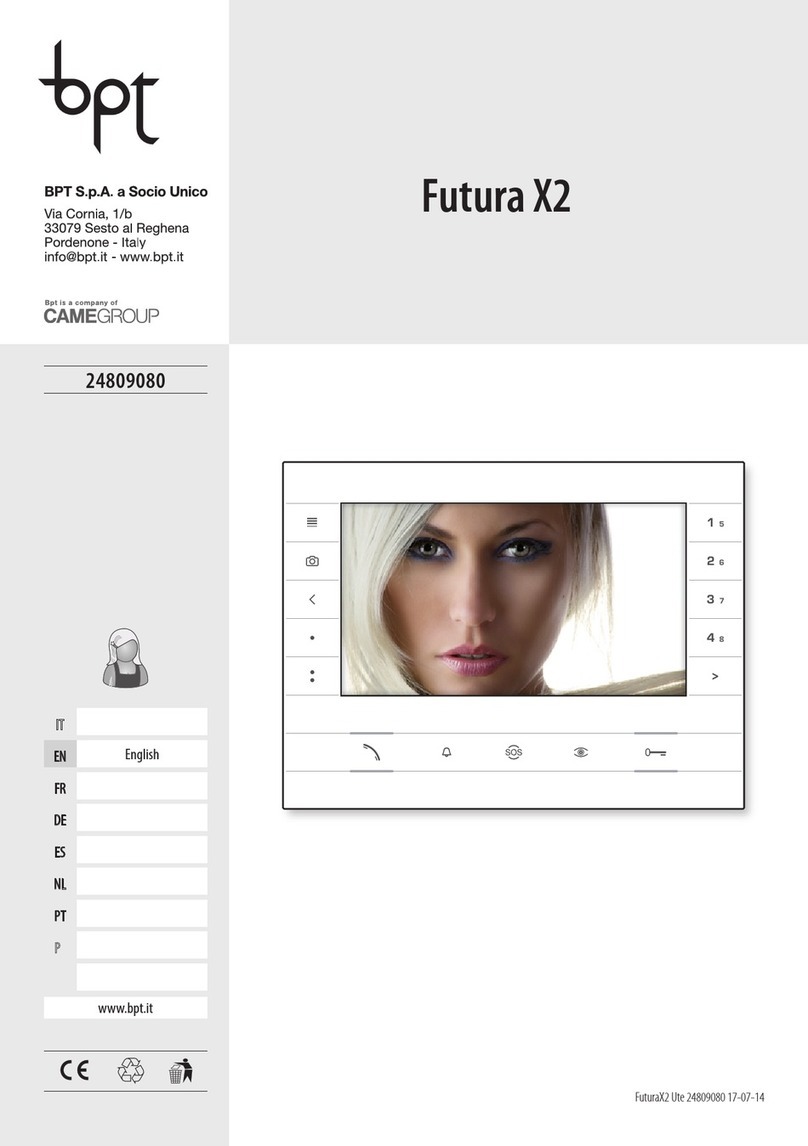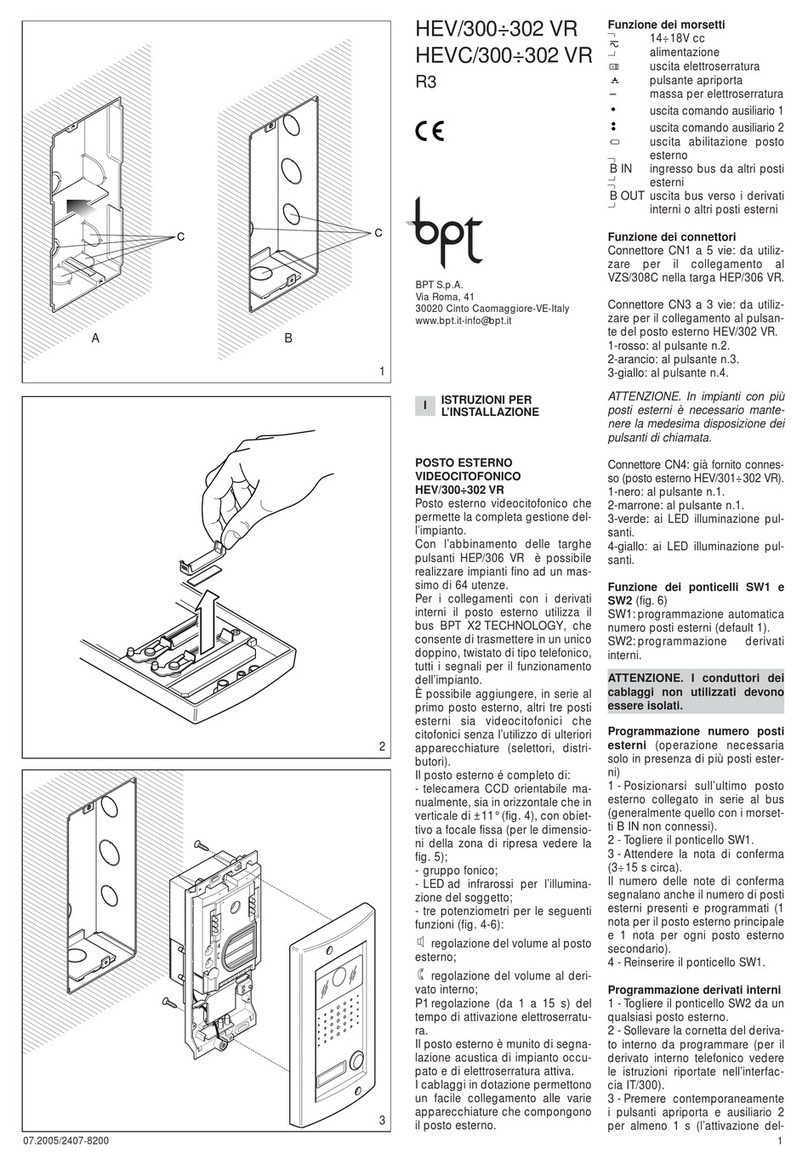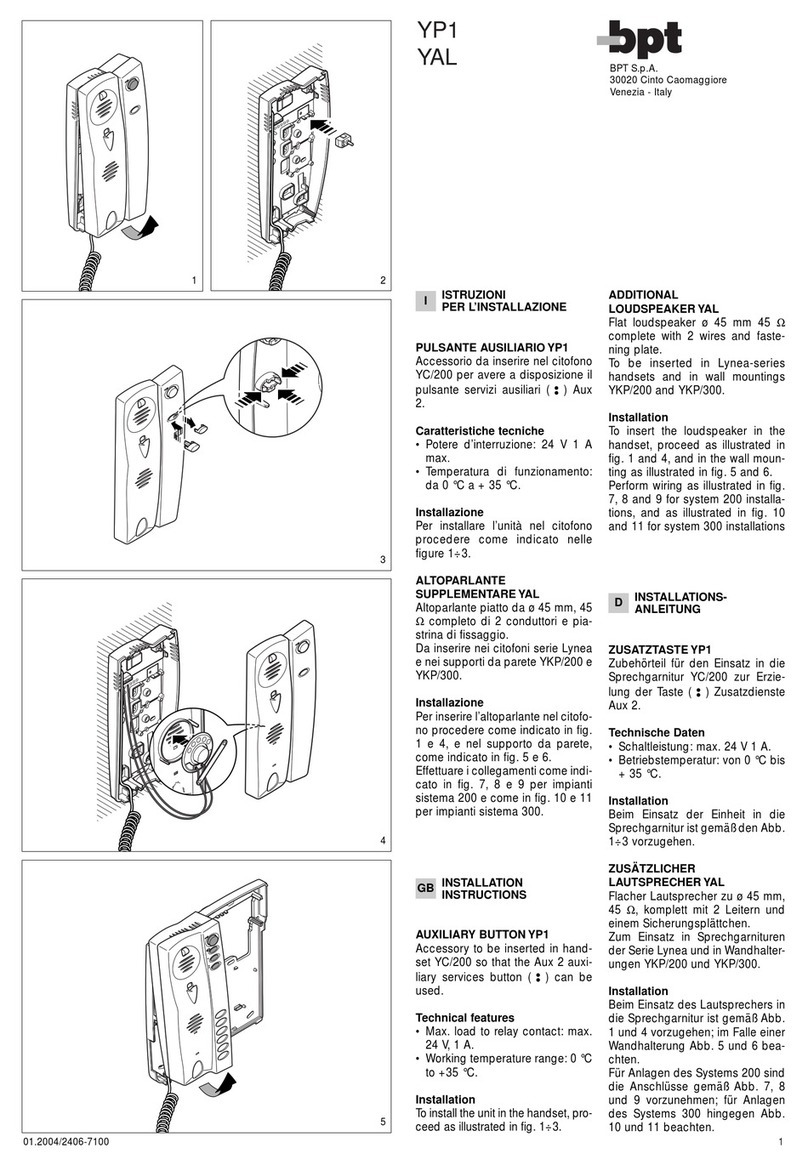MANUAL PROGRAMMING
ONLY 5 STEPS TO MAKE IT WORK
1. To program a system without a VA01 Power Supply
and System Controller, Press the PROG key on the
Entry Panel for more than 3 seconds and release
within 6 seconds until the PROG LED turns on.
or
With a VA01 System Controller present, Press and
hold the PROG key for more than 3 seconds until
the Yellow PROG LED turns on.
The entry panel LEDs turn on as shown in the figure.
2. Select the Pushbutton type (Single, Double
or 4 Button) press the pushbutton until the
PROG LED stops flashing
In the case that the call buttons are
located on the additional panel, the
operation must be carried out as
illustrated.
If the Blue pushbutton light does not commence to flash, re-press and hold the program button for
a further 3 seconds. The lights should now begin to flash.
The LEDs on the MASTER entry panel change configuration
confirming the selection is correclty done.