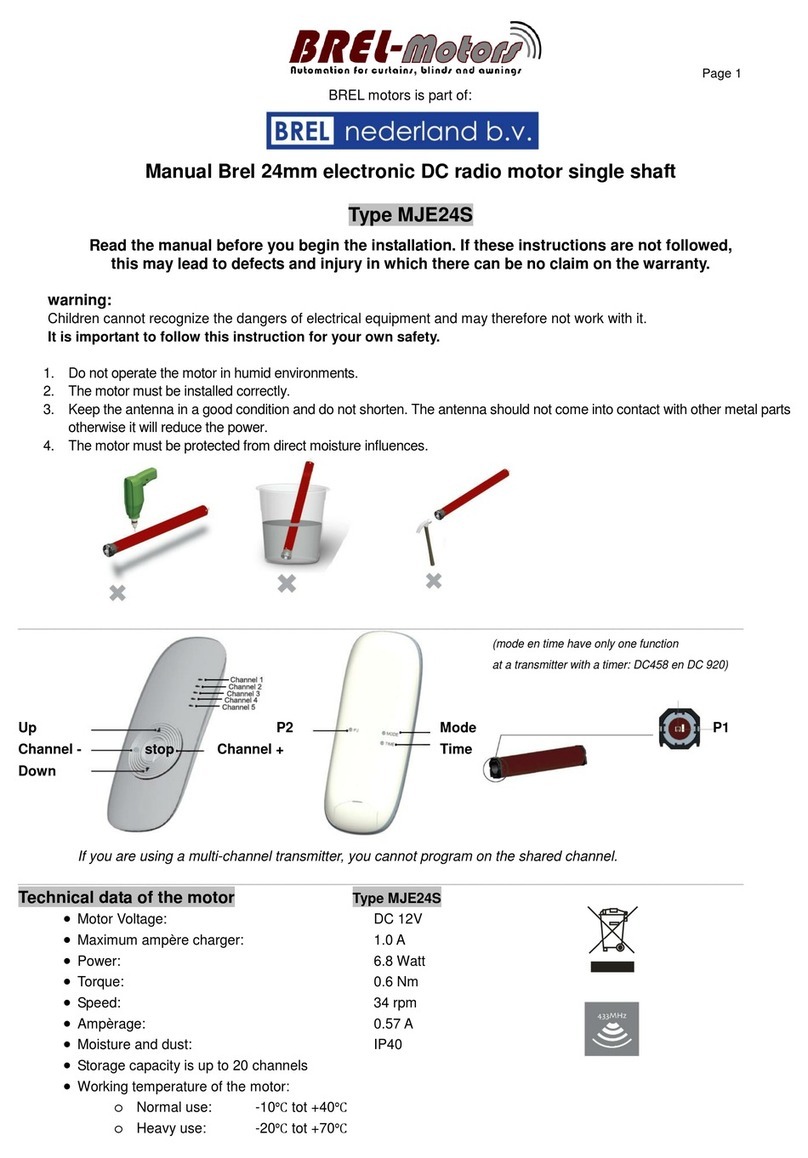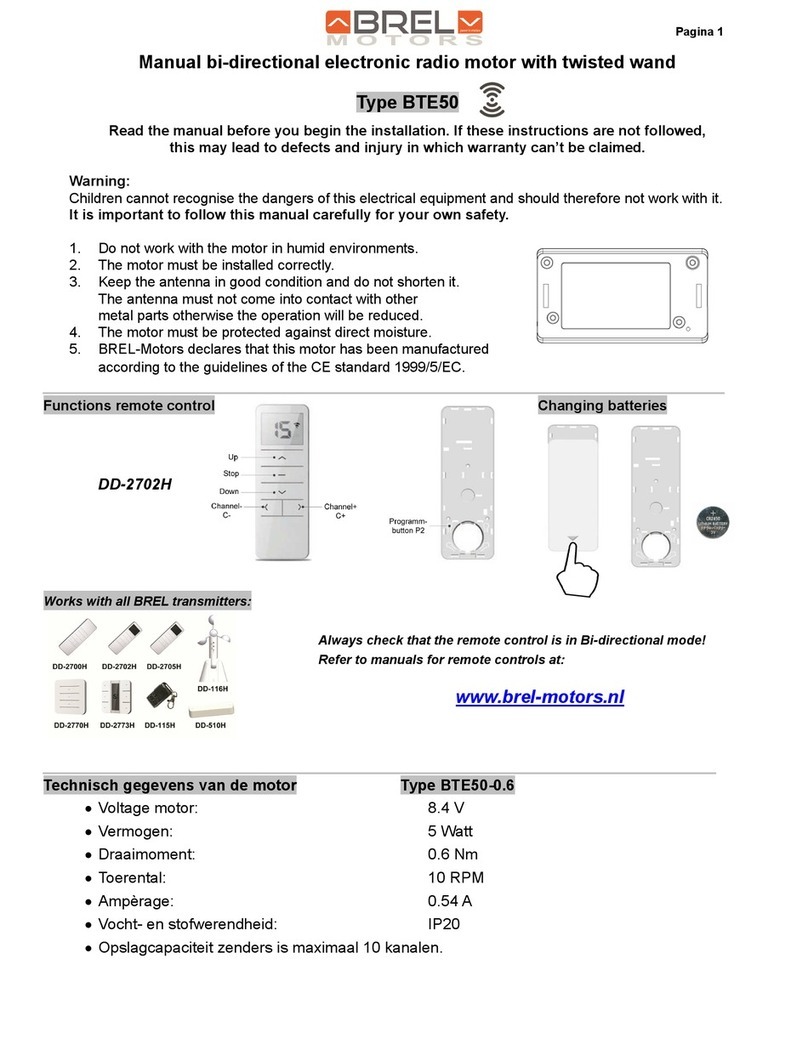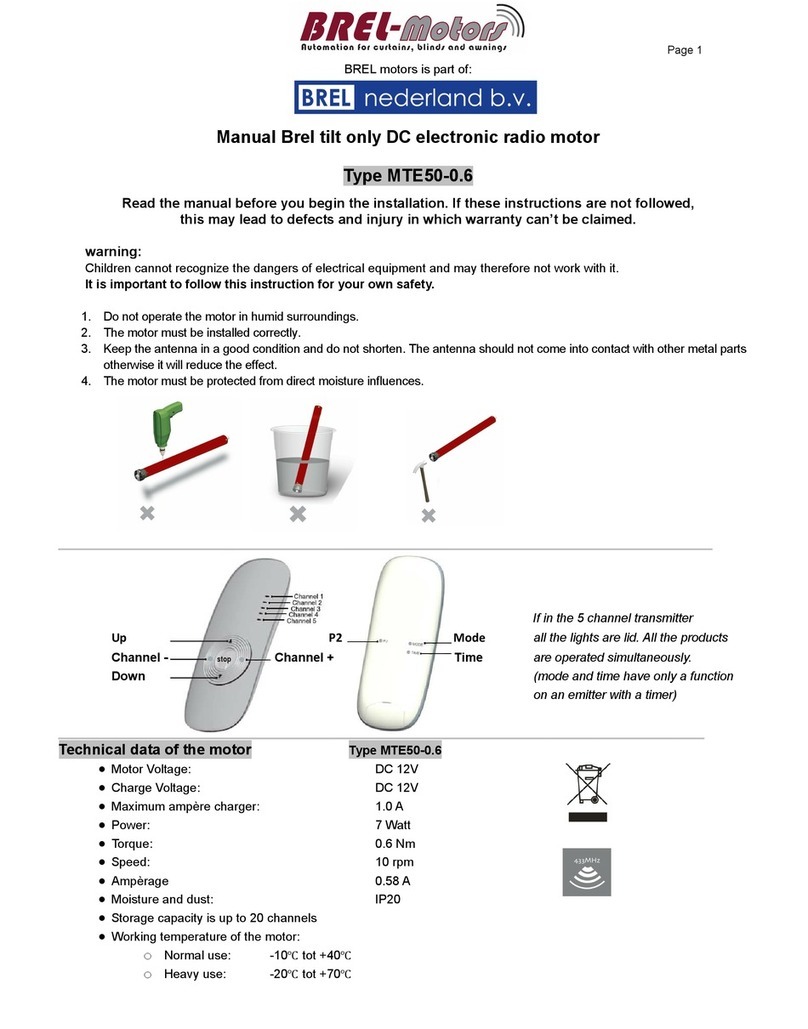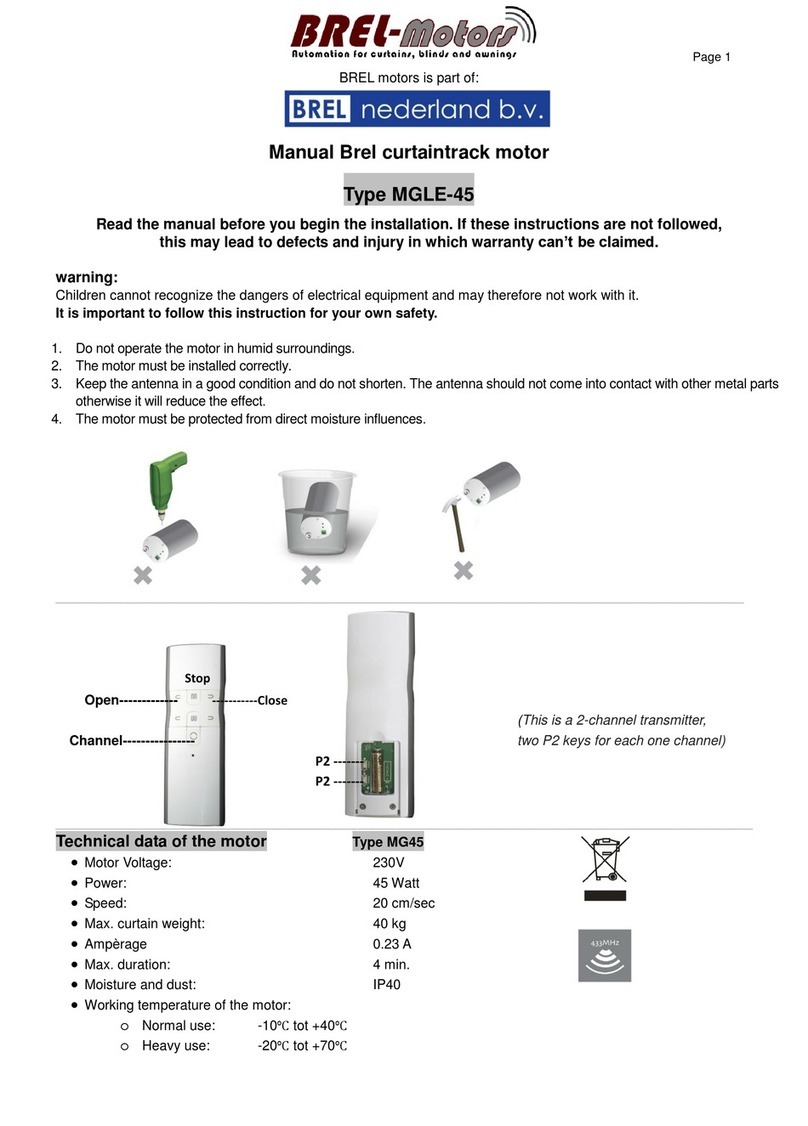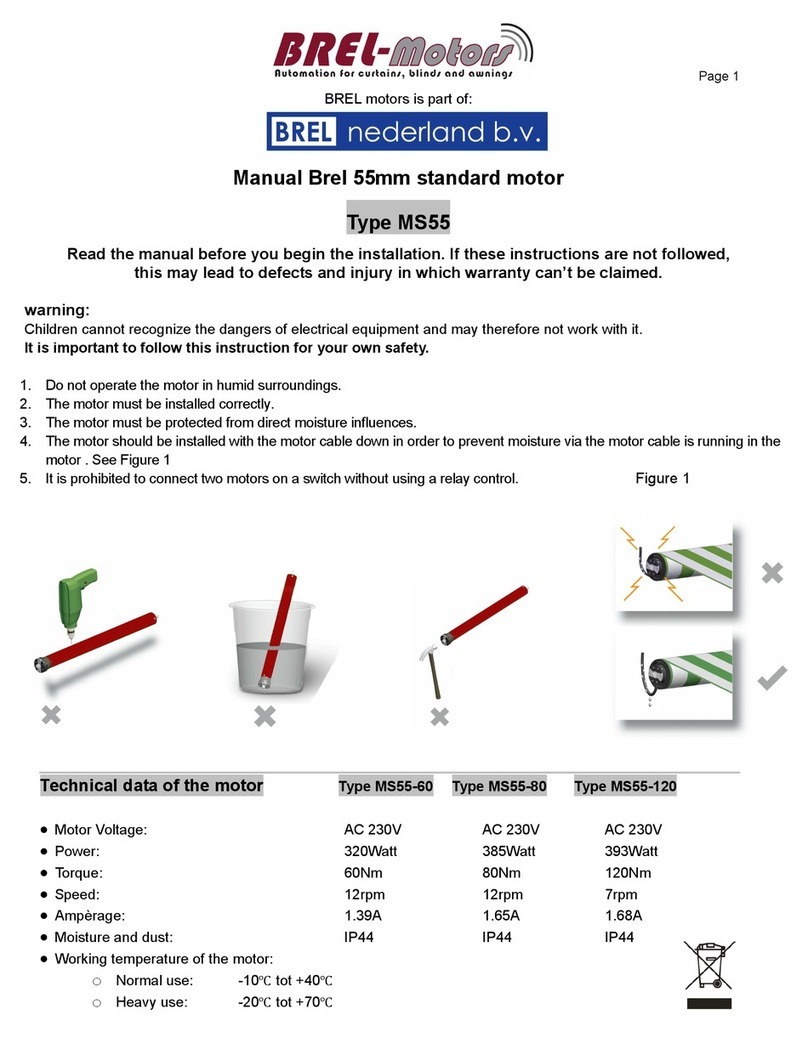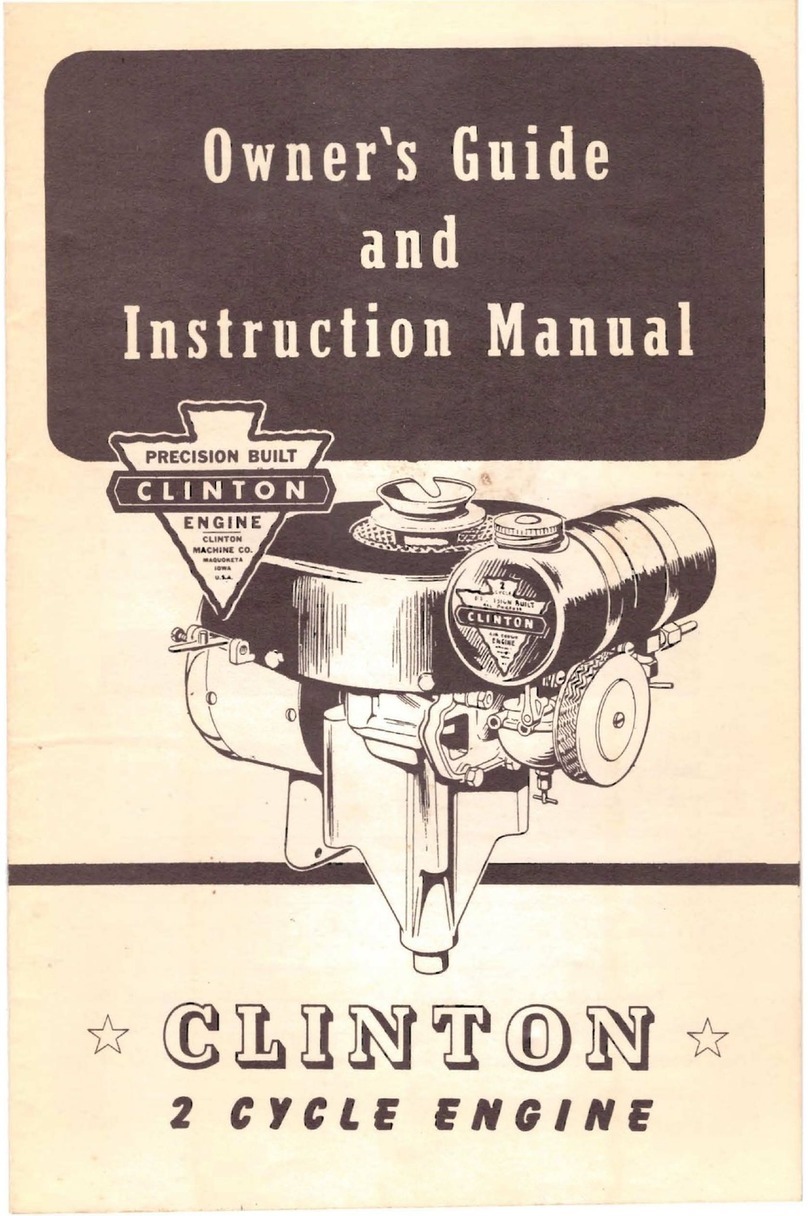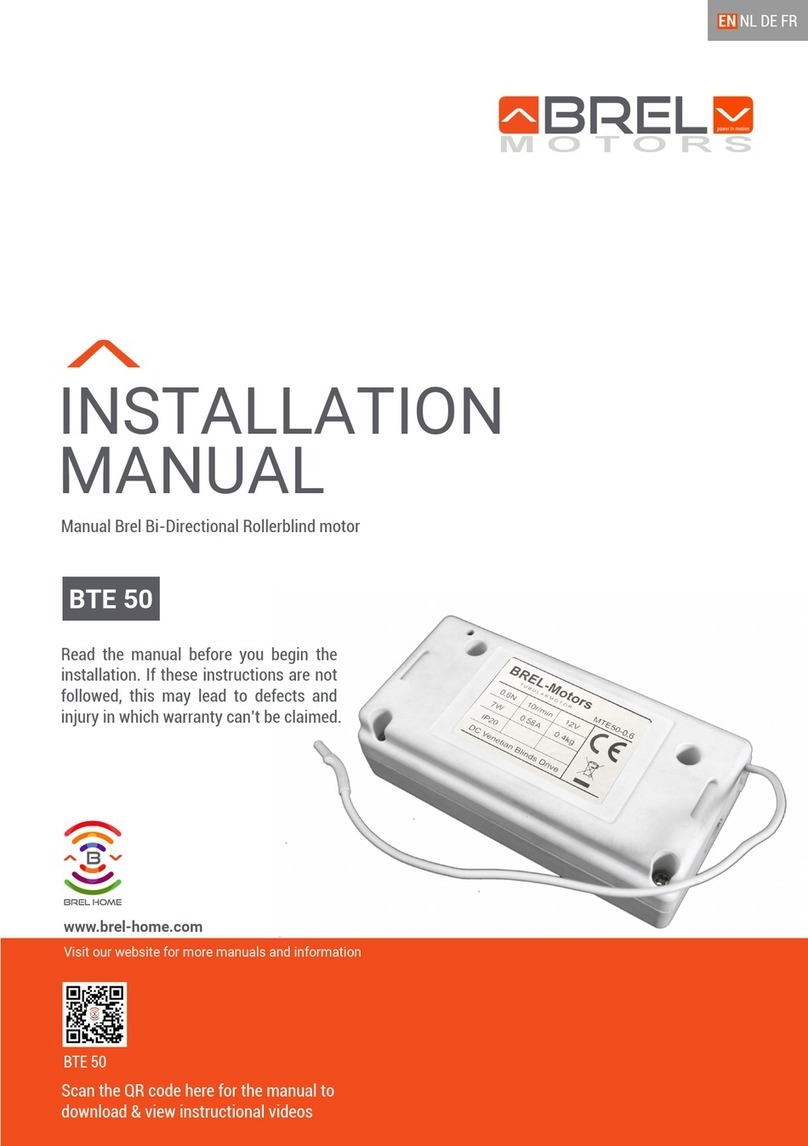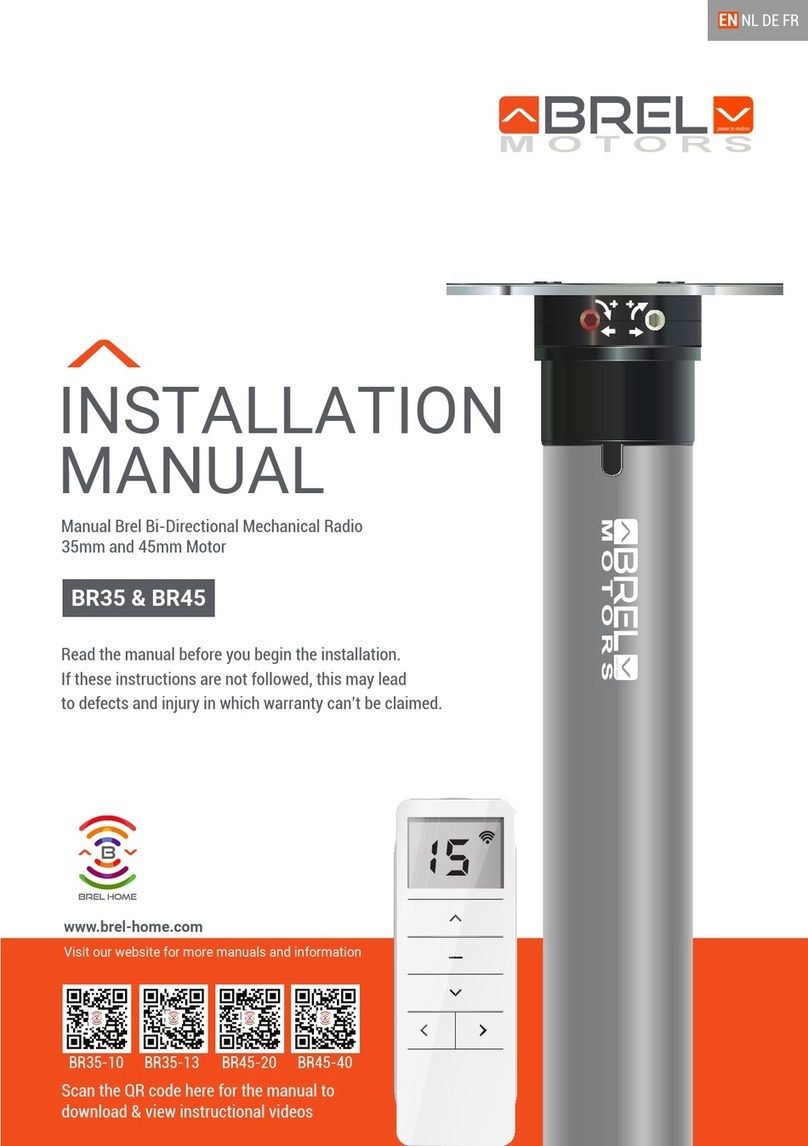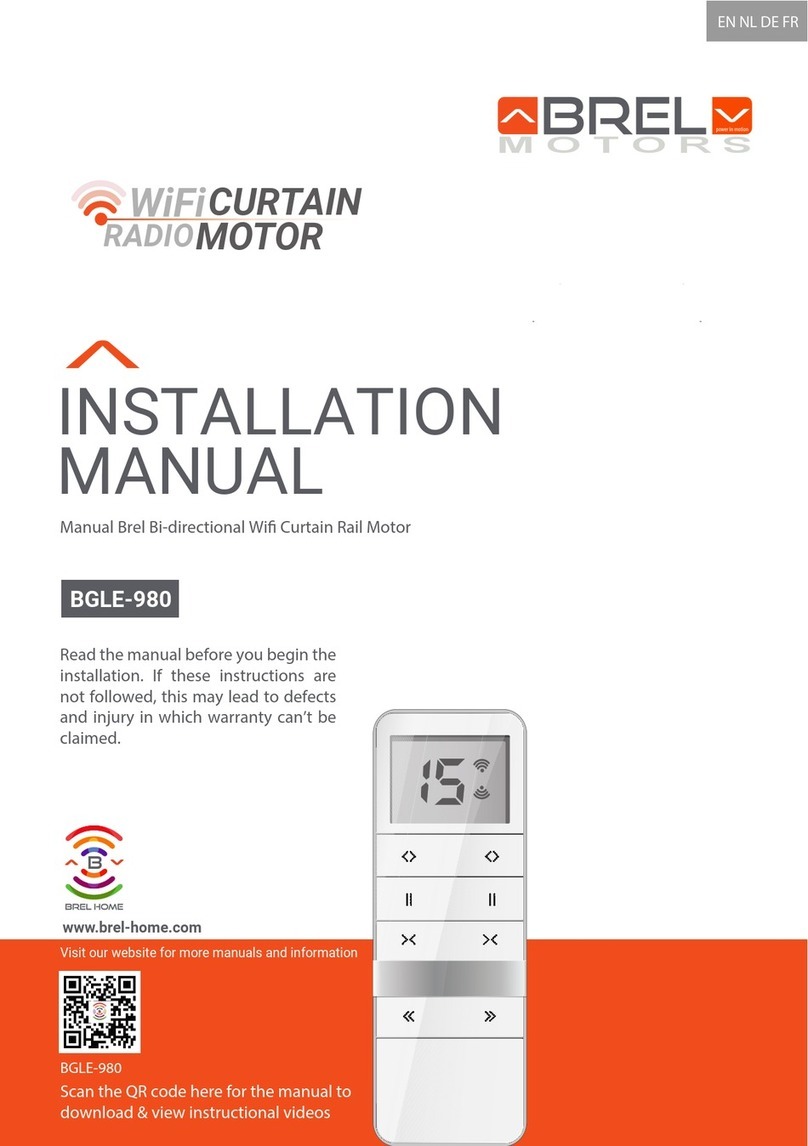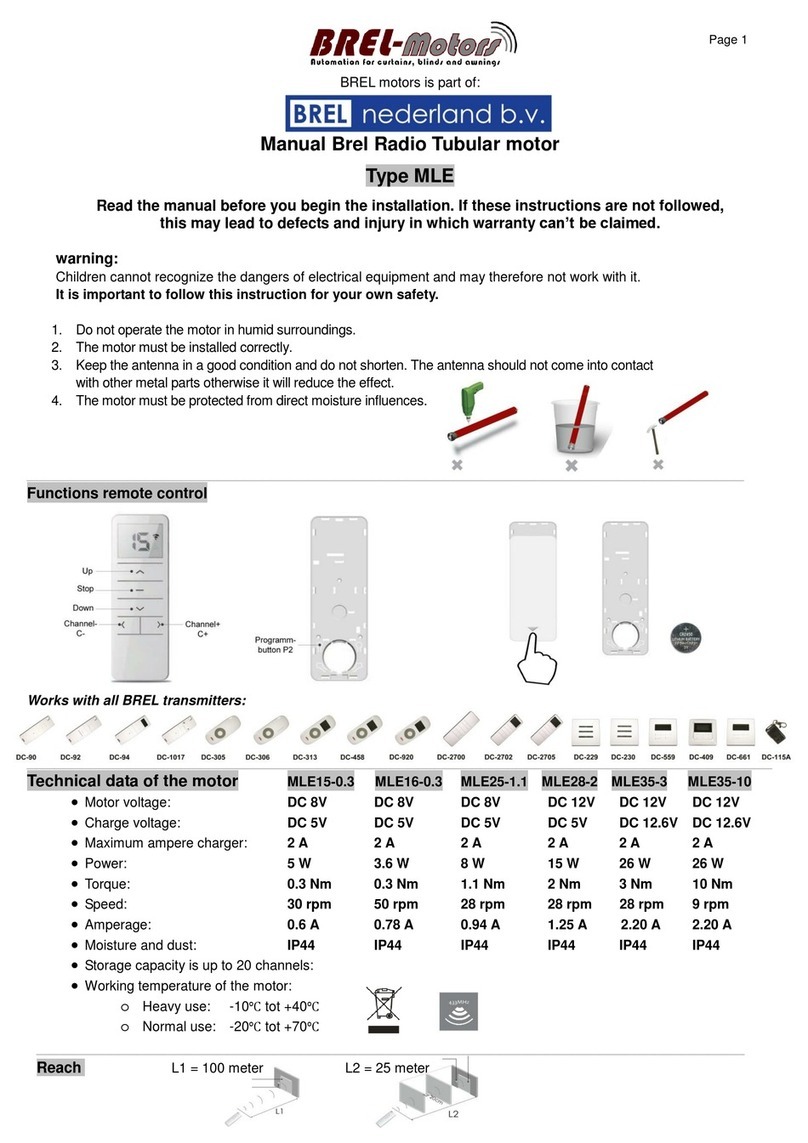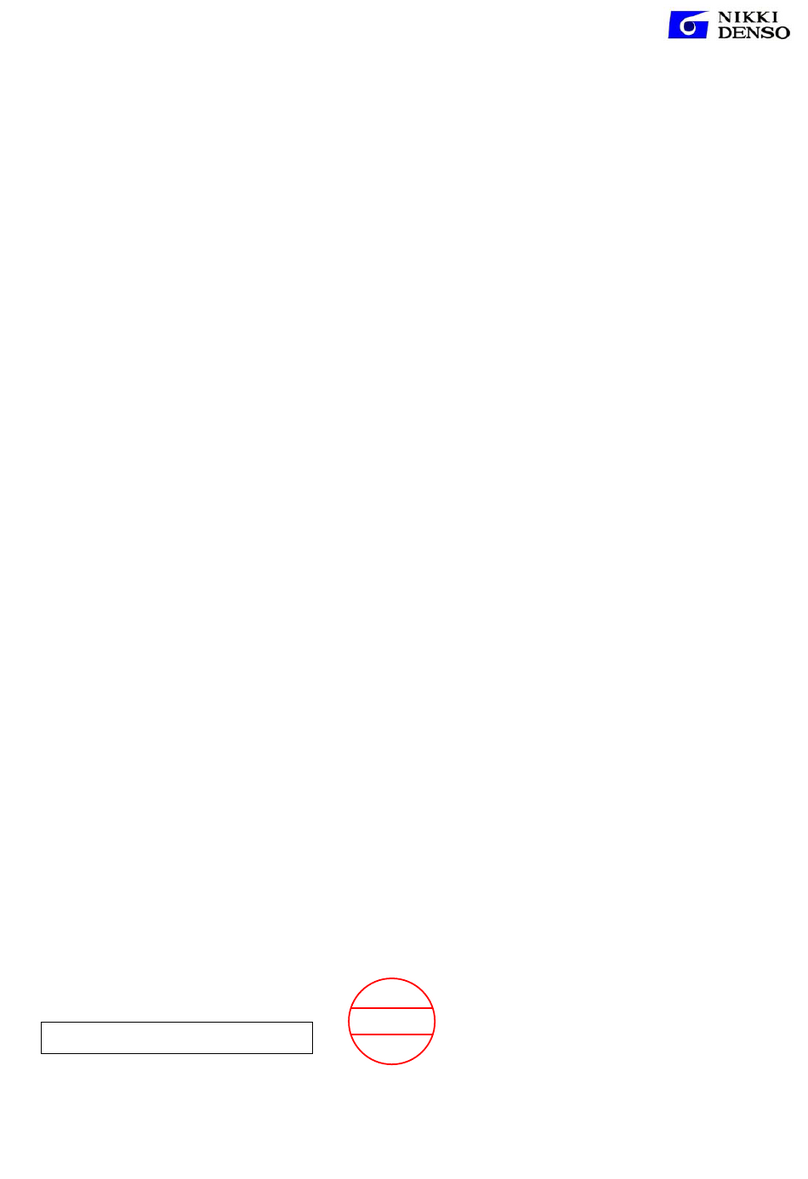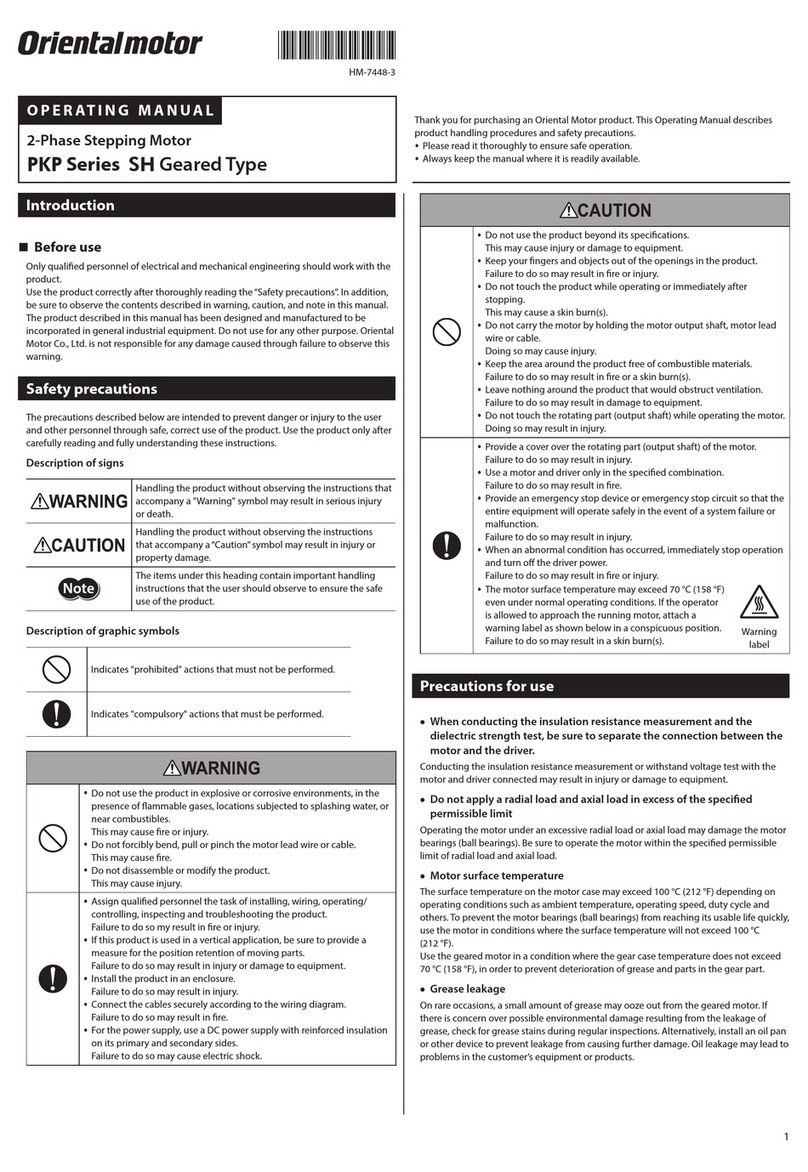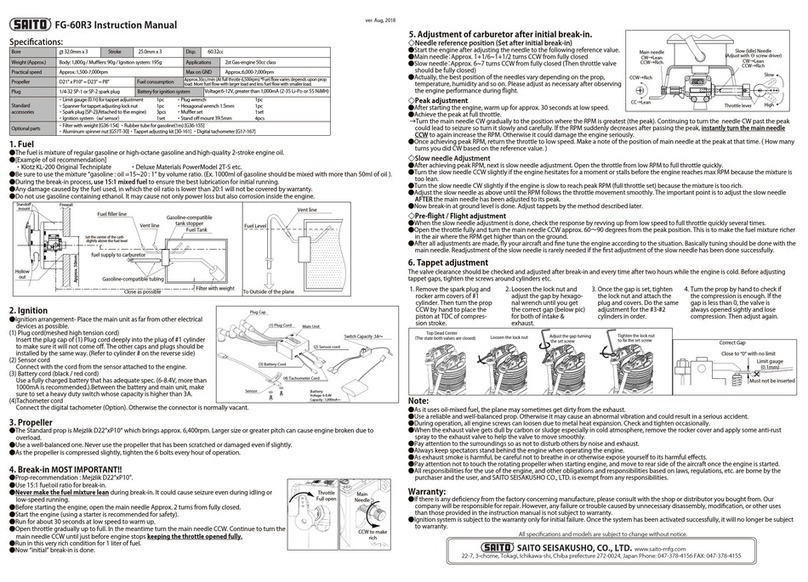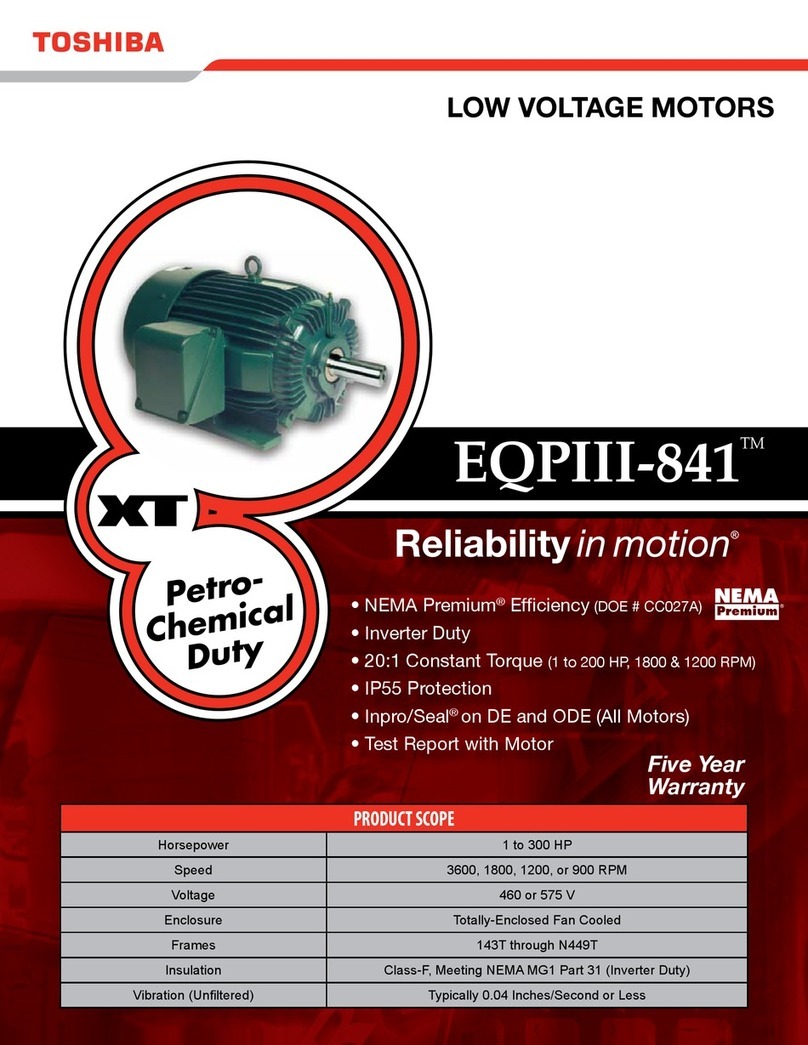Page 5
Functions Remote Control
P2 P2
M
Programm
Button P2
Current
Channel
Channel+ C+
Up
Stop
Down
Channel- C-
STOP until 2xuntil
Hold down the P1 button until the
product moves up and down.
Press and hold the STOP button until
the product moves 2x up and down.
Transmitter/Channel
has been set.
If NO end positions are set, the product will move in the pulse / step operation. Go then to STEP 3.
If end positions are set, the product will continue to its end position. Go then to STEP 5.
WARNING: It is possible that the correct end positions have not been set. Go then to OPTION A.
Establishing connection
Step 2
Step 1
The remote control can transmit 15 channels and therefore control multiple blinds.
First, select a channel for operating the relevant roller blind.
Make sure that you select a free channel (we recommend only 1 product per channel ).
Select the desired channel.
This remote has also channel 0. All blinds programmed in channel 1~15 are
automatically programmed in this channel 0 and can be operated all at once.
3
1
2
45
There are 2x P2 buttons, no matter which one you press.
In case you have selected the wrong channel, go to Resetting factory settings.
Setting up the first remote/channel
Scan the QR code here for the manual to download & view
instructional videos
BJE24DD
In the procedures described here is a maximum interval of 10 seconds to complete each
subsequent action: if you wait any longer, the system will leave the edit mode.
Normally a button only needs to be pressed shortly. If you need to press and hold a button for
several seconds this will be state clearly.
The system will confirm each completed step with moving the blind up and down ( ).
If a procedure does not play out as described, wait for 20 seconds and start again
from the beginning of that step/procedure.
P1