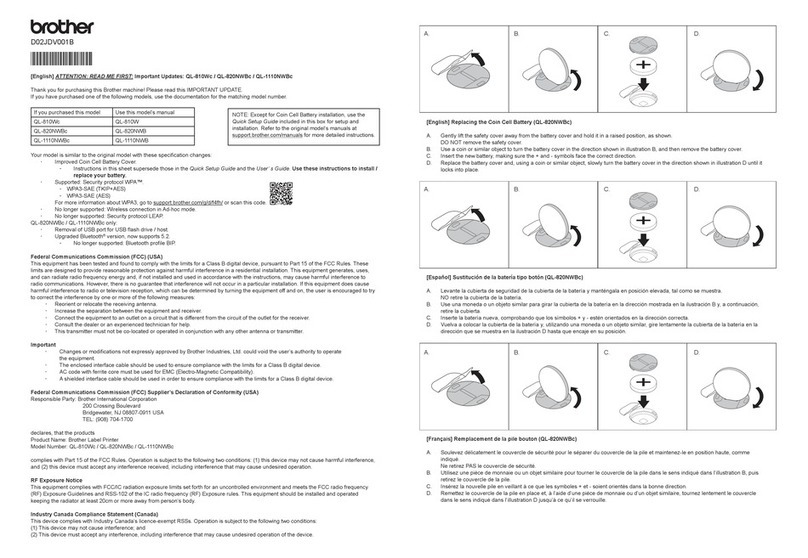Brother TN 2010 User manual
Other Brother Printer Accessories manuals

Brother
Brother HL-L2310D User manual

Brother
Brother MFC-L8610CDW User manual

Brother
Brother HL-1110 User manual

Brother
Brother 884-B20 User manual

Brother
Brother TN-2420 User manual

Brother
Brother TN630 User manual

Brother
Brother LASER PRINTER HL-2140 User manual
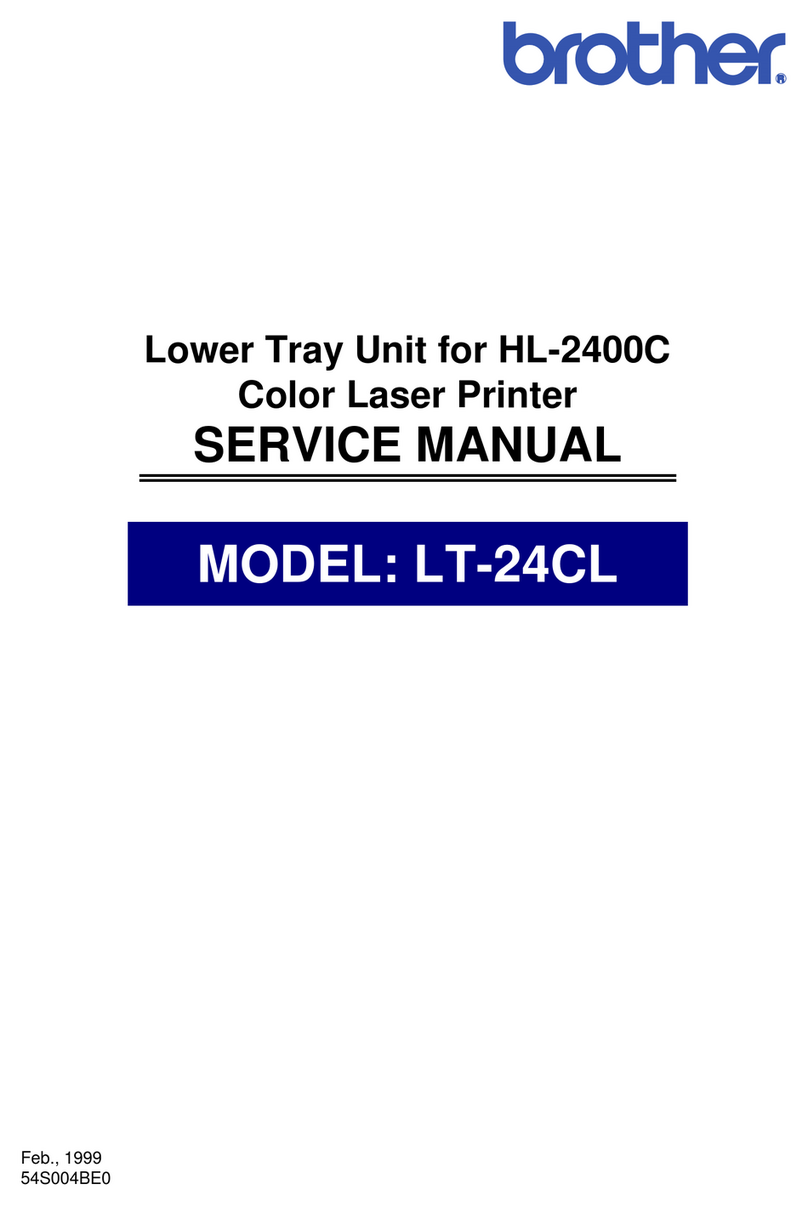
Brother
Brother LT-24CL User manual

Brother
Brother HAK 100 User manual

Brother
Brother TN3430 User manual

Brother
Brother TN-210 Series Installation and maintenance instructions
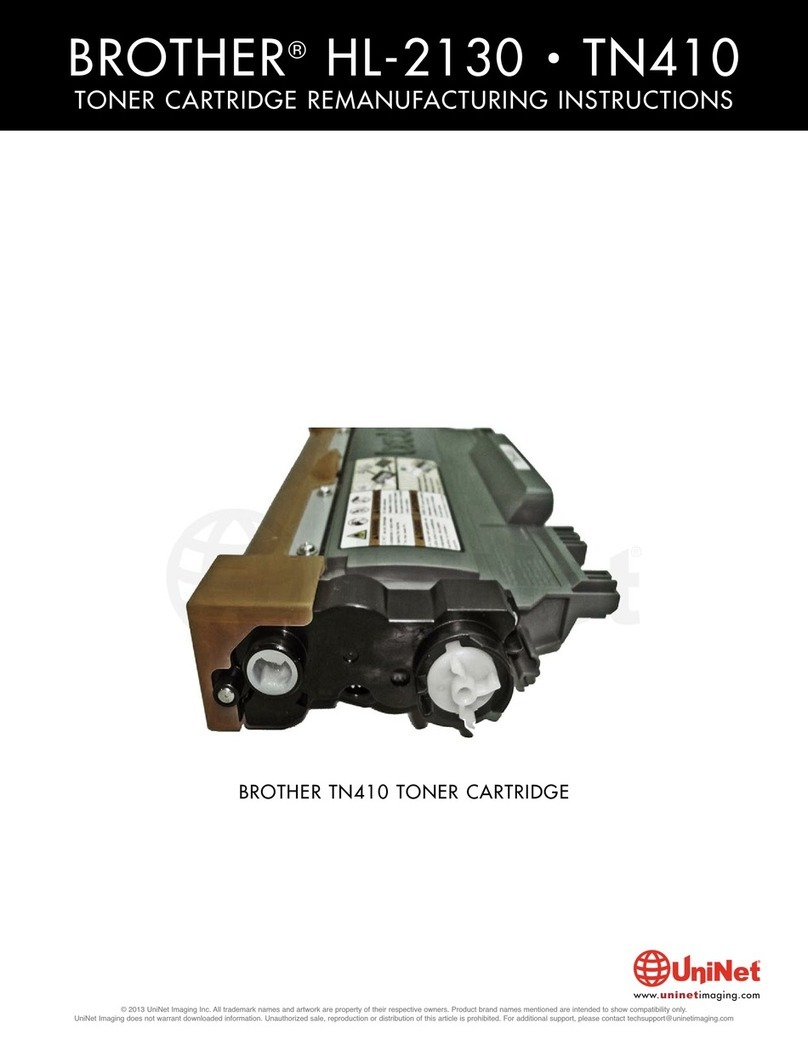
Brother
Brother TN410 Installation and maintenance instructions

Brother
Brother DR-420 Guide

Brother
Brother LC980 Instruction Manual

Brother
Brother TN 2310 User manual

Brother
Brother TN2000 User manual

Brother
Brother HL-S7000DN Series User manual

Brother
Brother TN-2410 User manual
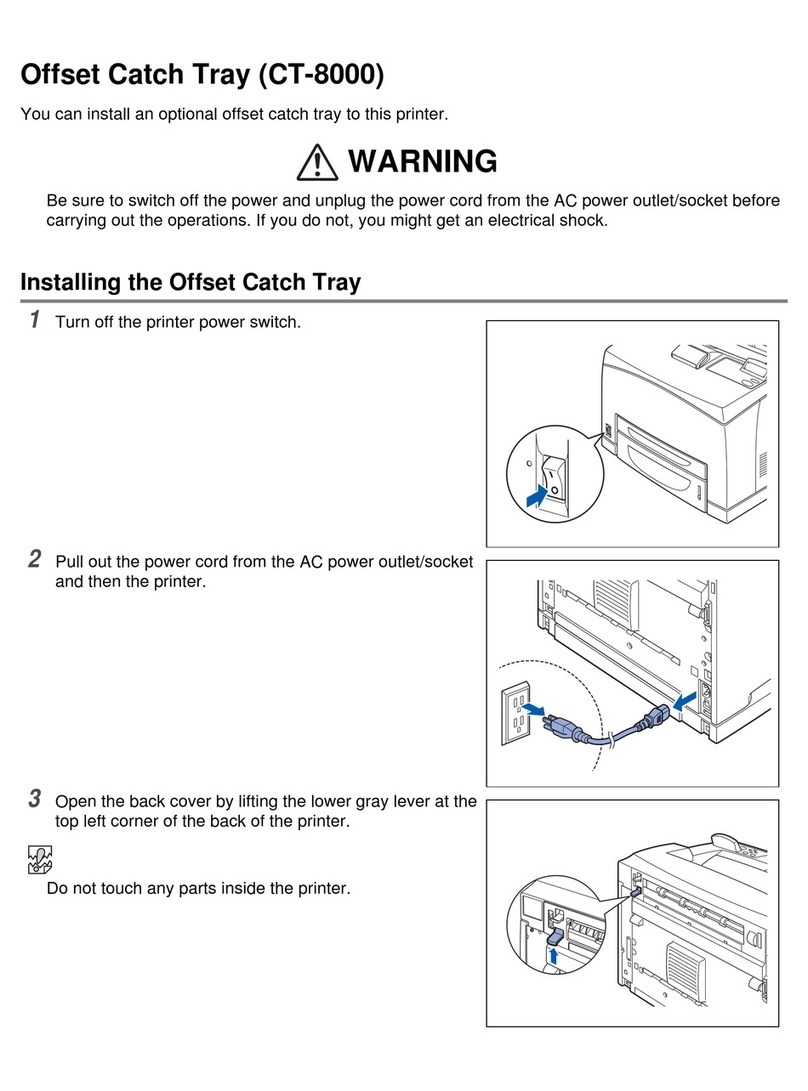
Brother
Brother CT-8000 User manual

Brother
Brother SF-4000 Technical manual