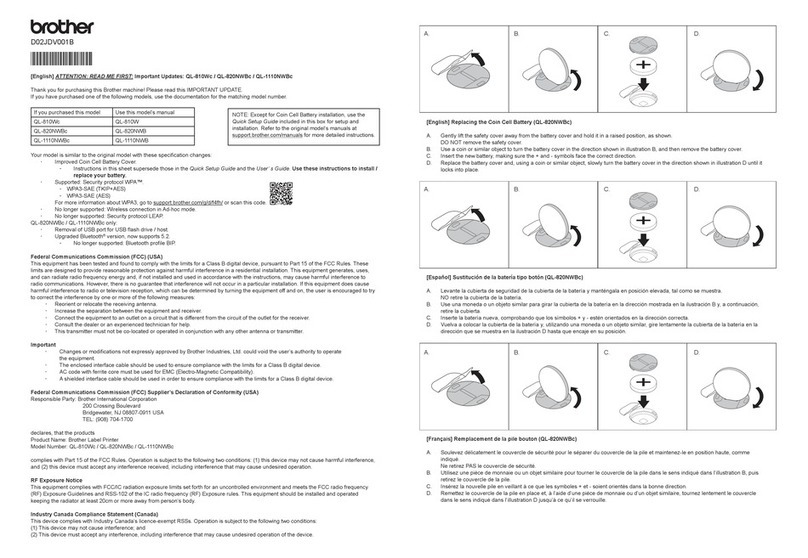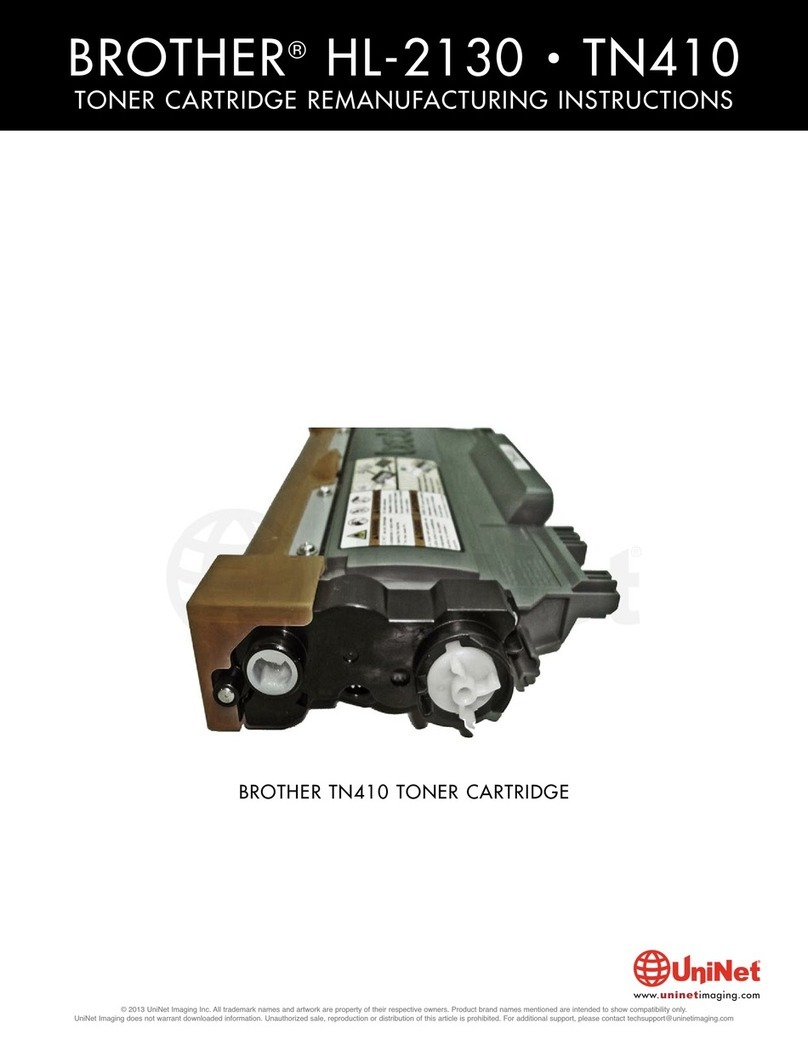Toner that doesn’t cost the earth
Printed on recycled paper, using refilled cartridges
www.zinetic.co.uk email: sales@zinetic.co.uk
INSTRUCTIONS FOR RESETTING THE CARTRIDGE AFTER REFILLING
Brother has introduced a small flag gear in its cartridges that resets the printer. You will need to reset the flag
gear in order to reset the cartridge. Follow instructions below.
*Please note that the starter cartridges (ship with new printers) do not always have this gear included.
You can purchase the flag gear online at www.zinetic.co.uk if you do not have the gear.
1. Remove the 3 screws as shown opposite.
The White gear is shown in the “unset” position.
2 You will now have the end plate section and gear.
(If no gear is present, you have a starter cartridge –
you will need to purchase a gear).
3 Set the flag gear by rotating it.
4 With the gear set in the correct position, re-install
the gear cover plate and replace the three screws as
shown opposite.
How many times can I refill?
Each kit offers one high yield 2,500 page @ 5% refill. Most cartridges can be expected to last up to 3 refills –
some more ! If you get a repeating print defect on the page then it is time to buy a new cartridge. We also
sell compatible cartridge that can be refilled.
Safety information:
•Toner powder should be treated as a nuisance dust. Not to be used by children.
•Avoid inhalation. Avoid eye & skin contact. Do not ingest. Inhalation: slight irritation of respiratory tract.
Consult a doctor. Eye contact: Dust may cause irritation by mechanical abrasion. Consult a doctor.
•Skin contact: wash with soap and cold running water. Ingestion: No known hazard. Carcinogenicity: N/A,
Mutagenicity: AMES test negative.
All safety information is given to help facilitate the safe use of this product and is based on information
obtained from the manufacturer. This information is believed to be correct, but does not purport to be all
inclusive and should be used only as a guide. Zinetic makes no warranty, express or Implied as to the
accuracy or completeness of this information. It is the users responsibility to determine the suitability of this
information for the adoption of necessary safety precautions and or compliance with local laws/regulations.
Zinetic is not associated with or endorsed by any of the cartridge / printer manufacturers referred to in any of
our published works. Names of manufacturers, machines and part numbers are given as an aid to
identification only. Names of manufacturers, machines and part numbers may be trade marks of the
respective manufacturer. All Trade Marks hereby expressly acknowledged.