Brother TN 2310 User manual
Other Brother Printer Accessories manuals

Brother
Brother DCP-J1700DW User manual

Brother
Brother HL-6180DW User manual
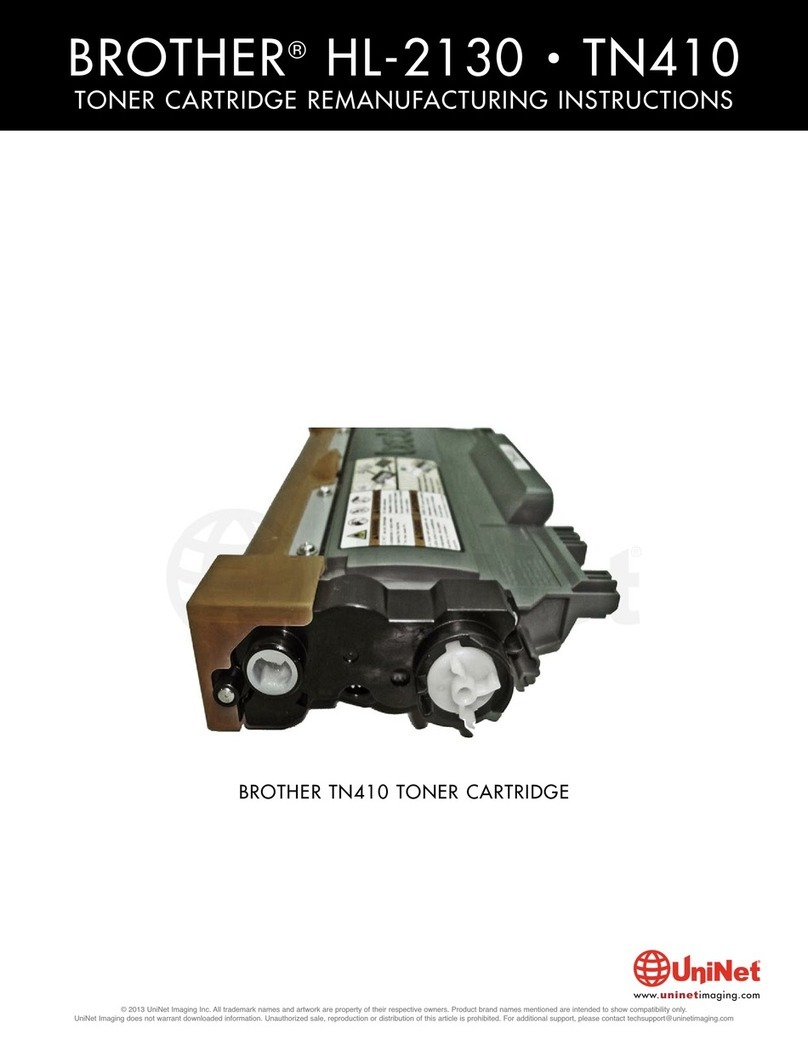
Brother
Brother TN410 Installation and maintenance instructions

Brother
Brother DR-420 Guide

Brother
Brother TN-2410 User manual

Brother
Brother LC980 Instruction Manual

Brother
Brother HL-L2310D User manual

Brother
Brother TN3430 User manual
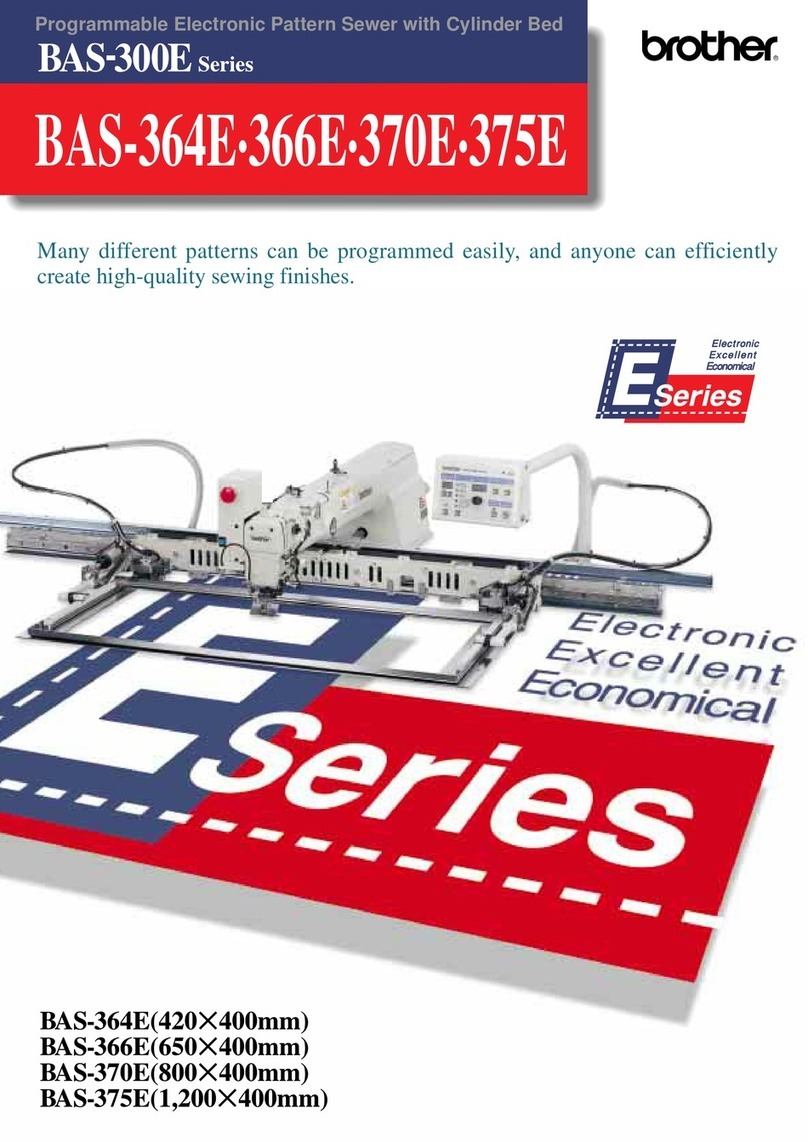
Brother
Brother BAS-300E Series User manual
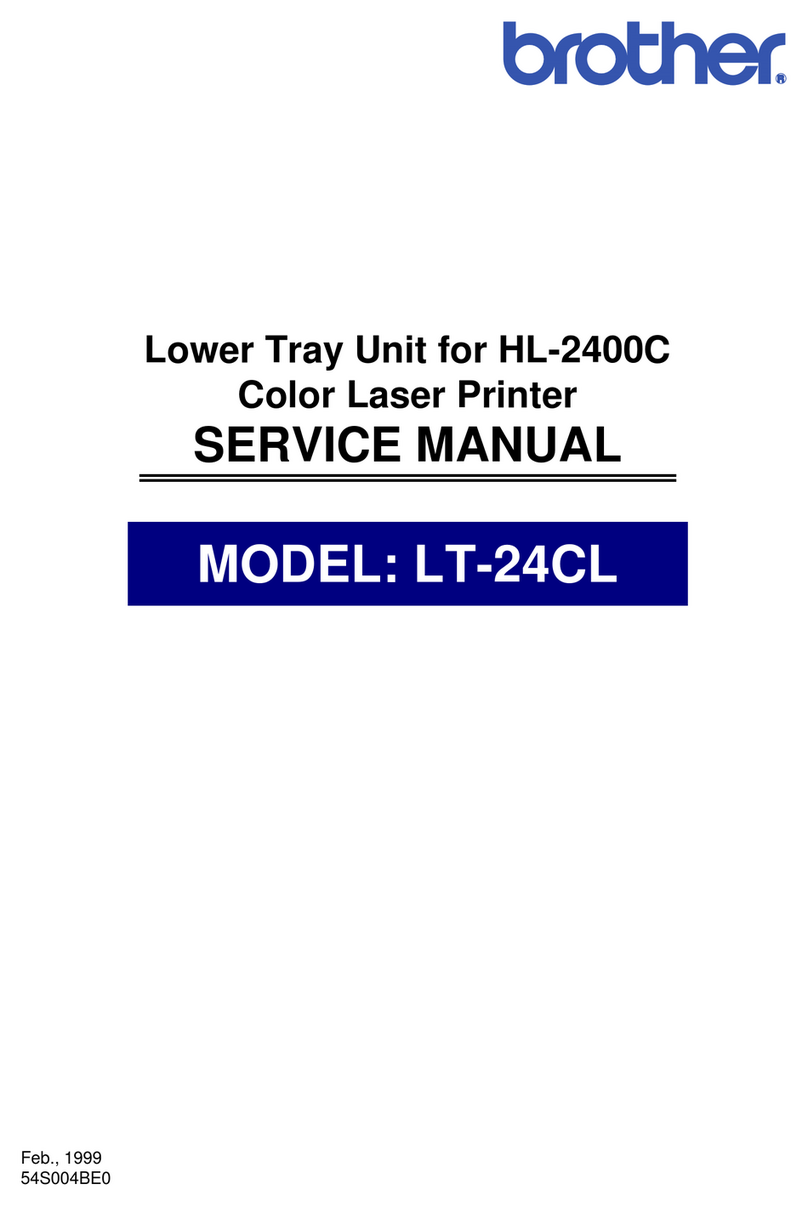
Brother
Brother LT-24CL User manual

Brother
Brother 884-B20 User manual

Brother
Brother TN-2210 User manual

Brother
Brother TN2000 User manual
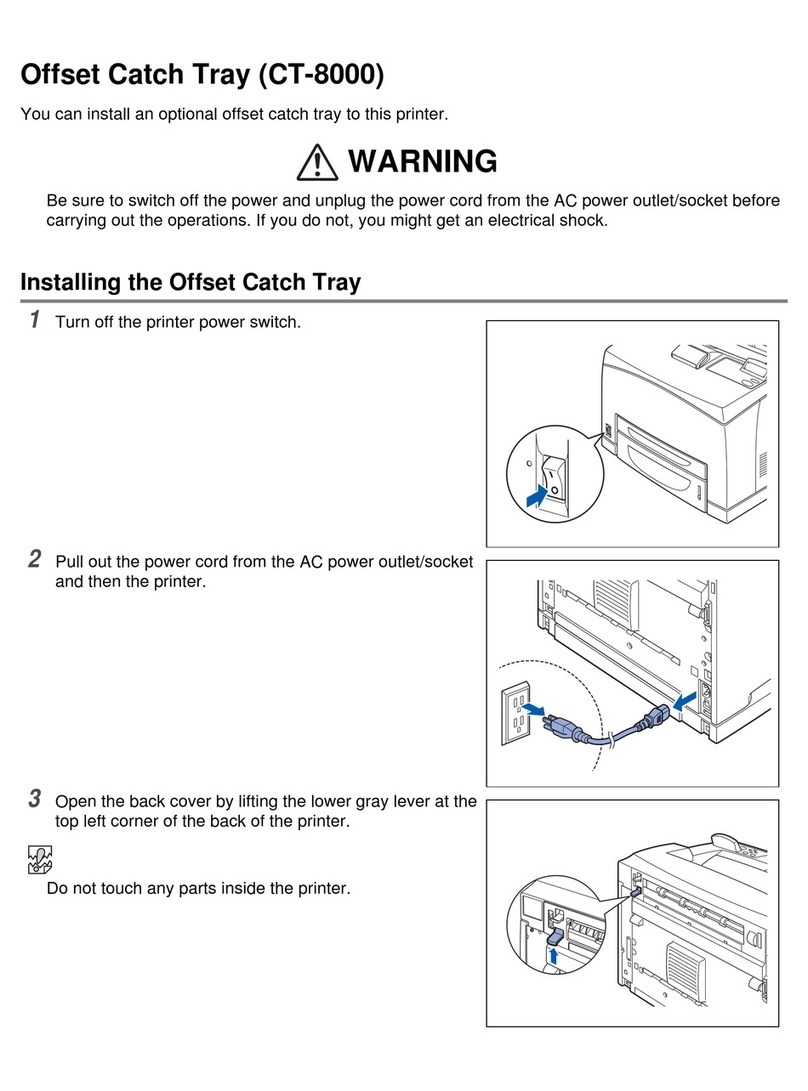
Brother
Brother CT-8000 User manual

Brother
Brother HL-1110 User manual

Brother
Brother PA-LP-001 User manual

Brother
Brother TN 2010 User manual

Brother
Brother DR-250 Owner's manual

Brother
Brother TN-2420 User manual
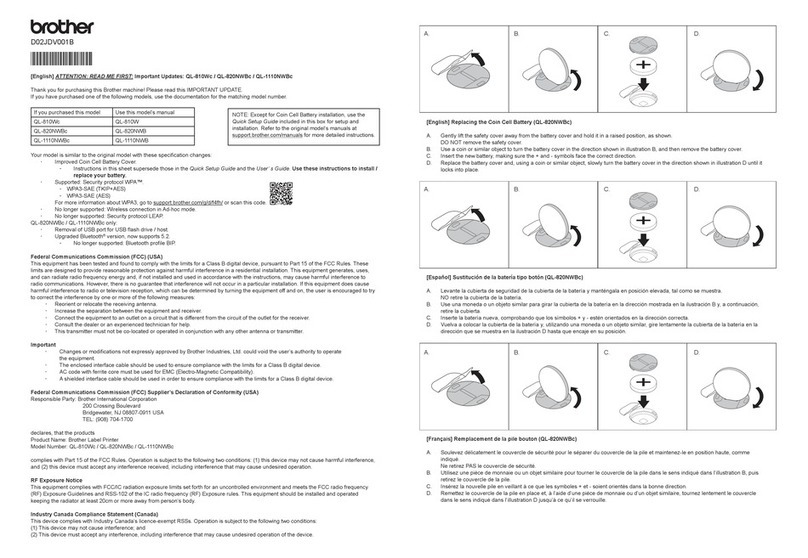
Brother
Brother QL-820NWBc User manual





























