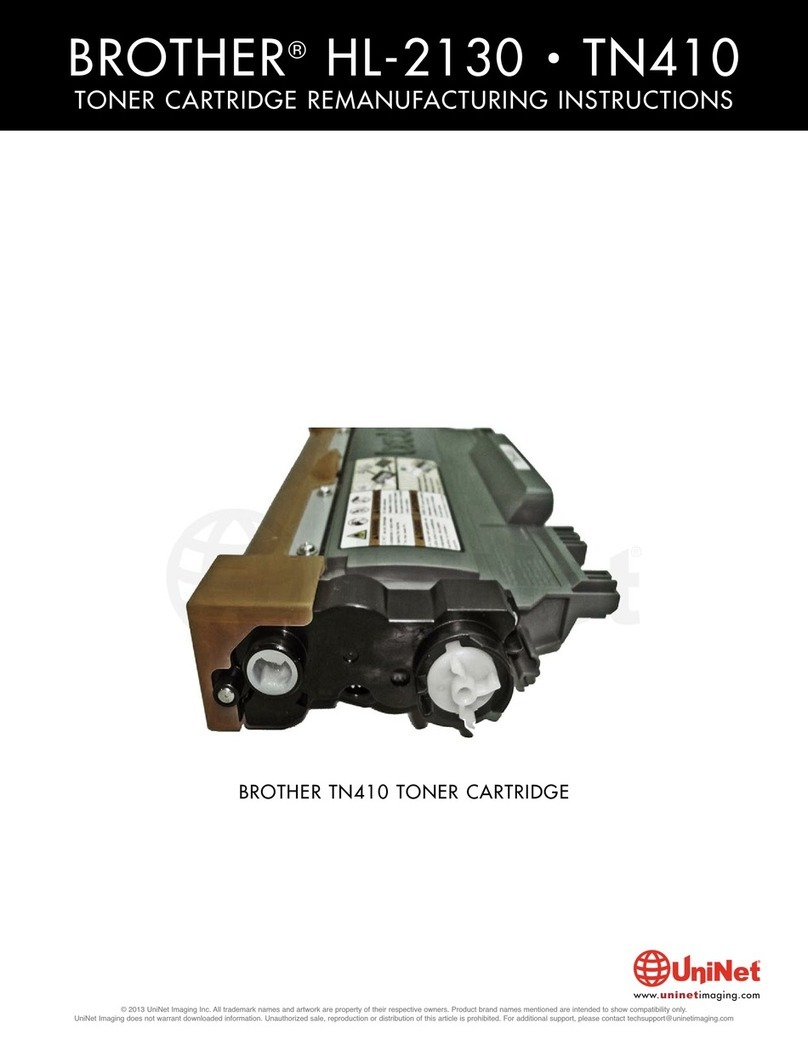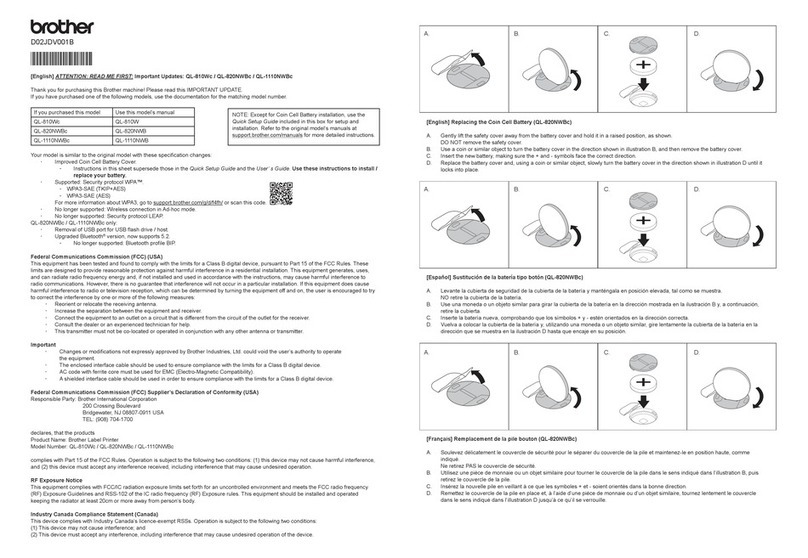Can’t Connect? Check the following:
Wireless network Restart your wireless access point/
router (if possible). If still not successful, go to 11 .
Disconnect the cable. If still not successful, visit support.brother.com
for FAQs and Troubleshooting.
Restart your machine and
computer, and then go to 10 .
Wired network
USB connection
Visit setup.brother.com to download and install
Brother software.
Follow the on-screen instructions and prompts.
NOTE
For Wired Network Connection and USB Connection,
locate the correct port (based on the cable you are using)
inside the machine as shown.
Setup Finished
You can now print and scan using your machine.
To check for the latest firmware, visit
support.brother.com/up7.
Find your SSID (Network Name) and Network Key
(Password) on your wireless access point/router
and write them in the table provided below.
SSID (Network Name)
Network Key (Password)
Go to 10 to install
software.
SSID: XXXXXXX
Network Key: XXXX
If you cannot find this information, ask your network
administrator or wireless access point/router
manufacturer.
If setup is not successful, restart
your Brother machine and your
wireless access point/router, and
repeat 11 .
Important Notice for Network Security:
The default password to manage this machine’s
settings is located on the back of the machine
and marked “Pwd”. We recommend immediately
changing the default password to protect your
machine from unauthorised access.
For detailed machine information and product specifications, see the Online User's Guide at support.brother.com/manuals.
© 2022 Brother Industries, Ltd. All rights reserved.
11 Manual wireless setup
If the wireless setup is not successful, try to set up the connection manually.
10 Connect your computer or mobile device to your machine
Follow these steps to complete the setup using one of the connection types available on your machine.
If any notifications appear on the LCD, clear them by
pressing [OK].
9Clear the LCD notifications
setup.brother.com
Select the SSID (Network
Name) for your access point/
router and enter the Network Key
(Password).
When the wireless setup is
successful, the LCD displays
[Connected].
Follow the LCD instructions
to print the Adjustment Sheet.
The black circle mark is
located in the upper left corner
of the sheet.
Place the Adjustment Sheet
face down on the scanner
glass.
Make sure the black circle
mark is in the upper left corner
of the scanner glass.
Follow the LCD
instructions and
complete adjusting the
alignment.
When finished, remove
the Adjustment Sheet
from the scanner glass.
8Adjust the print alignment (recommended)
To adjust the print alignment before using your machine, press [S t a r t].
NOTE
(Windows) You must install the Brother software if you
want to use the Cut Print function.
Go to your machine, and press >
[Find Wi-Fi Network] > [Ye s].