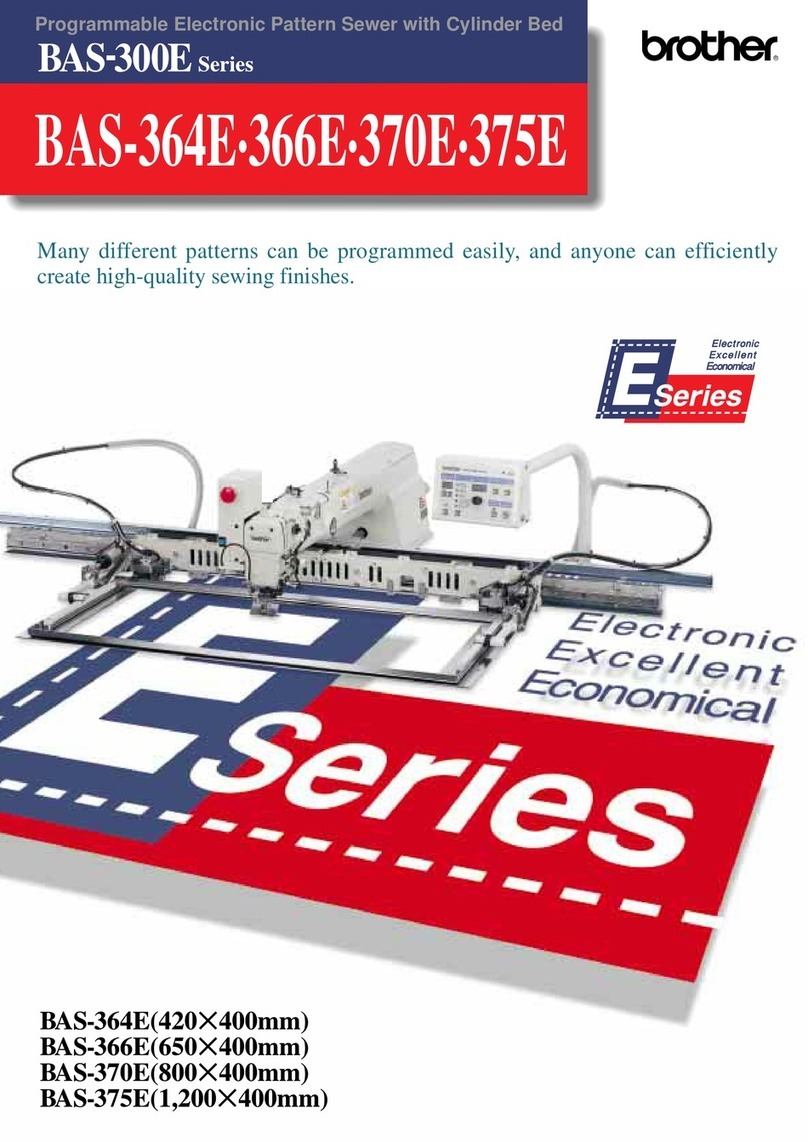Brother DR-250 Owner's manual
Other Brother Printer Accessories manuals

Brother
Brother 884-B20 User manual

Brother
Brother HL-S7000DN Series User manual
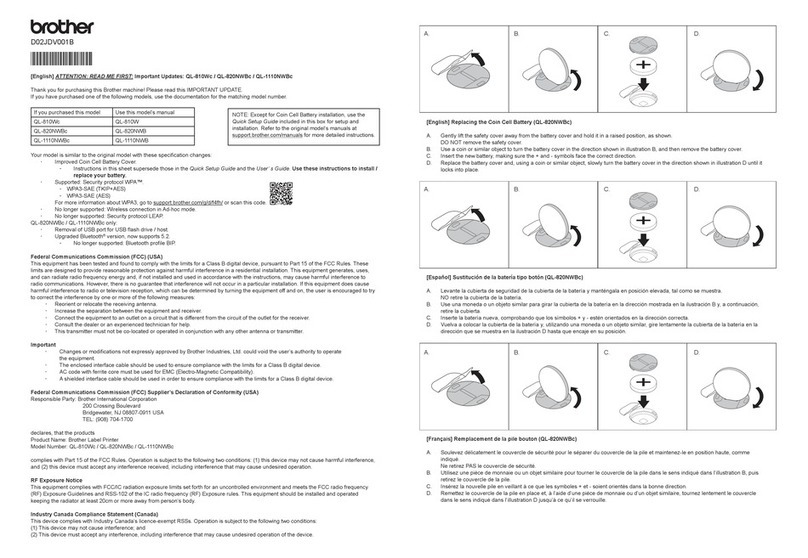
Brother
Brother QL-820NWBc User manual

Brother
Brother HL-6180DW User manual

Brother
Brother DR-1090 Reference guide

Brother
Brother DCP-J1700DW User manual
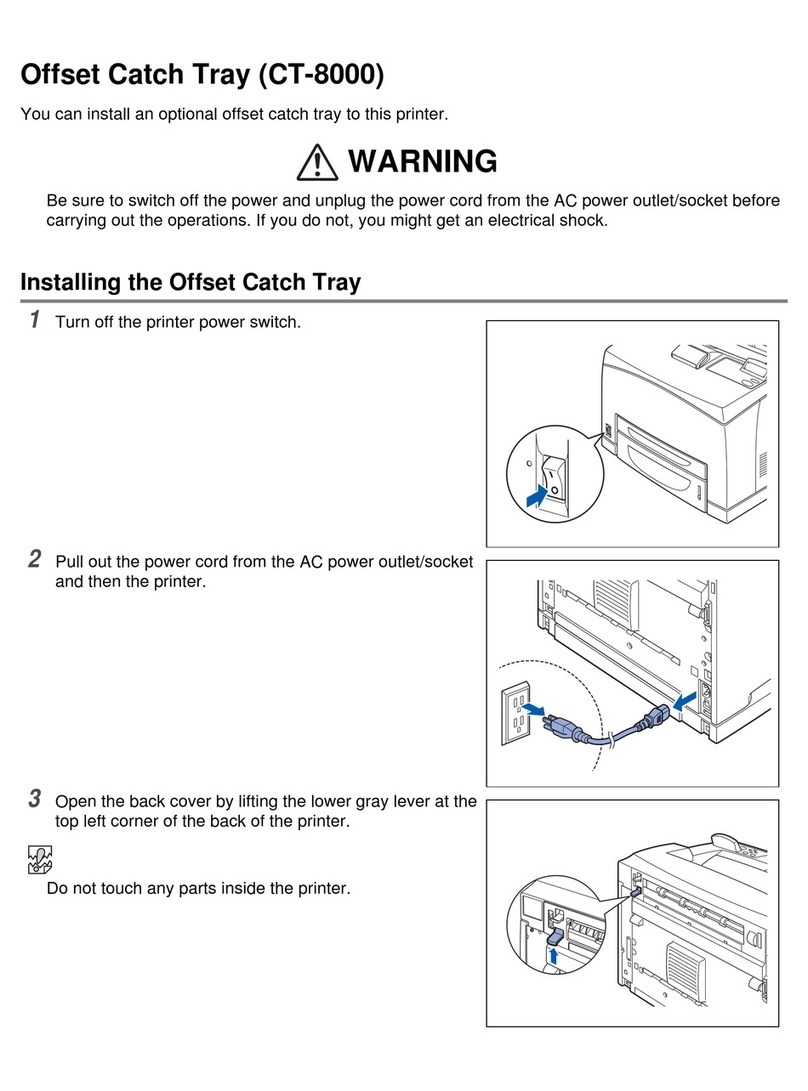
Brother
Brother CT-8000 User manual

Brother
Brother TN-310BK Installation and maintenance instructions

Brother
Brother HL-L2310D User manual

Brother
Brother HL-1110 User manual

Brother
Brother TN241 User manual

Brother
Brother MFC 230C - Color Inkjet - All-in-One Dimensions

Brother
Brother TN3430 User manual

Brother
Brother PA-LP-001 User manual

Brother
Brother TN2000 User manual

Brother
Brother LC123 User manual
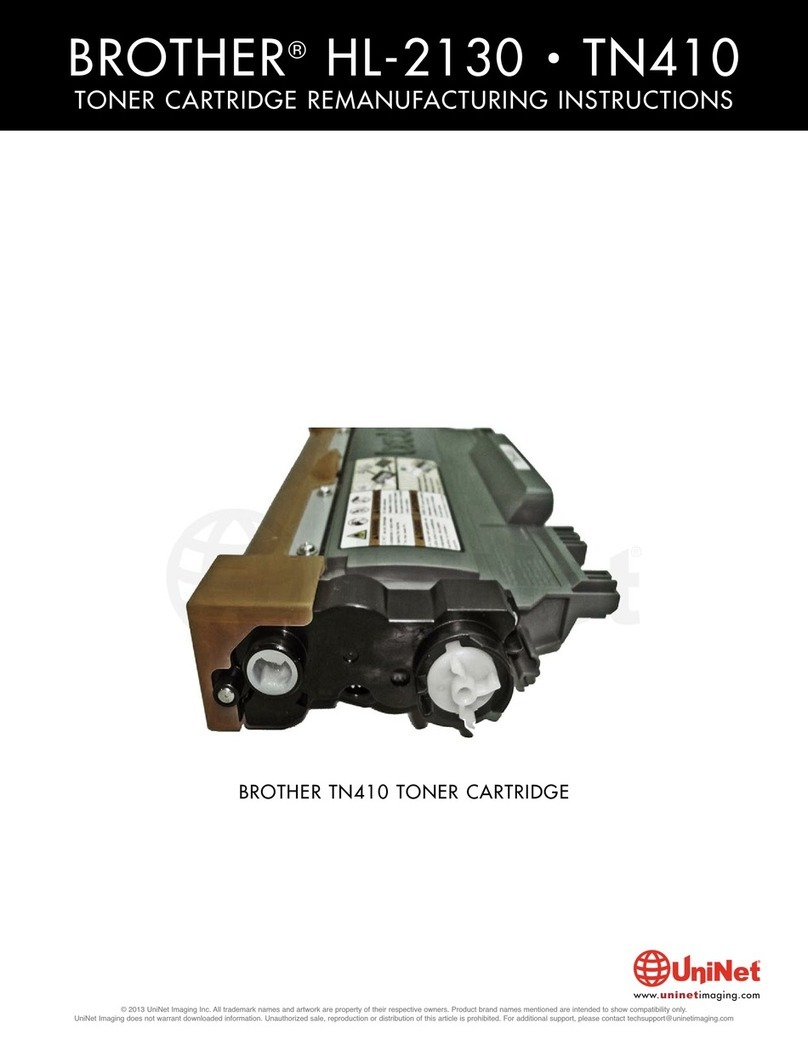
Brother
Brother TN410 Installation and maintenance instructions

Brother
Brother TN630 User manual

Brother
Brother DR-420 Guide

Brother
Brother TN-2420 User manual