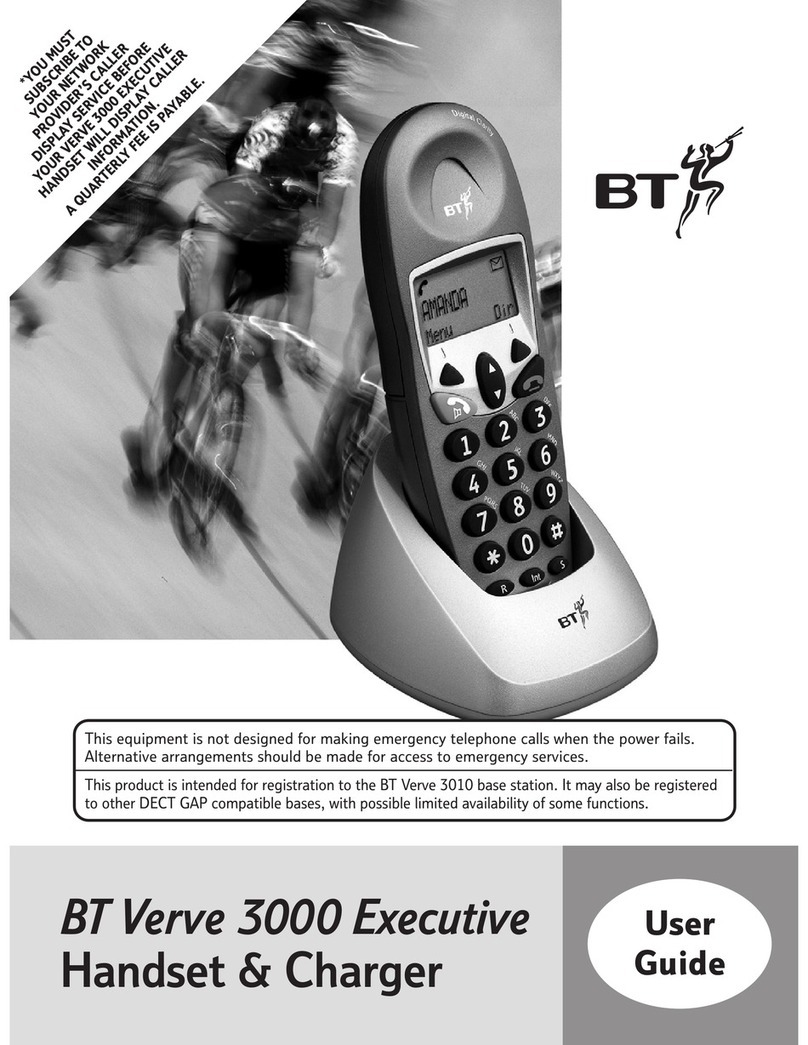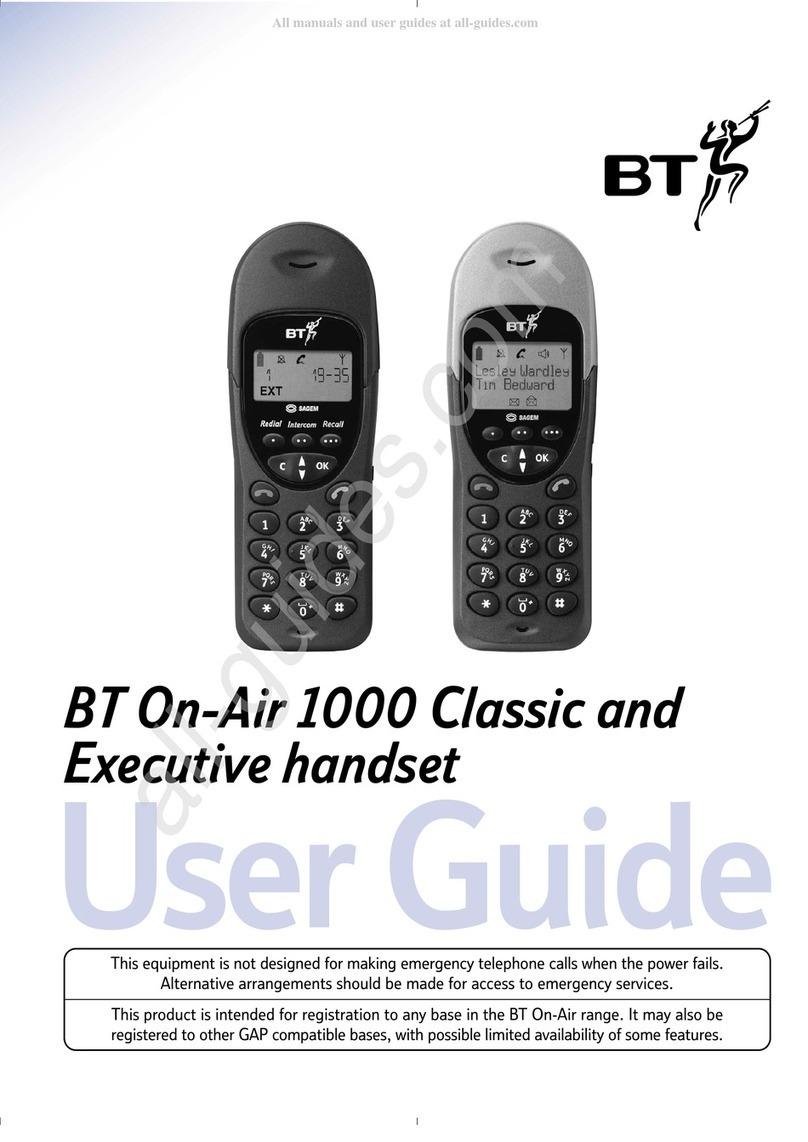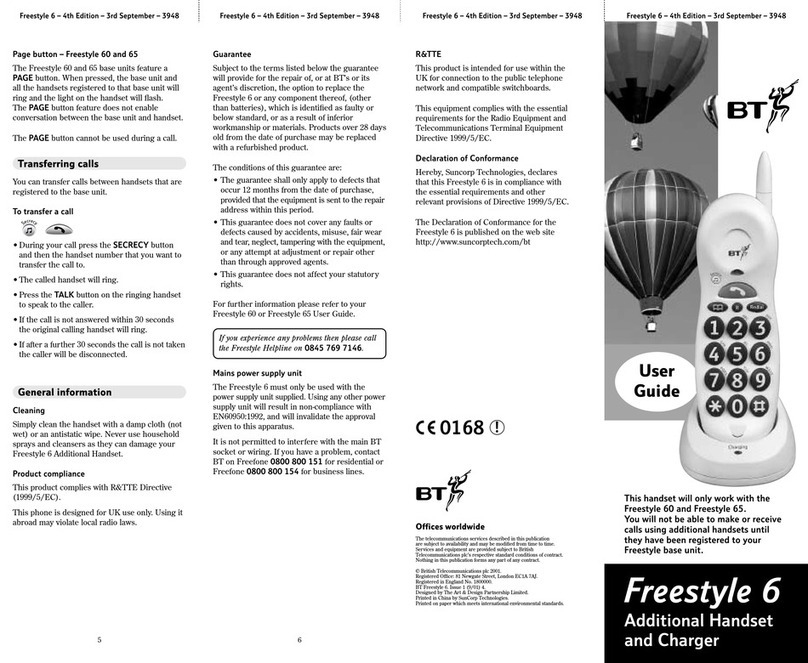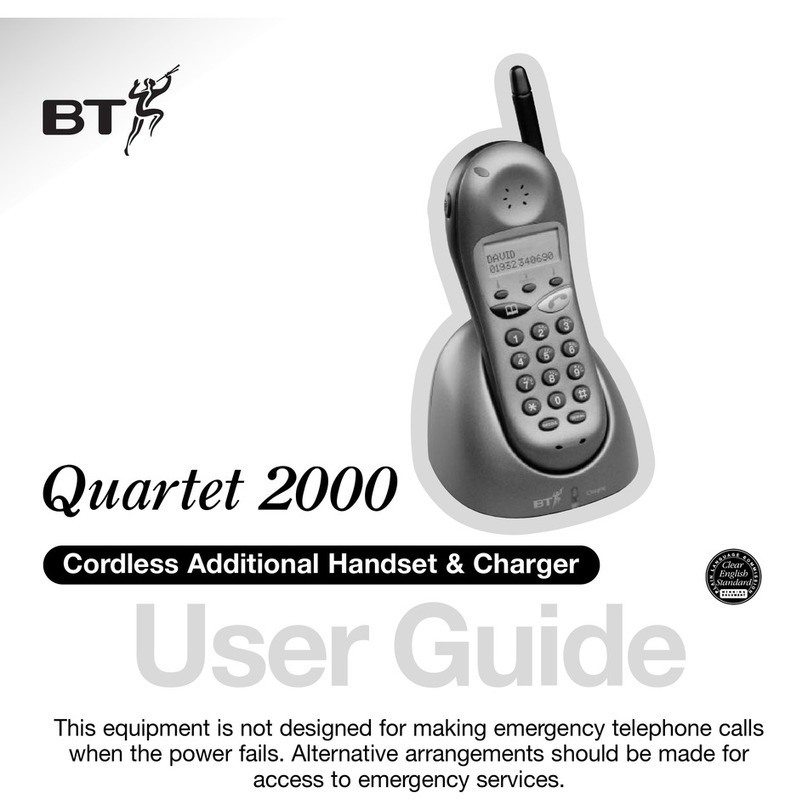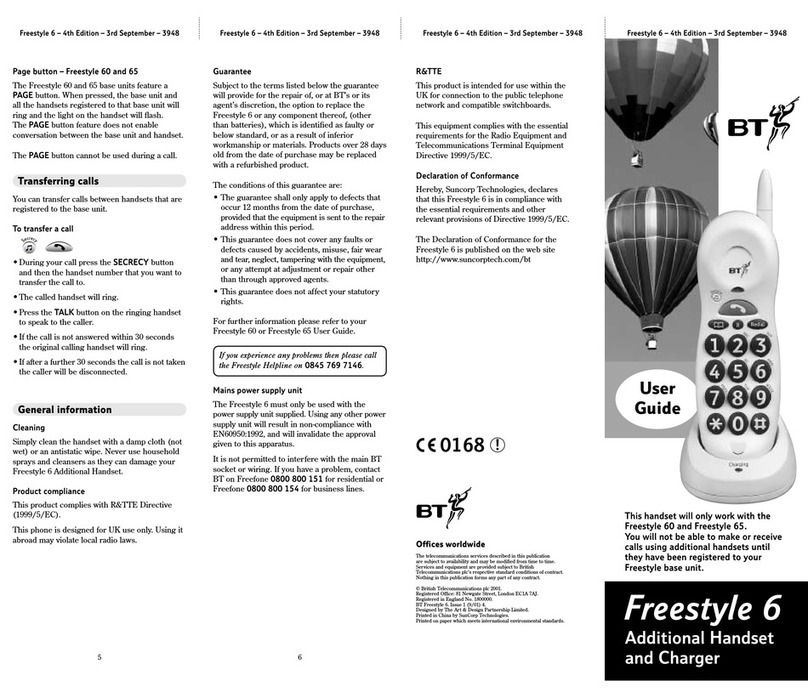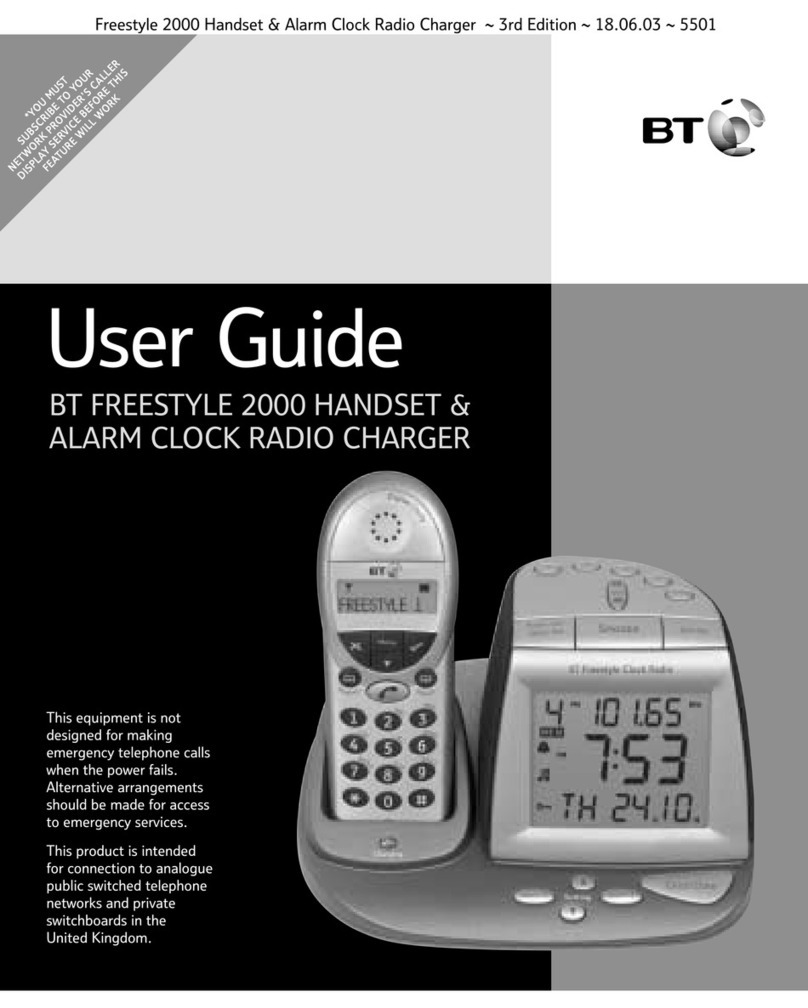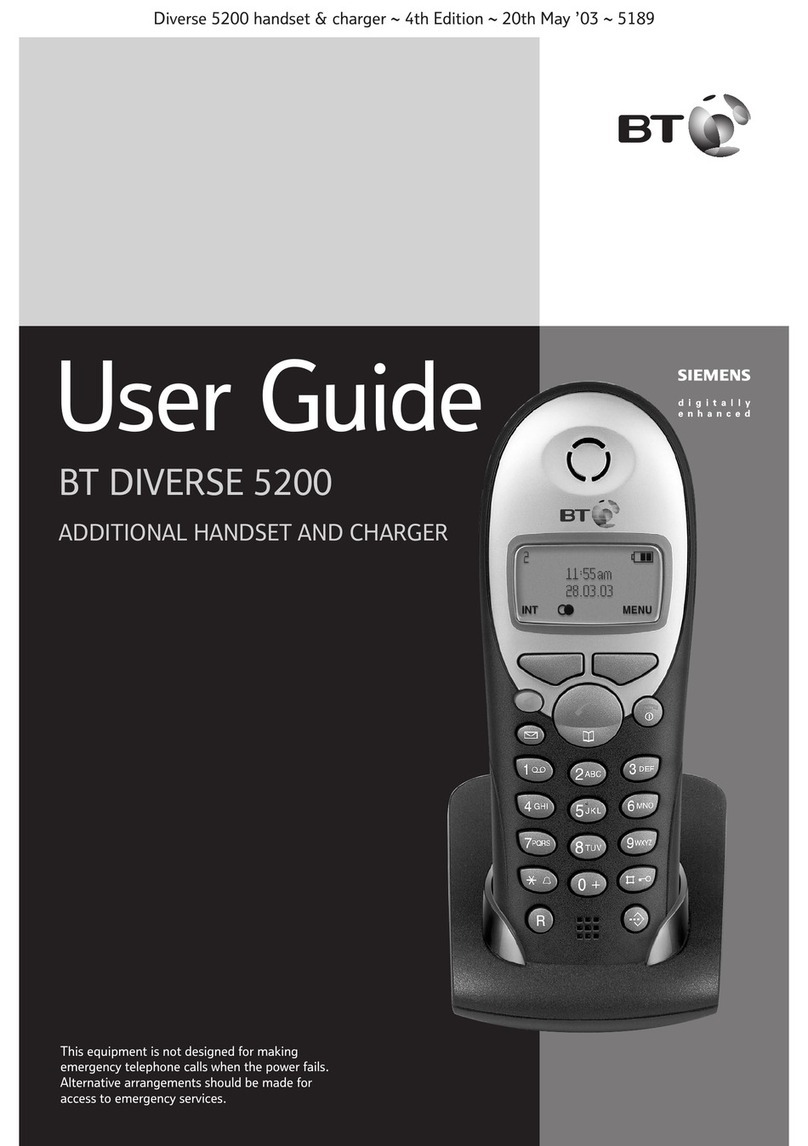3When the battery is fully charged the
charging icons stop moving and begin to
flash.
2 Registering the handset
For the handset to interact with the base
station it must be registered with it.
To register a handset
A handset can be registered to the base station
only if the handset security code on the
handset matches the code on the base station.
The base station code is preset to 0000. If this
has not been changed, you can register the
handset using the ‘simple method’. If it has
been changed you will need to use the
‘customised method’. You will also need to use
the ‘customised method’ if you wish to register
the handset with more than one base station.
7
Setting up
Battery low warning
If, during a call, the battery charge is running low,
the handset beeps every 4 seconds.
Note
You can also register your handset with other makes
of DECT base stations, provided they are GAP
compatible. You will need to use the ‘customised
method’ of registration in conjunction with the
instructions for the particular base station.