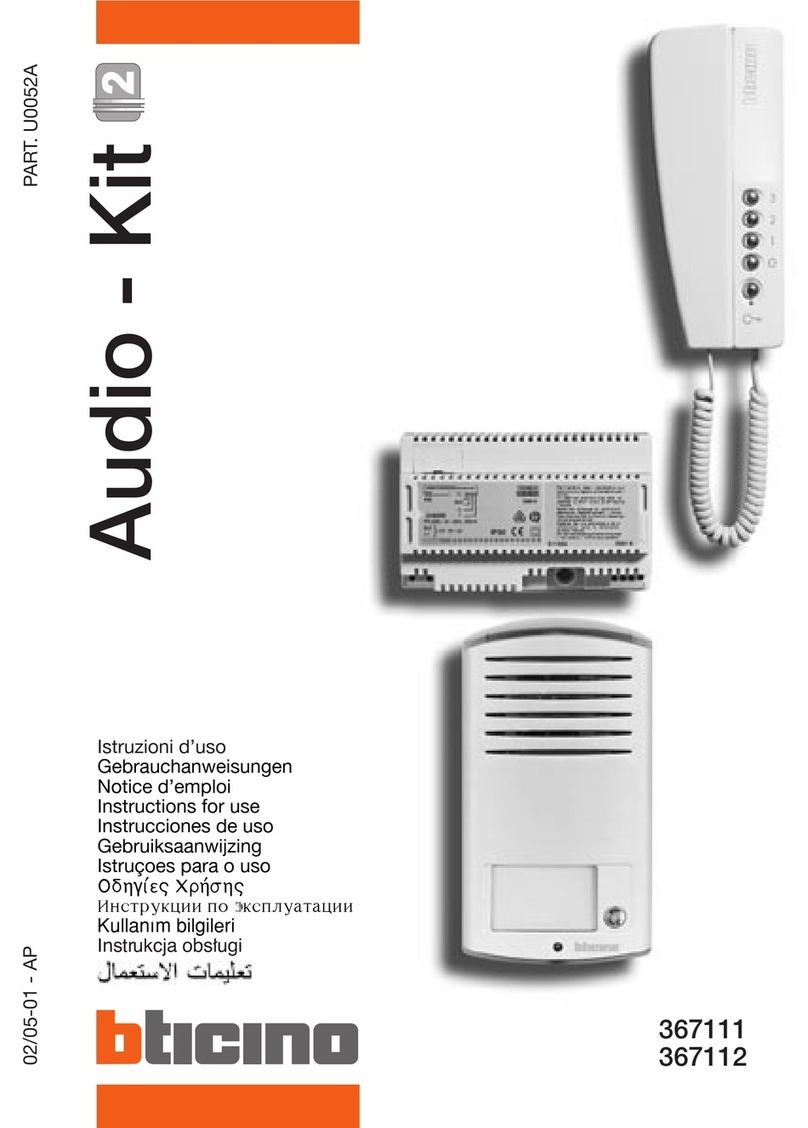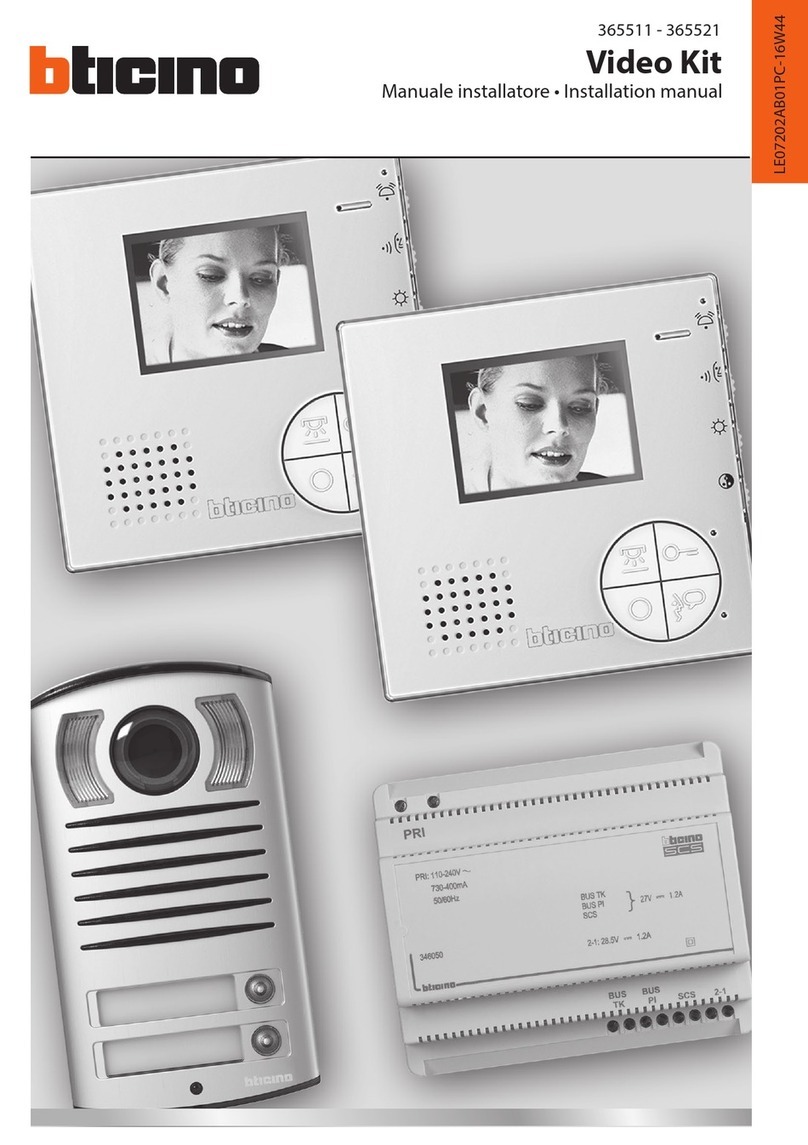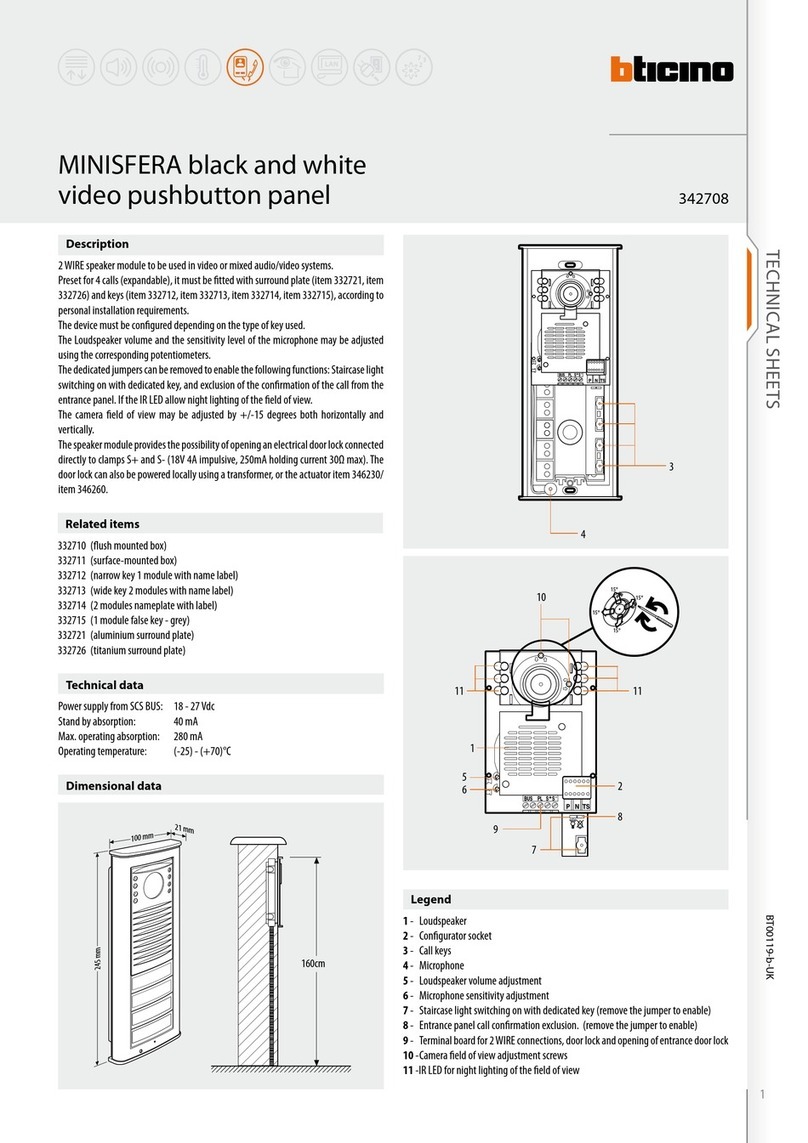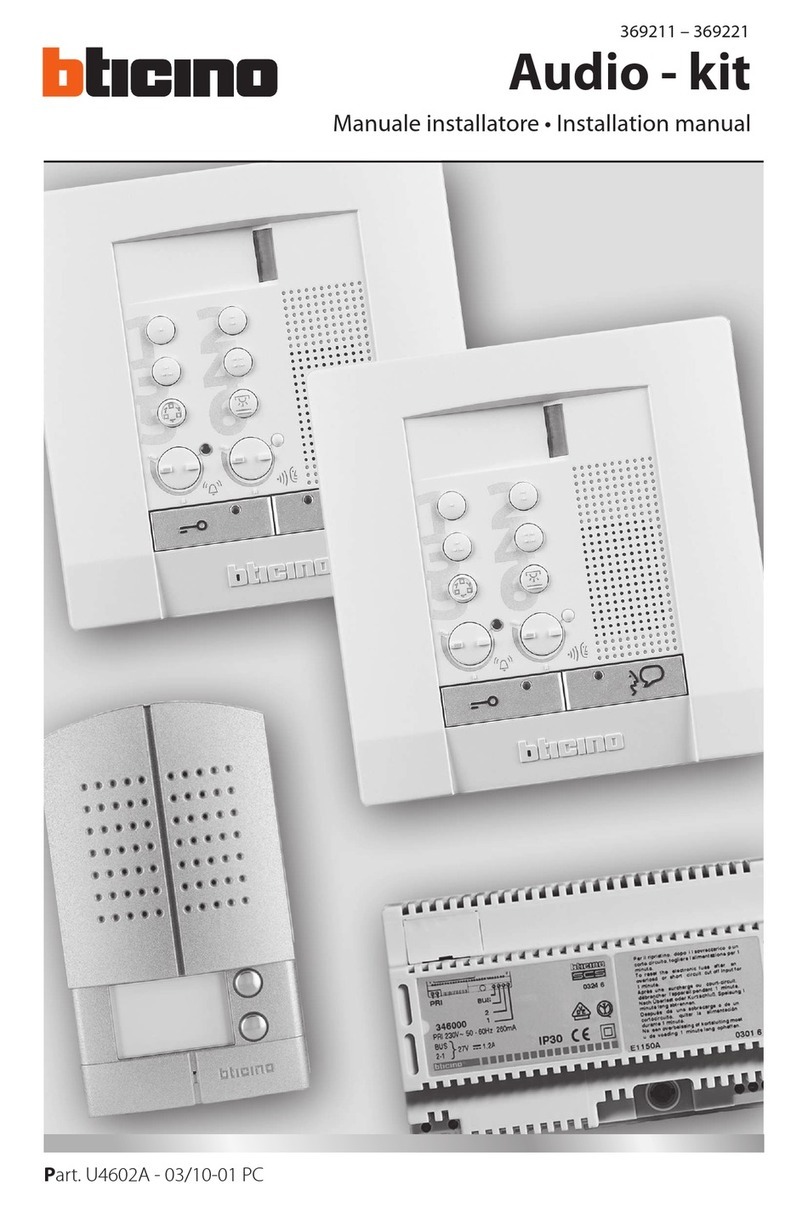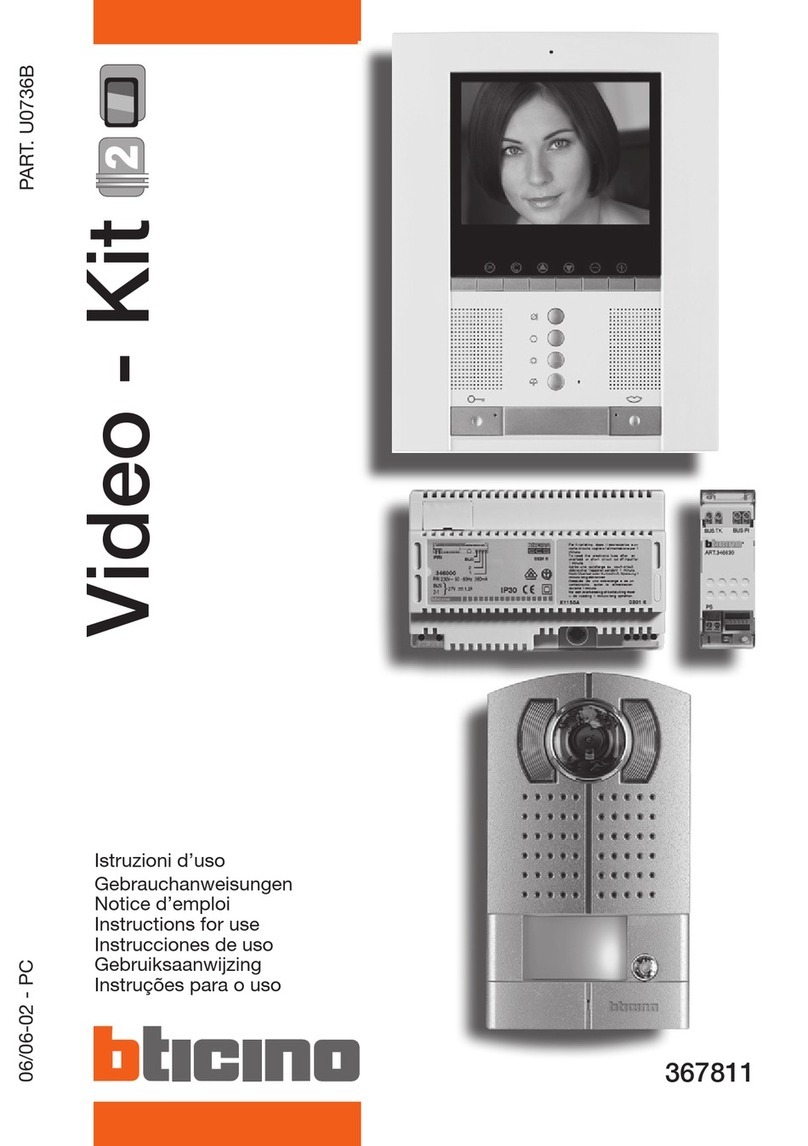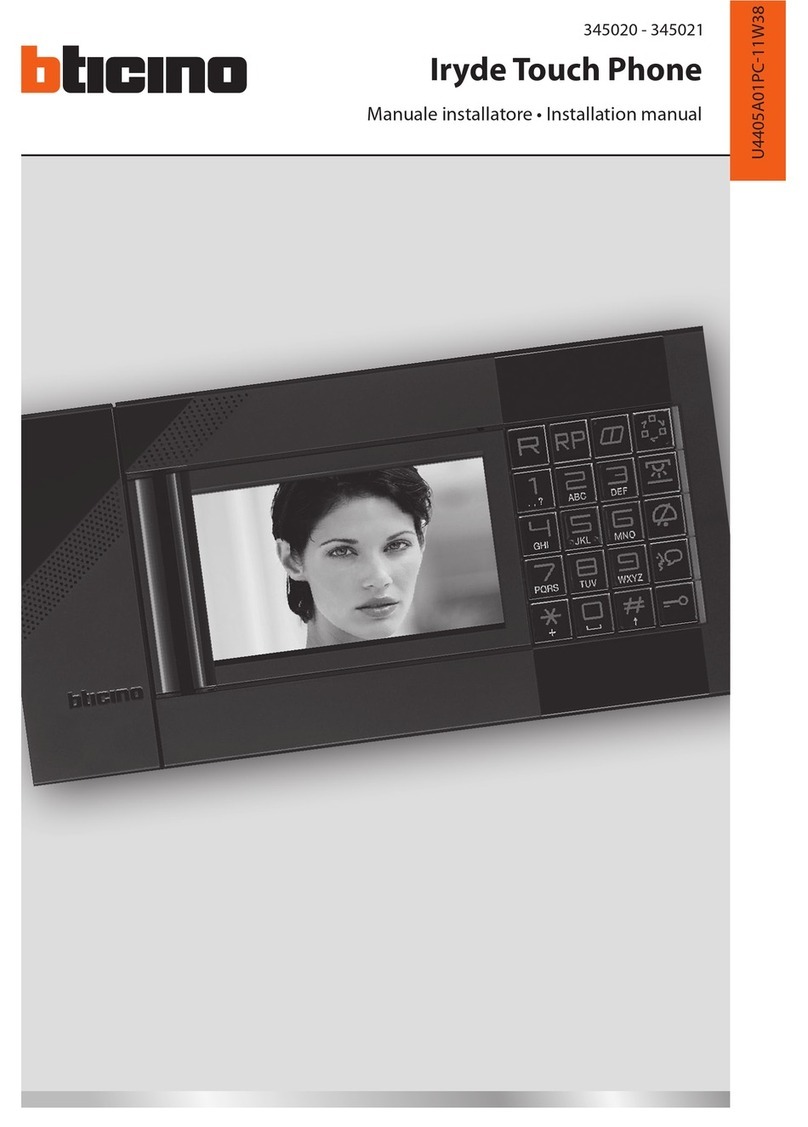1.2.2 Ayarlar menüsünden çıkma: ayarlar alt menüsünde “*” tuşuna basarak ana
ayarlar menüsüne dönülür. Ana ayarlar menüsünde yeniden “*” tuşuna
basarak buradan çıkıp standby durumuna geçilir. Herhangi bir ayarlar
menüsünde eğer cihaz numaratörüyle 10 saniye boyunca herhangi bir
işlem yapılmazsa ünite 3 kısa ses verip ayarlar konumundan çıkacak ve
standby konumuna geri gelecektir.
1.2.3 Şifrenin değiştirilmesi: ayarlar ana menüsüne girildikten sonra “99#”
girilir, uzun bir ses duyulur, bunun anlamı ünitenin şifre değiştirme alt
menüsünde bulunuyor olduğudur. Daha sonra yeni 4 haneli şifre girilir
ve “#” tuşuna basılır, sonra yeni 4 haneli şifre yeniden girilir ve “#” tuşuna
basılarak teyit edilir. Eğer girilen bu iki şifre aynıysa uzun bir ses duyulur, bu
da şifre değiştirme işleminin başarılı olduğunu ifade eder. Eğer girilen iki
şifre farklıysa 3 kısa ses duyulur, bu da şifre değiştirme işleminin başarısız
olduğunu belirtir. Şifre değiştirme işlemi esnasında “*” tuşuna basılarak ana
ayarlar menüsüne geri dönülebilir.
1.24 Sistemden gelen çağrılar için zil seslerinin ayarlanması: ana ayarlar
menüsünden 91# tuşlanarak sistemden gelen çağrılar için zil sesi ayarları
menüsüne girilir. Bu esnada ünite mevcut zil sesini çalar. Zil sesi numarası
“XX” (XX, 1-12 arası zil sesleridir) girilir ve “#” tuşuna basılarak teyit
edilir. Eğer ayar parametresi doğruysa ünite yeni zil sesini çalar. Değilse
3 kısa ses duyulur ve ünite ana zil sesini çalmaya devam eder. Ayarlama
esnasında“*”tuşuna basılarak ana ayarlar menüsüne geri dönülebilir. İlk
durumda zil sesi 1 no’lu sestir.
1.25 Ufak giriş panelinden gelen çağrılar için zil sesinin ayarlanması: ana ayarlar
menüsüne girilir, 92# tuşlanarak ufak giriş panelinden gelen çağrılar için
zil sesi ayarları alt menüsüne girilir. Ayarlama yöntemi “sistemden gelen
çağrılar için zil sesinin ayarlanması” prosedürü ile aynıdır. İlk durumda
ayarlı zil sesi 2 no’lu sestir.
1.26 Kapalı mekan çağrıları için zil sesinin ayarlanması: ana ayarlar menüsüne
girilir, 93# tuşlanarak kapalı mekan çağrıları için zil sesi ayarları alt
menüsüne girilir. Ayarlama yöntemi “sistemden gelen çağrılar için zil
sesinin ayarlanması” prosedürü ile aynıdır. İlk durumda ayarlı zil sesi 3
no’lu sestir.
1.3 İlk ayarlı şifreye dönüş: Şifre unutulduğunda “#” tuşuna basılı tutulur ve uzun bir
ses duyulduktan sonra bırakılır. Bu durumda sistemde ilk ayarlı şifre olan 2000
ayarlanır. Eğer gönderilmemiş bir alarm mesajı varsa ünite bu mesajı yönetim
merkezine gönderecektir.
2. Alarm fonksiyonu ve çalışması: SOS alarmı, sökmeyi önleme alarmı ve koruma
bölgesi alarmı.
2.1. SOS alarm fonksiyonu: harici SOS alarmı veya düğmesi alarm durumuna
geçtiğinde (veya “SOS key” tuşuna basıldığında) ünite, yönetim merkezine SOS
alarmı gönderecektir.
2.2. Sökme alarmı: ünite hırsızlık alarmı koruma bölgeleri etkinleştirildiğinde
veya ünite sökülmeye çalışıldığında yönetim merkezine bir uyarı mesajı
gönderilecektir. Eğer alarm sensörüne bir sökme anahtarı takılıysa ve alarm
sensörü sökülmeye çalışıldığında, yönetim merkezine ayrıca sökme alarmı
gönderilecektir.
Not: Eğer alarm fonksiyonu kullanıldıysa üniteyi ve alarm sensörünü
sökmeyiniz. Hırsızlık alarmı koruma bölgeleri şunlardır: koruma bölgesi 1,
koruma bölgesi 2, koruma 5, koruma 6, koruma 7, koruma 8; yangın alarmı
koruma bölgeleri, koruma 3 ve koruma 4.
2.3. Koruma bölgesinin etkinleştirilmesi veya devre dışı bırakılması:
2.3.1 Koruma bölgesinin etkinleştirilmesi:
2.3.1.1 Kısayol tuşu ile etkinleştirme: standby konumunda doğru şifre
girilerek “#” tuşuna basılır, uzun bir ses duyulduktan sonra ünite
ana ayarlar menüsüne girer. Eğer etkinleştirilmiş olan herhangi bir
koruma bölgesi yoksa “kısayol tuşuna” basılarak alarm sensörüne
bağlı olan tüm koruma bölgeleri etkinleştirilir. Tüm koruma
bölgelerinin etkinleştirilmesi başarılıysa uzun bir ses, değilse 3 kısa
ses duyulur. Aynı zamanda etkinleştirilmiş koruma bölgesi LEDleri
yanmaya başlar.
Örnek: üniteye 8 koruma bölgesi bağlanabilir, ancak uygulamada
sadece 1, 2, 3 ve 6 no’lu koruma bölgeleri alarm sensörüne
bağlanmış durumdadır, bu nedenle bu koruma bölgeleri kısayol
tuşuyla ayarlanabilir. Eğer 1, 2, 3 ve 6 no’lu koruma alanlarının tümü
etkinleştirilmiş durumdaysa uzun bir ses duyulur, eğer sadece 1,
3 ve 6 no’lu koruma bölgeleri etkin, 2 no’lu alan etkin değilse 3
kısa ses duyulur. Bu esnada sadece 1, 3 ve 6 no’lu LEDler yanar ve
2 no’lu koruma bölgesinin LEDi kapalı kalır. Koruma bölgesinin
etkinleştirilememesinin nedeni alarm sensörünün alarm durumunda
bulunuyor olmasıdır. 2 no’lu koruma bölgesi için kapı veya pencereyi
kapatınız ve bu bölgeyi yeniden etkinleştirmeye çalışınız.
3
1.2.2 Quit setup status: at submenu setup status, press “*” key to return main
menu setup status. At main menu setup status press “*” key to quit main
menu setup status, return to standby status. At any setup status, if internal
unit has not any new operation on number keyboard within 10s, internal
unit will exit setup status after 3 short tones and back to standby status.
1.2.3 Changing password: after enter setup main menu, input “99#”, a long
tone is heard, this means internal unit is at changing password submenu
status. Then Input new 4-bit password, press “#” key, then input new 4-bit
password again, and conrmed by pressing “#”. If the two password input
are same, one long tone is heard , this means changing password is success
full. If the two passwords input are not same, 3 short tones are heard, this
means changing password is failure. During changing password, can press
“*” to return setup main menu.
1.2.4 Setup ring tones for calls from system: after internal unit enter setup main
menu, then input 91# to enter submenu of ring tone setup for calls from
system, meanwhile, internal unit plays current setup ring tone. Input ring
tone number “XX”, (XX range is: 1-12), and to conrm the setup by pressing
“#”. If setup parameter is correct, internal unit will play new ring tone. If not, 3
short tones will be heard and internal unit still play primary ring tone. During
setup, press “*” to return to setup main menu. The default ring tone is No. 1.
1.2.5 Setup ring tone for calls from small entrance panel: enter setup main menu,
then input 92# to enter submenu of ring tone setup for calls from small
entrance panel. Setup method is the same as “setup ringtone for calls from
system”. The default ring tone is No. 2.
1.2.6 Setup ring tones for indoor calls: enter setup main menu, then input 93# to
enter submenu of ring tone setup for calls from other indoor units. Setup
method is the same as “setup ring tone for calls from system”. The default
ring tone is No. 3.
1.3 Return to default password: if we forget the password, we can hold “#” key, then
release it only after one long tone is heard. Default password 2000 is set. If there
is an alarm message that hasn’t send, internal unit will send the alarm message to
management center.
2. Alarm function and operation: SOS alarm anti-removal alarm and 8-defence area
Alarm.
2.1. SOS alarm function: after external SOS alarm switch or pushbutton changes to
alarm state (or press “SOS key”), internal unit will send SOS alarm message to
management center.
2.2. Anti-removal alarm: when internal units thief alarm defence area are enabled, if
internal unit be dismantled, internal unit will send anti-removal alarm message
to management center. If anti-removal switch connected to alarm sensor, when
alarm sensor is dismantled, internal unit will also send anti-removal alarm
message to management center .
Note: don’t dismantle internal unit and alarm sensor if you have used the alarm
function. Thief alarm defence areas are defence area 1, defence area 2, defence
5, defence 6, defence 7, defence 8; re alarm defence areas defence 3 and
defence 4.
2.3. Enable or disable defence area:
2.3.1 Enable defence area
2.3.1.1 Enable by the shortcut key: at standby status, input correct
password, press “#” key, after heard one long tone, internal unit
enters setup main menu; if there is not any enabled defence area,
press “shortcut key” to enable all defence areas connected to alarm
sensor. A long tone will be heard if enabling all defence areas is
successful. Otherwise, 3 short tones will be heard. At the same time,
the enabled defence aera LEDs will be on.
Example: internal unit can connect 8 defence areas, but in fact, just
1, 2, 3, 6 defence areas have connected the alarm sensor then just
defence areas 1, 2, 3, 6 could be set by shortcut key. If defence areas
1, 2, 3, 6 are all enabled, a long tone will be heard, if just defence
areas 1, 3, 6 are enabled, but defence area 2 is disabled, 3 short
tones will be heard. Meanwhile, only defence area 1, 3, 6 LEDs will
be on, the defence area LED 2 will be o. The reason why fail to
enable the defence area is the cause that alarm sensor is at alarm
status. For defence area 2, please close door or window, then try to
enable to set the defence area 2.
2.3.1.2 Enable defence area 1 by the number keyboard: at standby status,
input correct password, then press “#” key; a long tone heard, enter
setup main menu. Then, press “1#” to enter submenu for operating
defence area1 . Push “1” to enable defence area. If the operation is
successful, a long tone will be heard, and defence area LED1 will be
on. If can not enable the defence area, 3 short tone will be heard.