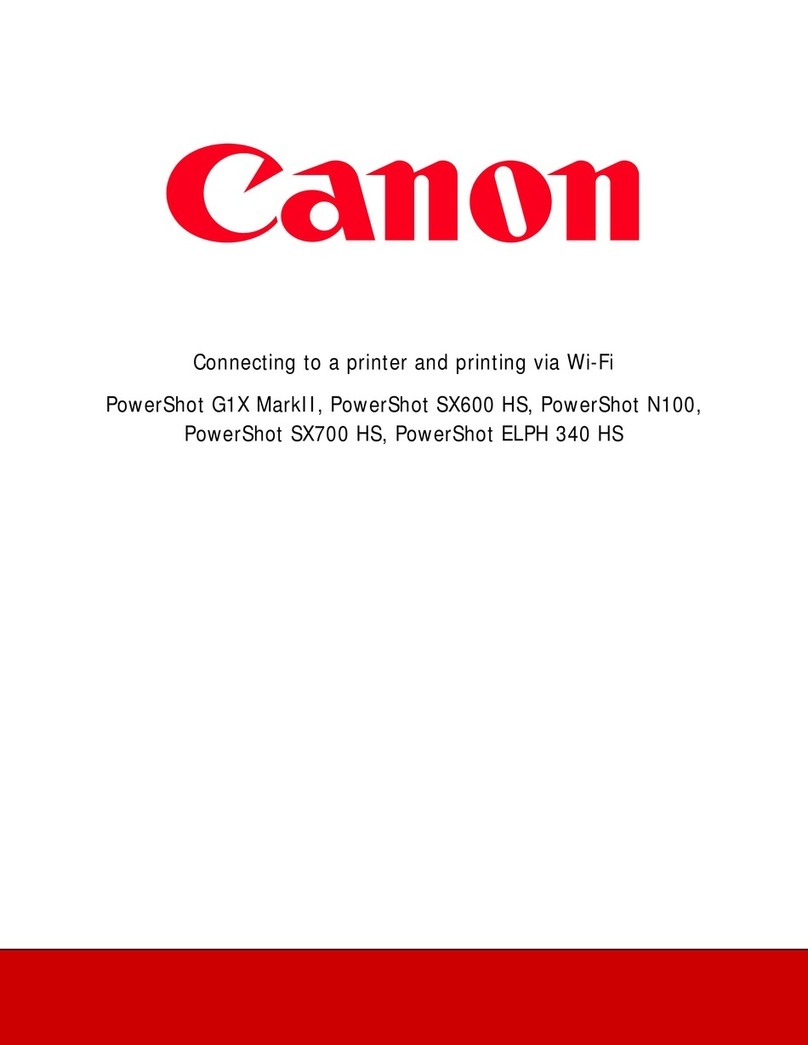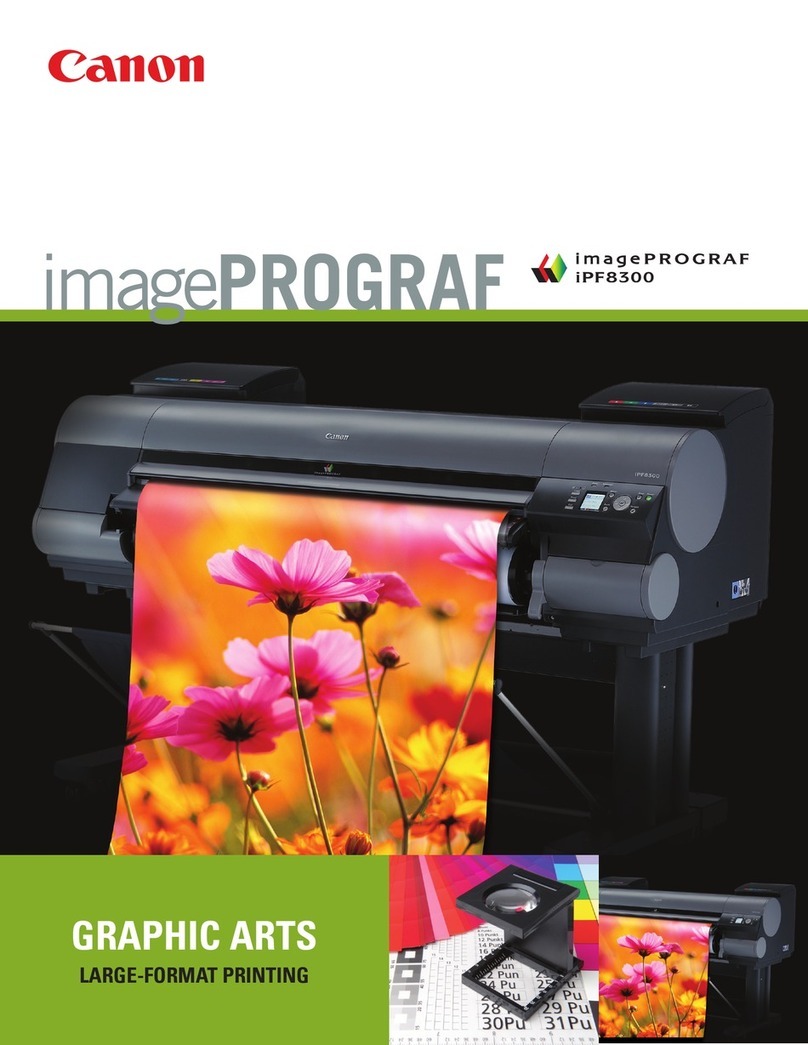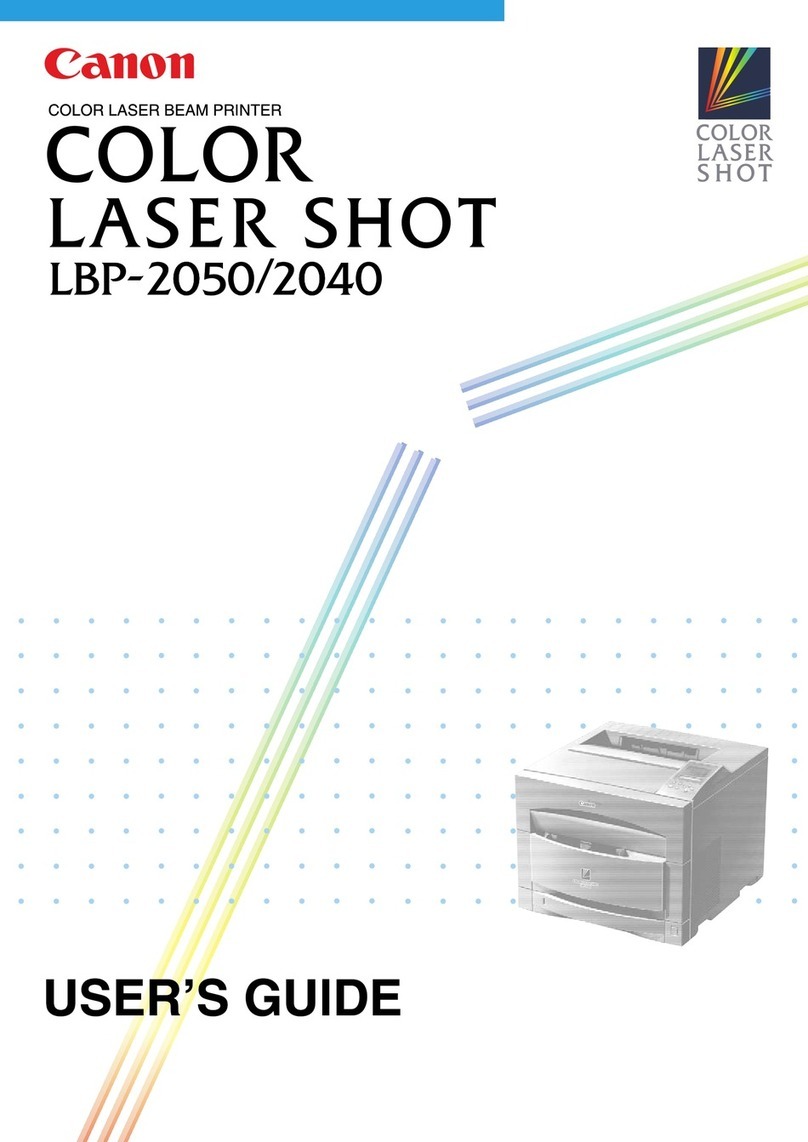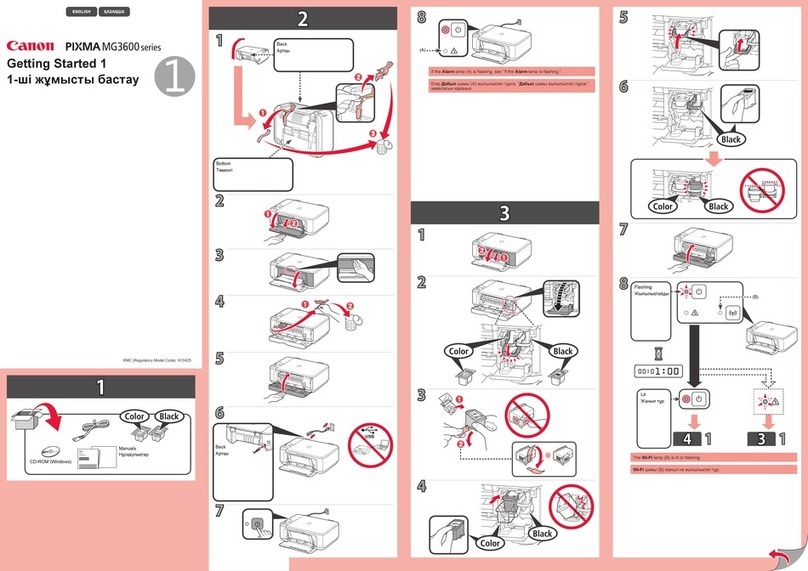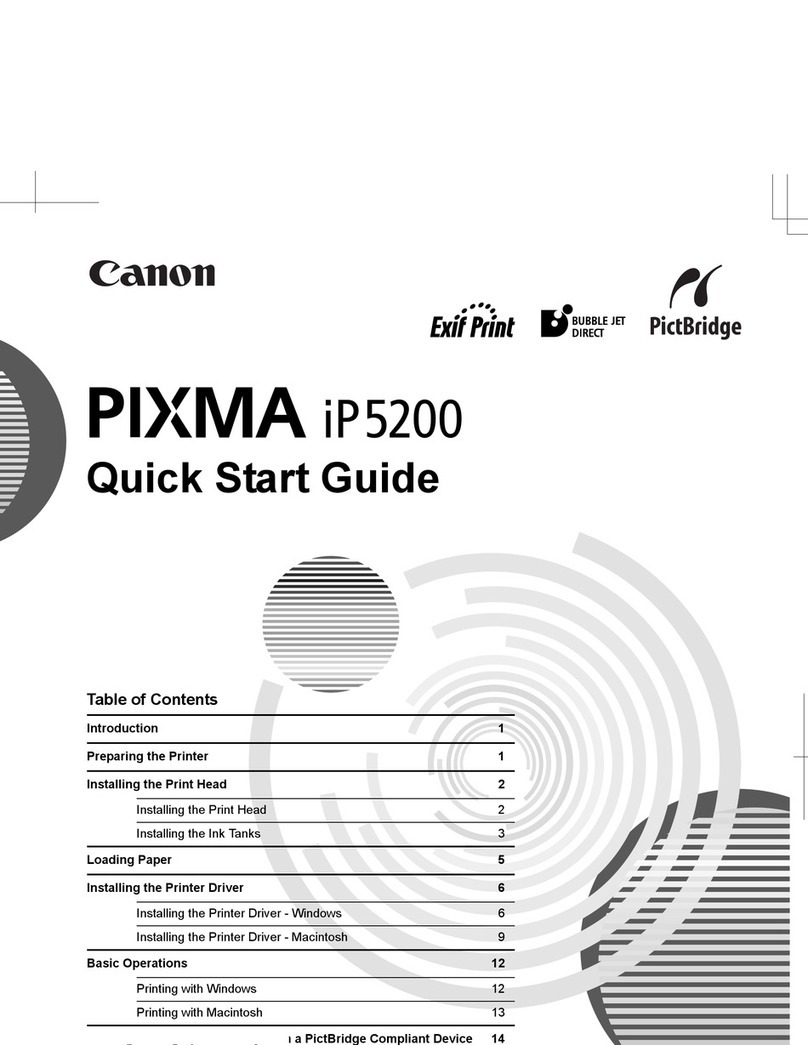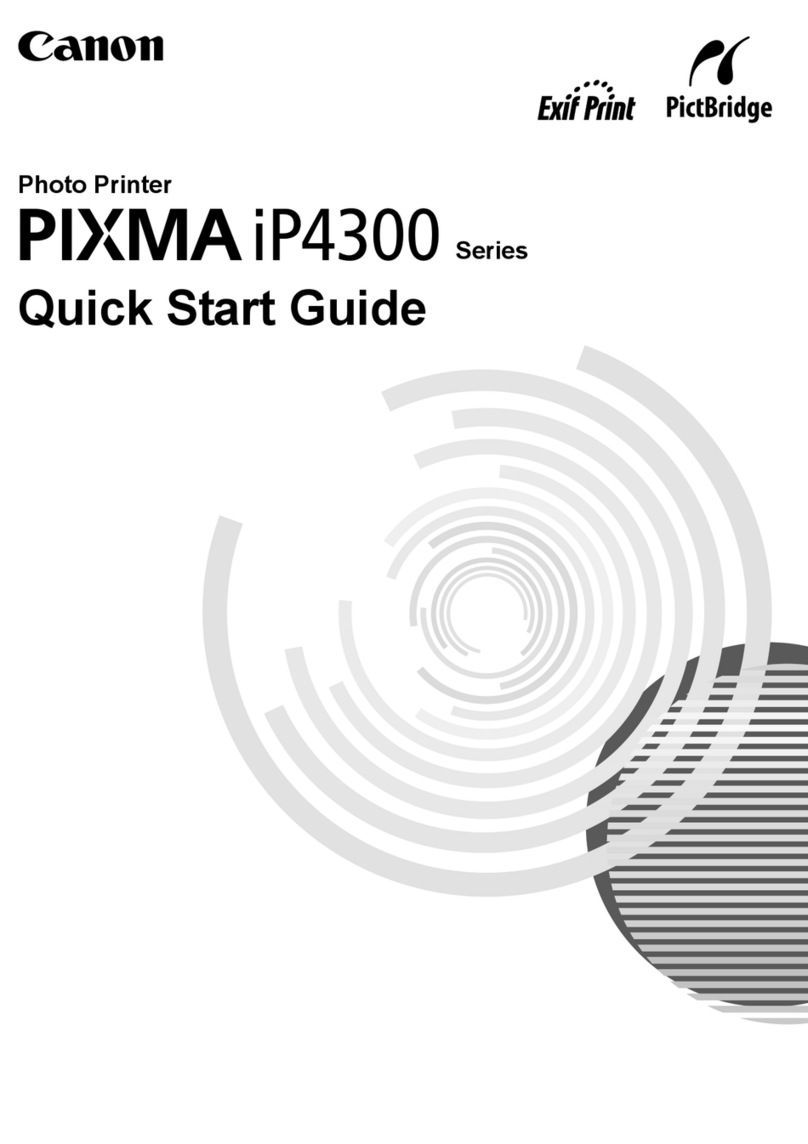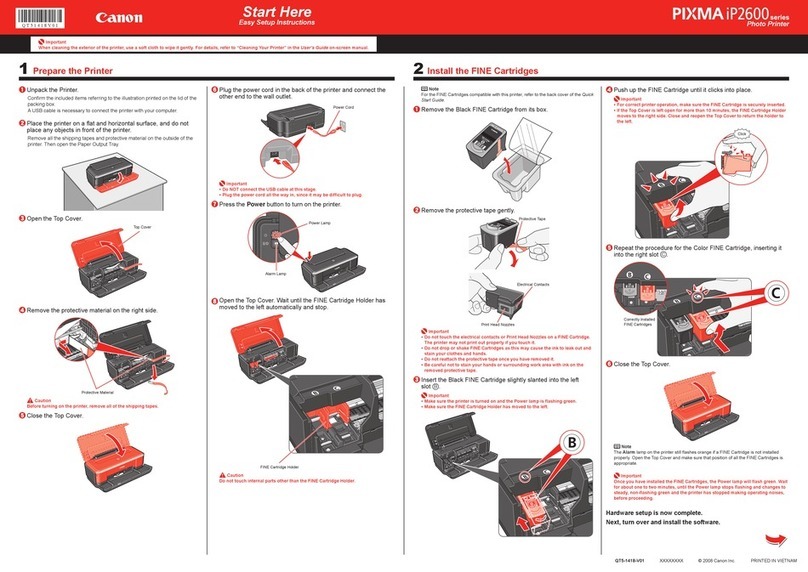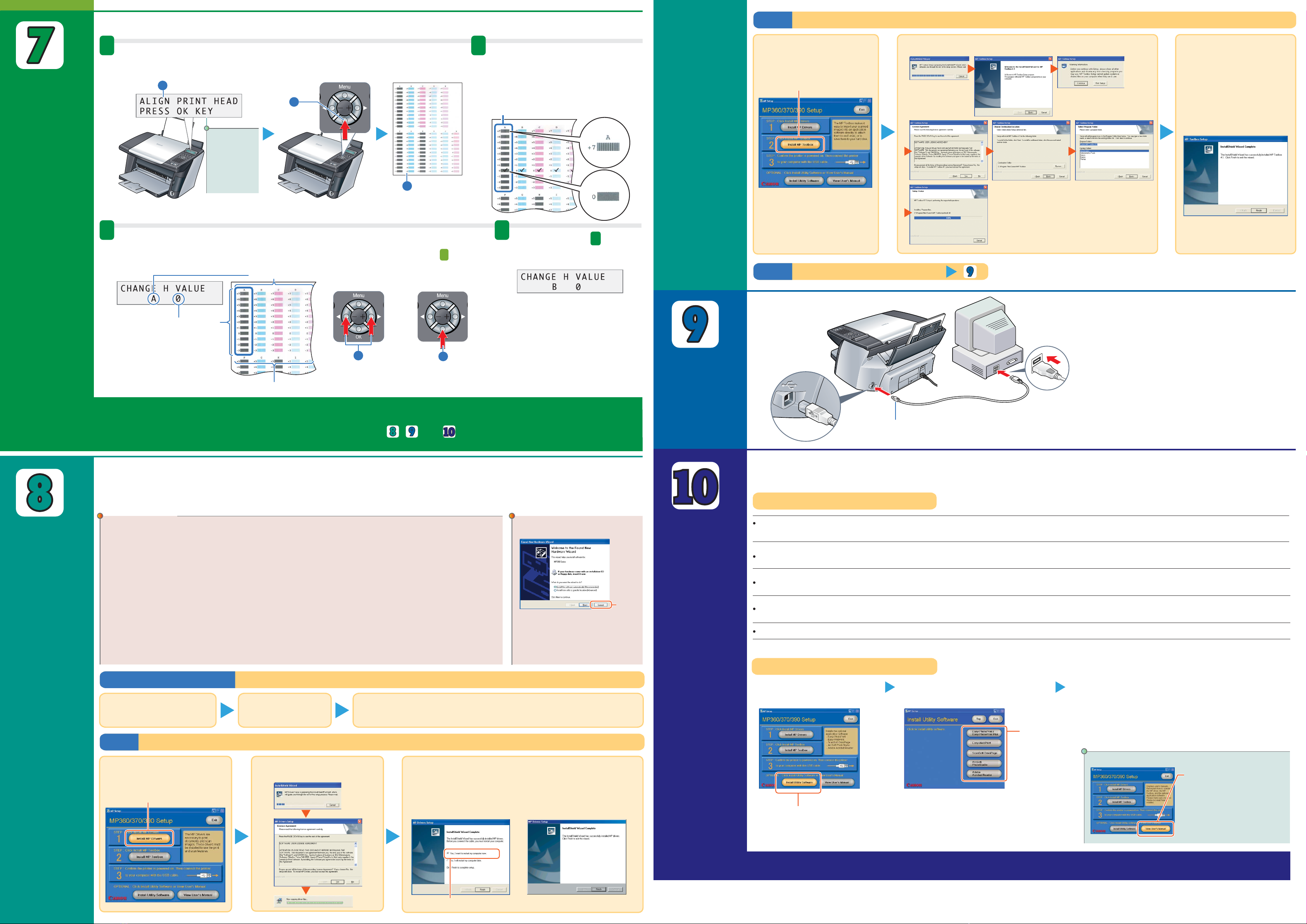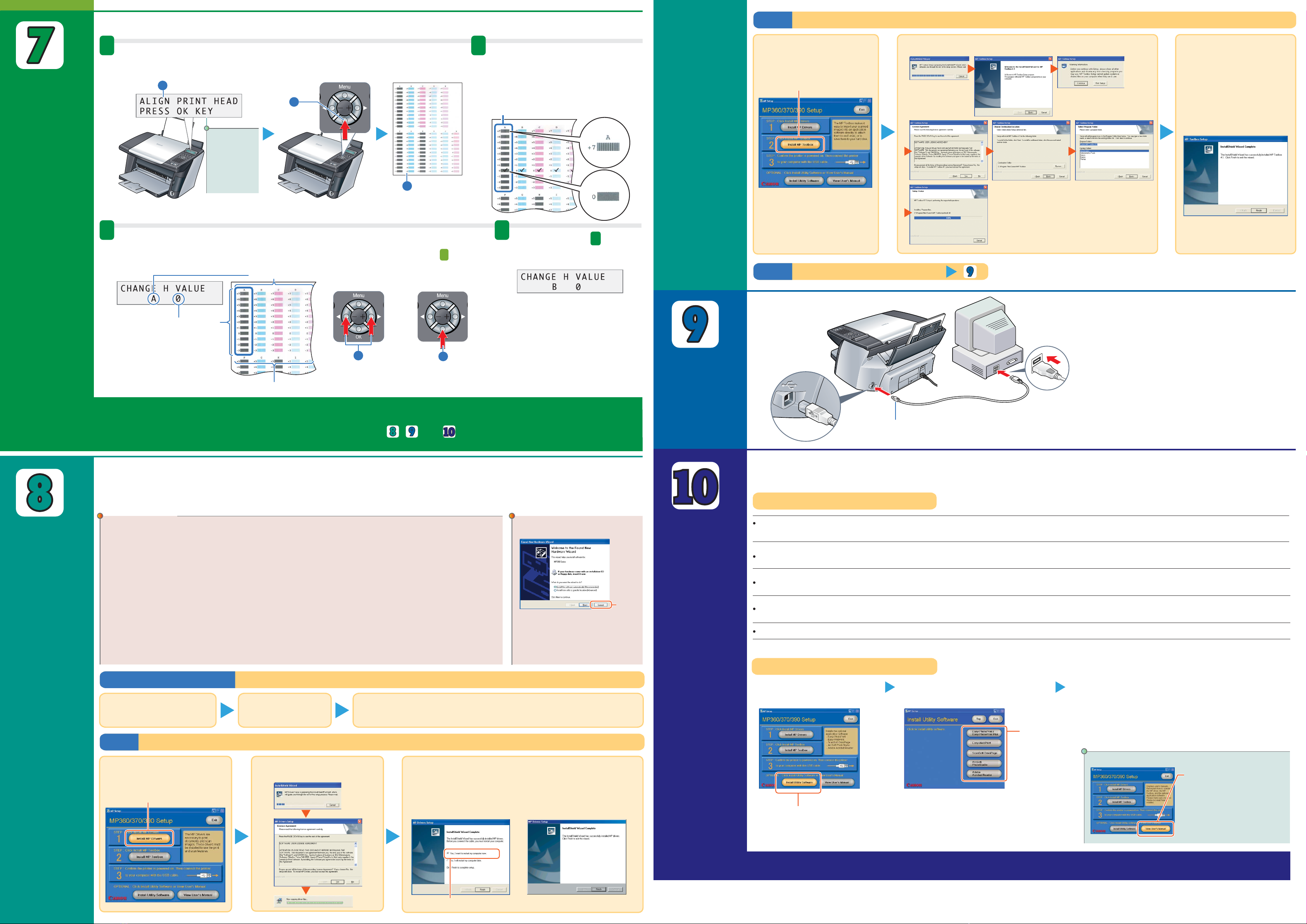
Connect the
USB cable.
Connect the
USB cable.
Install the MP Toolbox. (Use to scan documents and send as e-mail or save as PDF files.)
Step2
Make sure both your machine and computer are
turned ON.
When connecting the USB cable, the computer will
automatically set necessary information.
Please wait shortly. Click [OK] if you are prompted to
restart your computer.
In Windows 2000, the machine may not be set as [Set
As Default Printer]. For details, see the
Software
Guide.
Step3
Click
Follow the on-screen
instructions to install the
software.
Follow the on-screen instructions to install the software.
When the InstallShield
Wizard Complete
installation window
appears, click [Finish].
If you are prompted to
restart your computer after
the installation, restart your
computer.
Connect the USB cable
Connect one end of the USB cable to the computer, the
other (square shaped plug ) to the machine.
Install the
utility
software.
Install the
utility
software.
Install the
MP Drivers.
Install the
MP Drivers.
© CANON INC. 2004
Canon, imageCLASS, and BCI are trademarks of Canon Inc.
All other products and brand names are registered trademarks or trademarks of their respective owners.
Specifications subject to change without notice. PRINTED IN THAILAND
¡
Confirm the system requirements on page 110 of the
User's Guide
.
¡
When installing the software in Windows 2000, you must have Service Pack 1 or later version
installed.
¡
When installing the software in Windows 2000, you must log on as Administrator or have
Administrator privileges.
¡
When installing the software in Windows XP, you must log on with Administrator privileges.
¡
If you have an earlier version of the MultiPASS Suite software installed on your computer,
uninstall this version before installing the new version.
For instructions on uninstallation, see the guides for that version of MultiPASS Suite.
¡
On your computer, close any open software applications, including virus checkers, in advance.
For details, see the
Instruction Guide
for each software application (or consult the system
administrator).
¡
If using the machine with USB 2.0 Hi-Speed mode, you must connect it to a computer
standard-equipped with a USB 2.0 Hi-Speed interface.
Step1
IMPORTANT If the following
screen appears:
Install the MP Drivers. (Use when printing from PC applications or scanning images.)
Prepare the Setup CD-ROM Installation preparation
Install the utility software.
Click [Install Utility
Software].
To view guides
Click this to read the guides
stored on the Setup CD-ROM,
such as the
Photo Application
Guide
.
Select the software to install.
You now have completed installation of the software.
The USB cable is
connected.
Perform the following steps.
1. Disconnect the USB cable.
2. Click [Cancel].
The MP Drivers must be installed on the hard disk of your computer in order to print
from or scan images to the computer. Furthermore, using the MP Toolbox enables you
to attach scanned images to e-mail, store them, and confirm the images very simply. Outline of utility software
Easy-PhotoPrint/
Easy PhotoPrint Plus
Easy-WebPrint
ScanSoft OmniPage SE
ArcSoft PhotoStudio
Adobe Acrobat Reader
Easy-PhotoPrint allows you to make high-quality borderless (full page) prints easily by simply
selecting the paper type and image you recorded with your digital camera.
Easy-WebPrint allows you to print a whole web page from Internet Explorer quickly and without any
complicated settings.
ScanSoft OmniPage SE is an OCR (Optical Character Recognition) program which can convert the
text in books or newspaper characters into text data.
ArcSoft PhotoStudio allows you to import images from your digital camera to enhance them in
various ways, blend them together, convert their data format, or add them to an album.
The Adobe Acrobat Reader displays documents in PDF (Portable Document Format) form.
Click
Select [Yes, I want to restart my computer now.].
Turn ON your computer,
and start Windows.
The setup program should automatically run. If the setup
program does not automatically run, click [My Computer], then
double-click [setup.exe] or [setup] on the Setup CD-ROM.
Insert the Setup
CD-ROM into the
CD-ROM drive.
Click
Click
When the InstallShield Wizard Complete
window appears, click [Finish].*
If you are prompted to restart your computer after
the installation, restart your computer.
*This procedure varies depending on the
application software.
Utility software also is stored on the Setup CD-ROM.You can select not to install the
utility software at this stage and install it later.
The
Photo Application Guide
is contained on the Setup CD-ROM.
Align the
print head
from the
operation
panel.
Align the
print head
from the
operation
panel.
You have completed installation and alignment.
If you are connecting the machine to a computer for use, see , , and
for instructions on installing the software.
1 2
Print the print head position pattern. Enter checkmarks in the
printed patterns.
Be sure to align the position of the print head to ensure quality printing.
3 4 Repeat step for
columns B to K.
Align the print head. 3
Press [+] to increase the number one digit.
Press [–] to decrease the number one digit.
1This message appears.
Press [OK].
Press [OK].
Click
When the InstallShield Wizard Complete window appears, click
[Finish].
If you are prompted to restart your computer after the
installation, restart your computer.
Follow the on-screen instructions
to install the software.
From column A to column K on the
printout, enter checkmarks in the
patterns that have the most solid image.
In column A on the printout, select the pattern that you checked on the printout in step ,
then press [OK].
2
For details of the operations,
see the
User's Guide.
If this screen
does not
appear, see
“Aligning the
print head” of
the
User's
Guide
.3The machine
prints a print
head position
pattern.
Columns (A to E)
Pattern numbers
Columns (F to K)
Press [+] or [–] to select
the pattern number of
the good sample.
When restarting your
computer is necessary:
When restarting your
computer is unnecessary:
2
12
Column A
GOOD SAMPLE
BAD SAMPLE
Least solid box
Most solid box
Follow the on-screen instructions
to install the software.