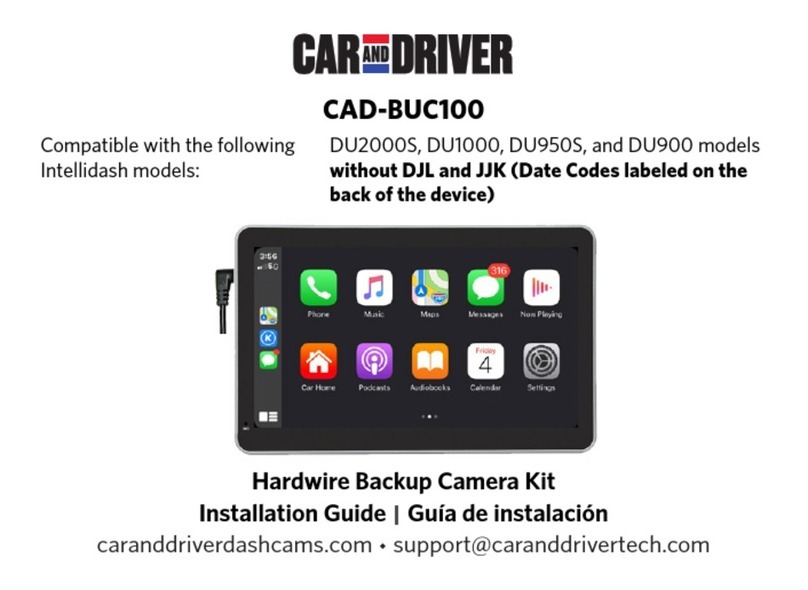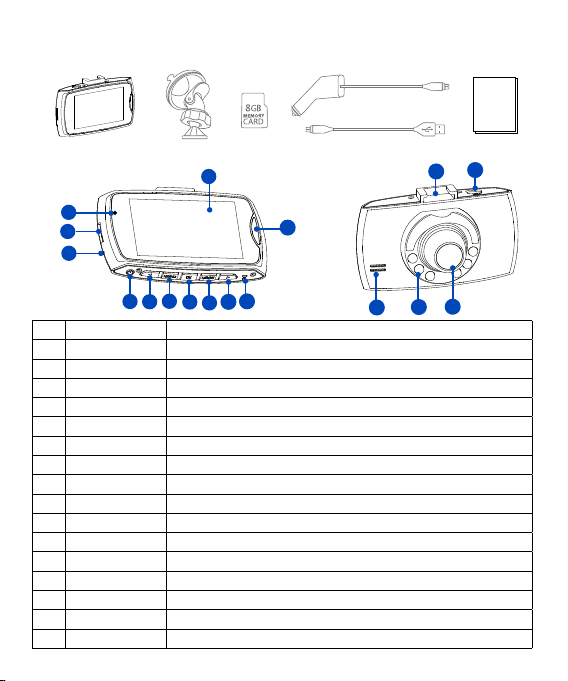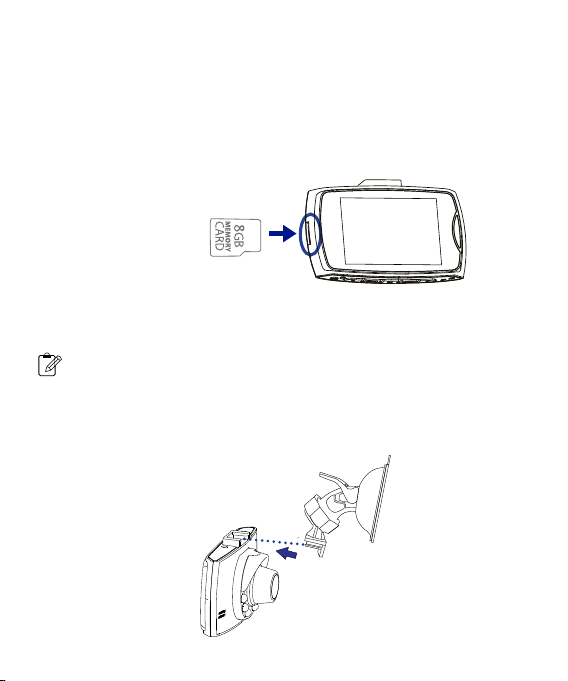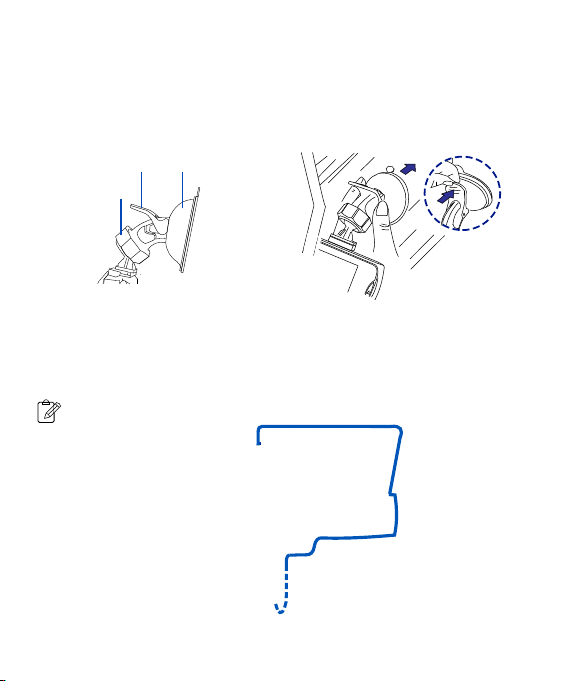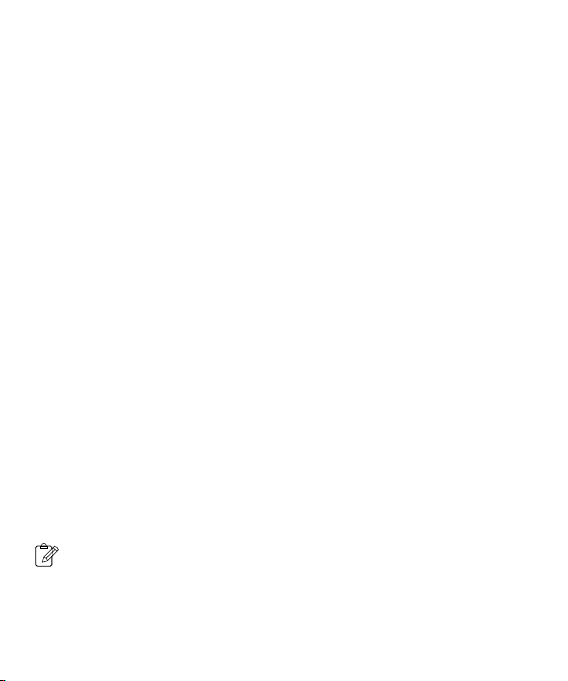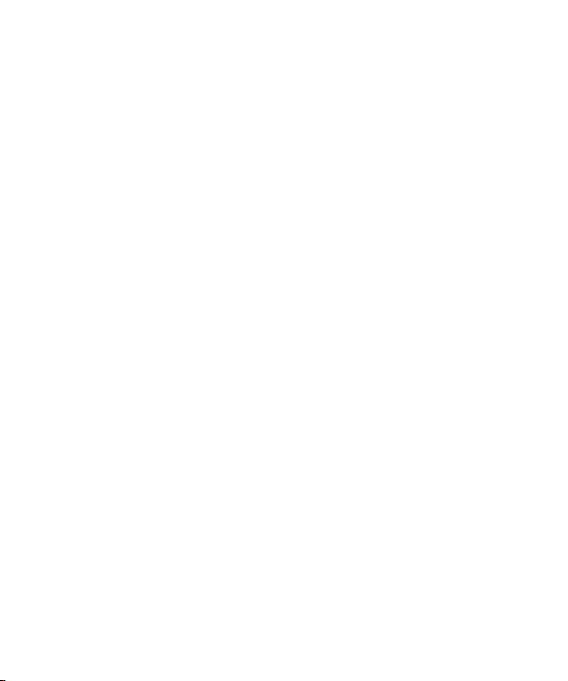Table of Contents
Precautions and Notices.................................................................................................2
1. Basics...........................................................................................................................3
1-1 In the Box......................................................................................................................................................3
1-2 Buttons and Parts........................................................................................................................................3
2. Getting Started...........................................................................................................4
2-1 Inserting a memory card..........................................................................................................................4
2-2 Mounting the Dash Cam..........................................................................................................................4
2-3 Connecting the Dash Cam to power supply........................................................................................5
3. Operations...................................................................................................................6
3-1 Turning the device on/off.........................................................................................................................6
3-2 Date and Time settings.............................................................................................................................7
3-3 Recording Mode.........................................................................................................................................7
3-3-1 Continuous recording..................................................................................................................................7
3-3-2 Manual recording........................................................................................................................................8
3-4 Photo Mode................................................................................................................................................8
3-5 Voice Recording Mode............................................................................................................................8
3-6 Playback Mode..........................................................................................................................................8
3-7 Connecting to Computer.........................................................................................................................9
3-7-1 Playback or backup on your computer ................................................................................................9
3-7-2
Use your Dash Cam as your computer’s webcam
.................................................................................9
3-8 Formating a memory card......................................................................................................................9
4. Settings.....................................................................................................................10
4-1 Video Recording Settings......................................................................................................................10
4-2 Capture Settings......................................................................................................................................11
4-3 Playback Settings....................................................................................................................................11
4-4 System Settings.......................................................................................................................................12
Specifications................................................................................................................13
FCC Statement...............................................................................................................14
Notice............................................................................................................................14
SUMMIT ELECTRONICS LLC One Year Limited Warranty............................................15
English
1 EN