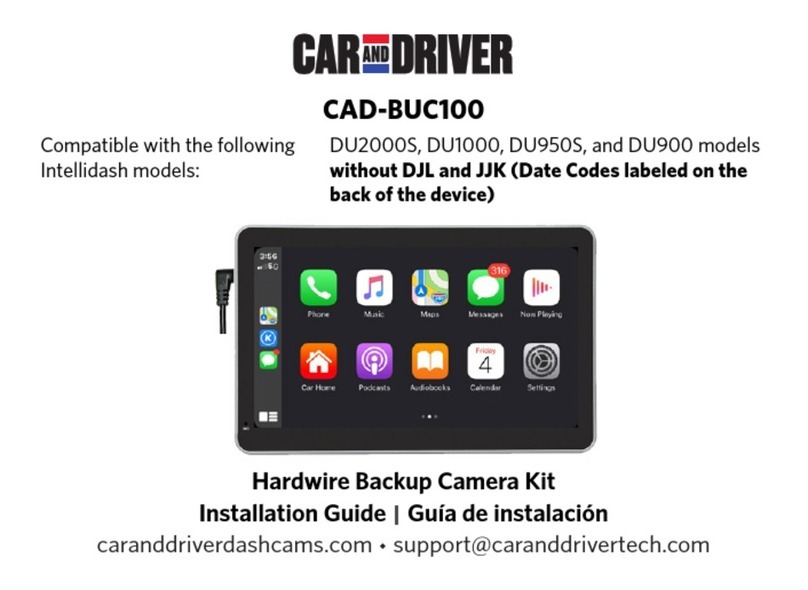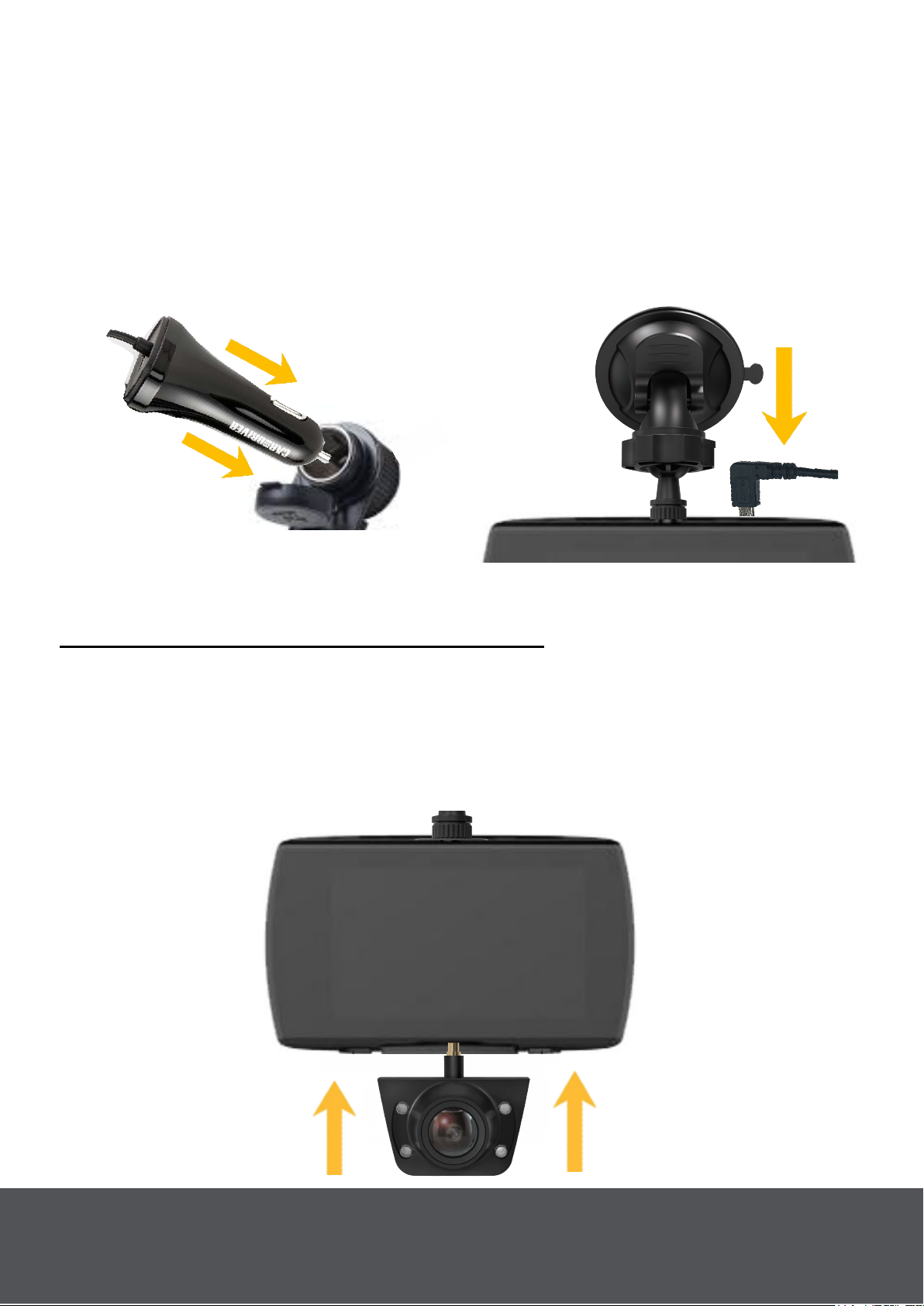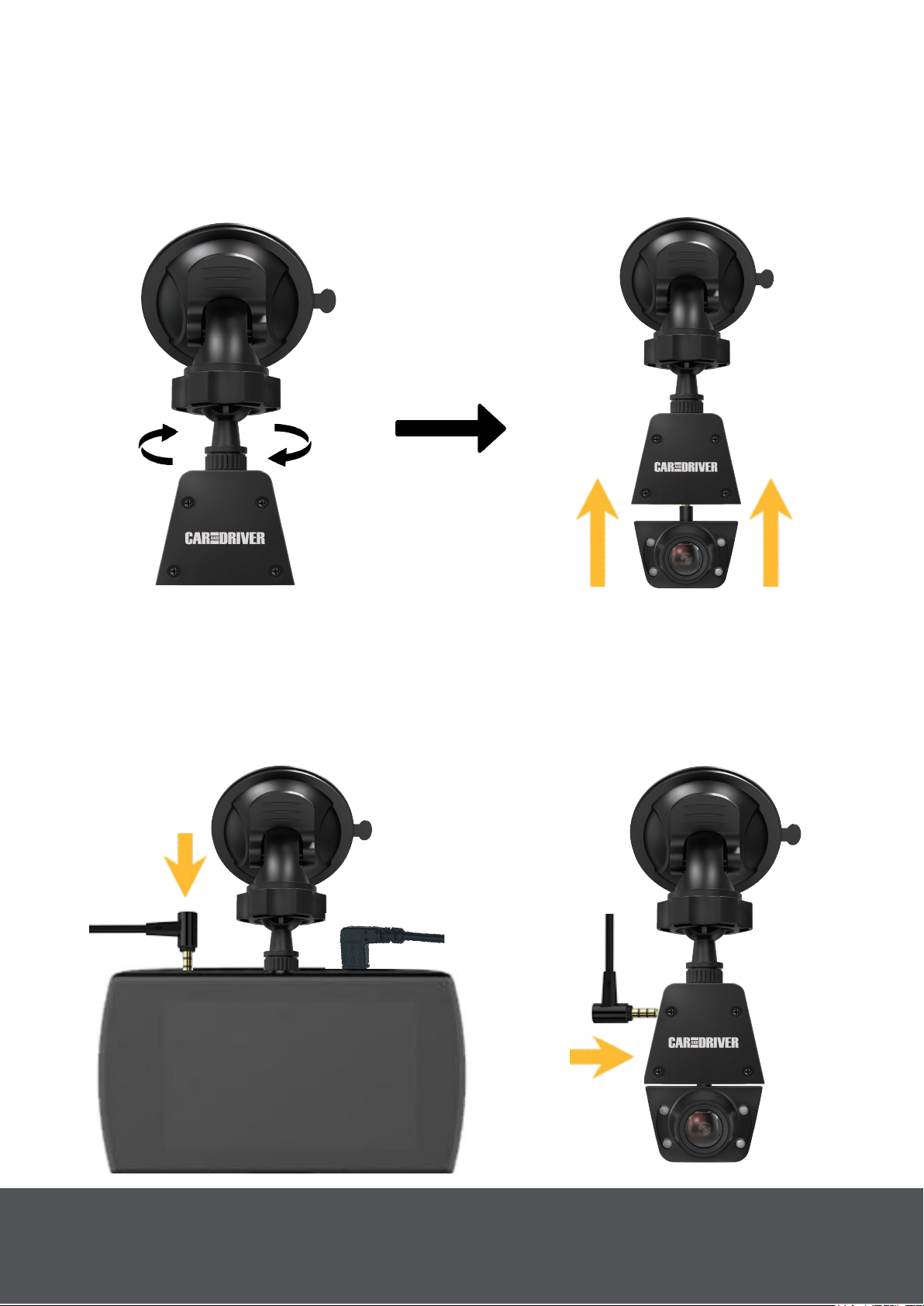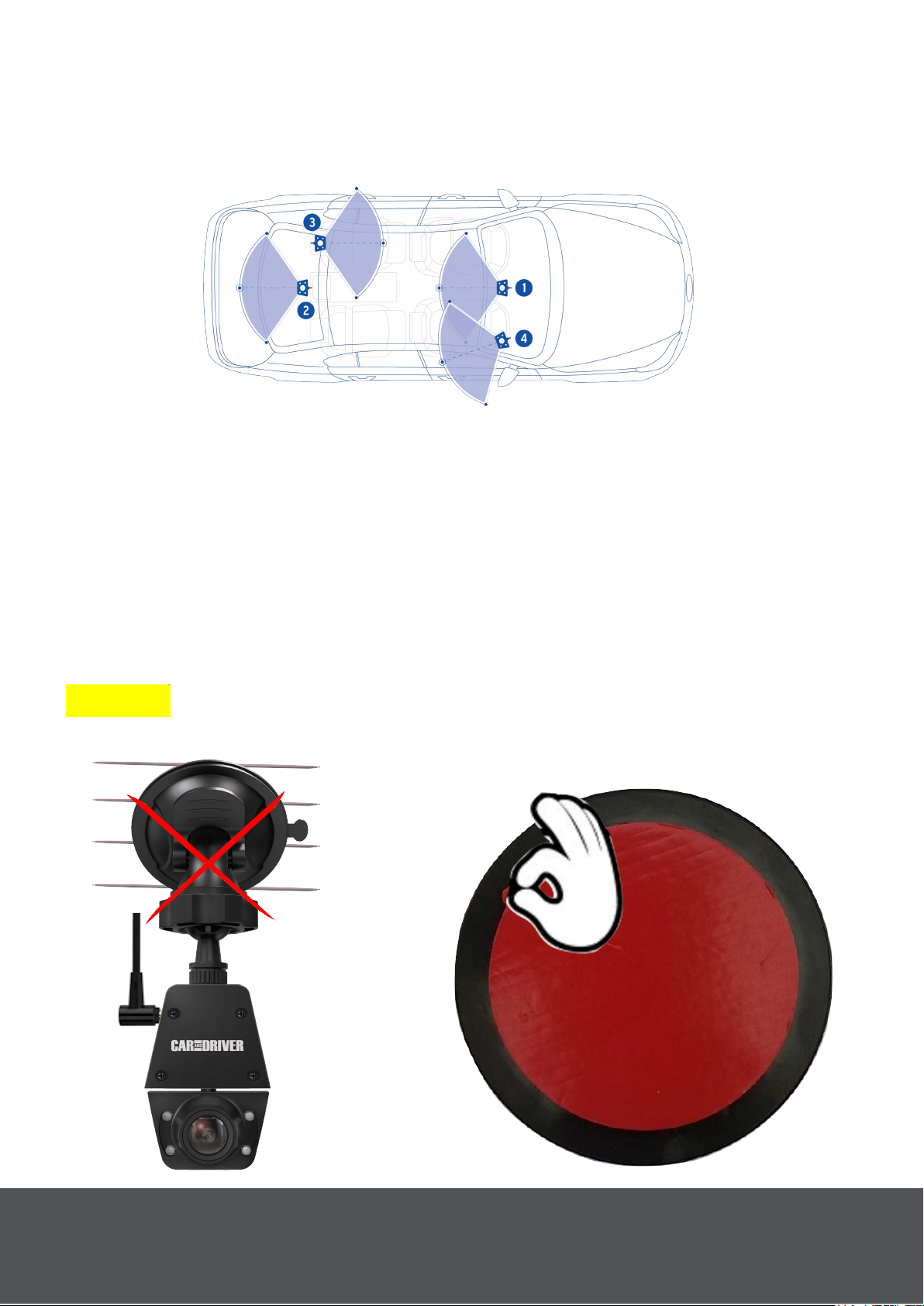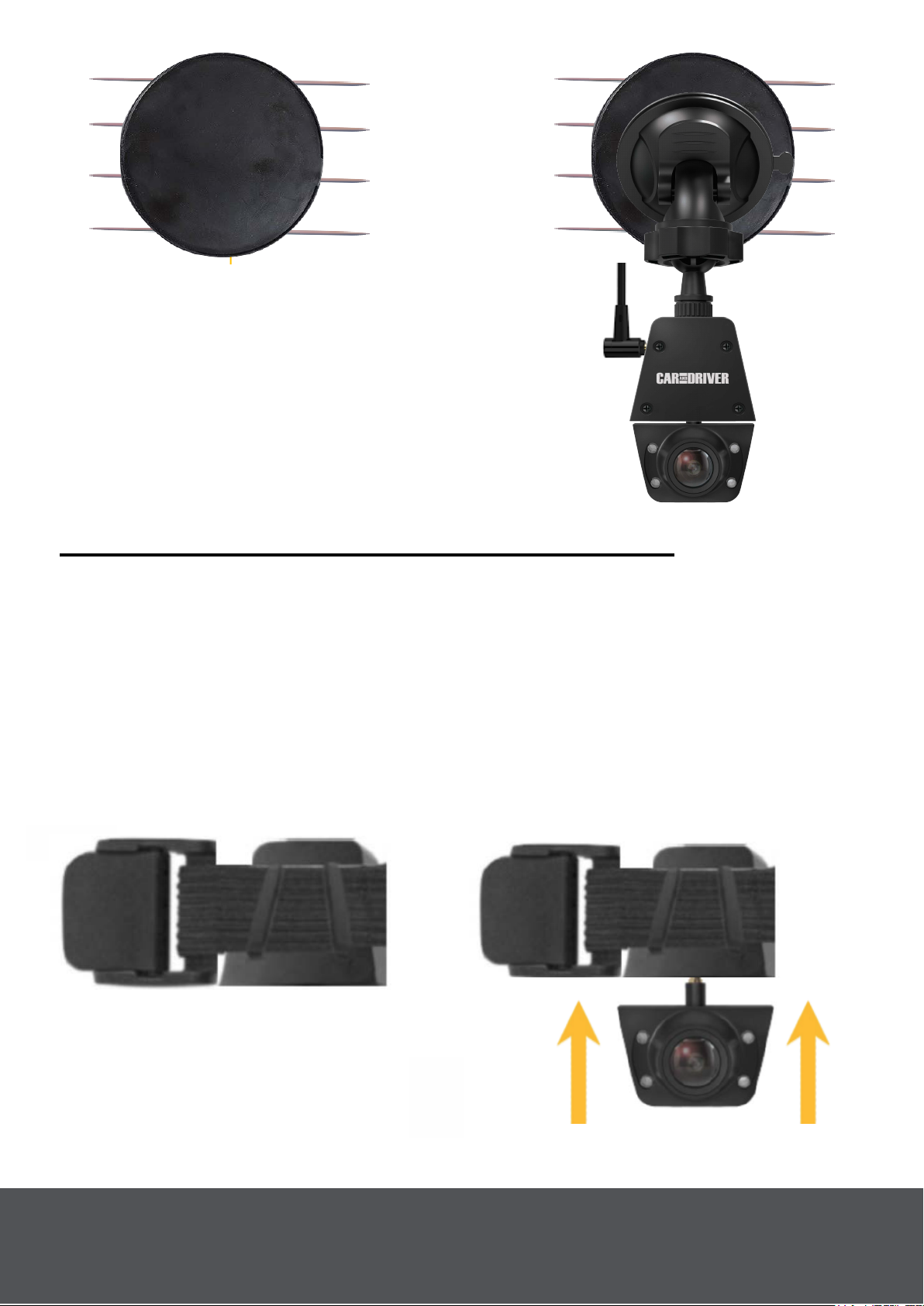1
Read Me
Important Safety Instructions
•This Product is not waterproof. Do not expose this product to Rain or
Moisture.
•Do not block any ventilation openings.
•Install in accordance with the manufacturer’s instructions.
•Do not install the device where it will block the driver's view of the
road, mirrors or the deployment of airbags.
•Keep your attention on the road! Do not try to use or adjust any
settings on the Road Patrol Touch Duo while the car is in motion.
•Ensure that the Road Patrol Touch Duo lens is kept clean and ensure
that its field of view is clear of any obstructions.
•Do not install near any heat sources such as radiators, heat registers,
stoves, or other apparatus (including amplifiers) that produce heat.
•Don’t leave the device in direct sunlight for long periods of time.
•Best Operating temperatures will not exceed -20℉- 104℉.
•The user should reformat the SD card at least once a month to
prevent the SD card from being stressed. Note: The user should back
up all saved files before reformatting the card as doing this will delete
all files.
•Never attempt to disassemble, repair or make any modifications to the
Road Patrol Touch Duo as doing so will void the warranty.
•Use only attachments/accessories specified by the manufacturer.
•Unplug this device when unused for long periods of time.
•If repairs are necessary, please use qualified service personnel.
Repairs may be necessary if the device has been damaged in any
way. Such as the power-supply cord or plug being damaged, the
device being exposed to rain or moisture, objects falling into the
device, the device does not operate normally, or has been dropped.
•The Road Patrol Touch Duo is not compatible with Dash Cam
Hardwire Kit's. You should not hardwired this device to your car.
Read these instructions, Keep these instructions, Heed all warnings,
Follow all instructions.
Note: This is not an action camera. It must be plugged into your
vehicle at all times for proper use. The Road Patrol Touch duo will
remain on for only a few seconds when unplugged.