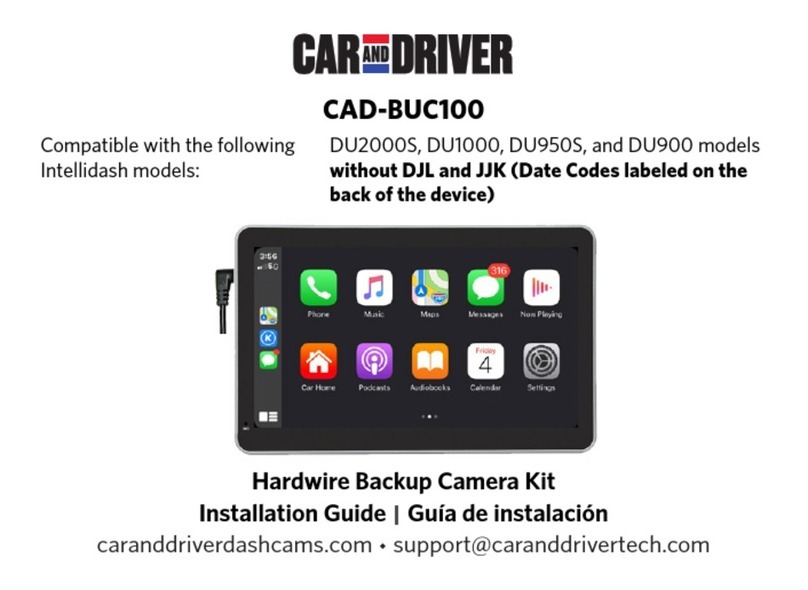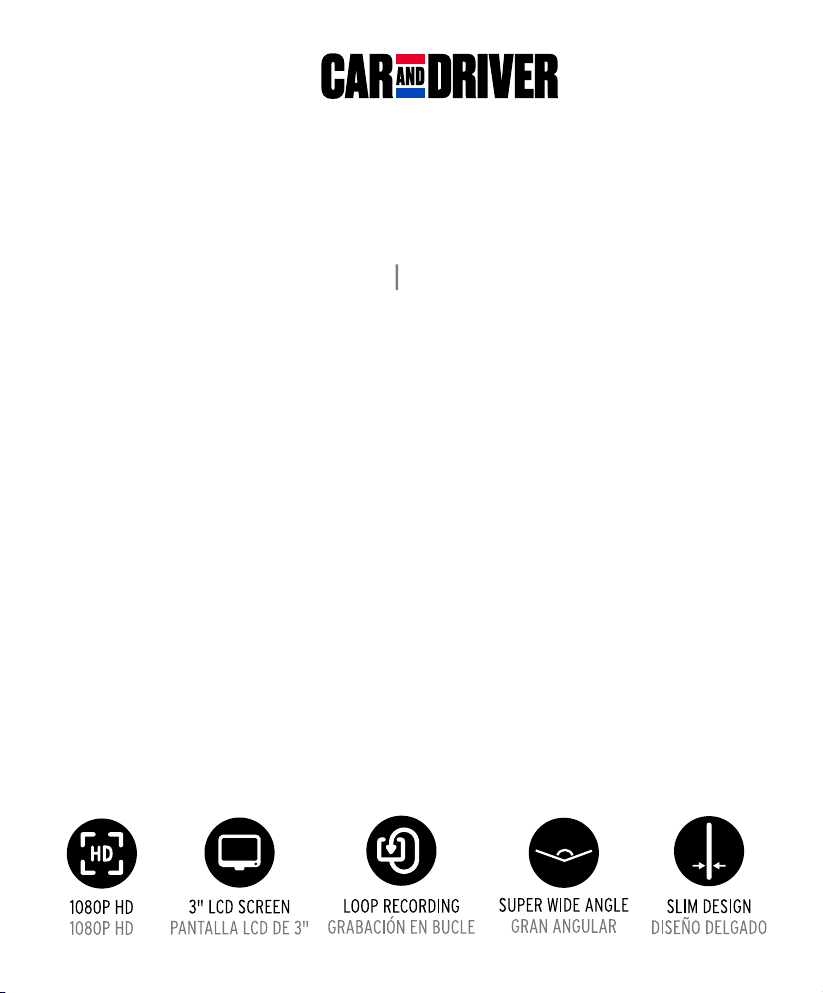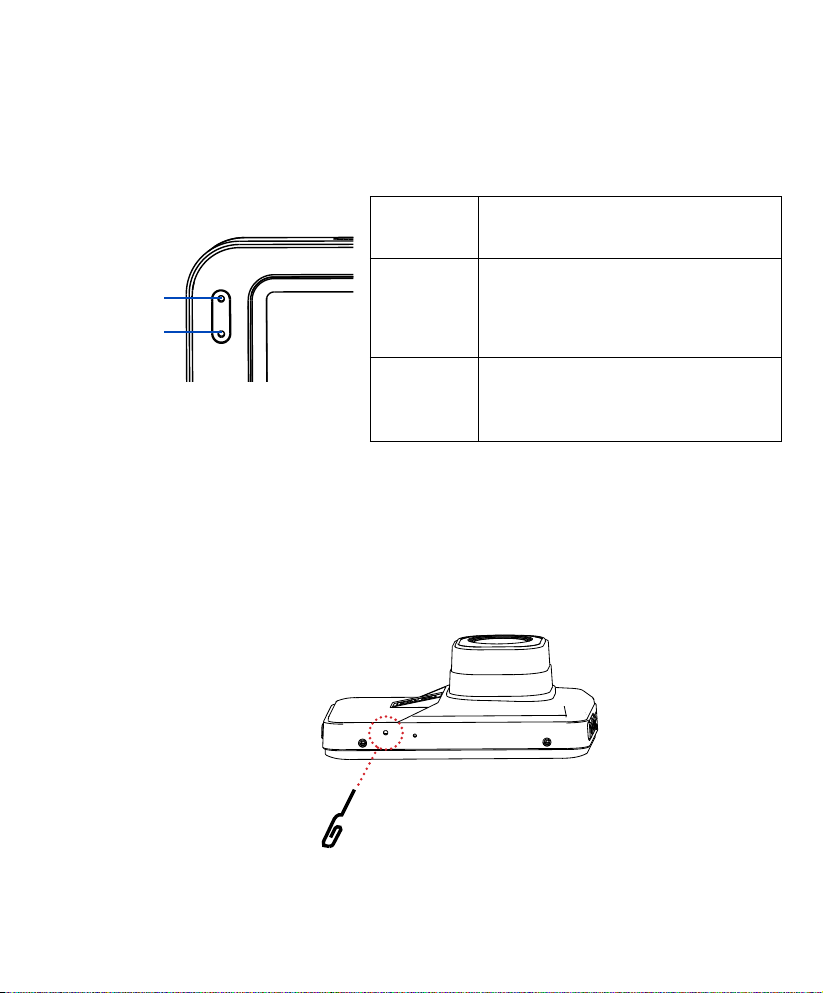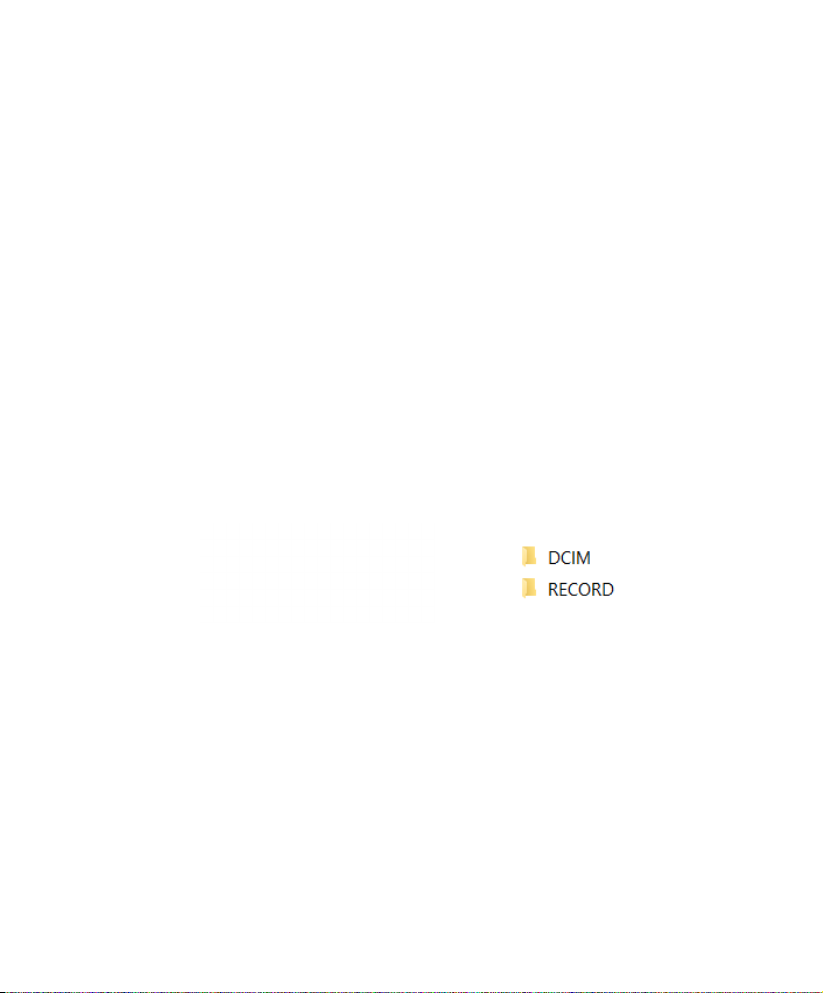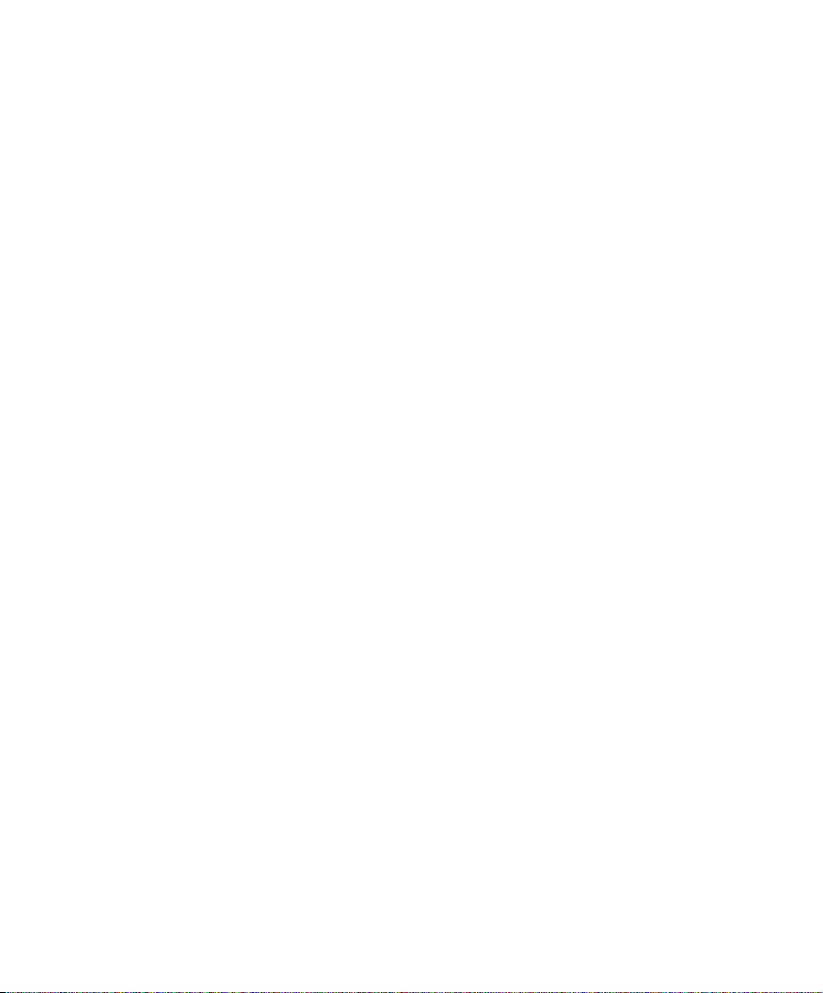Table of Contents
Precautions and Notices................................................................................................2
1. Basics..........................................................................................................................3
1-1 In the Box.....................................................................................................................................................3
1-2 Buttons and Parts.......................................................................................................................................3
2. Getting Started...........................................................................................................4
2-1 Inserting a memory card..........................................................................................................................4
2-2 Mounting the Dash Cam..........................................................................................................................4
2-3 Connecting the Dash Cam to power supply........................................................................................5
3. Operations..................................................................................................................6
3-1 Turning the device on/off........................................................................................................................6
3-2 Date and Time settings............................................................................................................................7
3-3 Recording Mode.........................................................................................................................................7
3-3-1 Continuous recording.................................................................................................................................7
3-3-2 Manual recording........................................................................................................................................7
3-4 Photo Mode...............................................................................................................................................8
3-5 Playback Mode..........................................................................................................................................8
3-6 Connecting to Computer........................................................................................................................8
3-6-1 Playback or backup on your computer ...............................................................................................8
3-6-2
Use your Dash Cam as a computer’s webcam
......................................................................................8
3-7 Formating a memory card......................................................................................................................8
4. Settings.......................................................................................................................9
4-1 Video Recording Settings.......................................................................................................................9
4-2 Capture Settings......................................................................................................................................10
4-3 Playback Settings....................................................................................................................................10
4-4 System Settings.......................................................................................................................................11
Specifications................................................................................................................12
FCC Statement...............................................................................................................13
Notice.............................................................................................................................13
SUMMIT ELECTRONICS LLC One Year Limited Warranty............................................14
English
1 EN