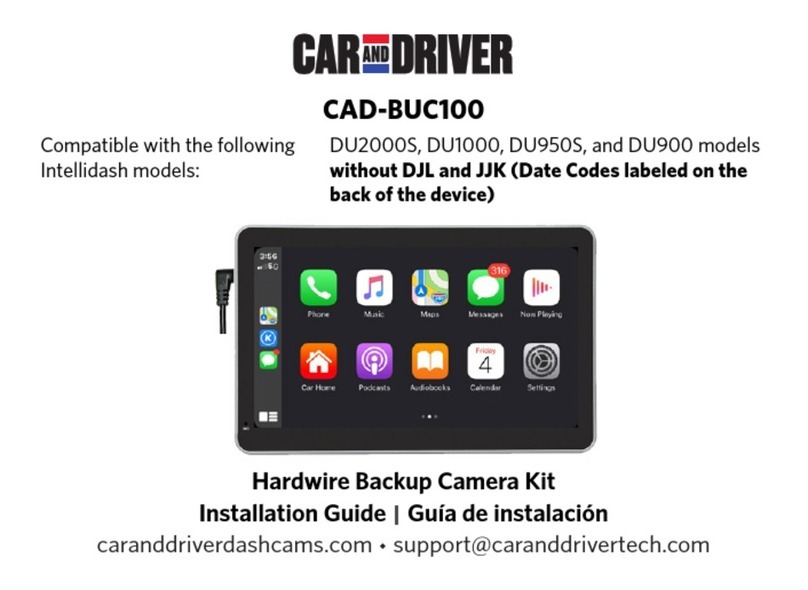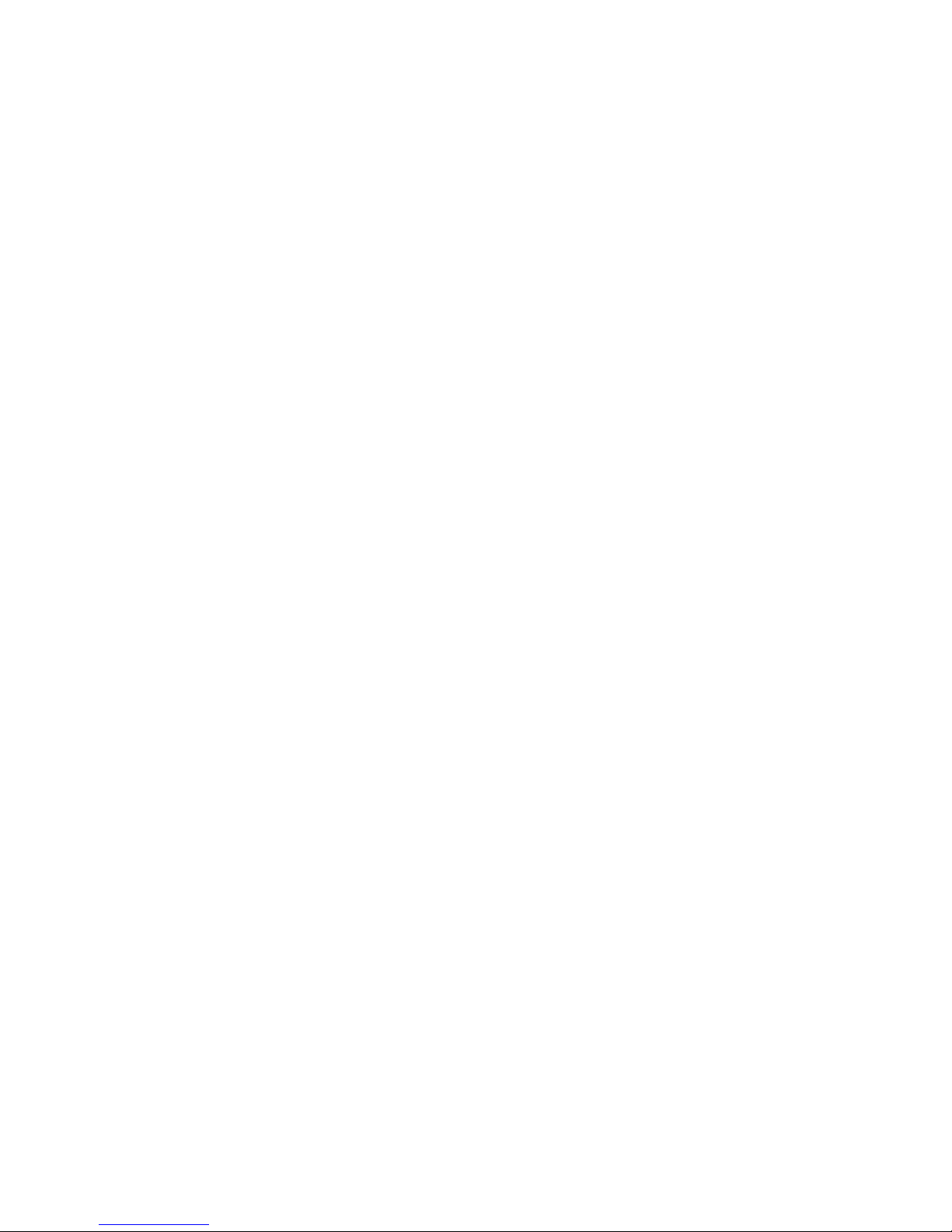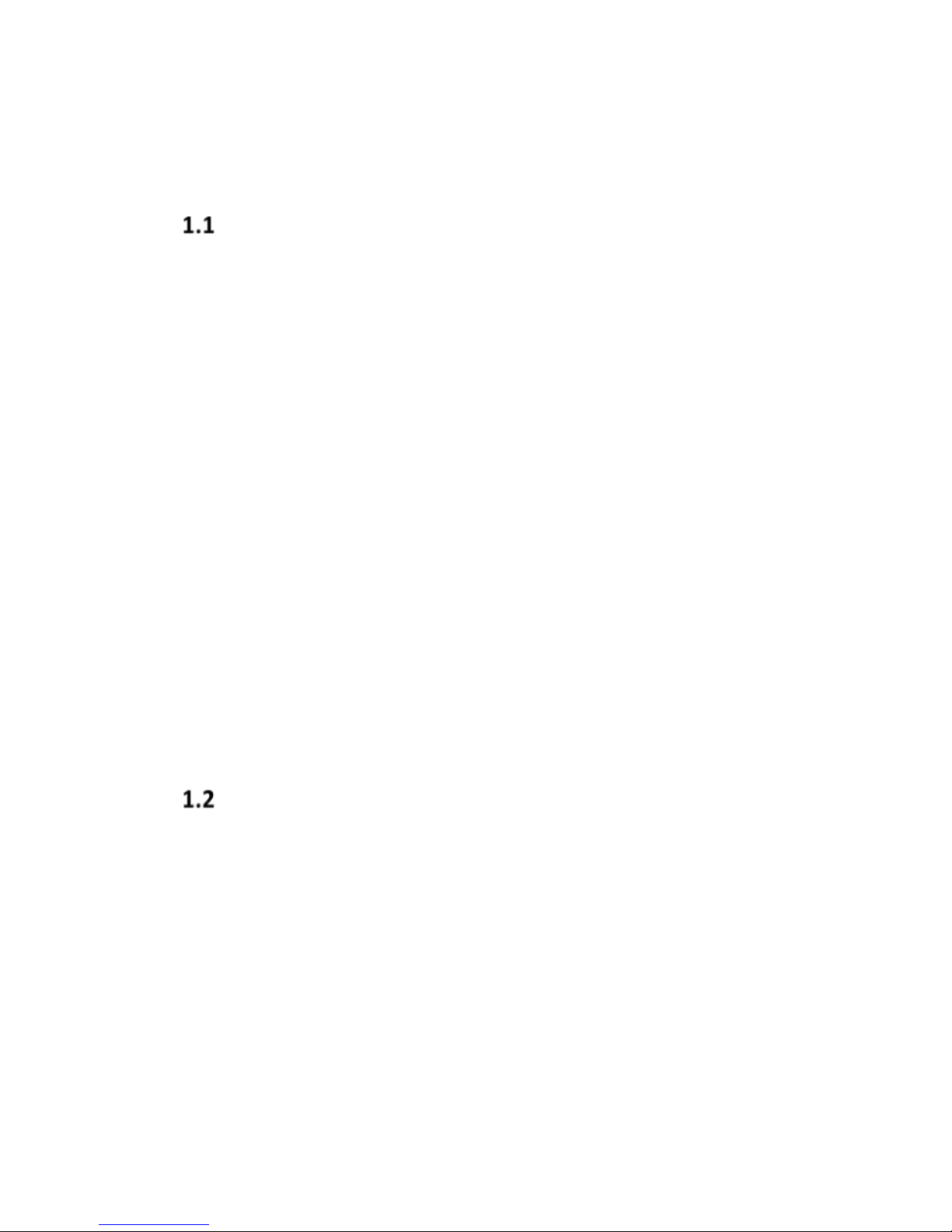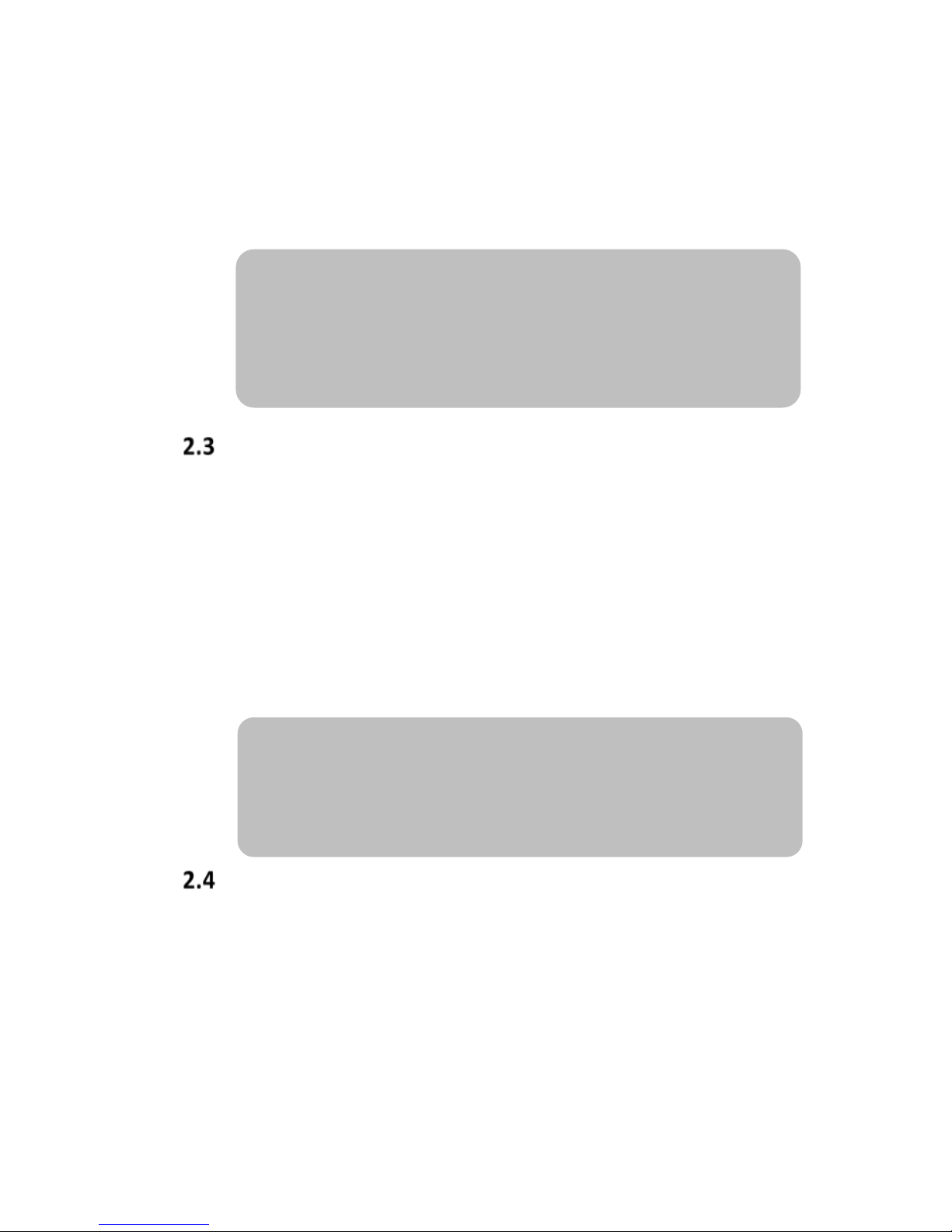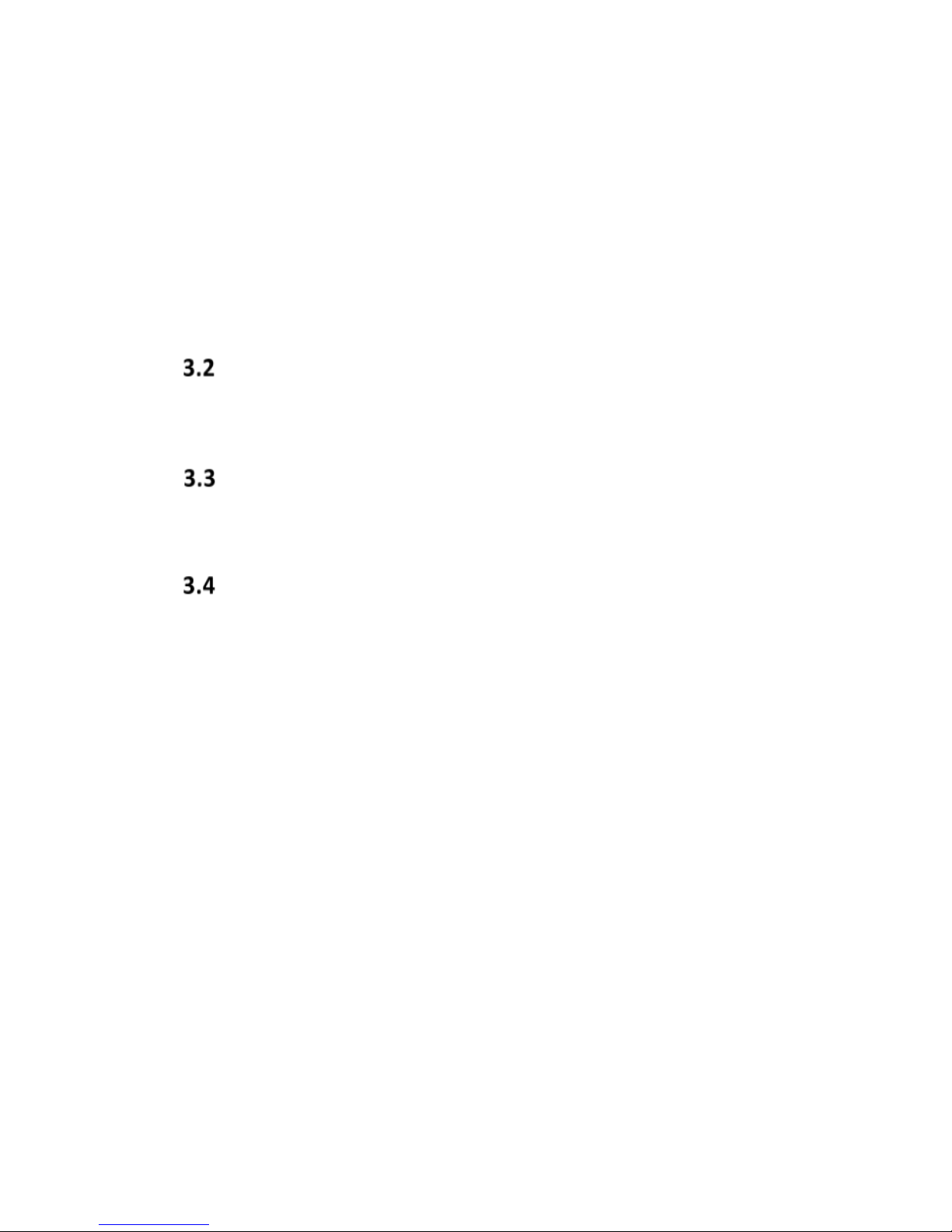Caution: Changes or modifications not expressly approved by the Party responsible for compliance
could void the user’s authority to operate the equipment.
NOTE: This equipm ent has been test ed and found to comply with the limits for a Class B digital
device, pursuant to part 15 of the FCC Rules. These limits are designed to provide reasonable
protection Against harmful interference in a residential installation. This equipment generates,
uses and can radiate radio frequency energy and, if not installedand used in accordance with the
instructions, may cause harmful interference to radio communications, however there is no
guarantee that interference will not occur in a particular installation. If this equipment does cause
harmful interference to radio ortelevision reception, which can be determined by turning the
equipment off and on, theuser is encouraged to try to correct the interference by one or more of
the following measures:
• Reorient or relocate the receiving antenna.
• Increase the separation between the equipment and receiver.
• Connect the equipment into an outlet on a circuit different from that to which thereceiver
is connected.
• Consult the dealer or an experienced radio/TV technician for Help.
The device complies with part 15 of the FCC Rules. Operation is subject to the followingtwo
conditions: (1) this device may not cause harmful interference, and (2) this device must accept any
interference received, including interference that may cause undesired operation.
Warnings
• Do not disassemble the product or
accessories and peripherals as it may damage
the product and will void the Car and Driver
warranty.
• Do not place or store the Dash Cam in child or
pet accessible areas.
• The Dash Cam has adjustable parts that may
be jostled and shift in extreme road
conditions such as unpaved or dirt roads.
Check frequently to ensure the device is
positioned correctly and securely.
• Do not pull, push, insert or bend the power
cable using undue force.
• Do not clean the product using chemical
cleaner or solvents to avoid damaging the
plastic components. Use soft, clean, dry
fabric and gently wipe the Dash Cam.
• Do not place foreign objects on the Dash Cam
or the power cable.
• Only use genuine accessories and peripherals
from Car and Driver. Car and Driver does not
guararntee the safety and compatibility of
peripherals from other manufacturers.
• Do not operate or handle the power cable
with wet hands or in a moist environment.
• Avoid touching the lens or getting foreign
substances on it as that may reduce the
quality of recorded videos.
• The quality of a video might be negatively
affected by weather conditions and the road
environment such as daytime or nighttime
recording, presence of street-lights, tunnels,
and the surrounding temperature or humidity.
• Power may be supplied to the Dash Cam even
if the ignition is turned off depending on the
make and model of your car. This may result in
vehicle battery depletion.
• Keep the Dash Cam within the temperature
range specified in this manual or the device
may not function as intended and cause, at
extreme temperatures, permanent physical
damage which is not covered by warranty.
• Install this Dash Cam in a location where it has
an unobstructed view of the road and
surroundings but does not interfere with the
driver's view. Consult your local and regional
laws regarding the use of a mounted device
on your windshield.
• Do not apply undue force when pushing the
buttons on the device.
• Lane Departure and Forward Collision
Warning Systems are a driver's aid only. They
do not activate in every driving, traffi c,
weather, or road condition. The driver bears
ultimate responsibility for ensuring that the
vehicle is driven safely and that applicable
laws and road traffic regulations are followed.