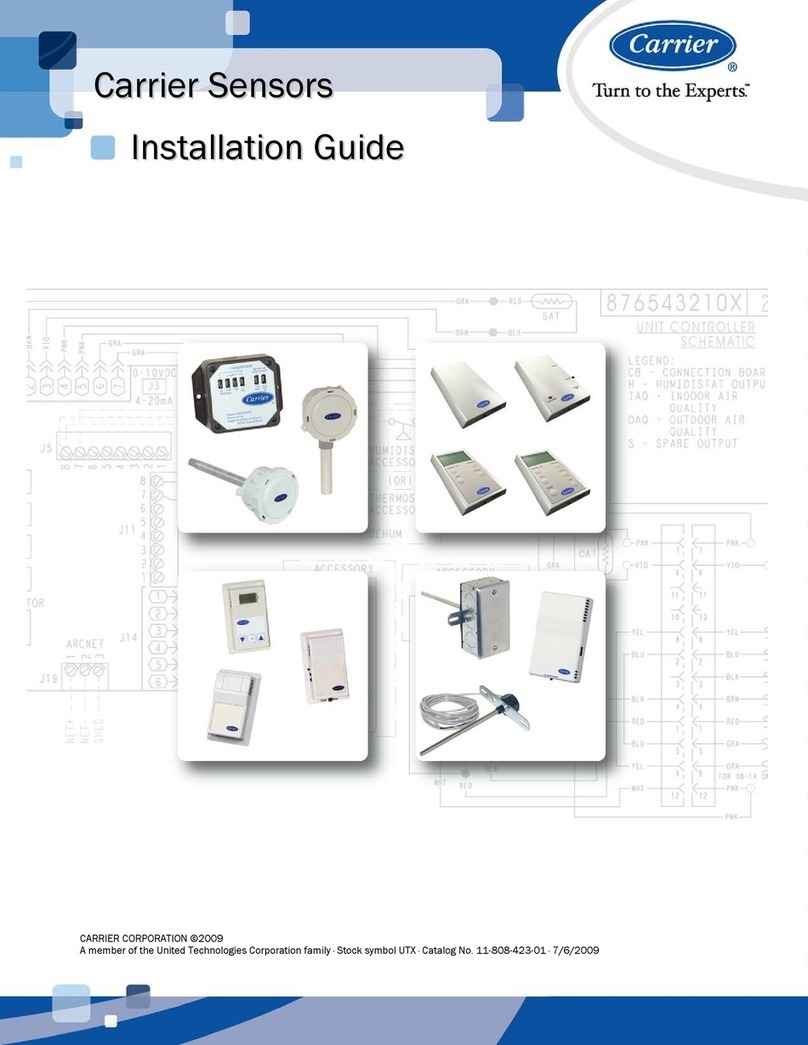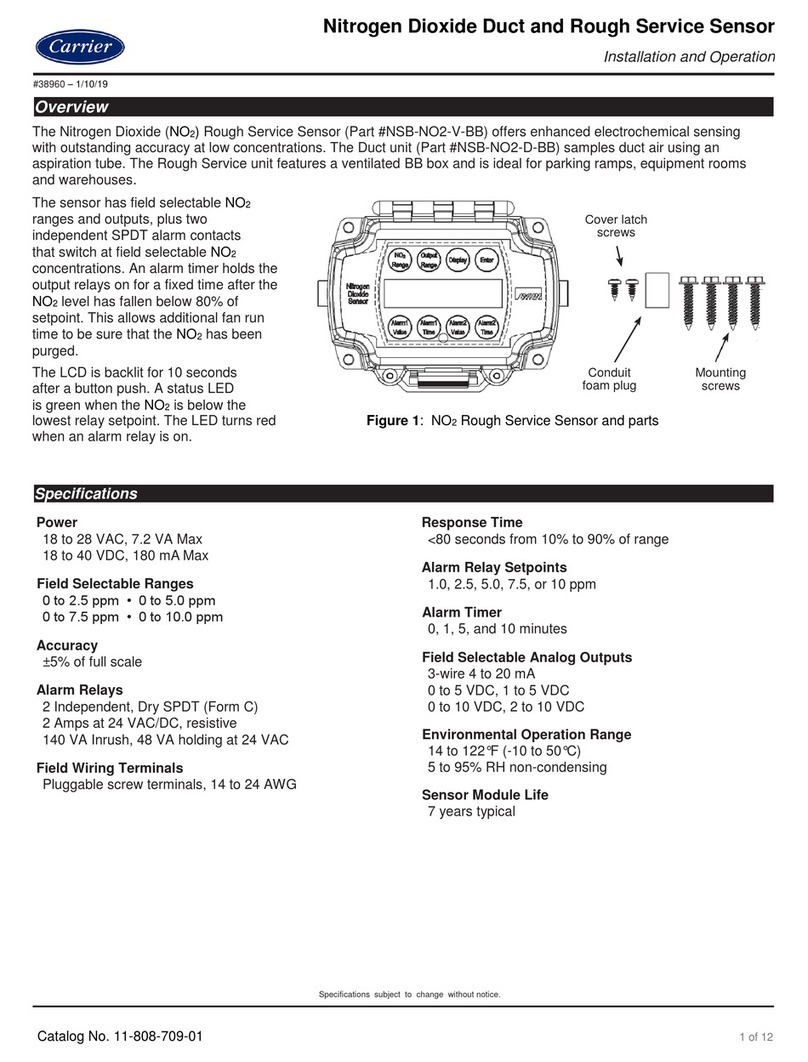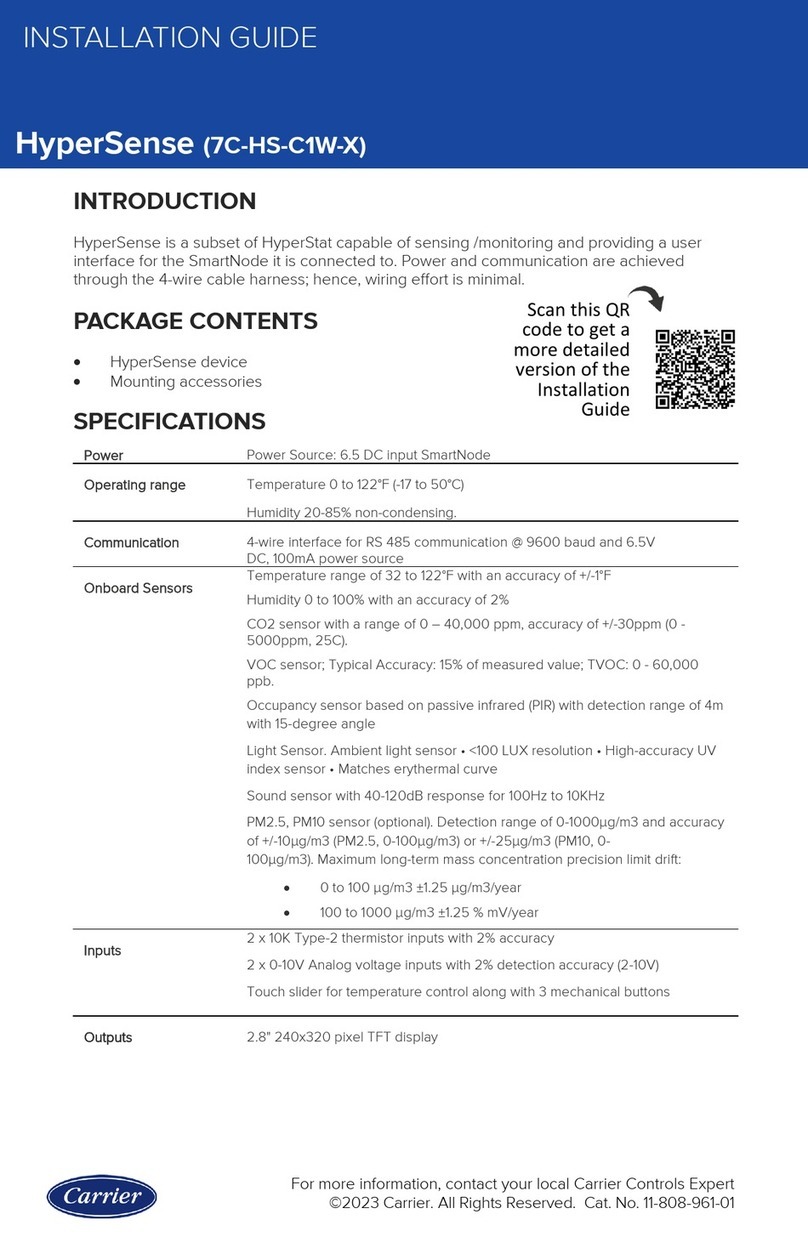Carrier KIDDE 60WLDR-W User manual
Other Carrier Security Sensor manuals
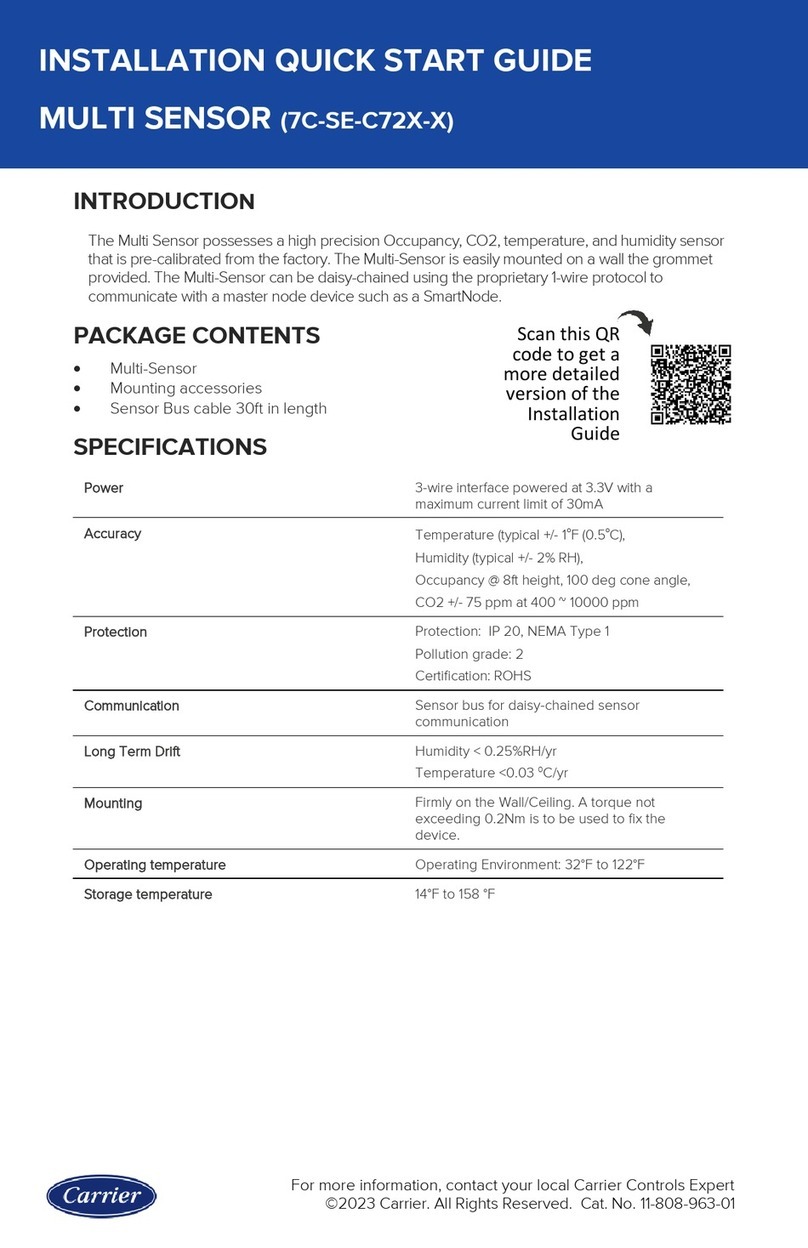
Carrier
Carrier 7C-SE-C72X-X Datasheet
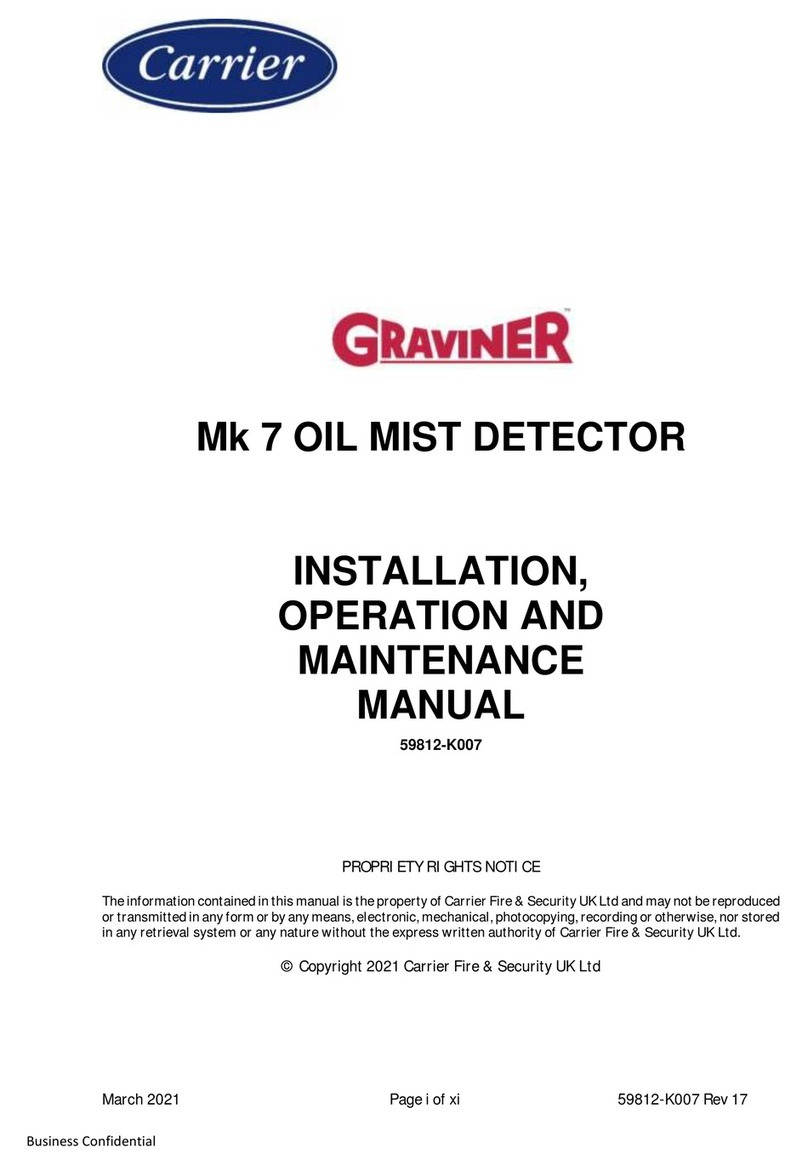
Carrier
Carrier Graviner Mk7 User manual

Carrier
Carrier Aritech 6933AMP Assembly instructions

Carrier
Carrier Graviner Mk7 Configuration guide

Carrier
Carrier DET-TRONICS Dual Spectrum PM-5MPX User manual

Carrier
Carrier NSB-LDT4-PS-BB Guide
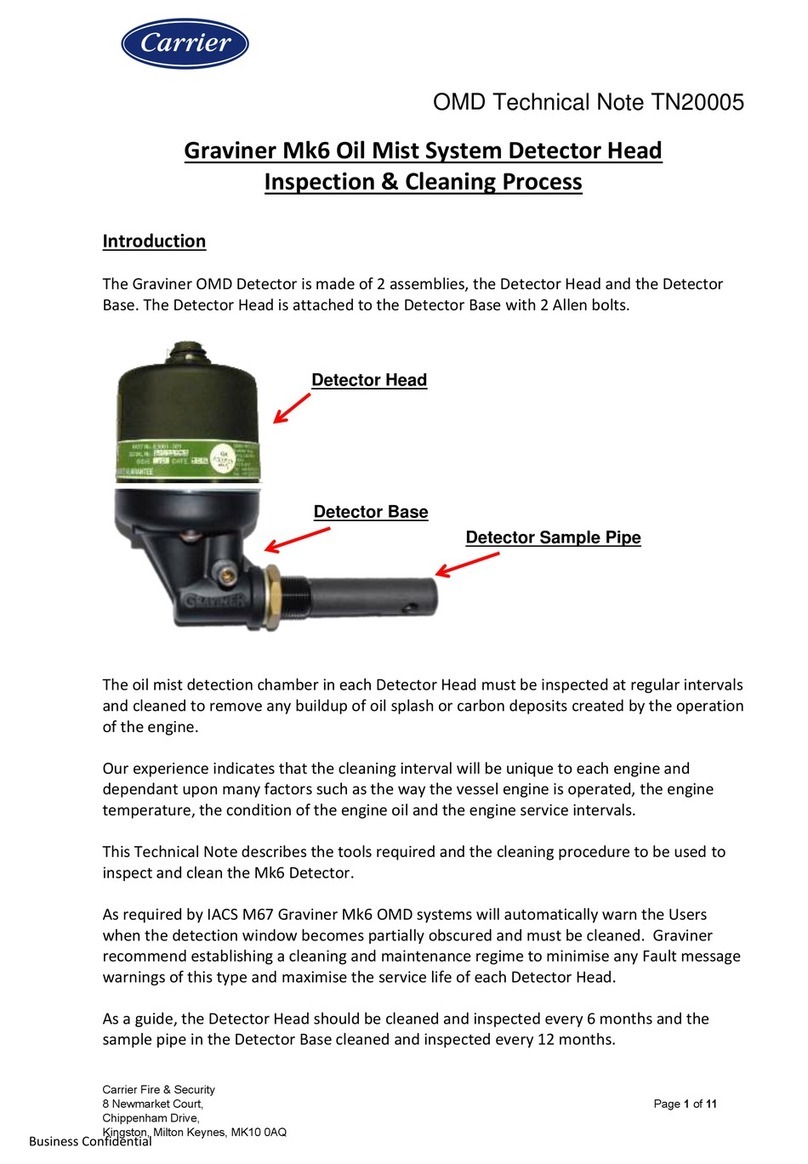
Carrier
Carrier Graviner Mk6 Configuration guide
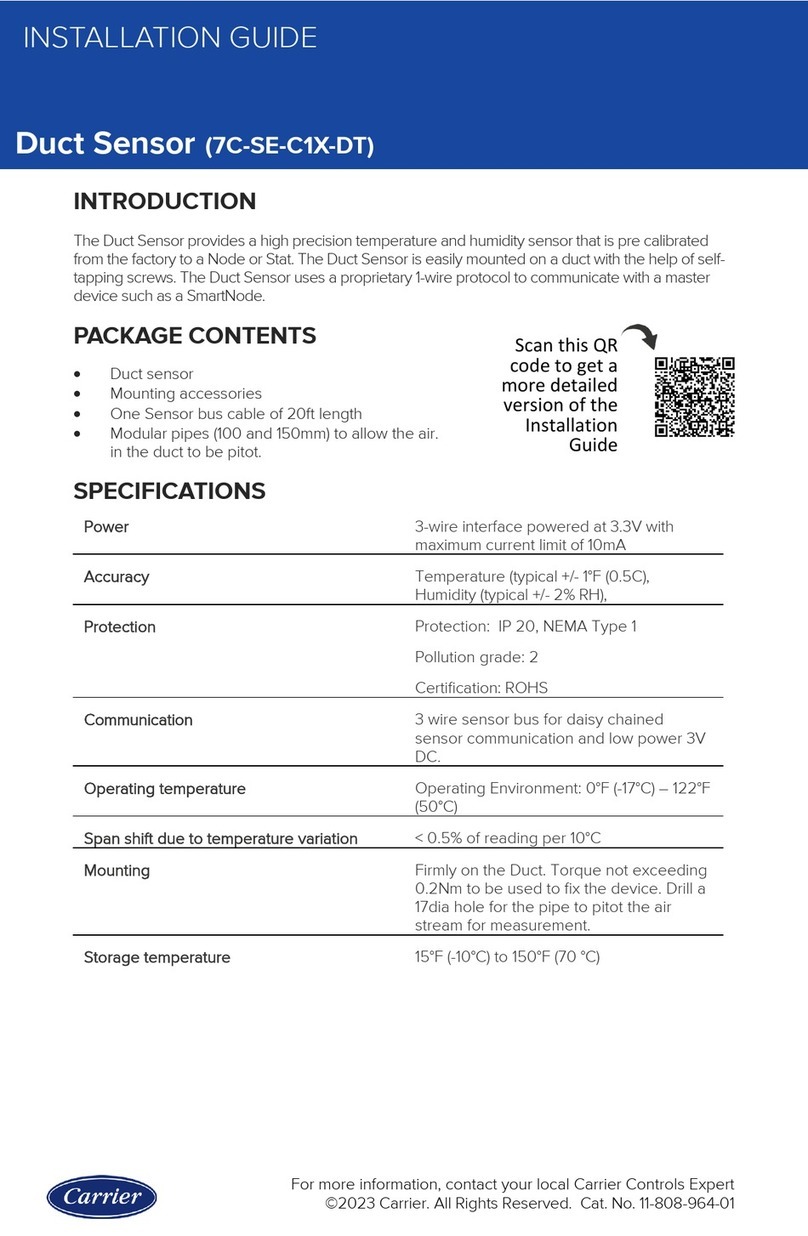
Carrier
Carrier 7C-SE-C1X-DT User manual
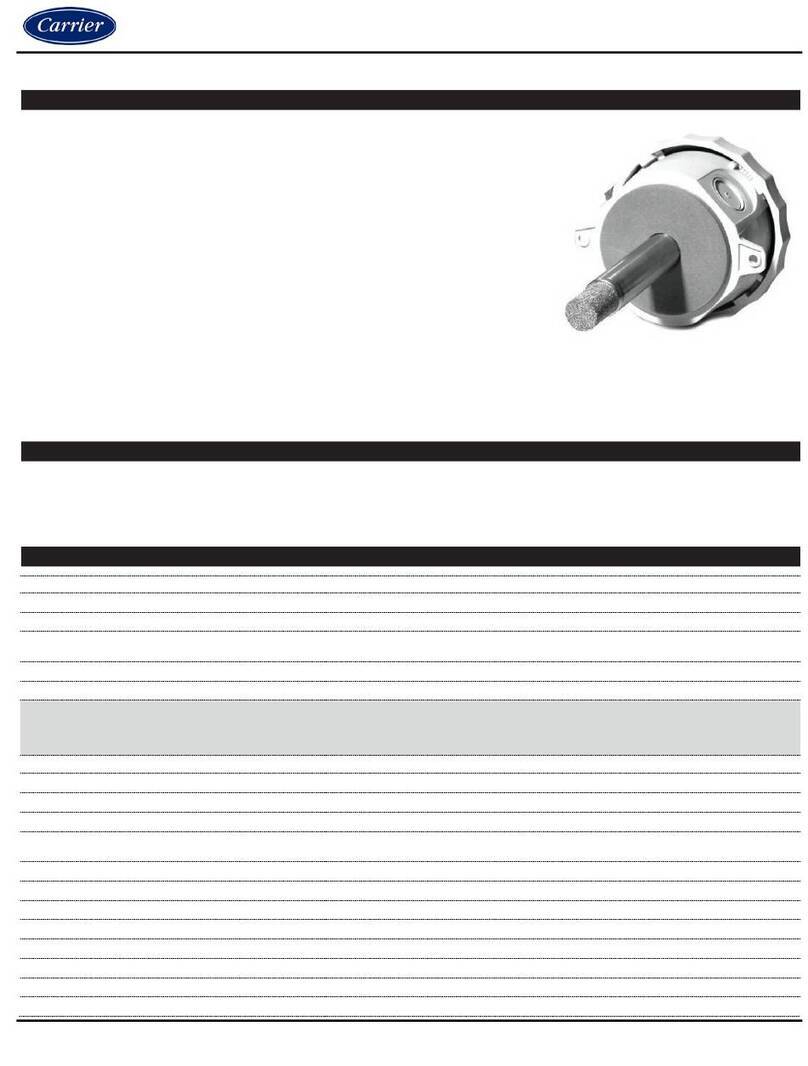
Carrier
Carrier BN Series User manual

Carrier
Carrier 7C-SE-C68 Series User manual
Popular Security Sensor manuals by other brands

Shinko
Shinko SE2EA-1-0-0 instruction manual

Det-Tronics
Det-Tronics X Series instructions

ACR Electronics
ACR Electronics COBHAM RCL-300A Product support manual

TOOLCRAFT
TOOLCRAFT 1712612 operating instructions

Elkron
Elkron IM600 Installation, programming and functions manual

Bosch
Bosch WEU PDO 6 Original instructions