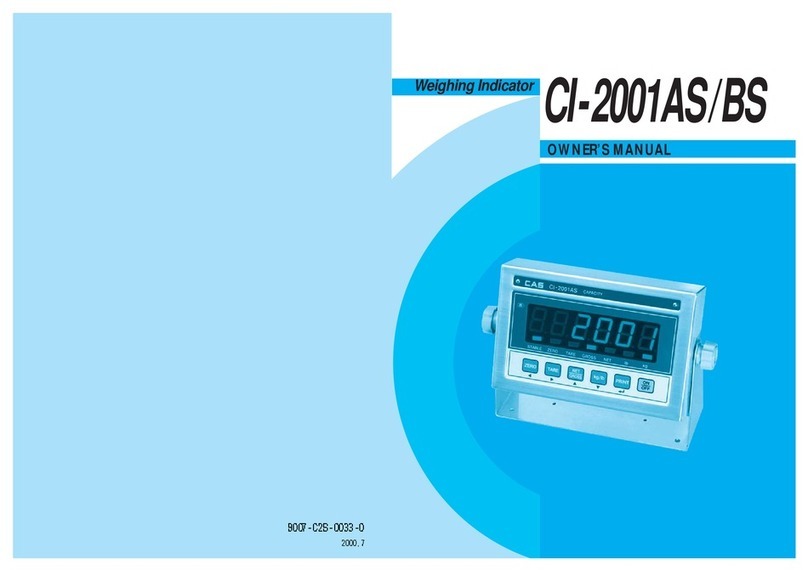Contents
1. Features...............................................................................9
1-1. Features........................................................................................ 9
1-2. Main Functions ...........................................................................9
1-3. Digital Loadcell Interface.........................................................10
1-4. Digital and Display ...................................................................10
1-5. General Specifications.............................................................. 11
1-6. Option Specifications................................................................ 11
2. Specifications inAppearance................................................... 12
2-1. External Dimension ..................................................................12
2-2. Front Panel Descriptions ..........................................................12
2-3. Keyboard ...................................................................................14
2-4. Rear Panel Descriptions............................................................17
3. Installation & Connection.........................................................18
3-1. Loadcell Connection.................................................................18
4. DLC Mode.........................................................................................19
4-1. DLC Mode Menu...................................................................... 19
5. Weight Setup(Calibration) Mode.......................................... 26
5-1. Weight Setup(Calibration) Menu ............................................. 26
5-2. How to Seal the Indicator(Sealing)..........................................37
6. Weight Mode.................................................................................... 38
6-1. Zero function ............................................................................. 38
6-2. Tare function..............................................................................39
6-3. Net Weight / Gross Weight Selection....................................... 40
6-4. Item Number Change................................................................41
6-5. Subtotal Print ............................................................................. 41
6-6. Total Print...................................................................................42
6-7. Selection and Change of Article Information.......................... 43
6-8. How to Change Item Number..................................................43
6-9. Change in Tare Weight.............................................................. 44
7. Test Mode........................................................................................... 45
6