CAS HDI User manual
Other CAS Accessories manuals

CAS
CAS CI-200 Series User manual

CAS
CAS CT100 Series User manual

CAS
CAS CI-1500 User manual

CAS
CAS CI-2400BS User manual

CAS
CAS CI-600D Series User manual

CAS
CAS CI-400 Series User manual

CAS
CAS CI-502A User manual

CAS
CAS CI-150A User manual
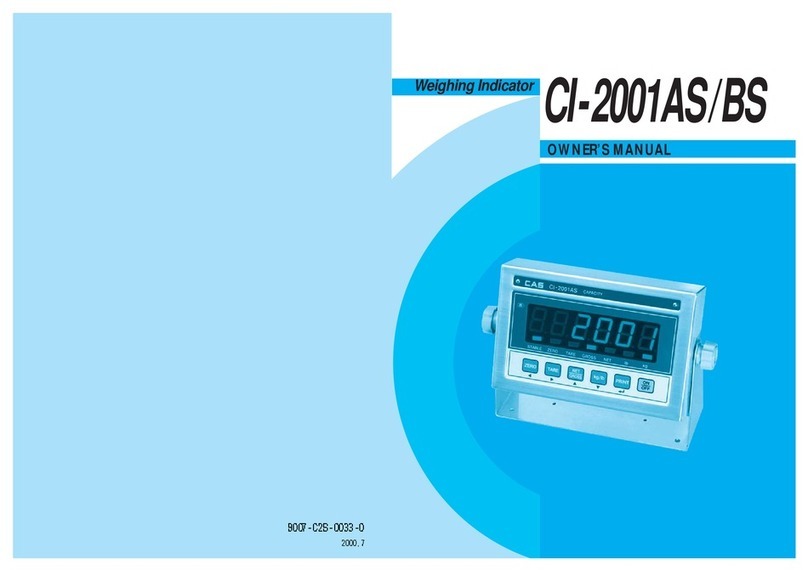
CAS
CAS CI-2001AS User manual

CAS
CAS CI-100A Installation and operating instructions

CAS
CAS NT-500 Series User manual

CAS
CAS EXP-2000A User manual

CAS
CAS RW Series User manual

CAS
CAS NT-302A User manual

CAS
CAS CI-2001A User manual

CAS
CAS CI-2001A User manual

CAS
CAS DH User manual

CAS
CAS CI-6000A Series User manual

CAS
CAS WEIGHING SOLUTION NT-200 Series User manual

CAS
CAS SW II Series User manual





























