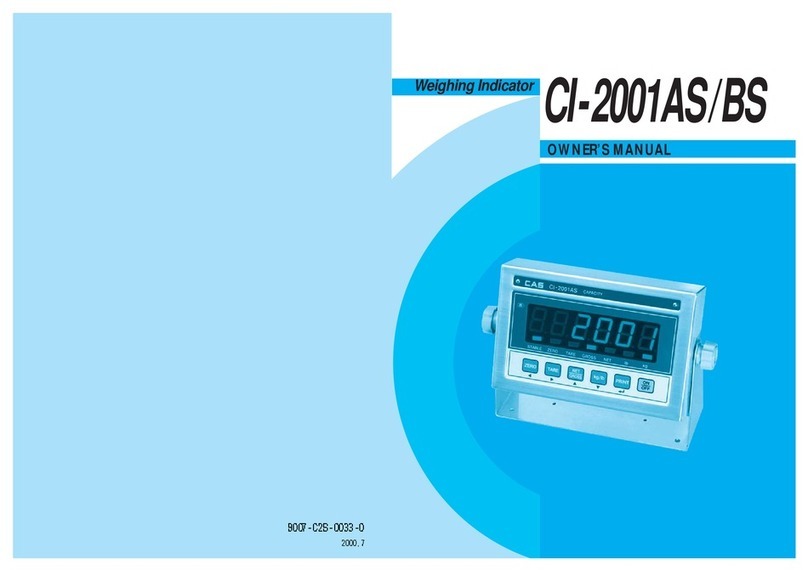3. Specification
Load Cell & A/D Conversion
Load Cell Excitation Voltage DC 5V (Connectable up to 6 EA)
Zero Adjustment Range 0.05 mV ~ 5 mV
Input Sensitivity 2 Uv / D (OIML, Ntep, KS)
0.5 uV / D (Non OIML, Ntep, KS)
Non-linearity 0.01% Full Scale
A/D Internal Resolution 1 / 200,000
A/D External Resolution 1 / 5,000 (NTEP, OIML, KS)
1 / 20,000 (Non NTEP, OIML, KS)
(It is recommended using full capacity of 2mV/V L/C )
A/D internal resolution
60 times/sec
Calibration Full Digital Calibration : SPACTM
(Single pass automatic span calibration)
*It is possible to set communication speed and a use of RS 232, RS422.
Digital Part
NT-200A, NT-200S LED (6 digit)
Display NT-201A, NT-201S LCD (6 digit + Sign)
NT-200A, NT-200S 25 mm (Height)
Character Size NT-201A, NT-201S 24 mm (height)
Display below zero "-" minus sign
Lamp ZERO, TARE, GROSS, NET, STABLE, HOLD,
UNIT(kg, lb)
AC Adapter AC 230 V (DC 9V, 600mA)
Operating Temperature -10℃~ 40℃
Product Size 96mm(H) x 200mm(L) x 52mm(W)
Product Weight Approx. 0.5Kg
Communication Part
Standard COM1 (RS-232 Printer & PC Interface )
RTC (Real Time Clock)
Option COM2 (RS-422 Multi Drop Interface)
* You can use COM2 for connecting printer (RS-232)