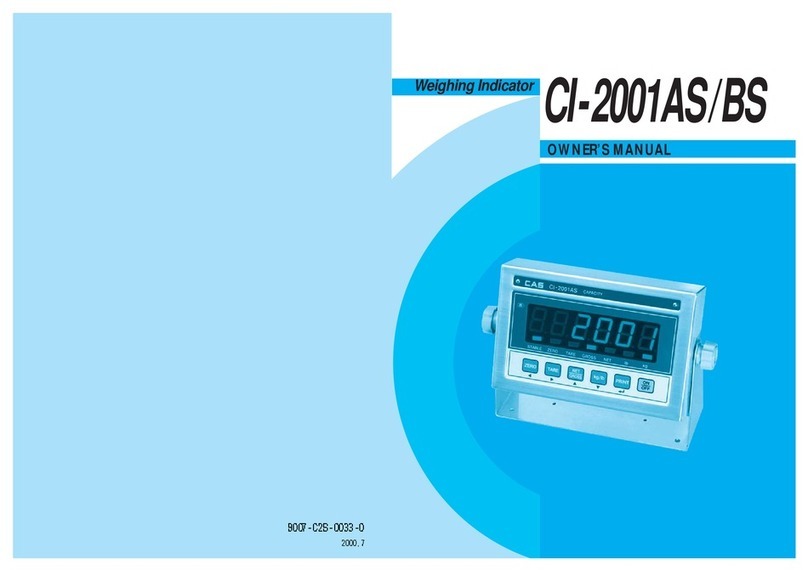6
INTRODUCTION
We greatly appreciate your purchase of the CI-150A series weighing indicator.
These goods perform excellently and exhibit splendid properties through strike tests.
CAS indicator (CI-series) is delicately designed to coincide with the special requirements of
several industrial fields and includes many functions and various external interfaces. Also, it is
programmed for the user's convenience and contains help display functions that are easily
accessible.
Before using CI-150A series, it is recommended that you read this manual carefully so you
may use this device to its full potential.
THE FEATURES OF CI-150A SERIES
(1) Features.
■High quality, high accuracy
■Appropriate for weight and measurement system
■Easy operation and various options
■Display of 6 digit(7 segment)
■RFI/EMI screened
■Watchdog circuitry(System restoration).
■Weight back-up(Memory the weight at sudden power failure)
(2) Main Function
■Store date, time and calculated data at sudden power failure
■Adjustable display rate(Digital filter function)
■Tare weight setting with keys
■Users can set maximum weight which users want to and division at one's disposal
■Self test hardware function
■Independent zero calibration
■Serial printer connection
■External input/output (option)
: 2 external input 4 external output(zero, 1 step, 2 step, final)
■Print date and time by inner clock(option)
■Analog out (option)