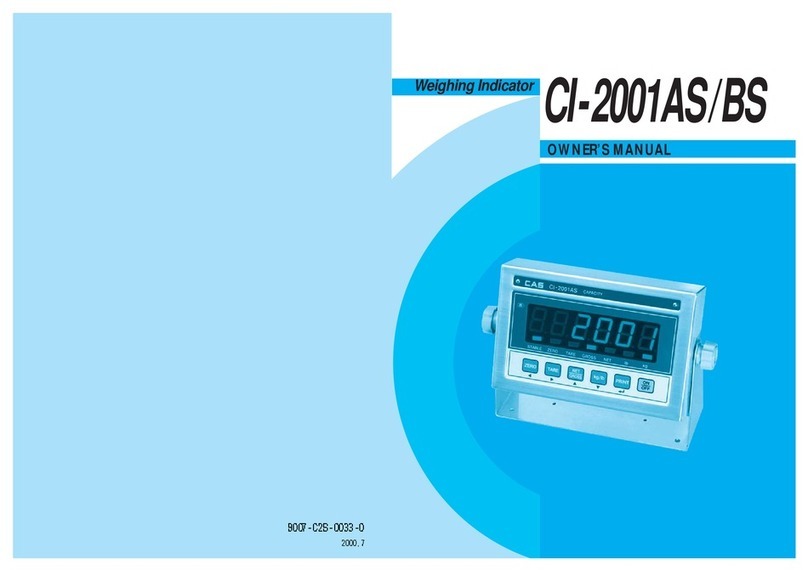1. Introduction
Thank you for purchasing the CAS CI-6000A weighing indicator.
We have designed this equipment with many advanced features, high quality construction, and user-
friendly menu driven programming.
CAS indicator is shaped firmly and delicately designed to coincide with the special requirements of
several industrial fields and includes many functions and various external interfaces. Also, it contains
help display functions to be used easily.
Before using CI-6000A, It is recommended to read this manual carefully and to apply
the function application fully.
Precautions
Observe the following safety precautions :
Warning
When any damage or defect
occurs, contact your CAS
authorized dealer immediately
for proper repair.
Insert plug firmly to wall outlet to
prevent electric shock.
Scale must be grounded to
minimize electricity static. This
will minimize defect or electric
shock.
Do not pull the plug by its cord
when unplugging. Damaged
cord could cause electric shock
or fire.
To prevent from fire occurring,
Do not place or use the scale
near flammable or corrosive
gas.
To reduce electric shock or
incorrect reading, Do not spill
water on the scale or place it in
humid condition.