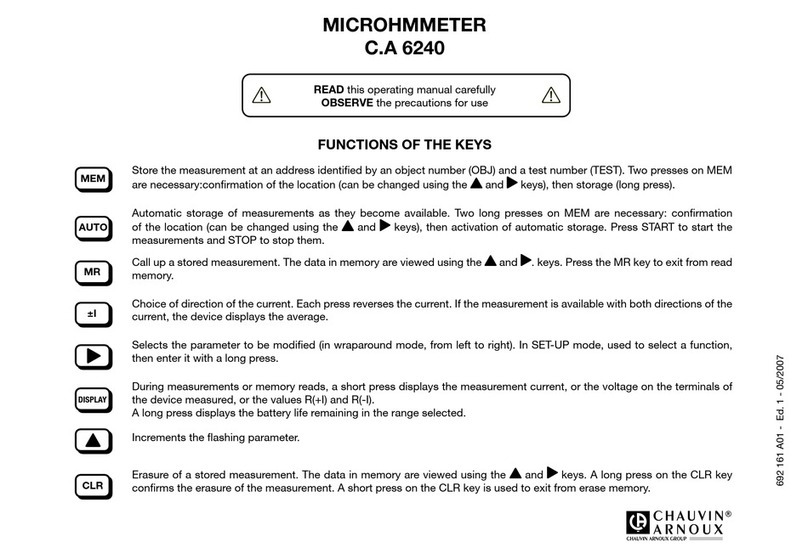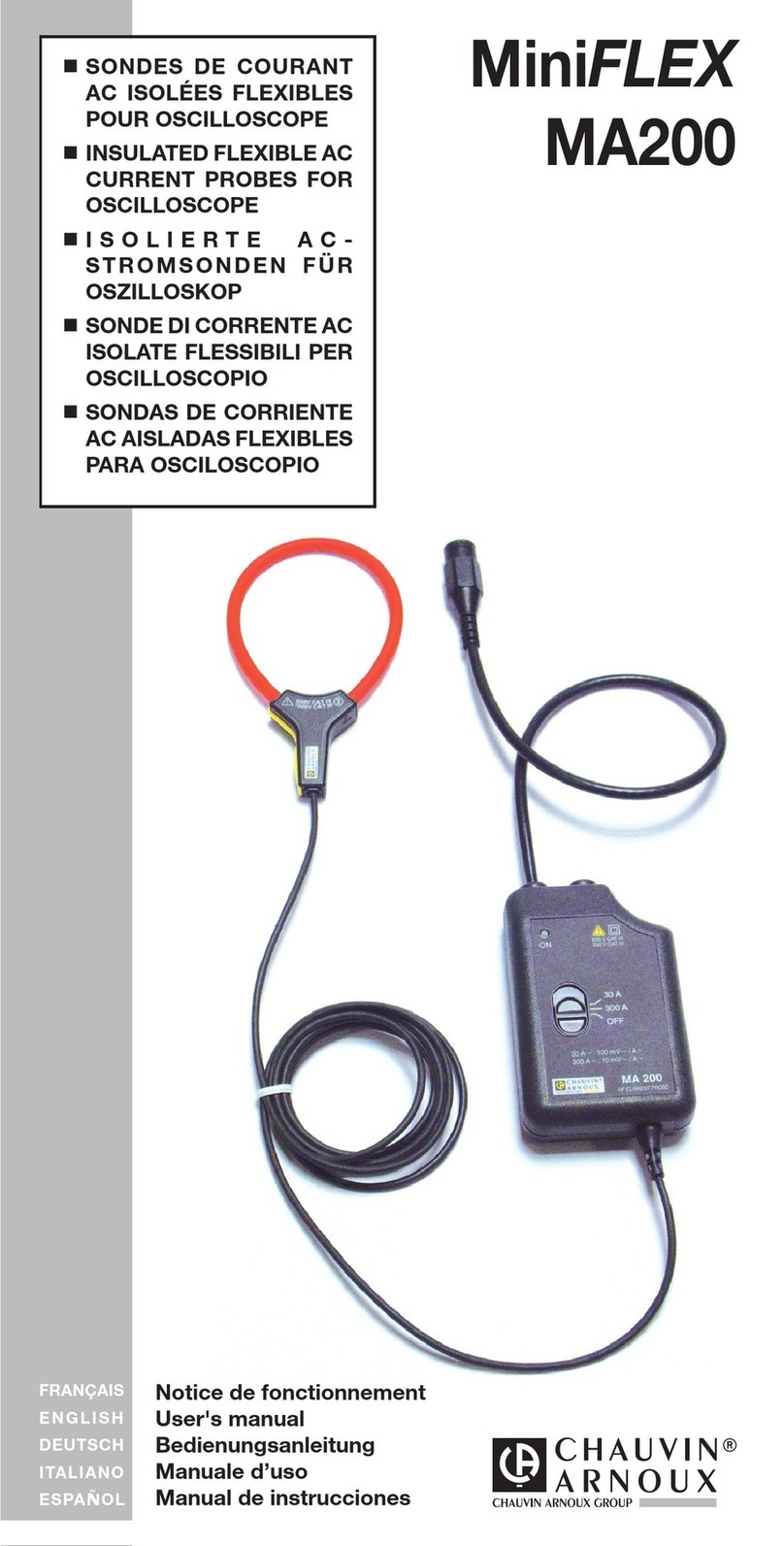Chauvin Arnoux pel 102 User manual
Other Chauvin Arnoux Measuring Instrument manuals

Chauvin Arnoux
Chauvin Arnoux C.A 848 User manual

Chauvin Arnoux
Chauvin Arnoux C.A 10101 User manual

Chauvin Arnoux
Chauvin Arnoux C.A 6541 User manual

Chauvin Arnoux
Chauvin Arnoux MR6292 User manual
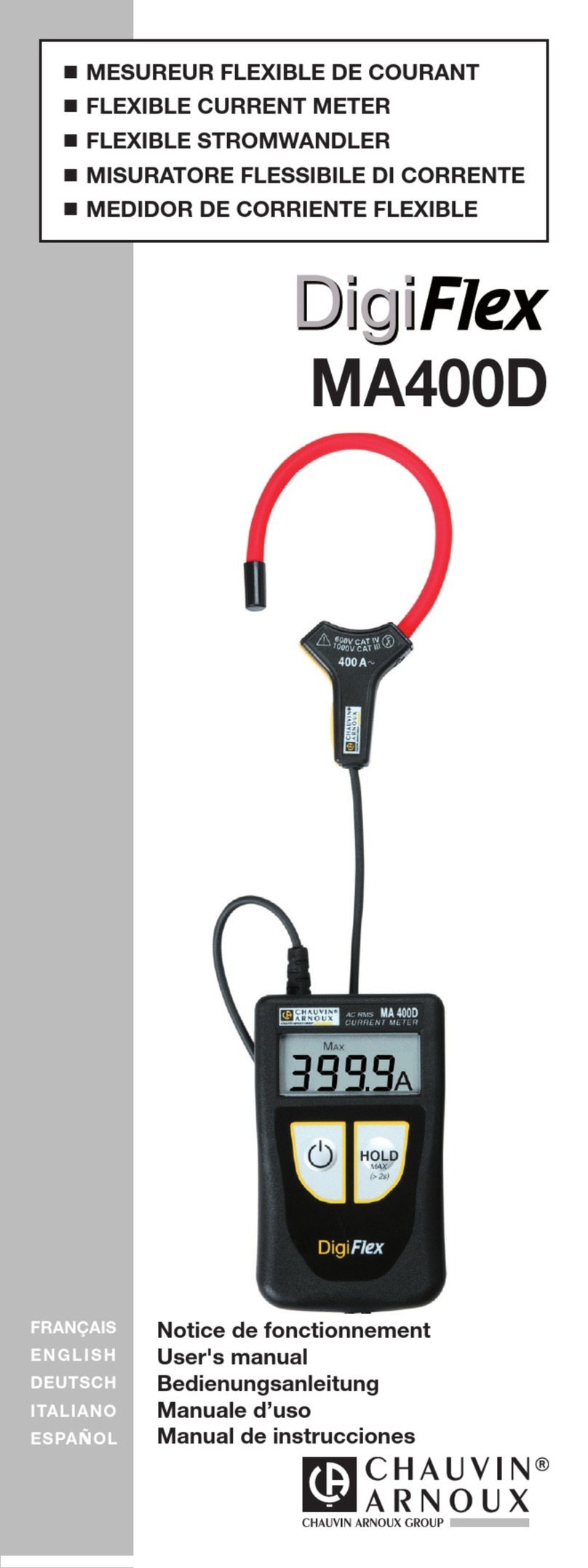
Chauvin Arnoux
Chauvin Arnoux DigiFLEX MA400D User manual

Chauvin Arnoux
Chauvin Arnoux C.A 742 IP2X User manual
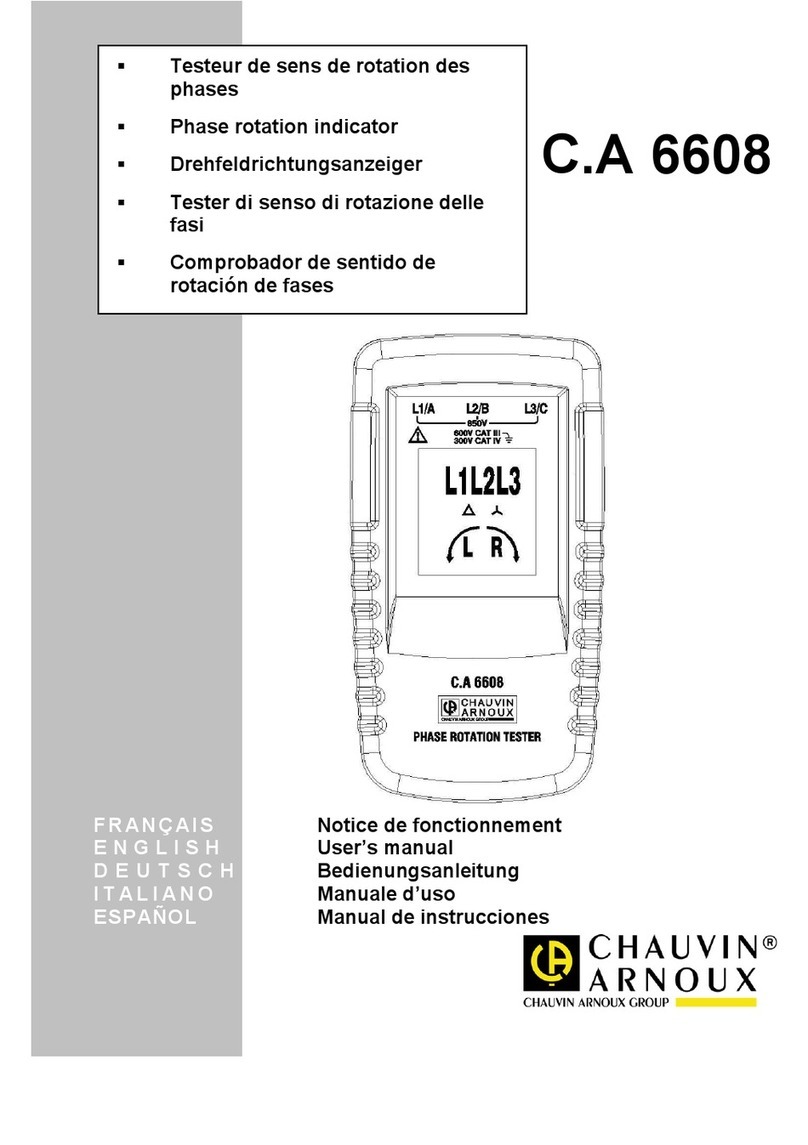
Chauvin Arnoux
Chauvin Arnoux C.A 6608 User manual

Chauvin Arnoux
Chauvin Arnoux DigiFlex MA4000D User manual

Chauvin Arnoux
Chauvin Arnoux C177A User manual

Chauvin Arnoux
Chauvin Arnoux C.A847 User manual
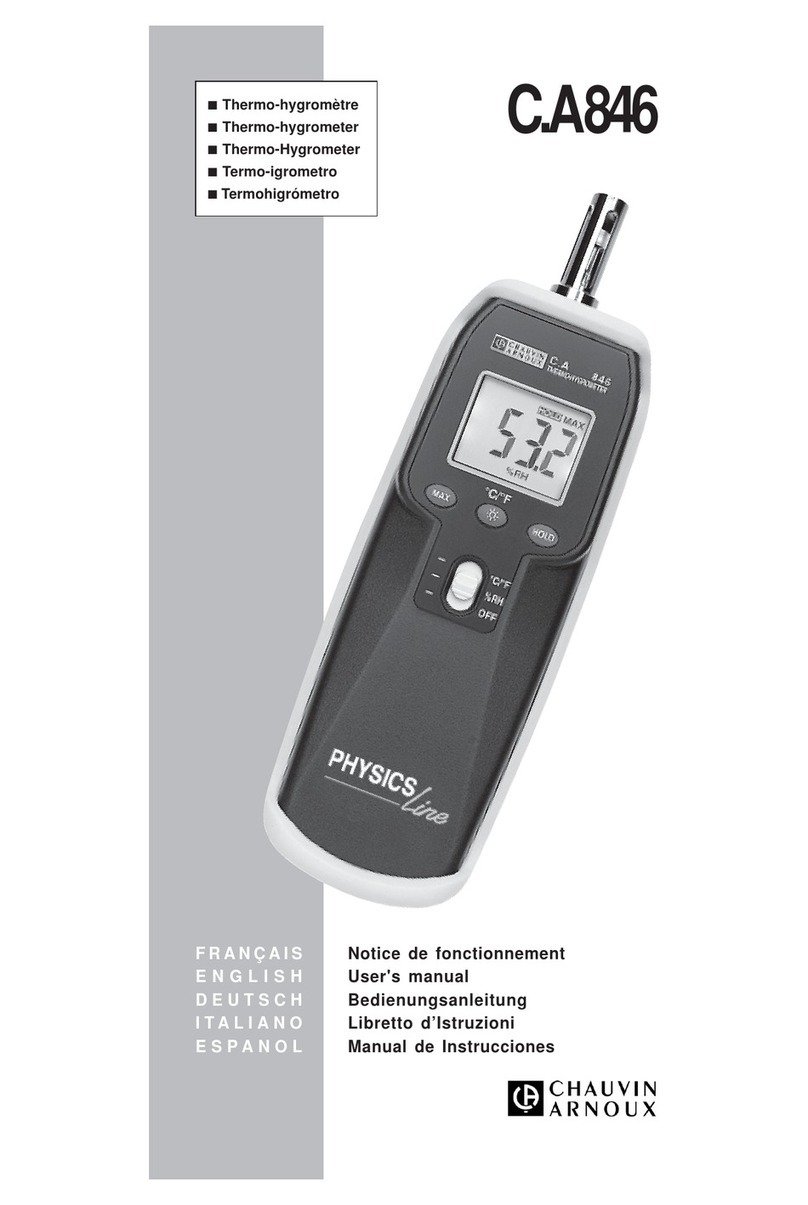
Chauvin Arnoux
Chauvin Arnoux Physics Series User manual

Chauvin Arnoux
Chauvin Arnoux CA 6161 User manual

Chauvin Arnoux
Chauvin Arnoux F23 User manual

Chauvin Arnoux
Chauvin Arnoux MEMO MD65 User manual

Chauvin Arnoux
Chauvin Arnoux DigiFlex MA4000D-350 User manual

Chauvin Arnoux
Chauvin Arnoux PSD 1 User manual
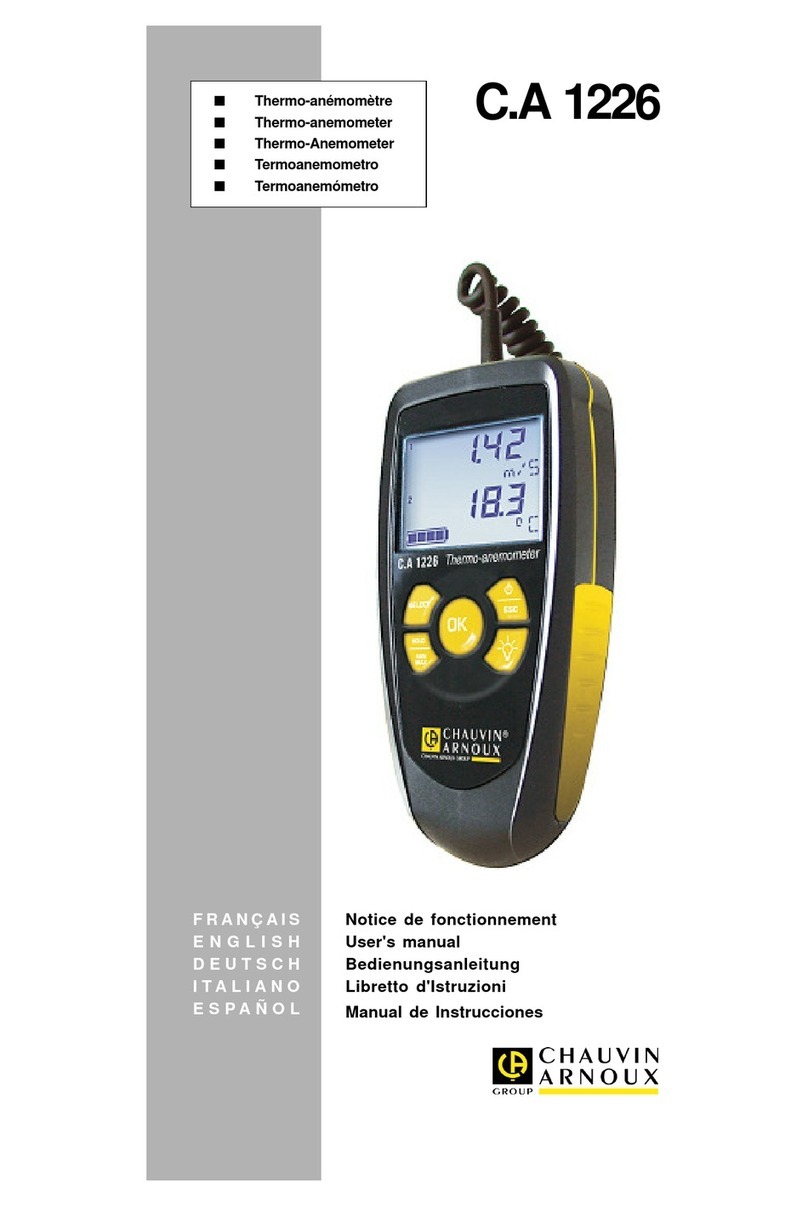
Chauvin Arnoux
Chauvin Arnoux C.A 1226 User manual

Chauvin Arnoux
Chauvin Arnoux C.A 1725 Instruction manual
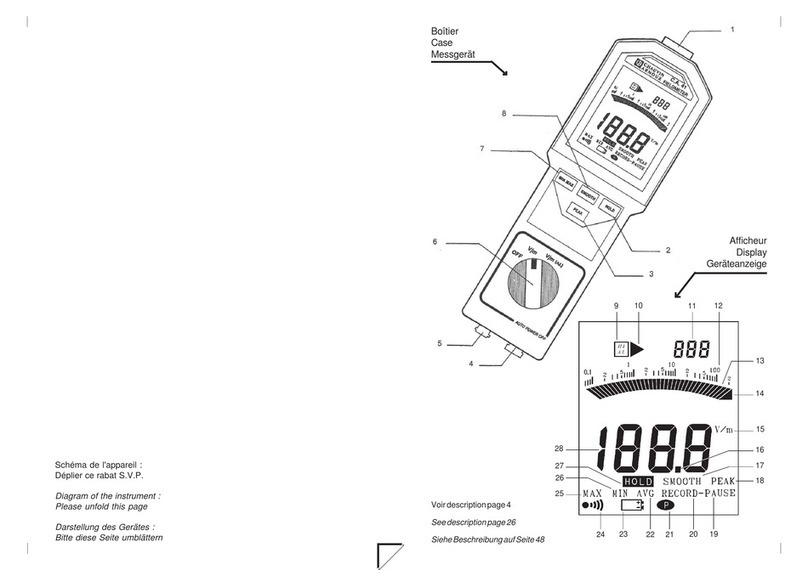
Chauvin Arnoux
Chauvin Arnoux C.A 41 User manual

Chauvin Arnoux
Chauvin Arnoux ULYS MD45-M User manual
Popular Measuring Instrument manuals by other brands

Powerfix Profi
Powerfix Profi 278296 Operation and safety notes

Test Equipment Depot
Test Equipment Depot GVT-427B user manual

Fieldpiece
Fieldpiece ACH Operator's manual

FLYSURFER
FLYSURFER VIRON3 user manual

GMW
GMW TG uni 1 operating manual

Downeaster
Downeaster Wind & Weather Medallion Series instruction manual

Hanna Instruments
Hanna Instruments HI96725C instruction manual

Nokeval
Nokeval KMR260 quick guide

HOKUYO AUTOMATIC
HOKUYO AUTOMATIC UBG-05LN instruction manual

Fluke
Fluke 96000 Series Operator's manual

Test Products International
Test Products International SP565 user manual

General Sleep
General Sleep Zmachine Insight+ DT-200 Service manual