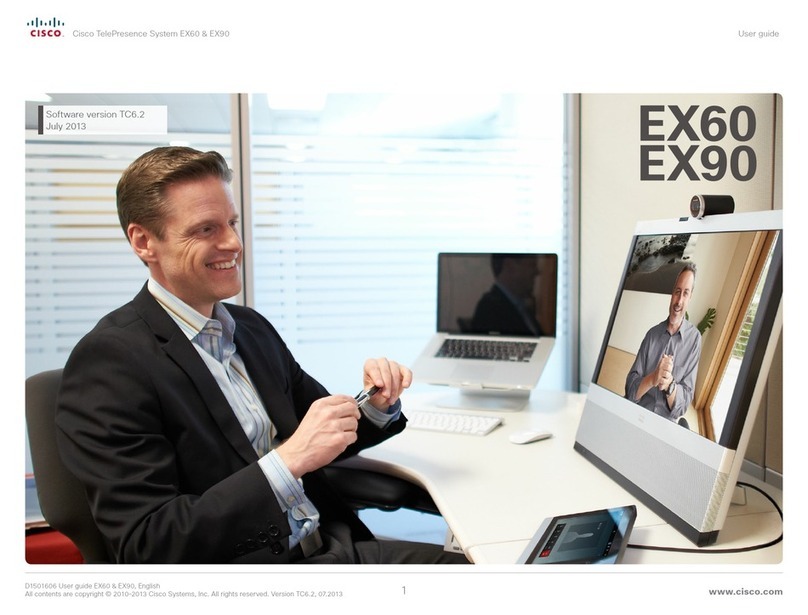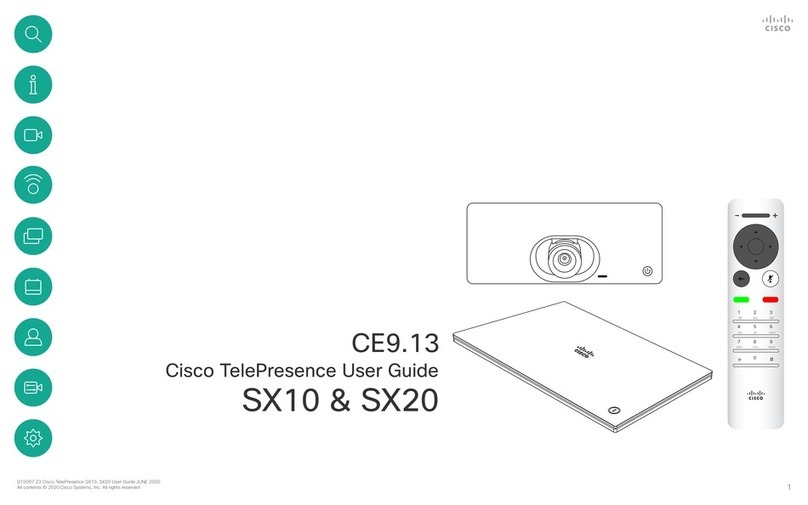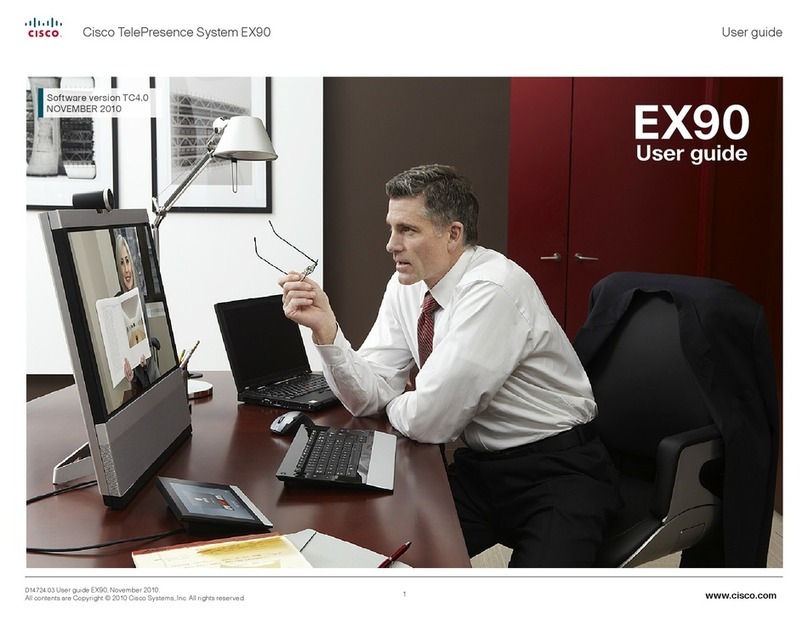Cisco TelePresence SX10 User manual
Other Cisco Conference System manuals
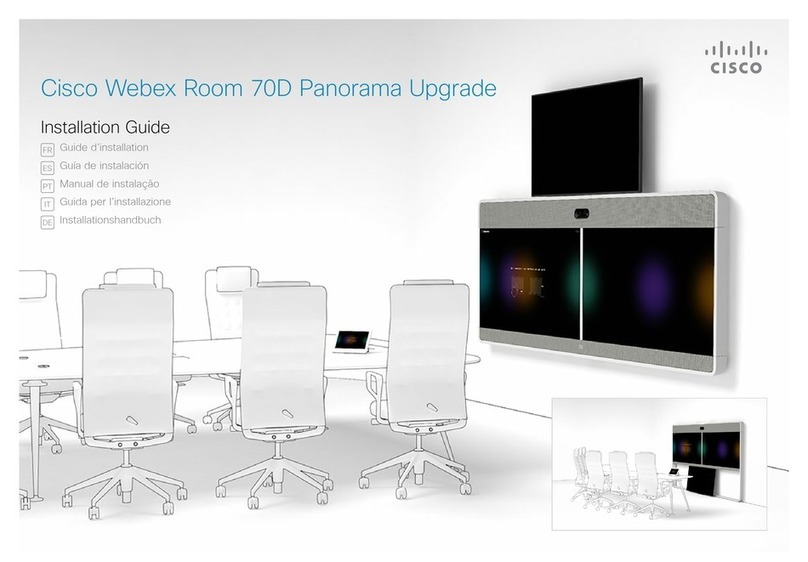
Cisco
Cisco Webex Room 70D User manual
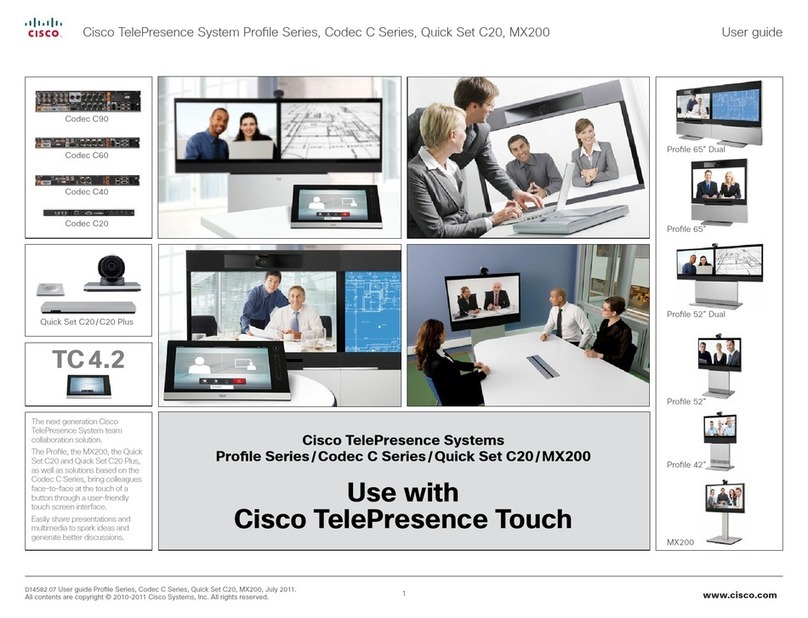
Cisco
Cisco Profile Series User manual
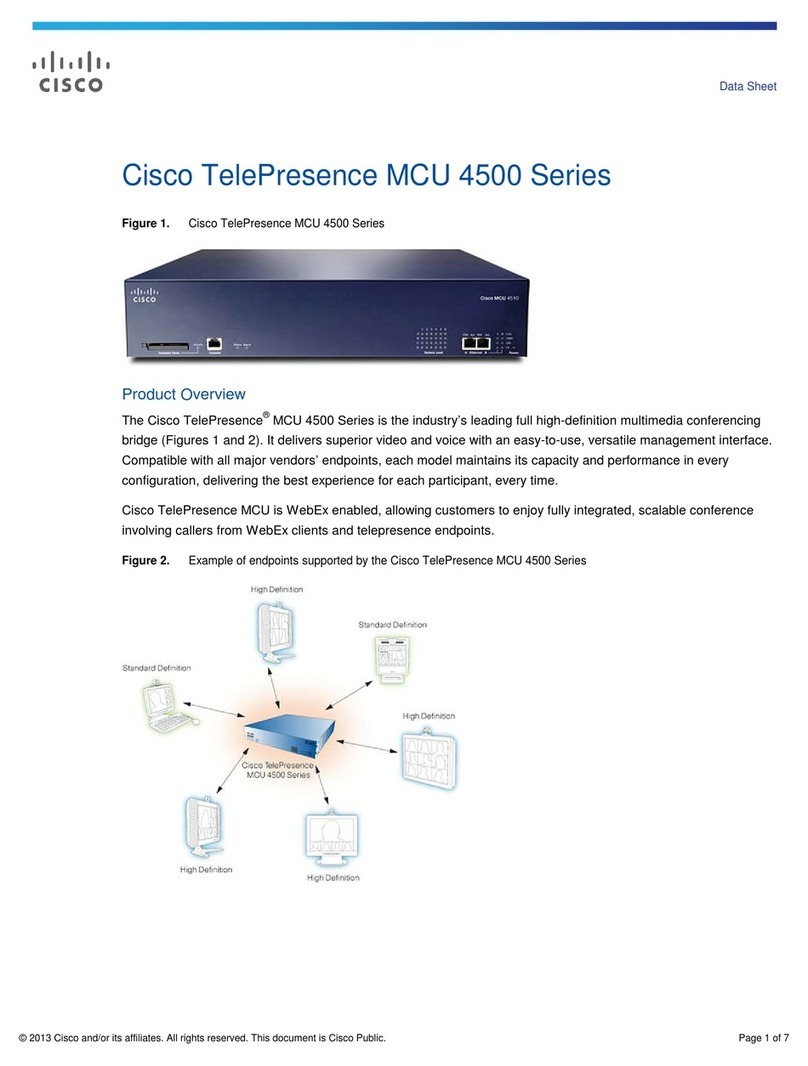
Cisco
Cisco TelePresence MCU 4505 User manual
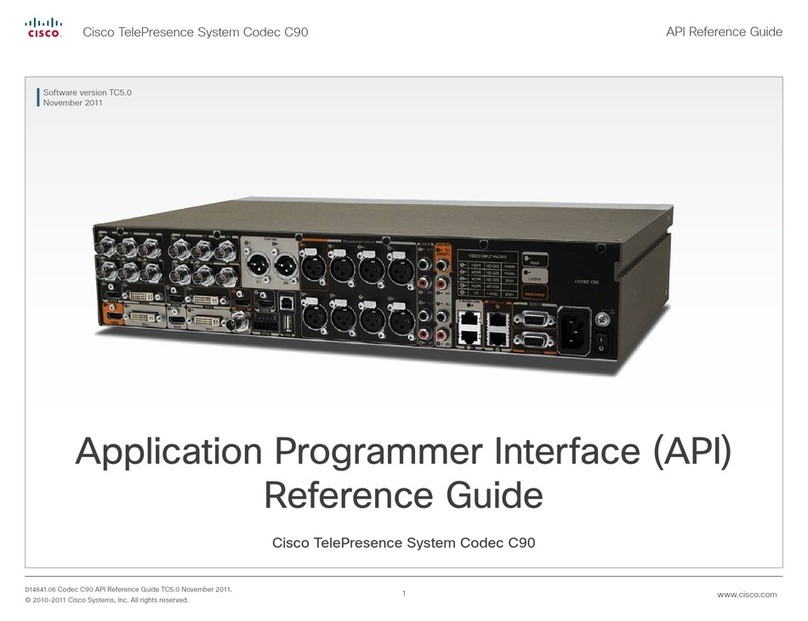
Cisco
Cisco TelePresence System Codec C90 User manual

Cisco
Cisco TelePresence SX10 User manual

Cisco
Cisco EX60 User manual
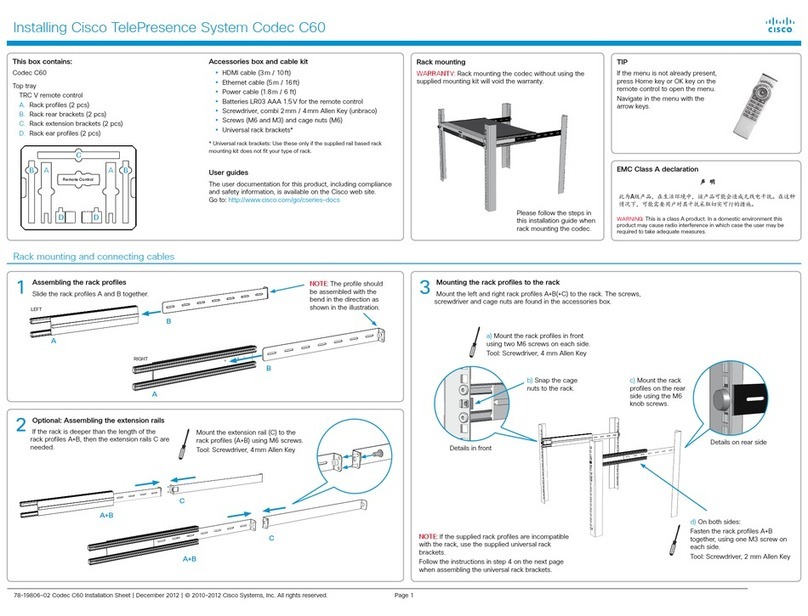
Cisco
Cisco TelePresence System Codec C60 Instruction Manual

Cisco
Cisco TelePresence DX70 User instructions

Cisco
Cisco UC500 series Installation guide
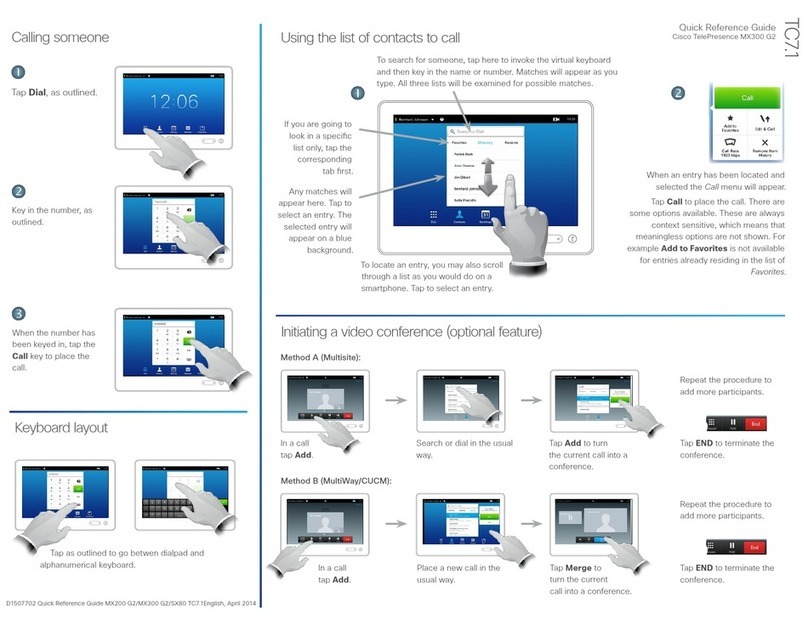
Cisco
Cisco MX300 G2 User manual

Cisco
Cisco 7935 - IP Conference Station VoIP Phone Instruction Manual
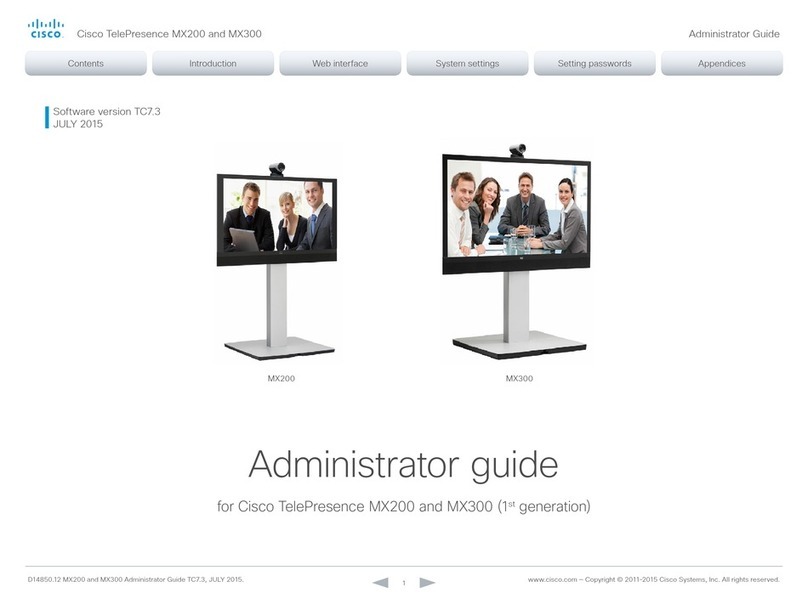
Cisco
Cisco Telepresence MX200 Service manual
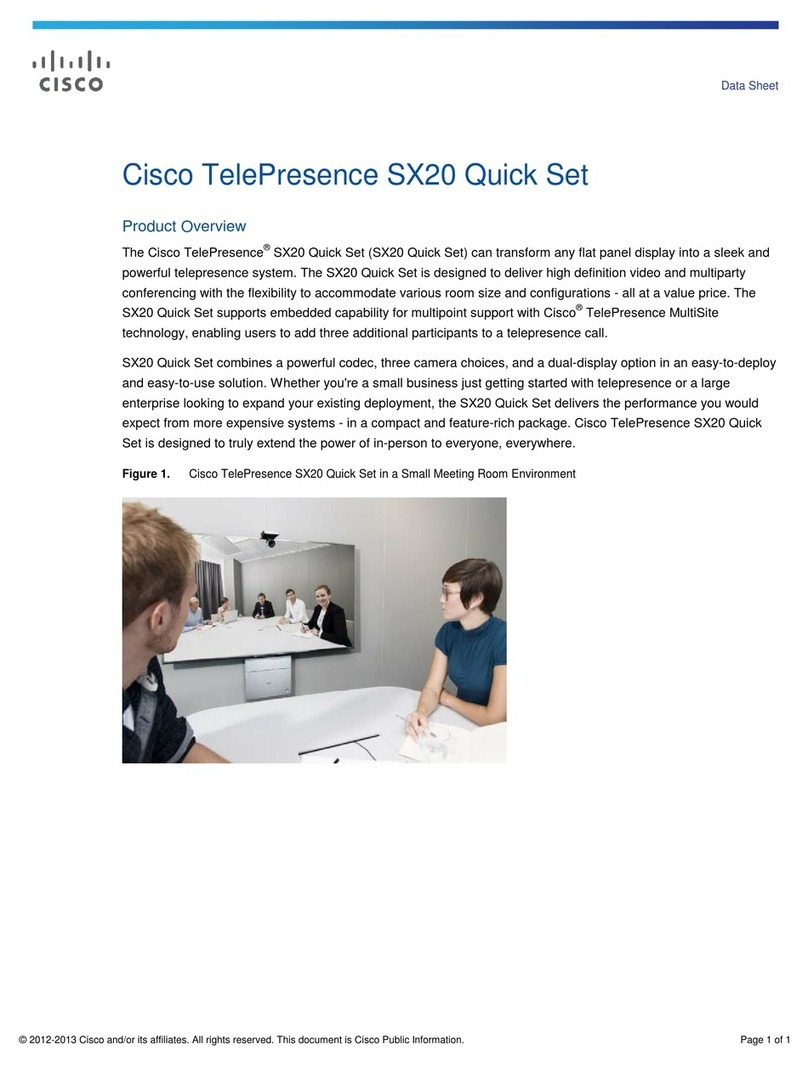
Cisco
Cisco TelePresence SX20 Setup guide
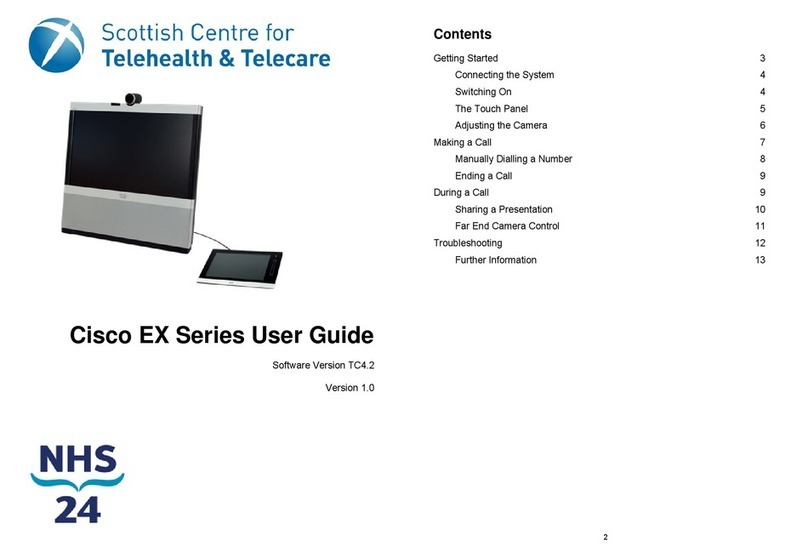
Cisco
Cisco EX60 User manual
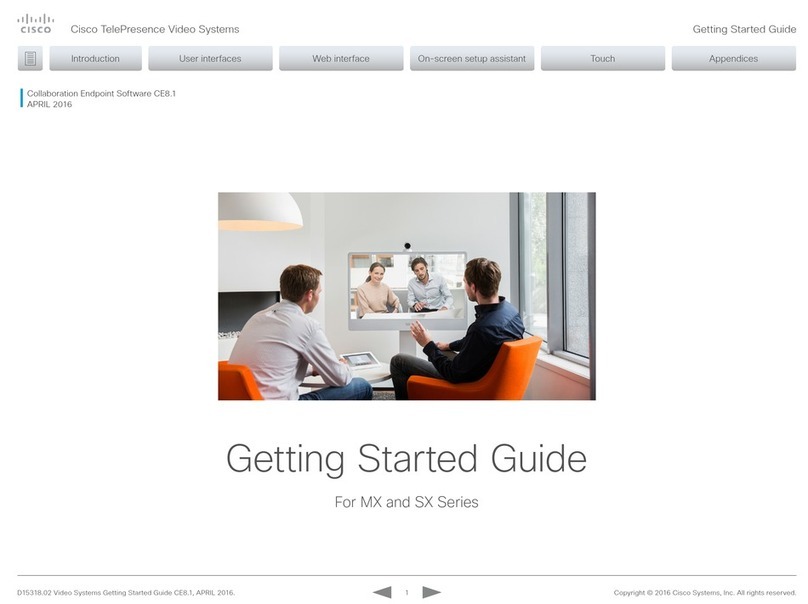
Cisco
Cisco MX Series User manual

Cisco
Cisco TelePresence SX20 User manual

Cisco
Cisco TelePresence System Codec C60 Service manual
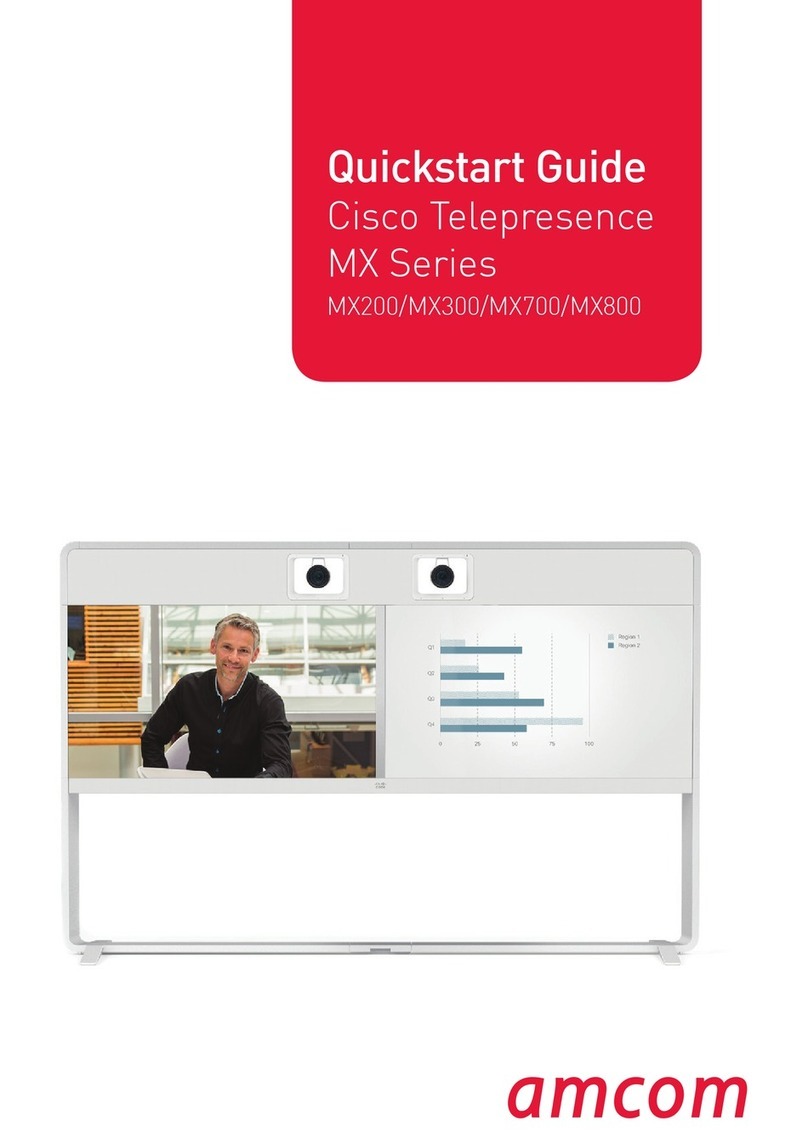
Cisco
Cisco Telepresence MX200 User manual
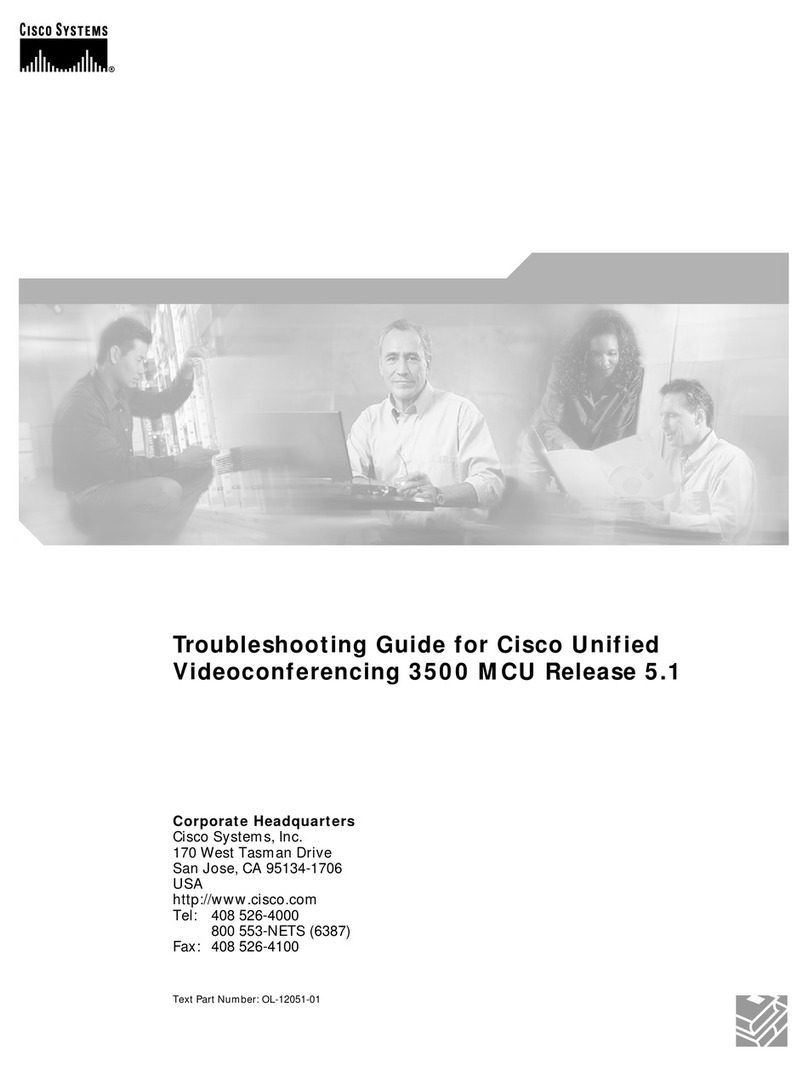
Cisco
Cisco 3500 MCU User manual
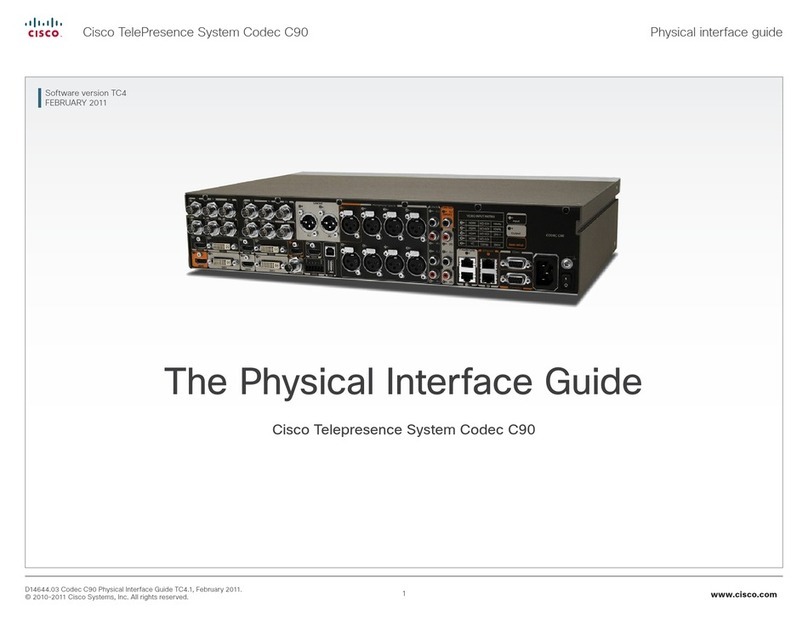
Cisco
Cisco TelePresence System Codec C90 User manual
Popular Conference System manuals by other brands

Kramer
Kramer VIA GO quick start guide

ProSoft Technology
ProSoft Technology AN-X4-AB-DHRIO user manual

Sony
Sony PCS-I150 Operation guide

Middle Atlantic Products
Middle Atlantic Products VTC Series instruction sheet

AVT
AVT MAGIC AC1 Go Configuration guide

Prentke Romich Company
Prentke Romich Company Vanguard Plus Setting up and using