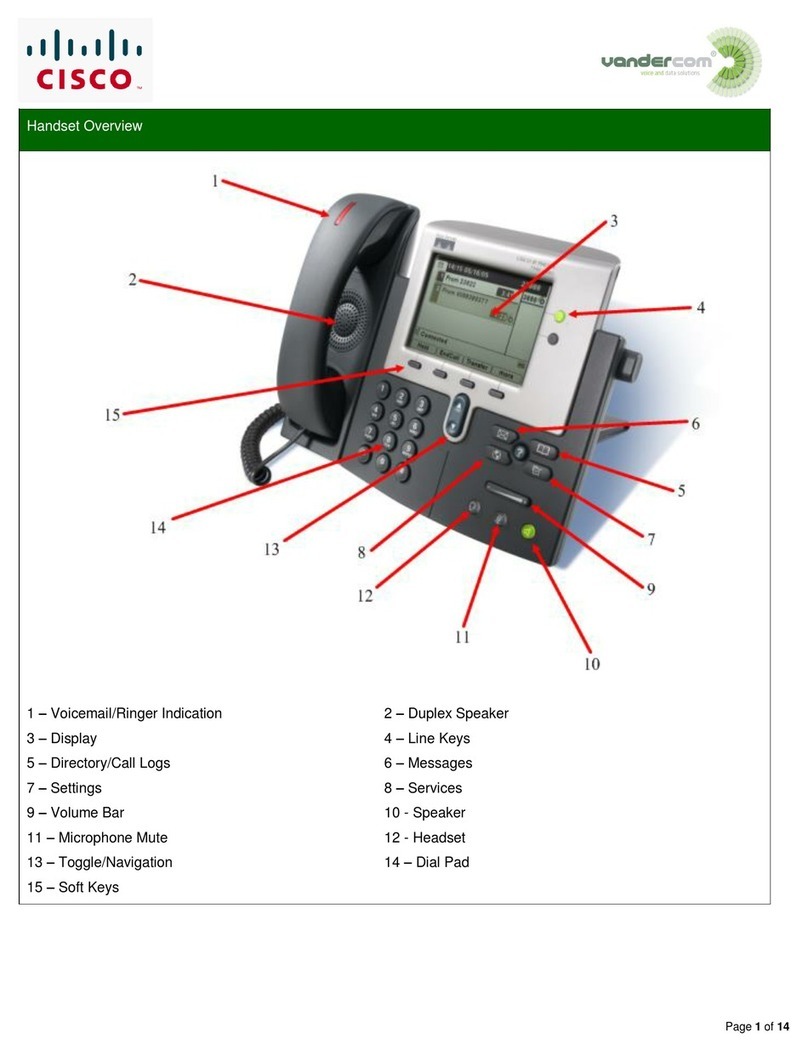Cisco 3905 User manual
Other Cisco IP Phone manuals

Cisco
Cisco 6901 Standard User manual
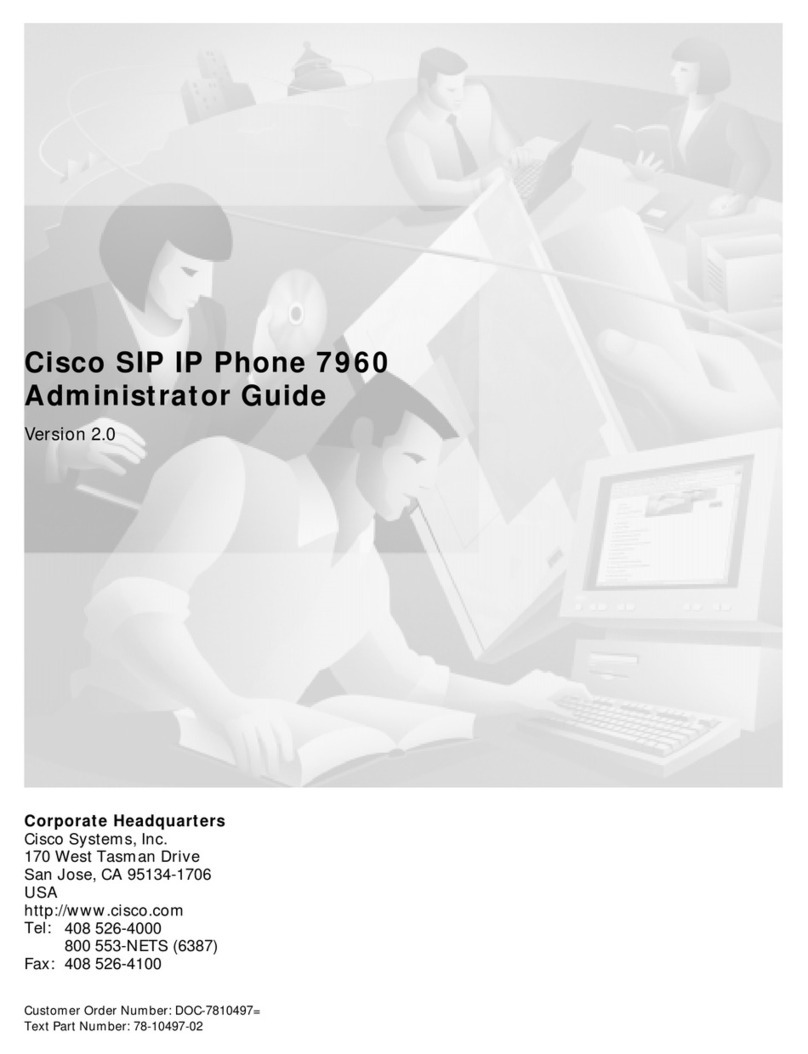
Cisco
Cisco Cisco 7960 Service manual

Cisco
Cisco SPA525G - Small Business Pro IP Phone VoIP User manual

Cisco
Cisco 7921G - Unified Wireless IP Phone VoIP User manual
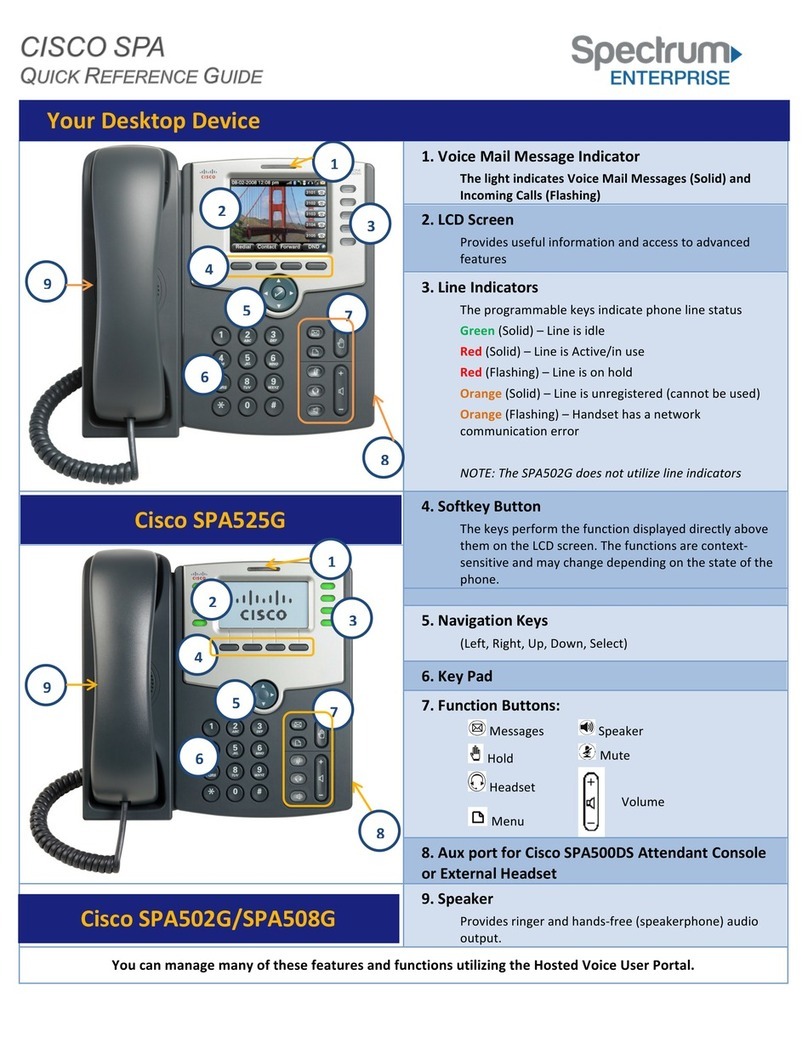
Cisco
Cisco Small Business Pro SPA 502G User manual

Cisco
Cisco Unified 6921 Instruction Manual
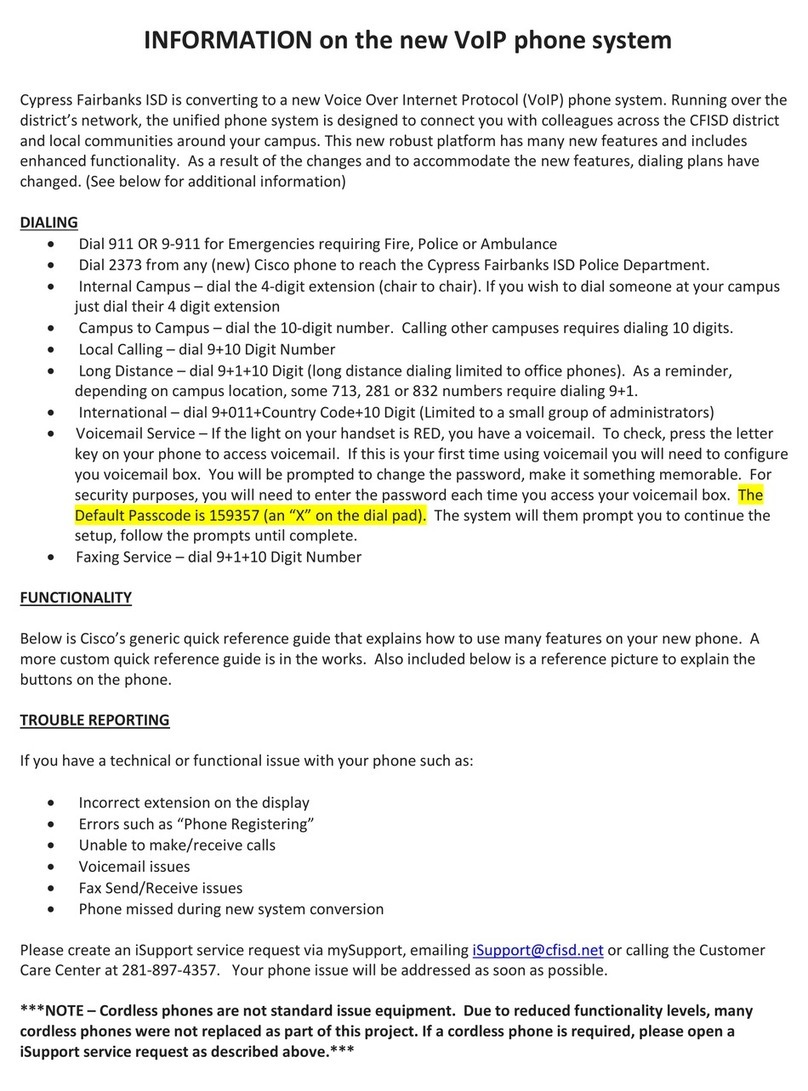
Cisco
Cisco 7821 User manual

Cisco
Cisco 7925G - Unified Wireless IP Phone VoIP Quick reference guide

Cisco
Cisco 3905 User manual

Cisco
Cisco 7970G - IP Phone VoIP User manual

Cisco
Cisco 7965 User manual

Cisco
Cisco 7936 - IP Conference Station VoIP Phone User manual

Cisco
Cisco 6901 Standard Instruction Manual
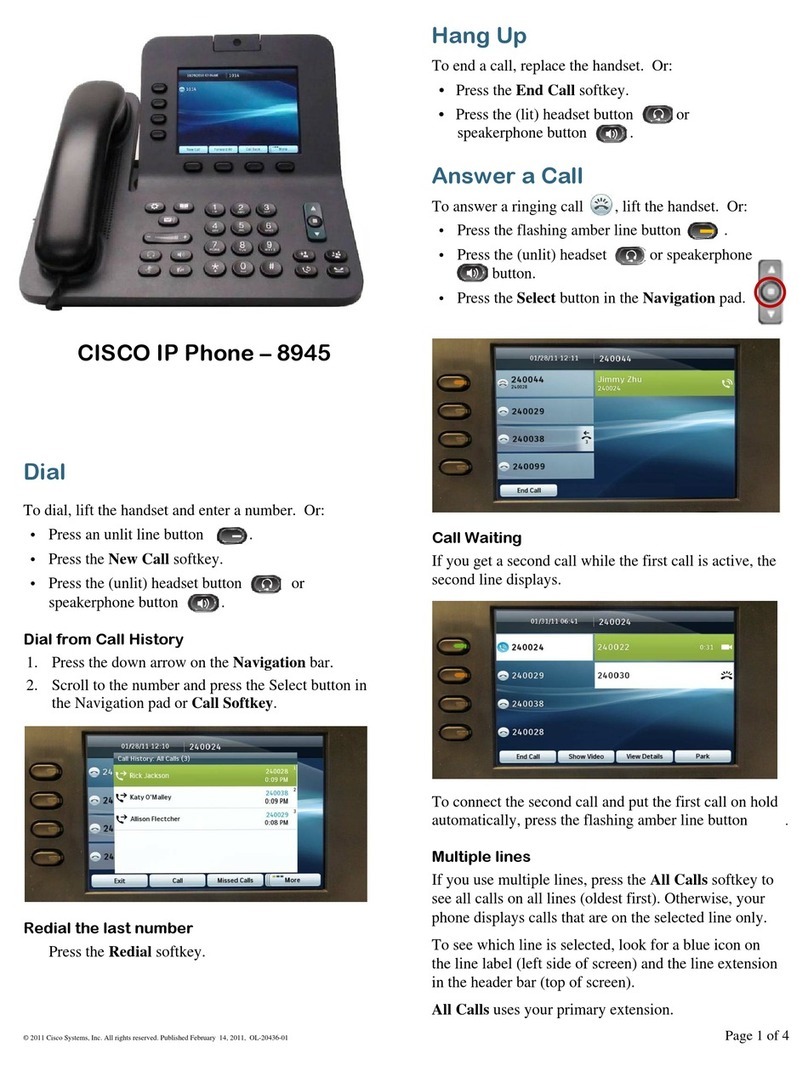
Cisco
Cisco 8945 User manual
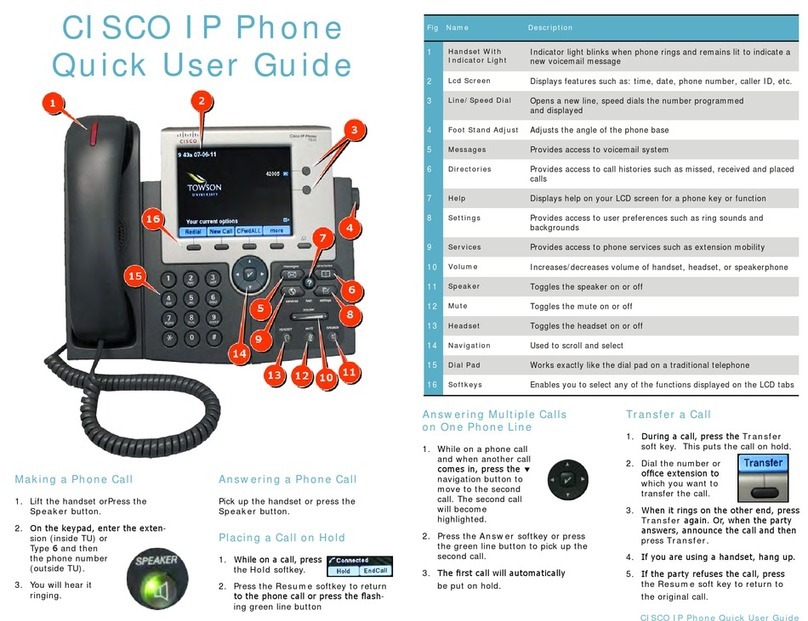
Cisco
Cisco IP Phone Instruction manual
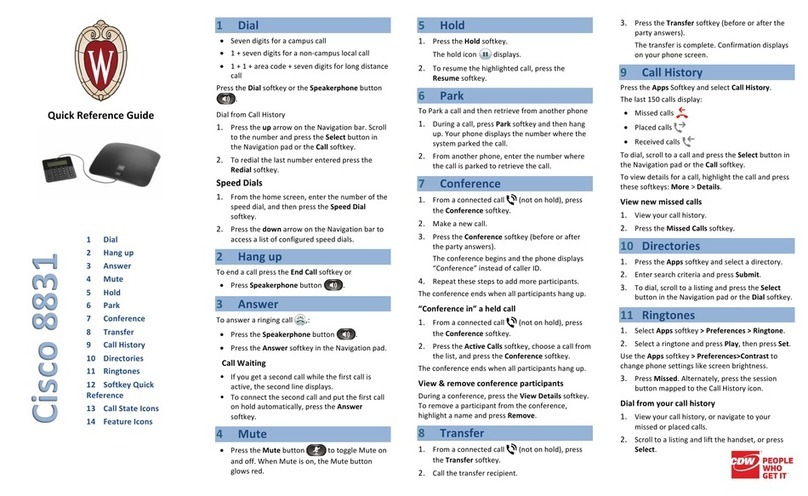
Cisco
Cisco 8831 User manual

Cisco
Cisco 6901 Standard Instruction Manual

Cisco
Cisco 7965 User manual
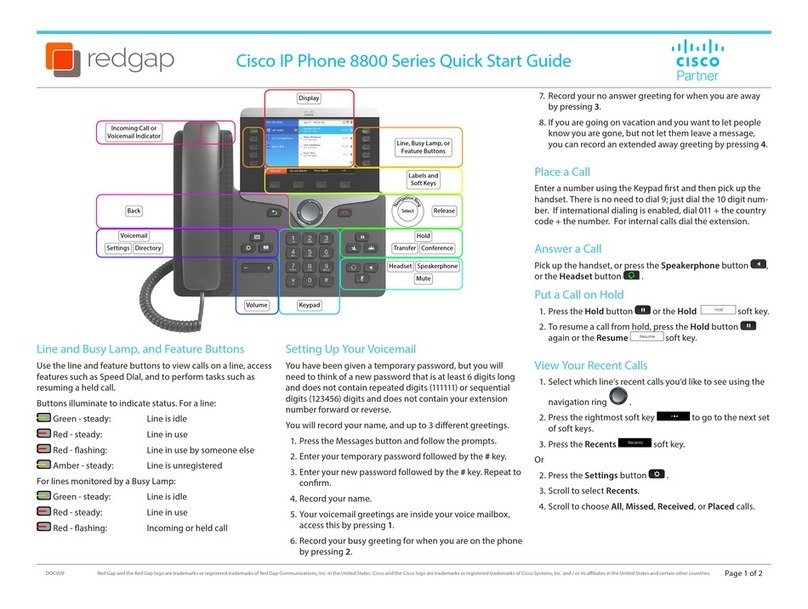
Cisco
Cisco 8800 Series User manual

Cisco
Cisco 8000 Series User manual