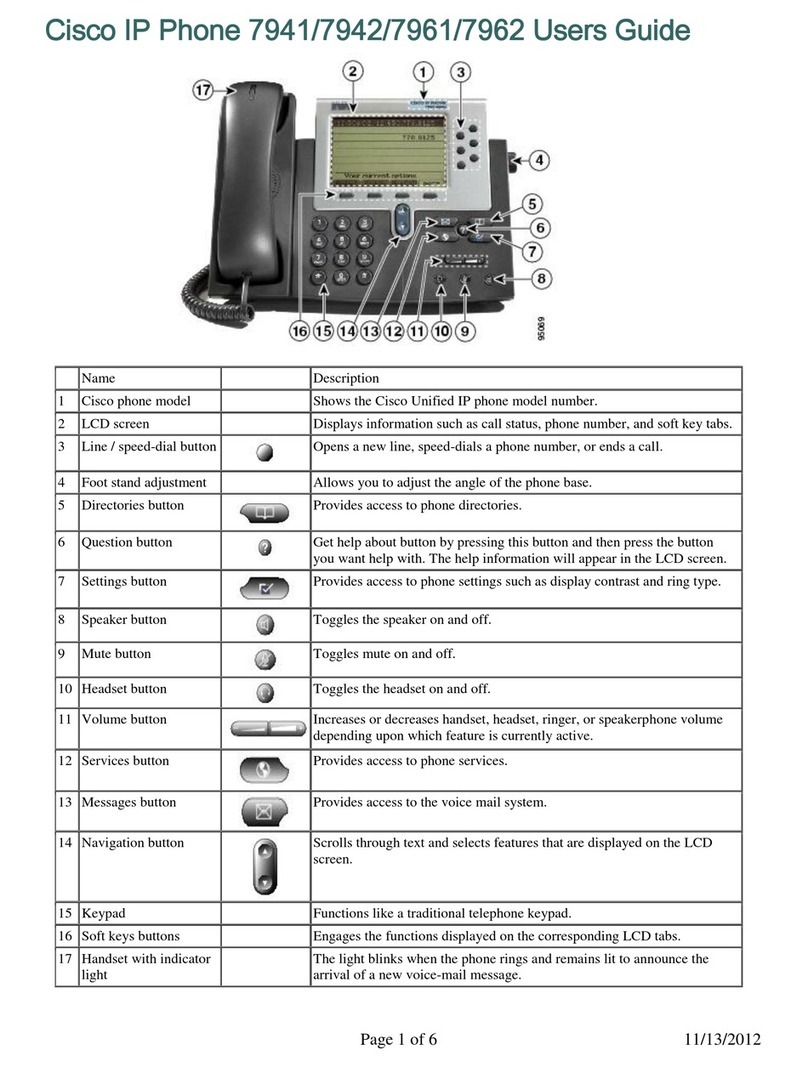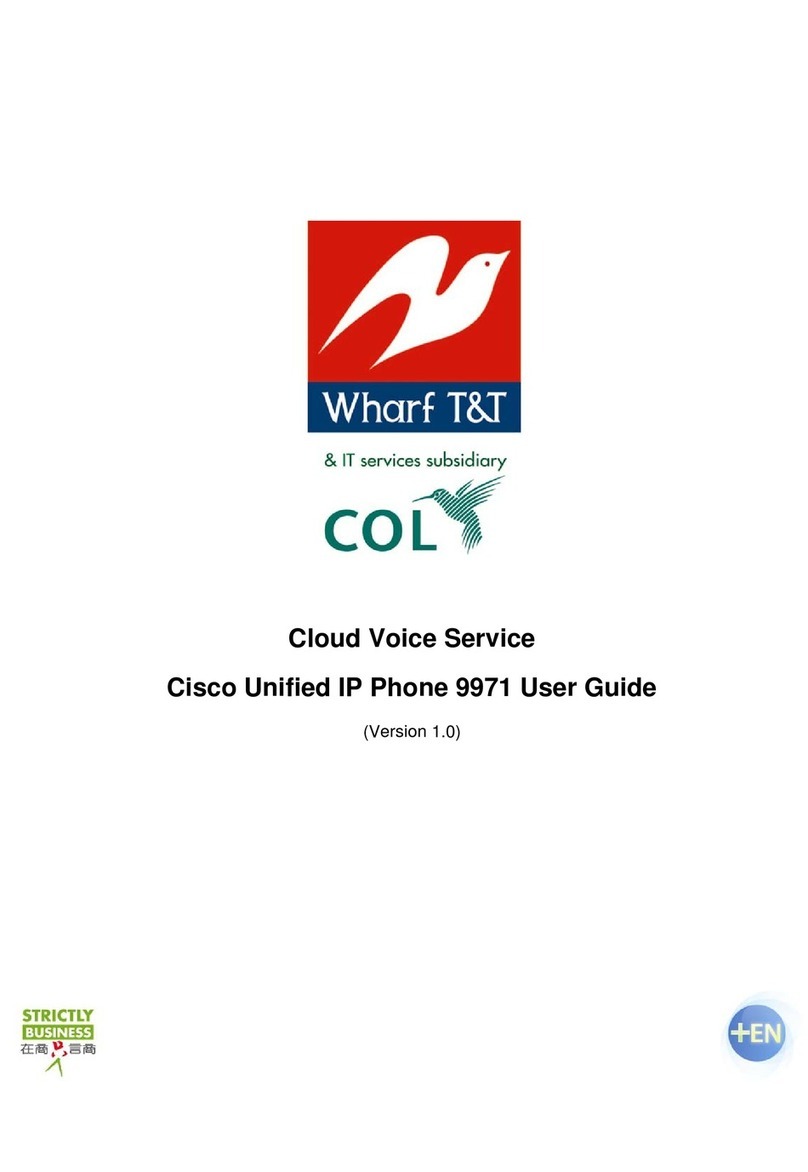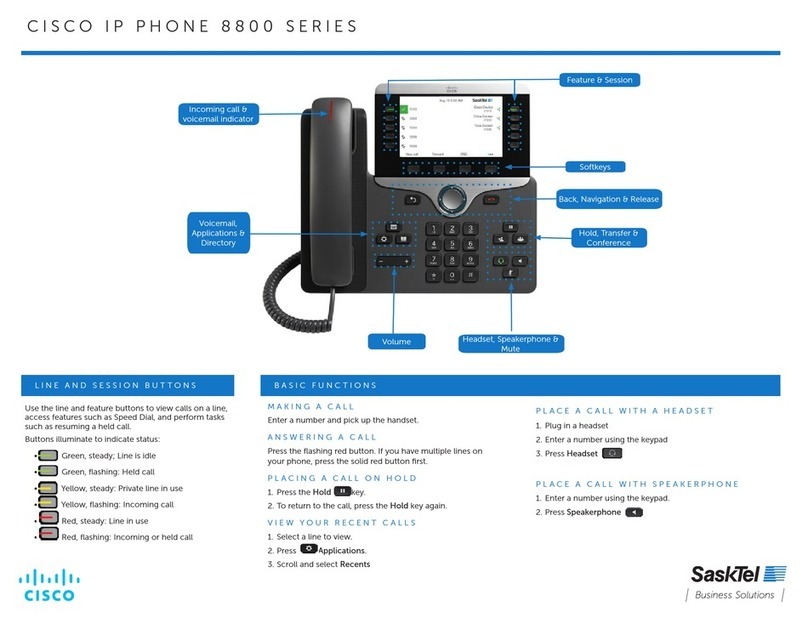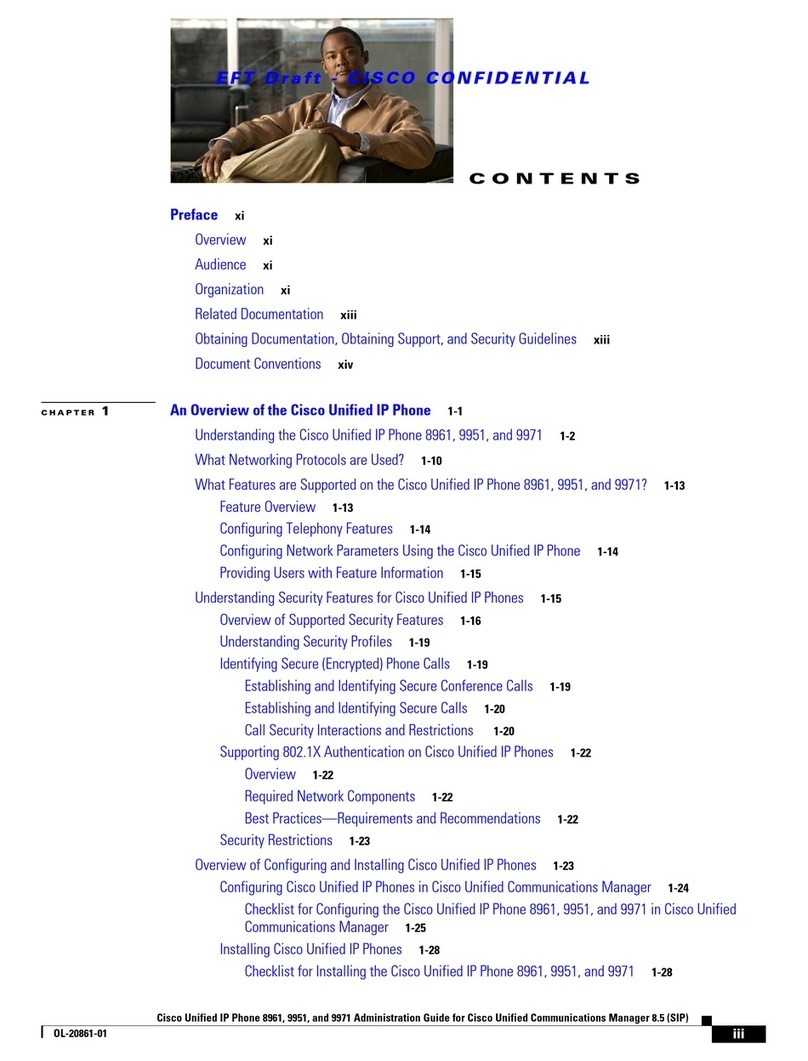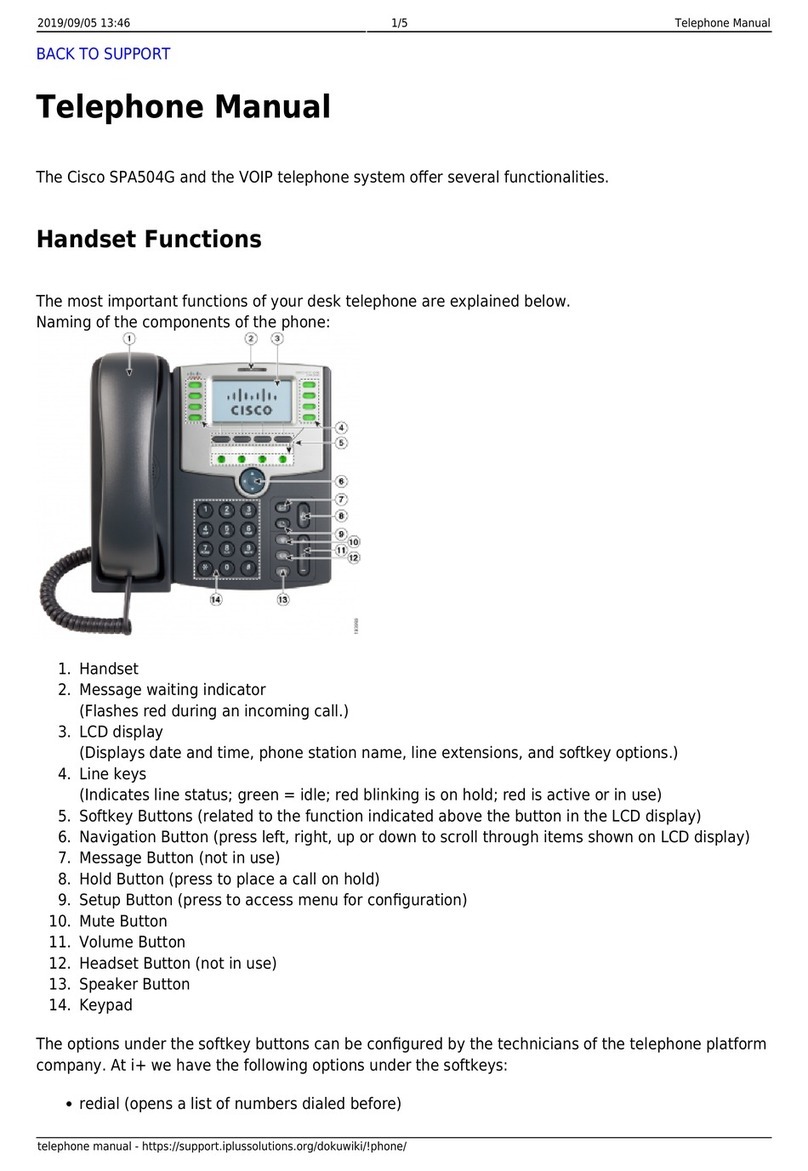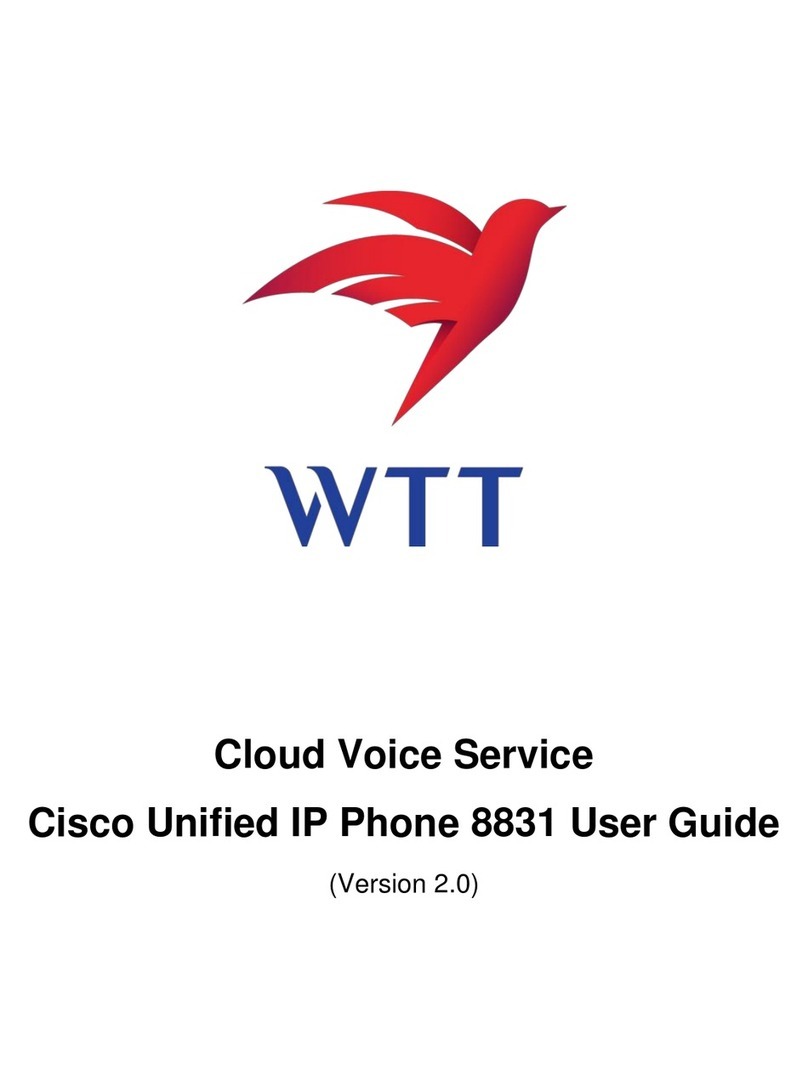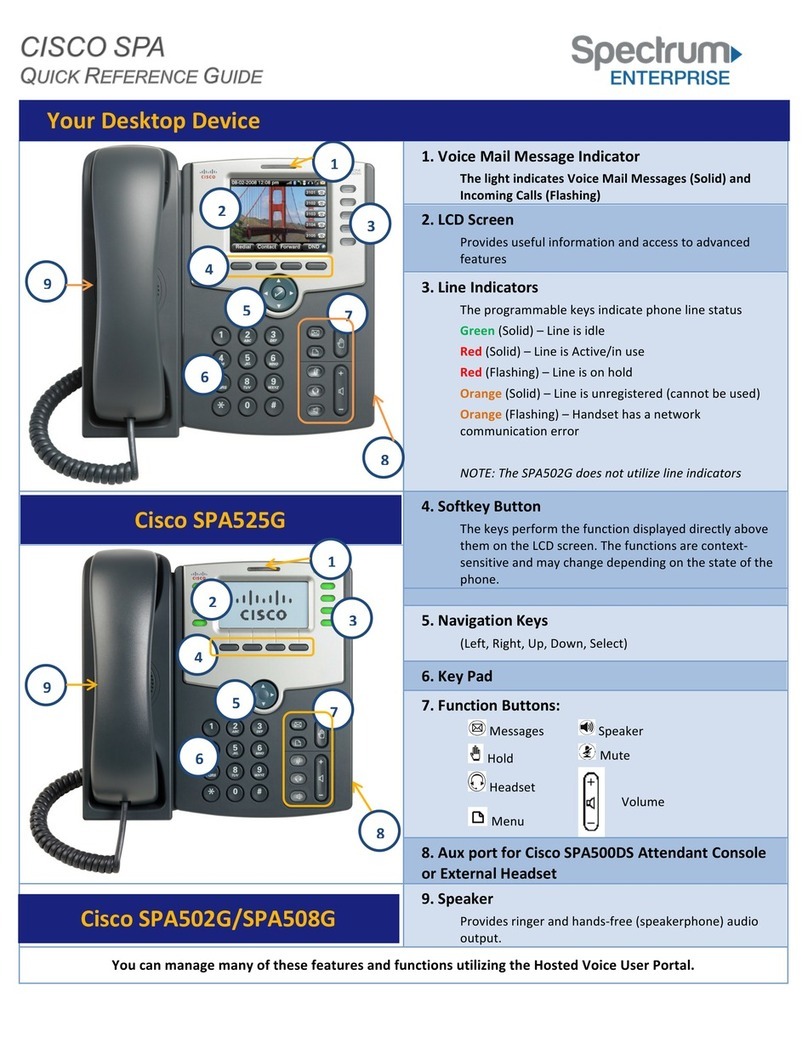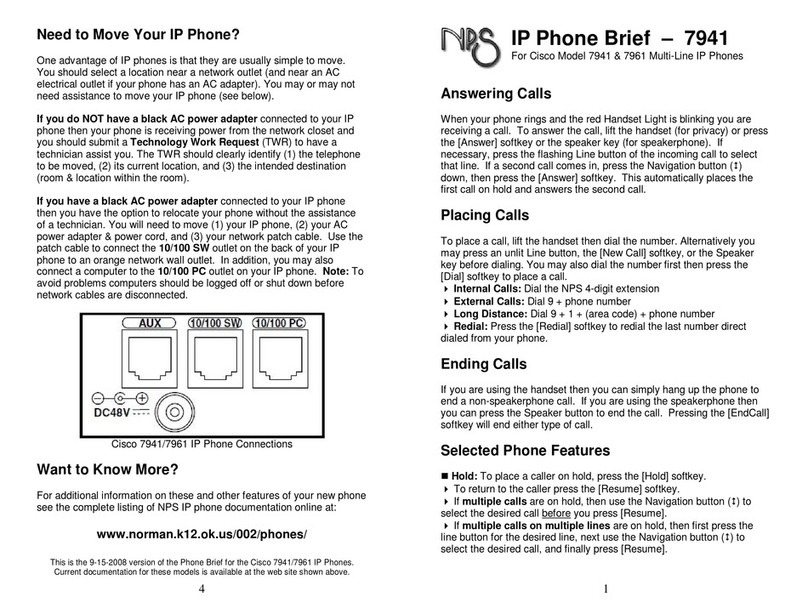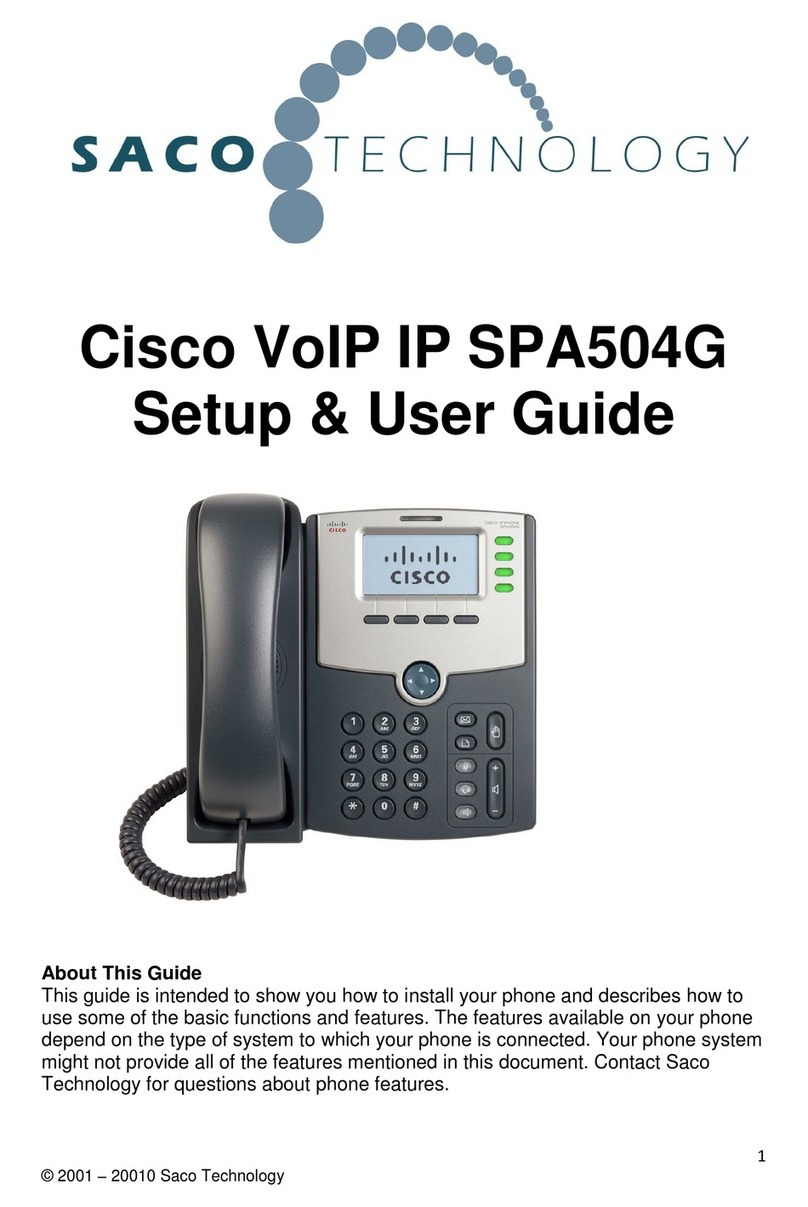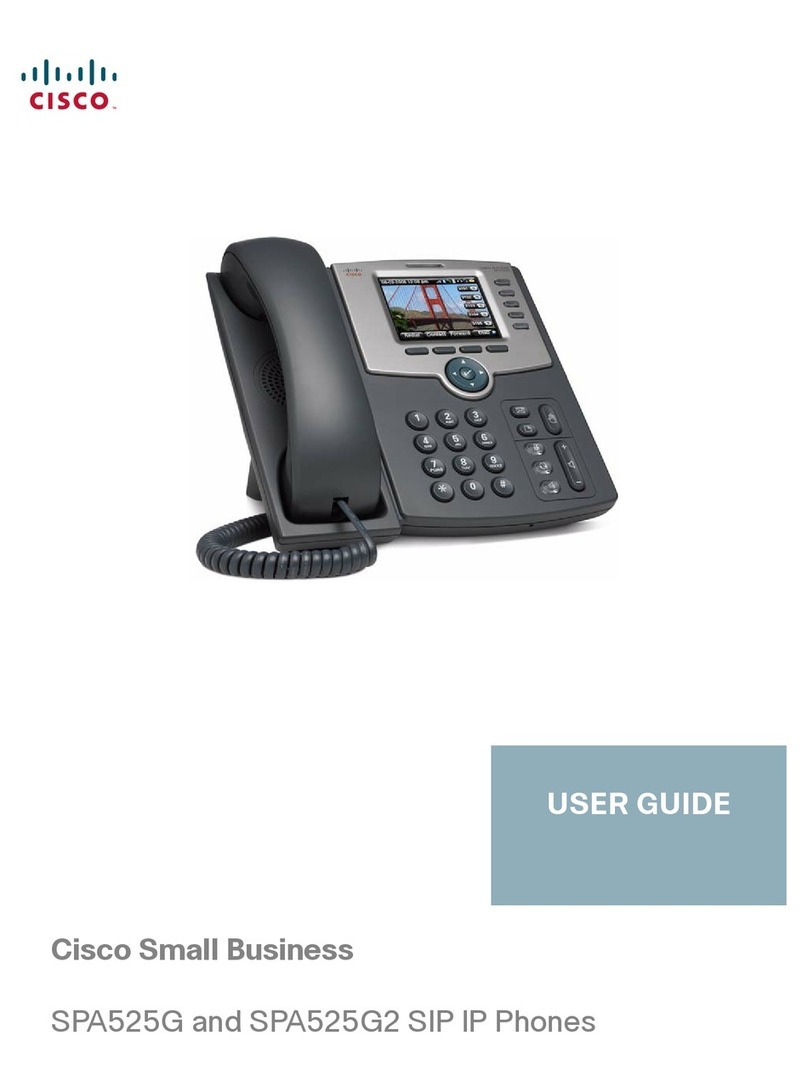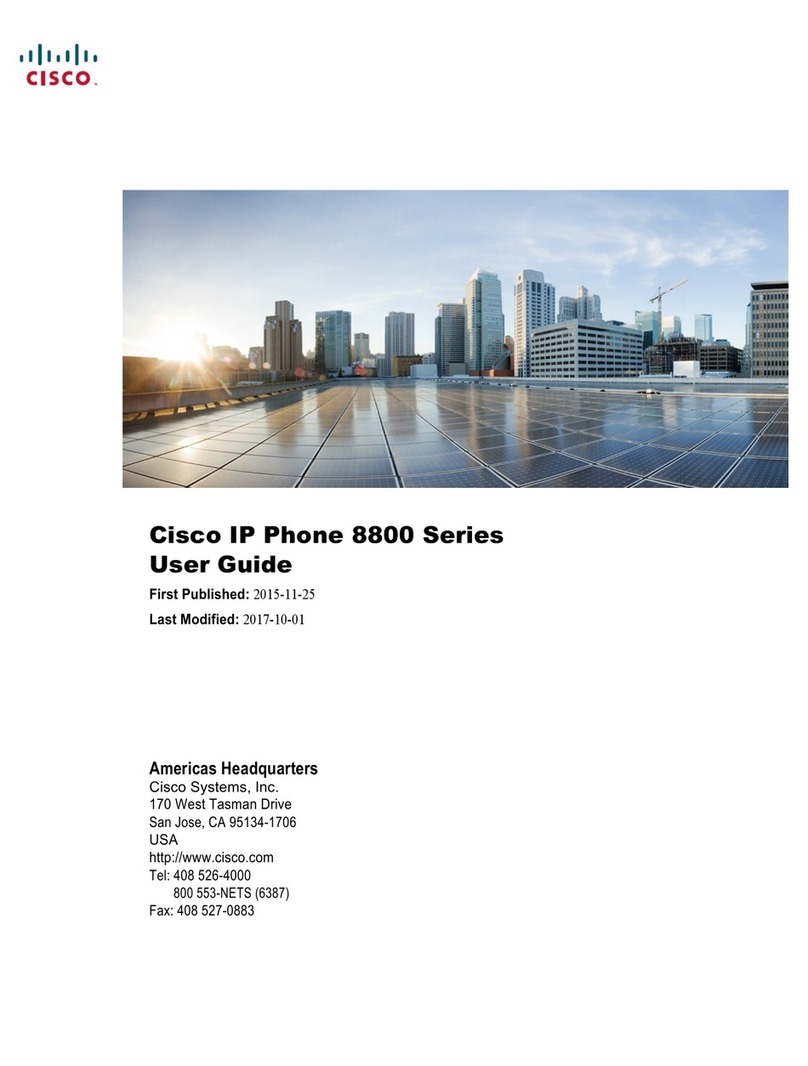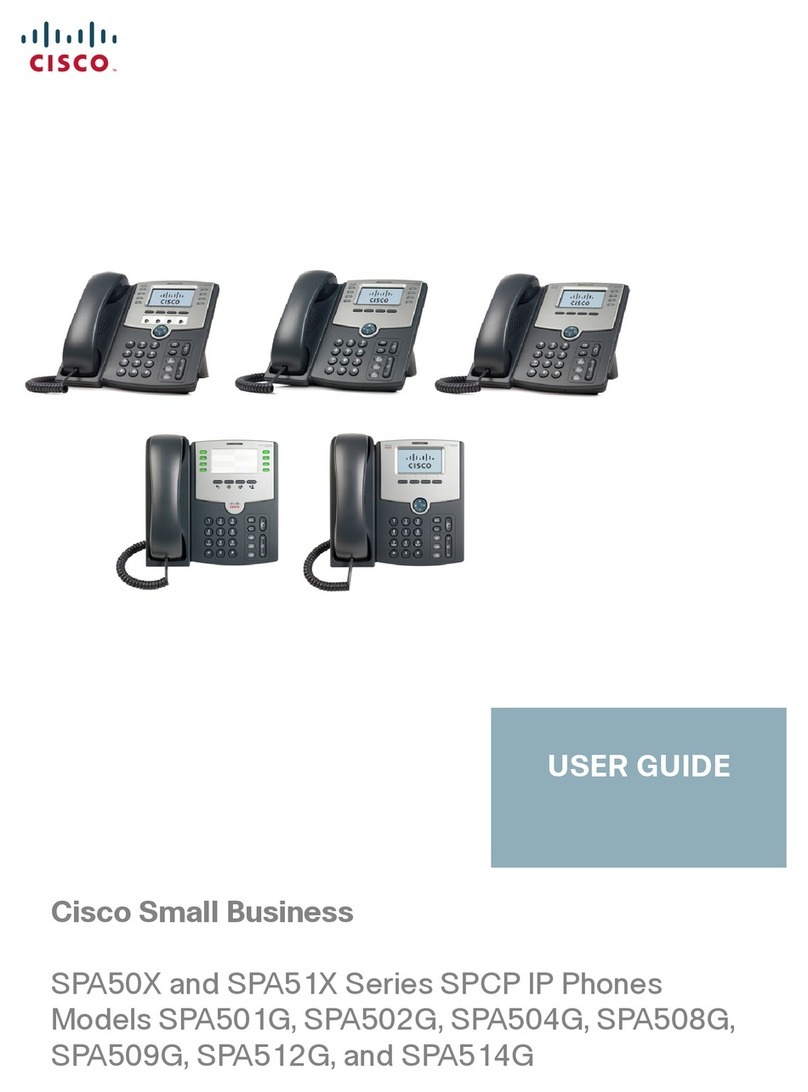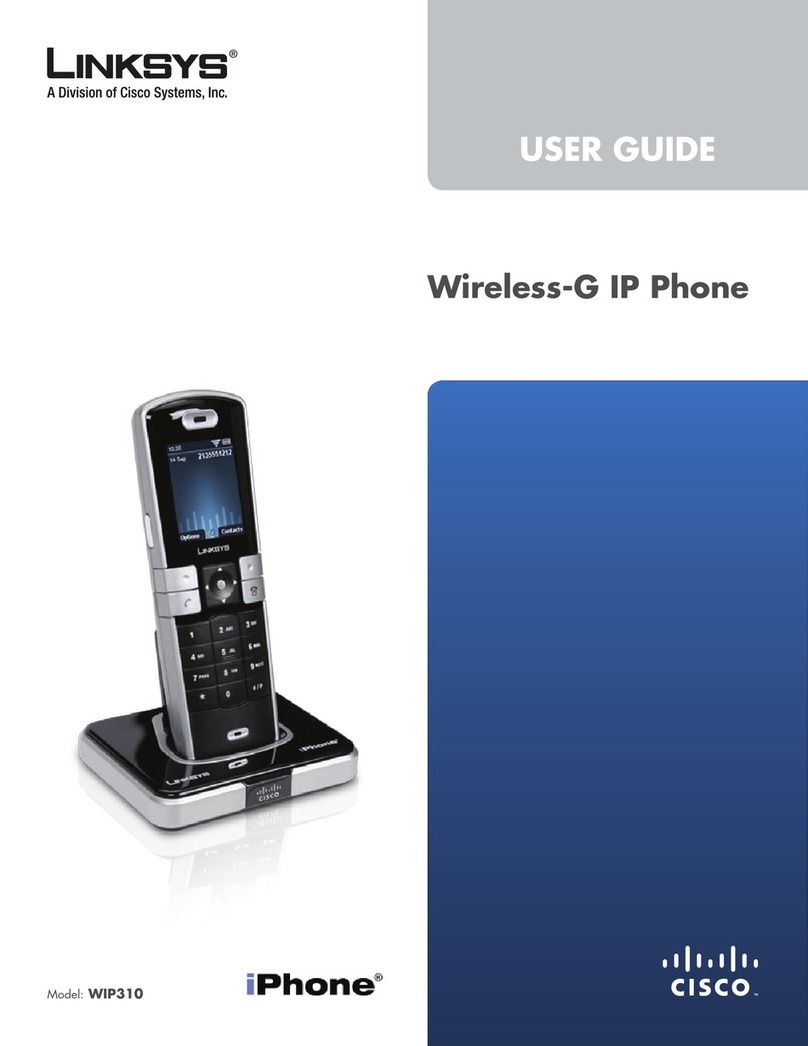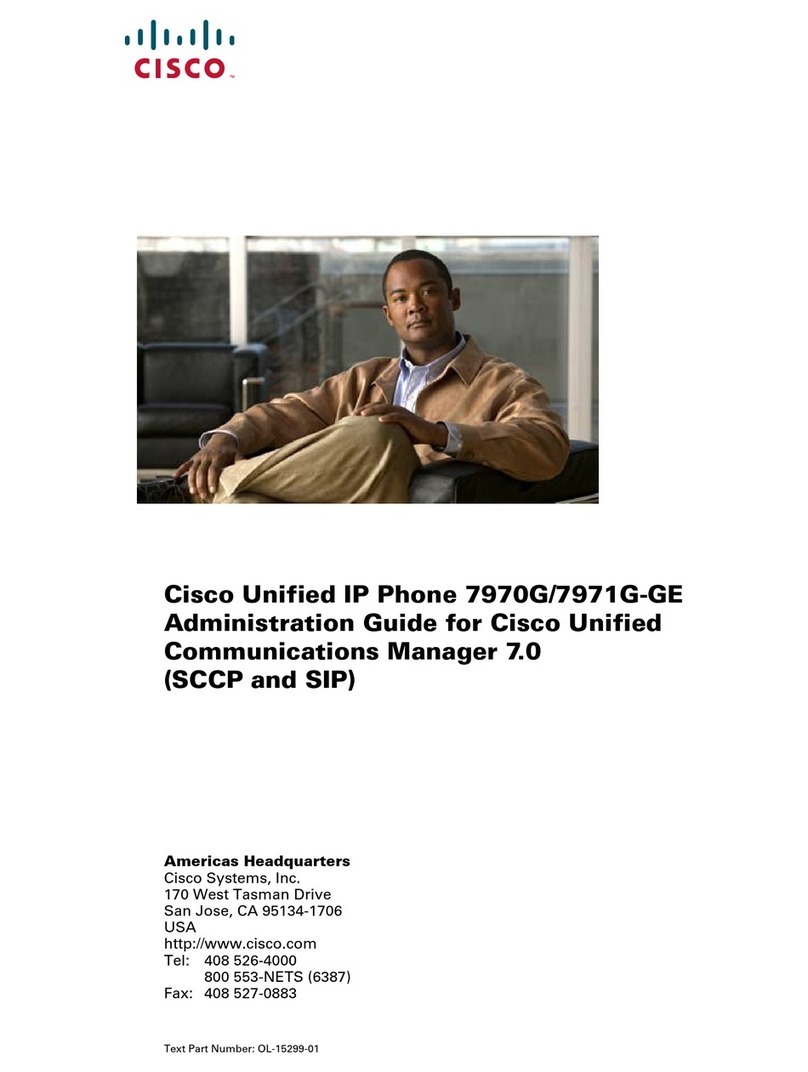Monitoring Calls on a Shared Line or
Shared Extension
The line button shows the status of the line.
•Unlit:Idle.
• Green (steady): Connected to a call on this phone.
• Green (flashing): Holding a call on this phone. To
resume the call, press the phone button.
• Orange (flashing): Ringing.
•Red(steady):Connected to a call on another
user’s phone.
• Red (flashing): Holding a call on another user’s
phone. To pick up the call, press the line button.
• Orange (steady): There is an error. Contact your
phone administrator for assistance.
Parking and Unparking Calls
• SPA301 and SPA501G:
–Park a call: Place the call on hold. Press
. Enter an easily remembered
number for your park slot. Press .
–Unpark a call: Lift the handset. Press
. Enter the park slot number.
Press .
• Other models:
–Park a call: Press the right-arrow
navigation button and then press
. Enter an easily remembered
number for your park slot. Press or
.
–Unpark a call: Press the right-arrow
navigation button, and then press .
Enter the park slot number. Press or
.
NOTE Your phone administrator also may configure a
Park Slot feature button for your phone. See Using
Feature Buttons.
Picking Up a Call for Another User
Not available on SPA301 or SPA501G
• If you know the extension number:
Press . Enter the extension number.
Press .
• Choose a call from a list of ringing calls at your
site: Press the right-arrow navigation button, and
then press or . Use the
navigation button to choose a call, and then press
.
Diverting Calls to Voicemail
• Ignore a ringing call: Press . The call is
forwarded to your Call Forward No Answer
number (usually voicemail).
• Prevent new calls from ringing your phone:
Press . All calls are forwarded to your
Call Forward No Answer number (usually
voicemail). To clear, press or .
Forwarding Calls to Another Number
• Forward all incoming calls: Press or
to forward all incoming calls. Then enter
an extension or phone number. Press
(not required if you entered an extension).
• Cancel Call Forward All: Press or
.
Using the Site Directory
To find extension numbers for users, groups, and
system features, press or .
Use the navigation button to choose a
directory. To place a call, select a number, and
then press .
Using Feature Buttons
Your phone administrator may configure feature
buttons for your phone. Ask your phone administrator
for details.
Not available on SPA301, SPA501G, or SPA502G
• Auto-dial (system speed dial): Immediately calls
or transfers a call to the specified extension or
phone number.
•BLF(BusyLampField):Monitors the specified
extension. Also can be used as an auto-dial
(system speed dial).
• Block Caller ID: Blocks your caller ID for a new call.
Lasts for the duration of the call.
•ParkSlot:Places a call on hold in the specified
park slot. To unpark, press the same park slot
button, such as Park Slot 2, on any IP phone with
this button. Note: The call also can be unparked
from any phone as described in Parking and
Unparking Calls.
•ForceNight:The function depends on the Day/
Night settings for your phone system.
–In a manual day/night system: Press to
toggle between Day mode (green) and Night
mode (red).
–In an automated day/night system: Press to
temporarily override the schedule. The light is
red. Press again to resume the normal
schedule. The light is green.
•Intercom:Initiates a two-way call to the phone
speaker of the specified user. To end the intercom
call, press the button again.
• Individual Pickup: Flashes to indicate a ringing call
on the specified extension. Press to pick up the
call.
•UnusedButton:May be used for a personal
speed dial button.
Press and hold the unused button for 3 to 4
seconds. To enter the Name, repeatedly press the
corresponding key on the keypad until the desired
letter appears. To erase a character, press
. When finished, press the down-arrow
navigation button to select the PhoneNo field.
Enter an extension or phone number, including any
required access code. Finally, press .
Using Star Codes
Select a star code from a list:
• Cisco SPA50xG models (except SPA501G): Lift
the handset, or select the speaker or headset.
Press the right-arrow navigation button until the
softkey appears. Press .
Press the down-arrow navigation button to select
a star code. Press . Additional prompts
may appear.
• Cisco SPA525G/G2: Lift the handset, or select the
speaker or headset. Press Option, and then select
Input Star Code. Press the down-arrow navigation
button to select a star code. Press .
Additional prompts may appear.
• Enter a code manually (all models): Lift the
handset, or select the speaker or headset. Press
, followed by the code. (For details, see your
phone user guide.)
Where to Go from Here
Cisco Small Business Support Community:
www.cisco.com/go/smallbizsupport
Additional Phone Documentation:
•Cisco SPA300 Series Phones:
www.cisco.com/go/300phones
•Cisco SPA500 Series Phones:
www.cisco.com/go/spa500phones