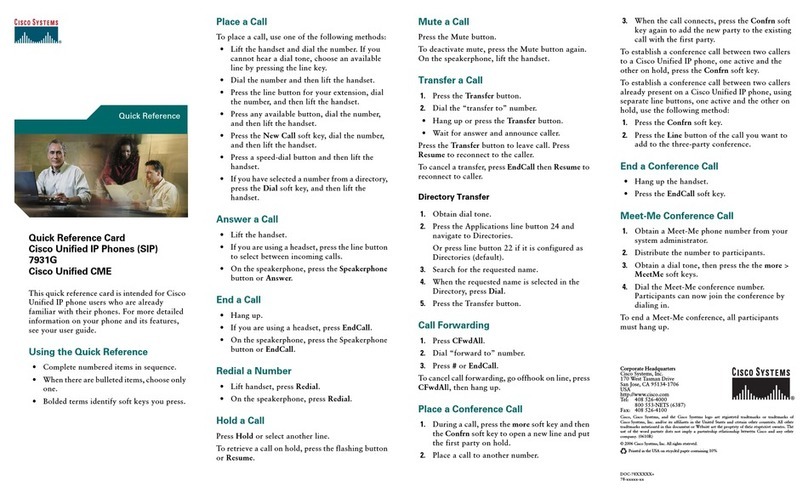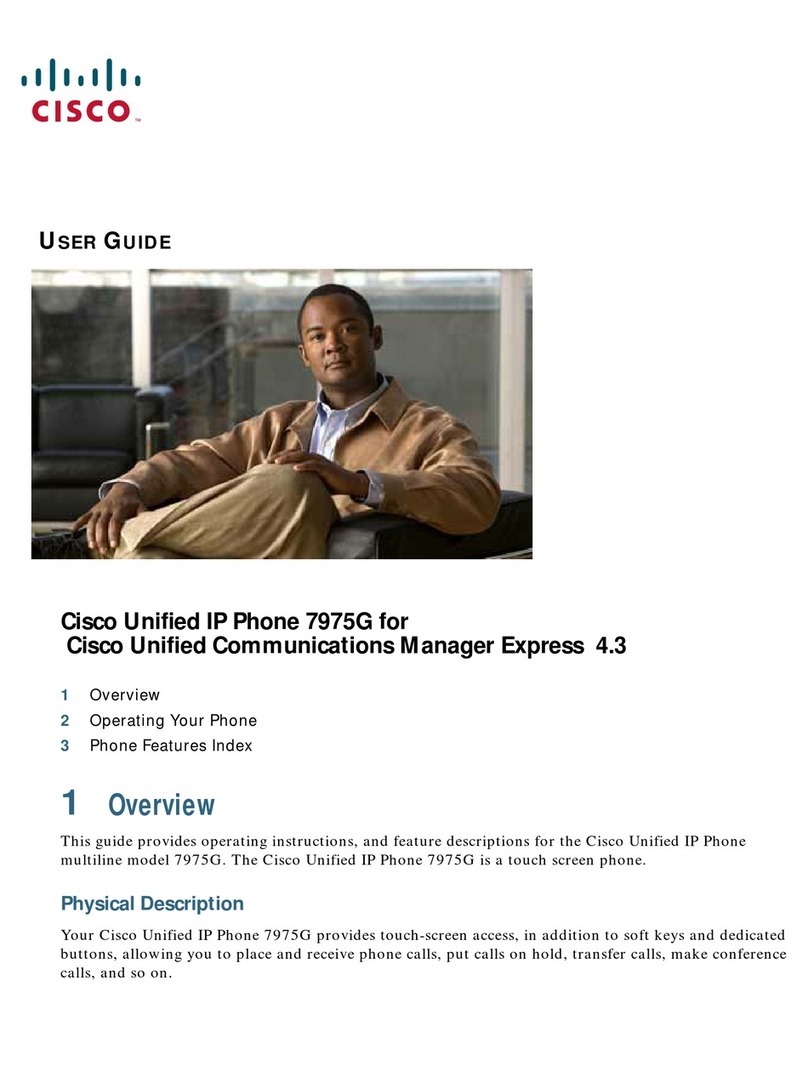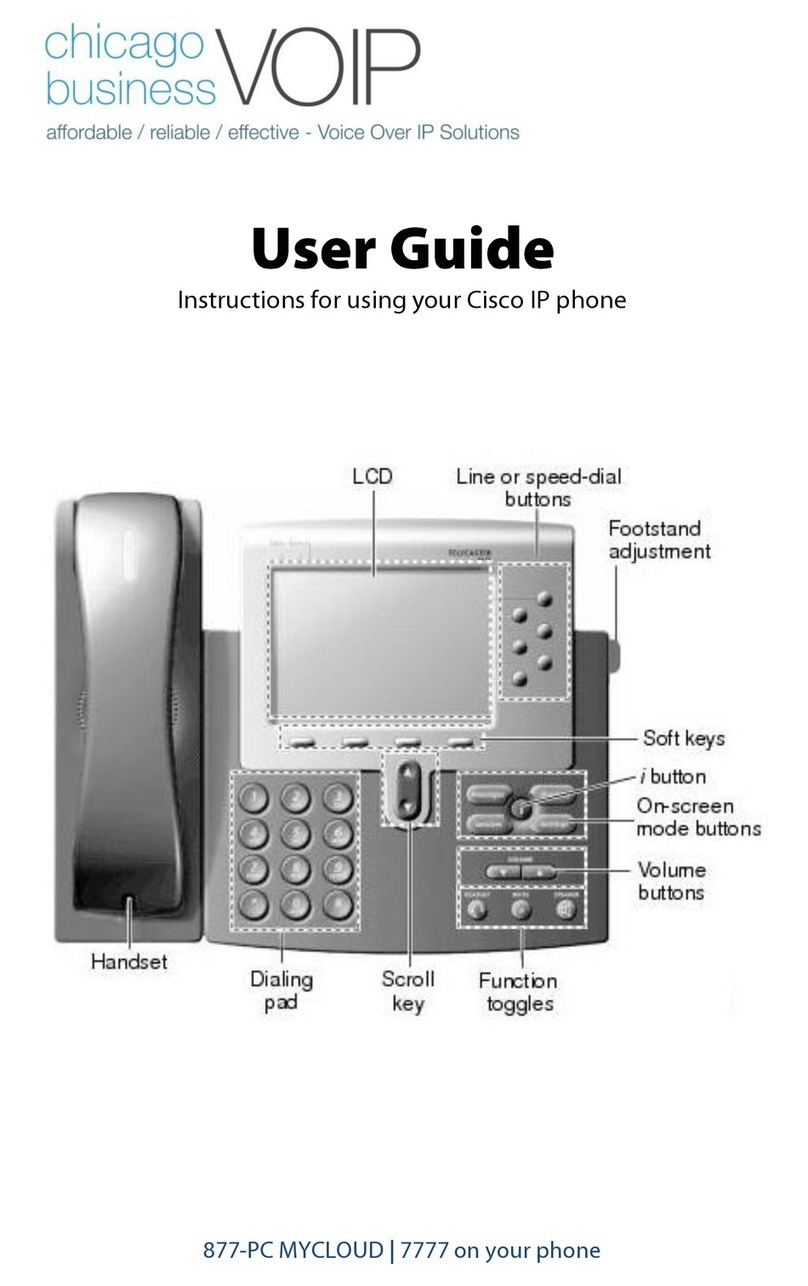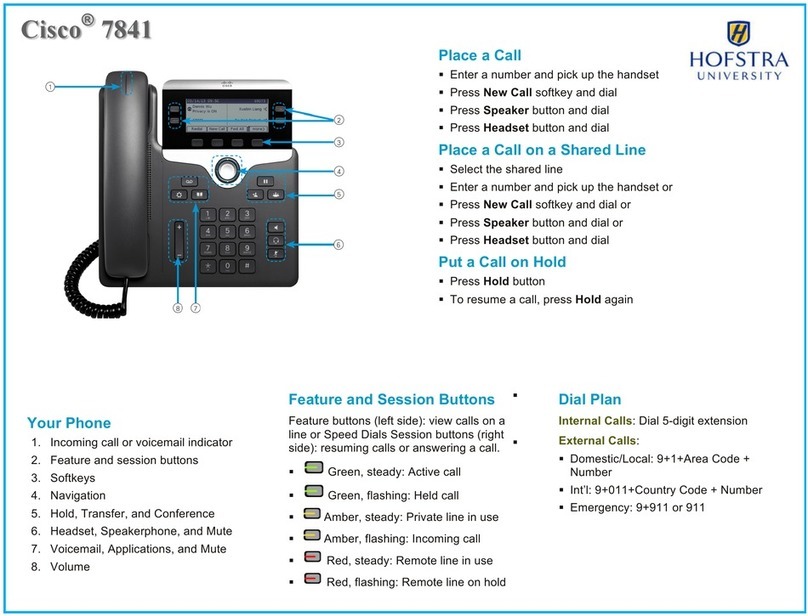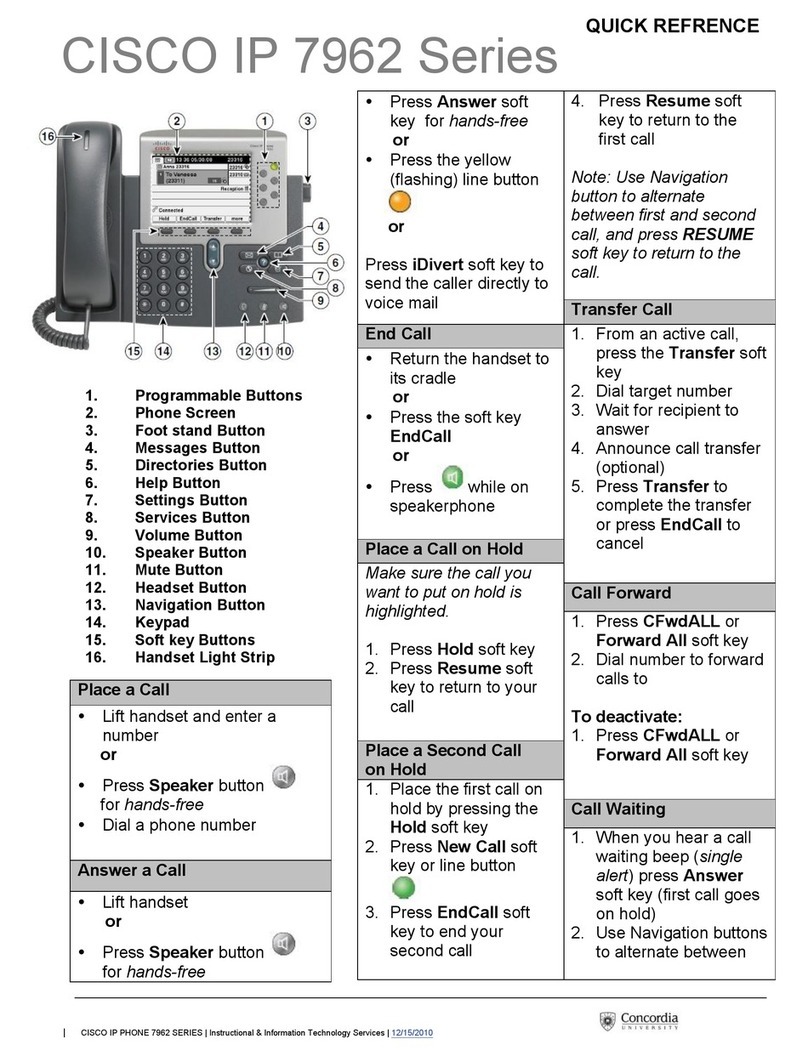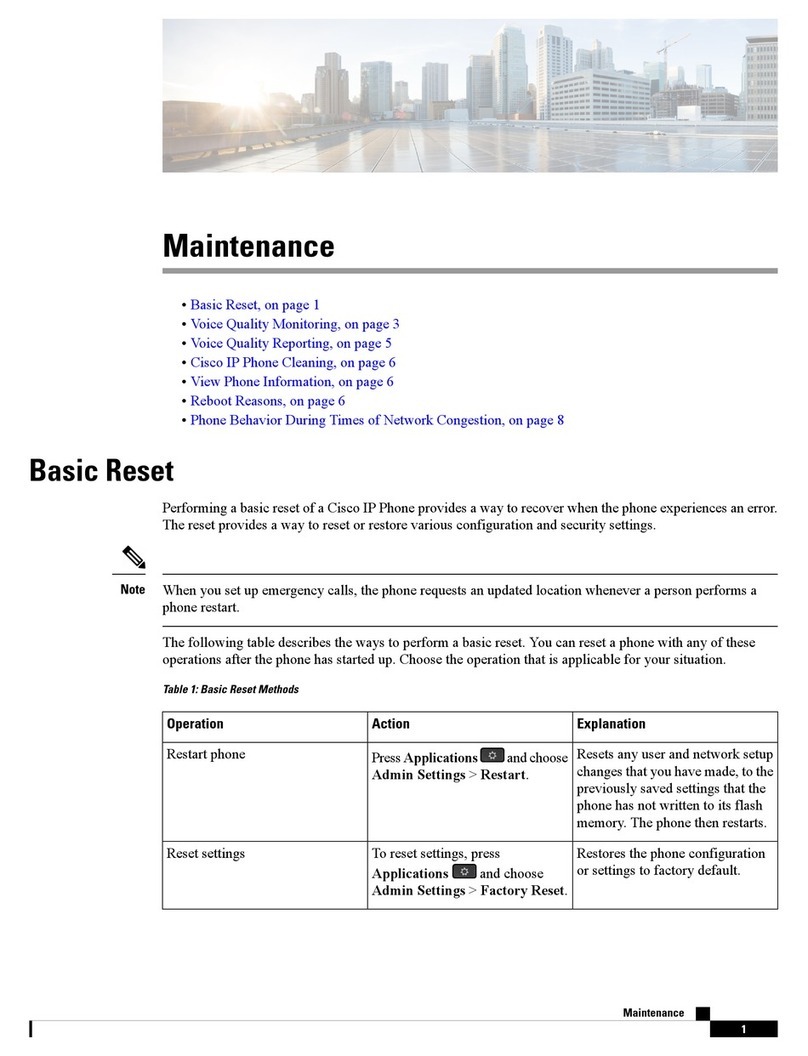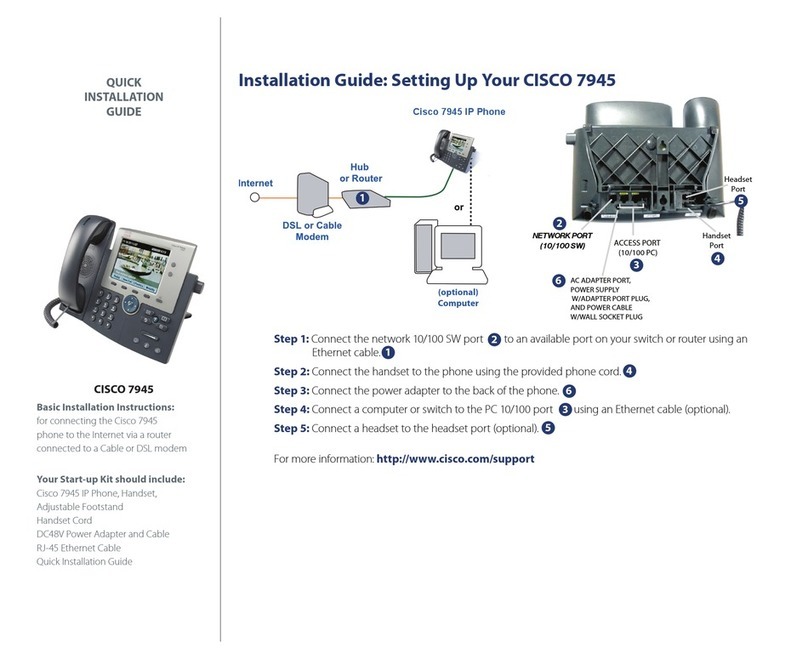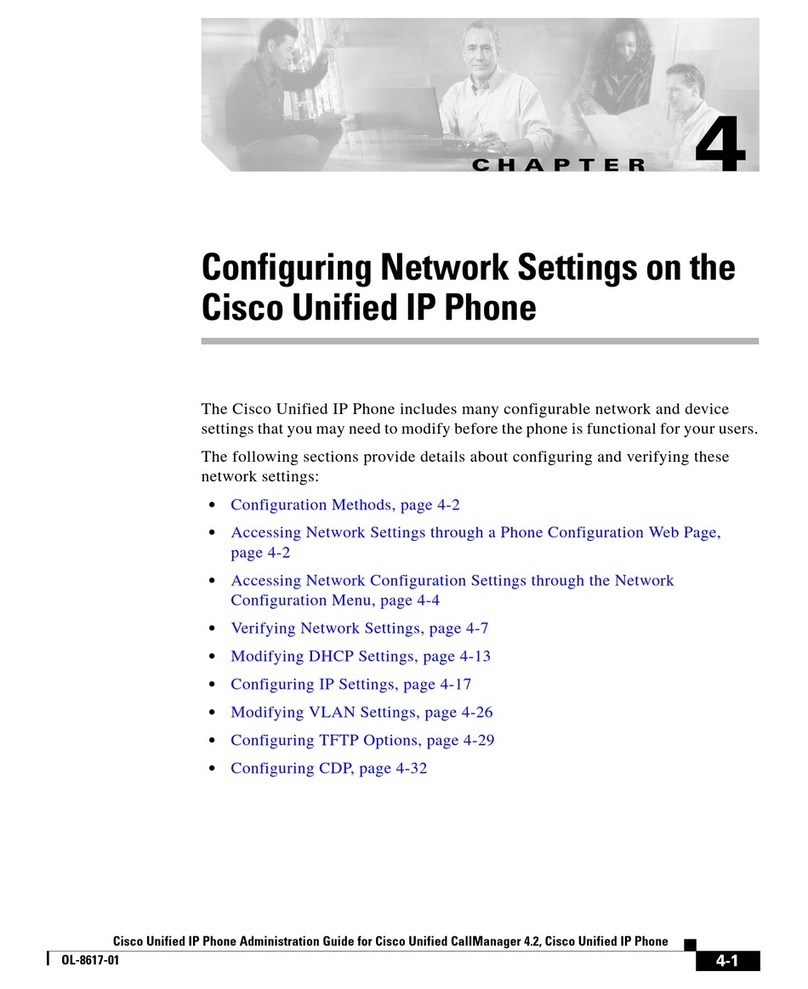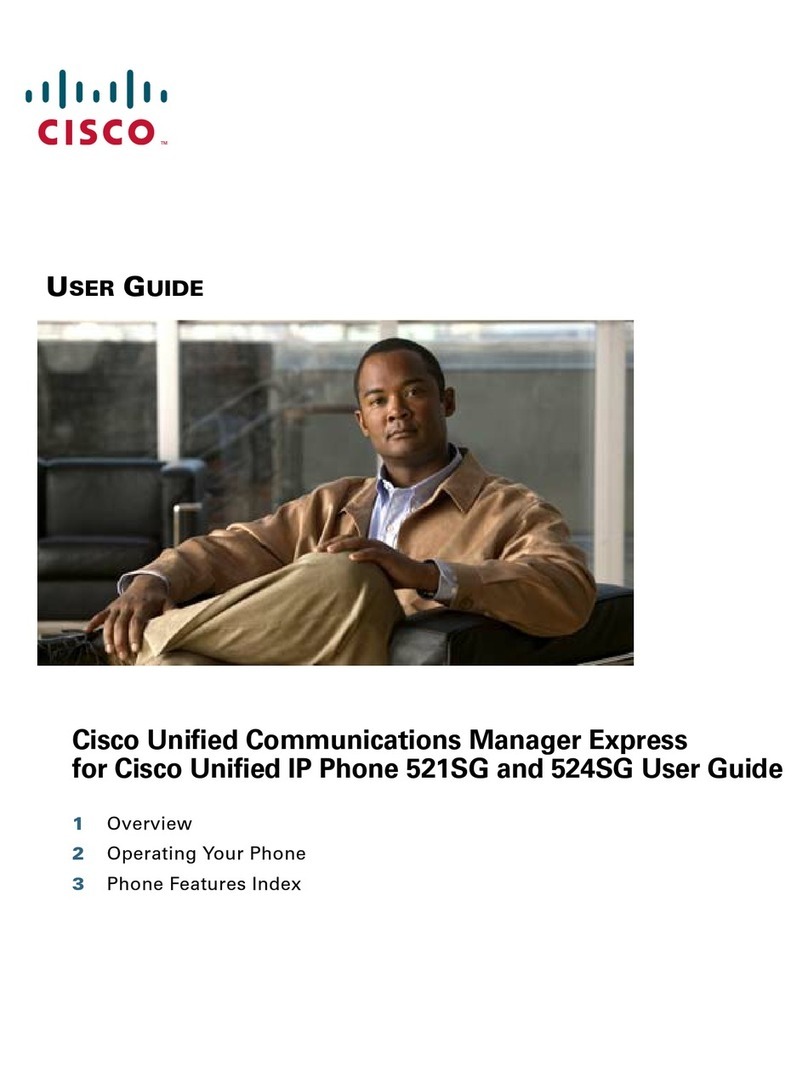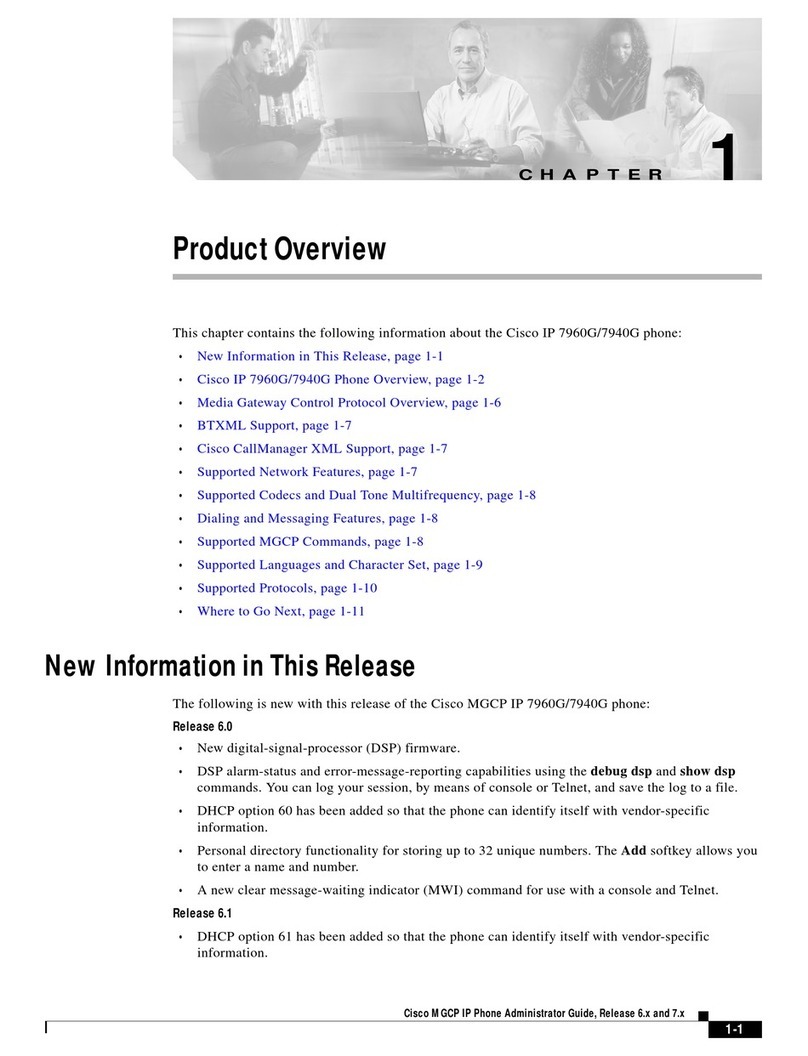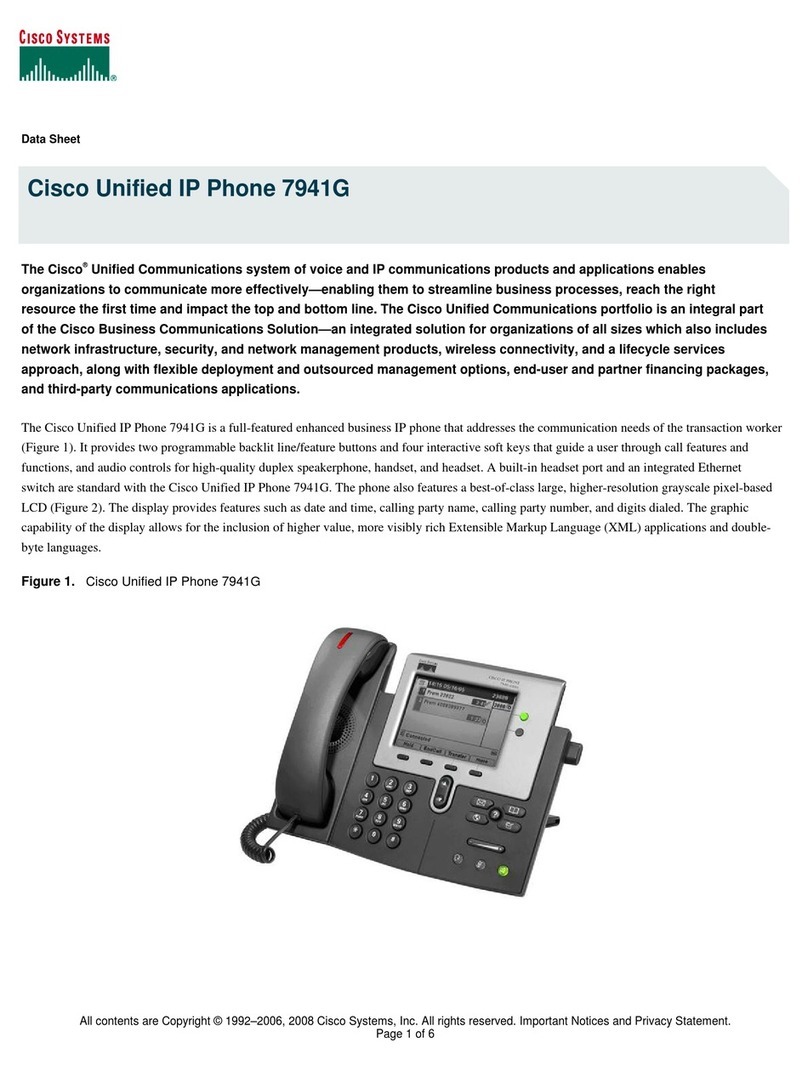Cisco IP Phone 6821 Multiplatform Phones Quick Start Guide
September 2018Copyright © 2018 Cisco Systems, Inc. All rights reserved.
Place a Call with a Headset
1. Plug in a headset.
2. Enter a number using the keypad.
3. Press Headset .
Place a Call with the Speakerphone
1. Enter a number using the keypad.
2. Press Speakerphone .
Mute Your Audio
1. Press Mute .
2. Press Mute again to turn mute off.
Listen to Voice Messages
Press Messages and follow the voice prompts. To check
messages for a specific line, press the line button first.
Forward All Calls
1. Select a line and press Forward.
2. Dial the number that you want to forward to, or press
Messages.
3. When you return, press Clr fwd.
Adjust the Volume in a Call
Press Volume up or down to adjust the
handset, headset, or speakerphone volume when the
phone is in use.
Adjust the Ringtone Volume
Press Volume up or down to adjust the
ringer volume when the phone is not in use.
Change Ringtone
1. Press Applications .
2. Select User preferences > Ringtone > Ext (n) - Ring
tone, where n= extension number.
3. Scroll through the list of ringtones and press Play to
hear a sample.
4. Press Select and Set to save a selection.
5. Press Back to exit.
Adjust the Screen Contrast
1. Press Applications .
2. Select User preferences > Screen preferences >
Contrast level.
3. Use the keypad to change the contrast number .
4. Press Set.
Adjust the Screen Backlight
1. Press Applications .
2. Select User preferences > Screen preferences >
Backlight timer.
3. Press Select to scroll through the options.
4. Press Set to save a selection
5. Press Back to exit.
User Guide
View the full User Guide at
https://www.cisco.com/c/en/us/support/collaboration-
endpoints/ip-phone-6800-series-multiplatform-firmware/
products-user-guide-list.html
Cisco and the Cisco logo are trademarks or registered trademarks of
Cisco and/or its affiliates in the U.S. and other countries. To view a list
of Cisco trademarks, go to this URL: www.cisco.com/go/trademarks.
Third-party trademarks mentioned are the property of their respective
owners. The use of the word partner does not imply a partnership
relationship between Cisco and any other company. (1110R)