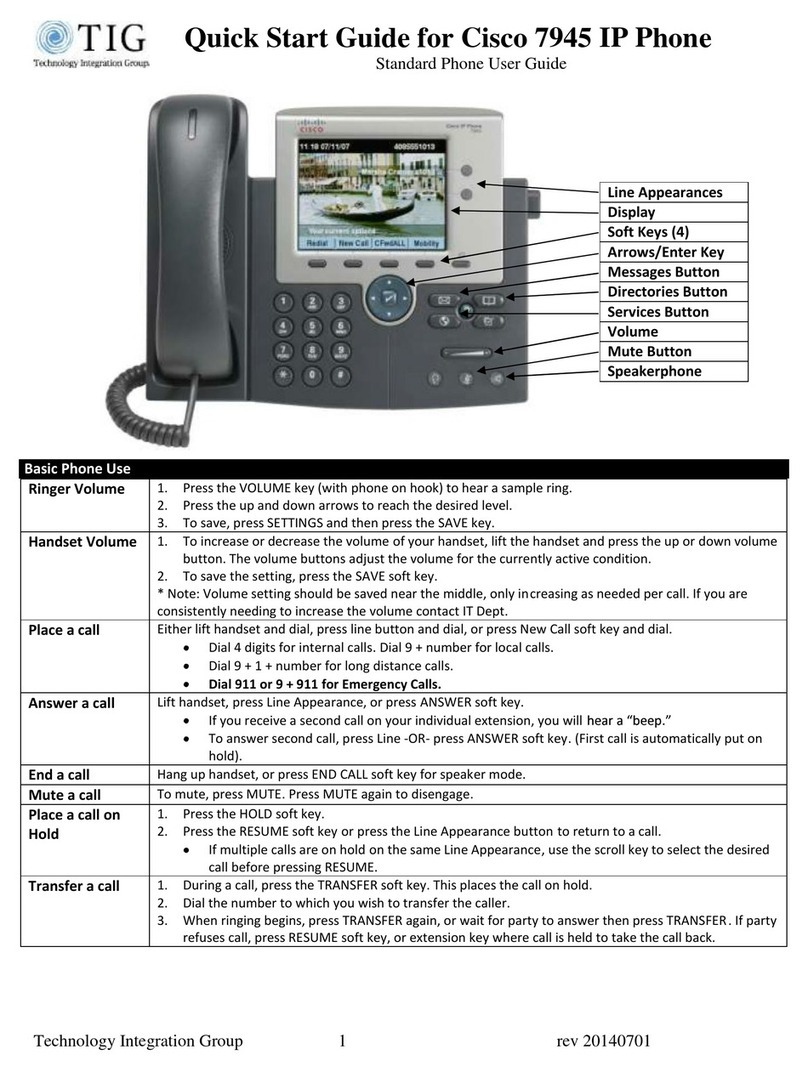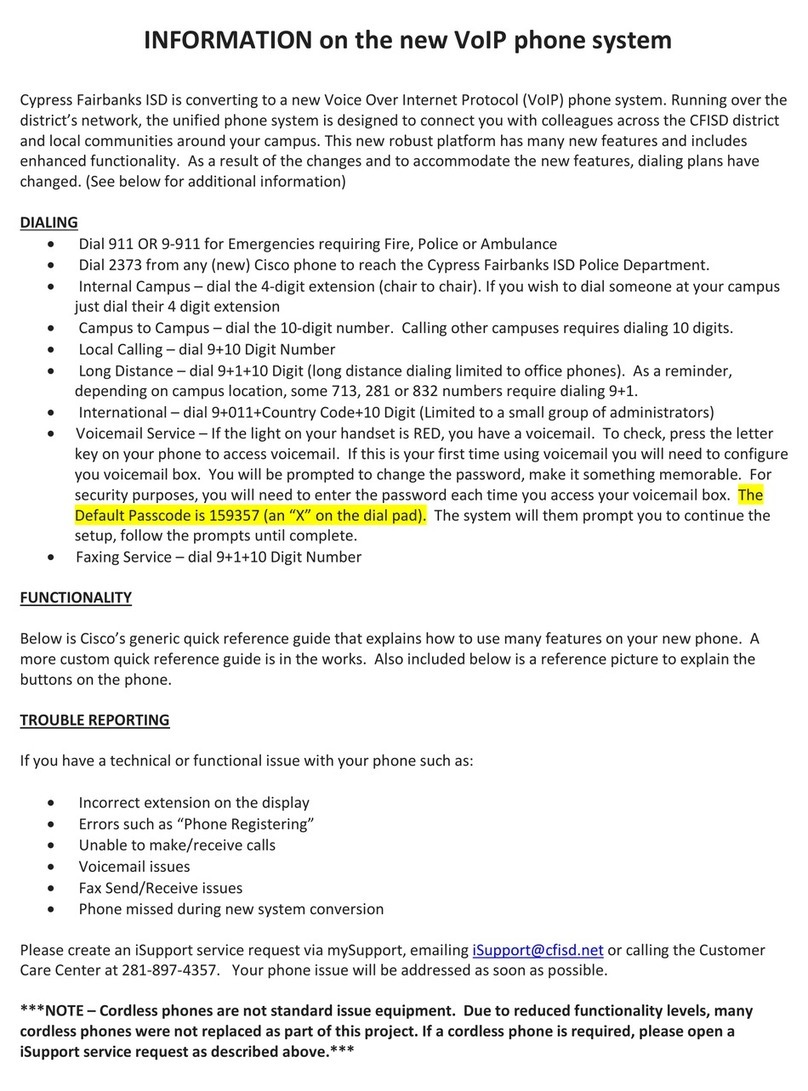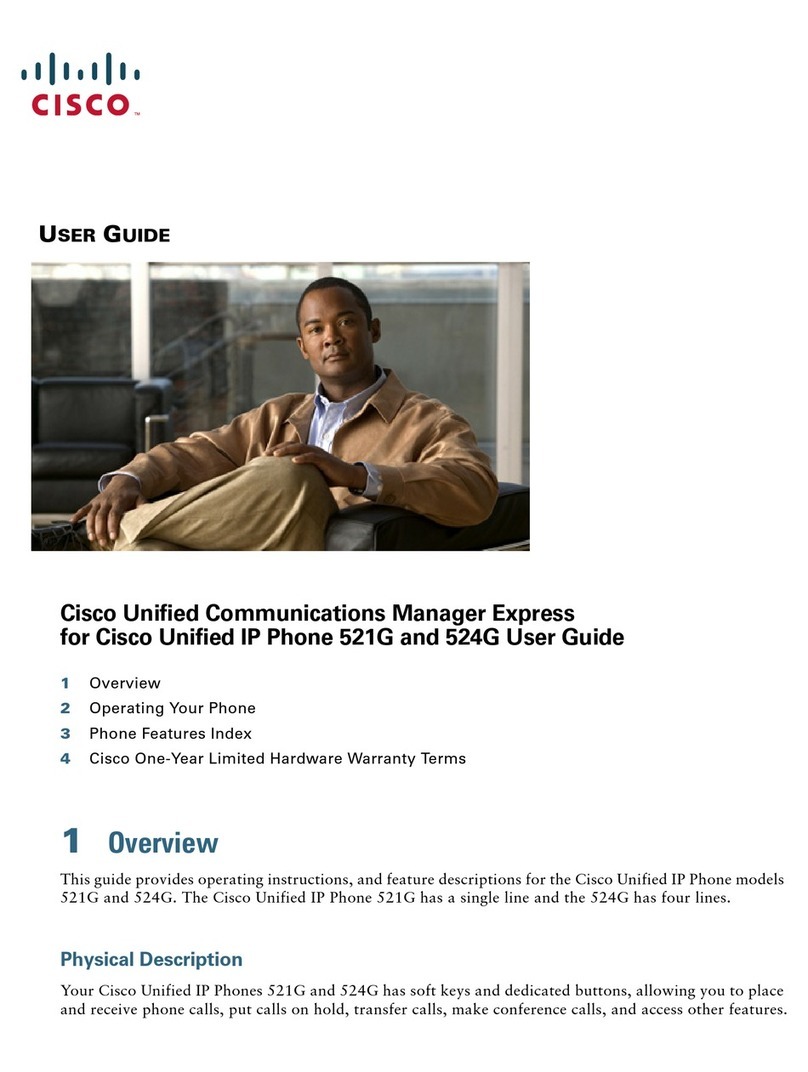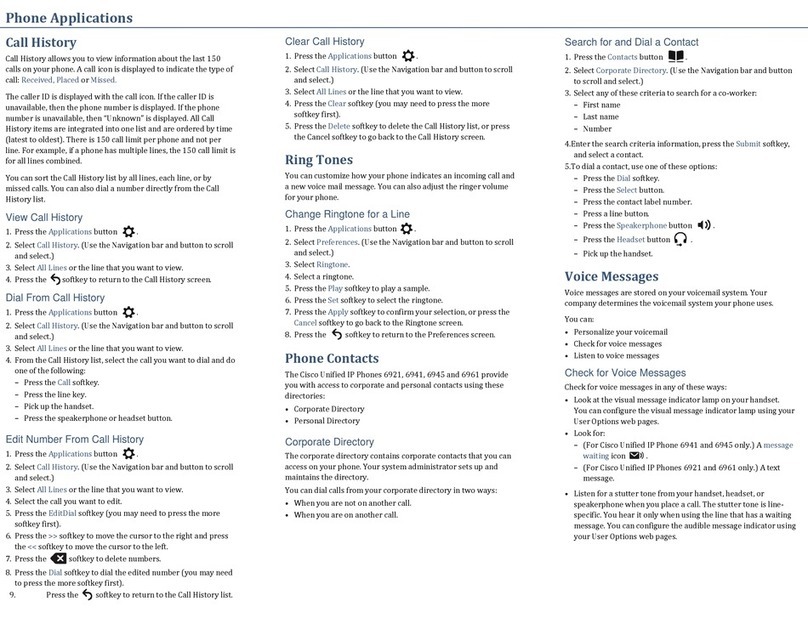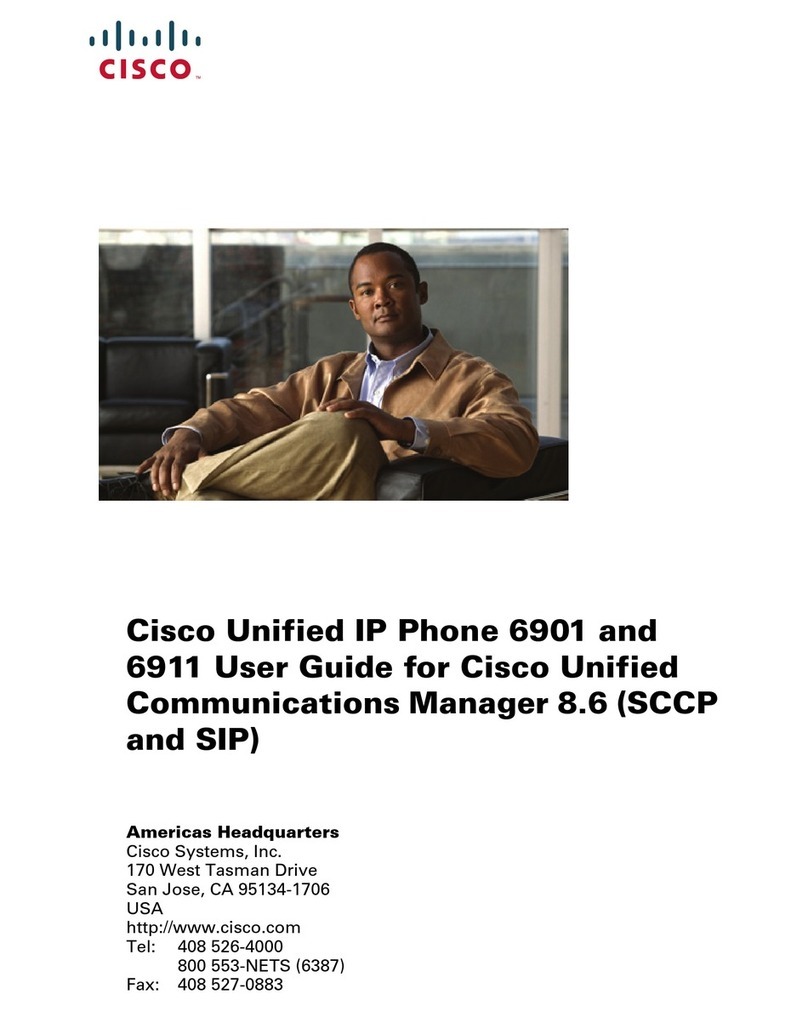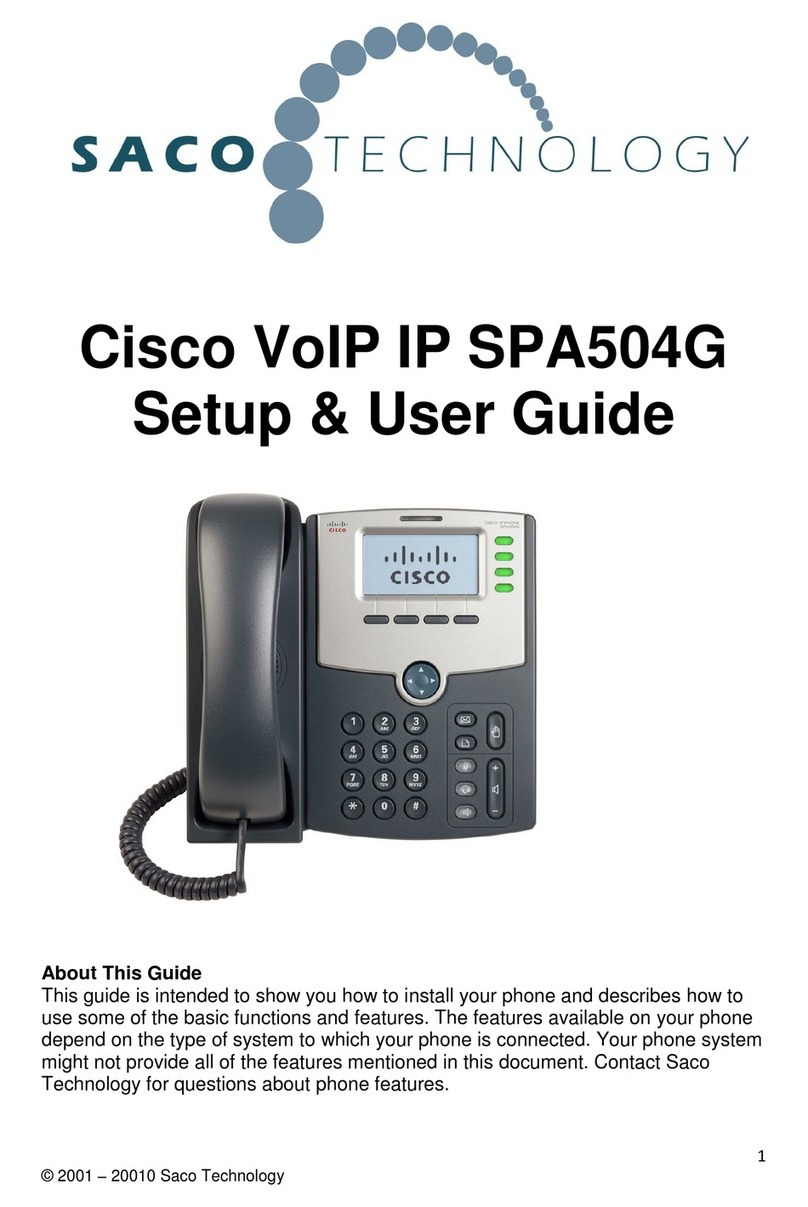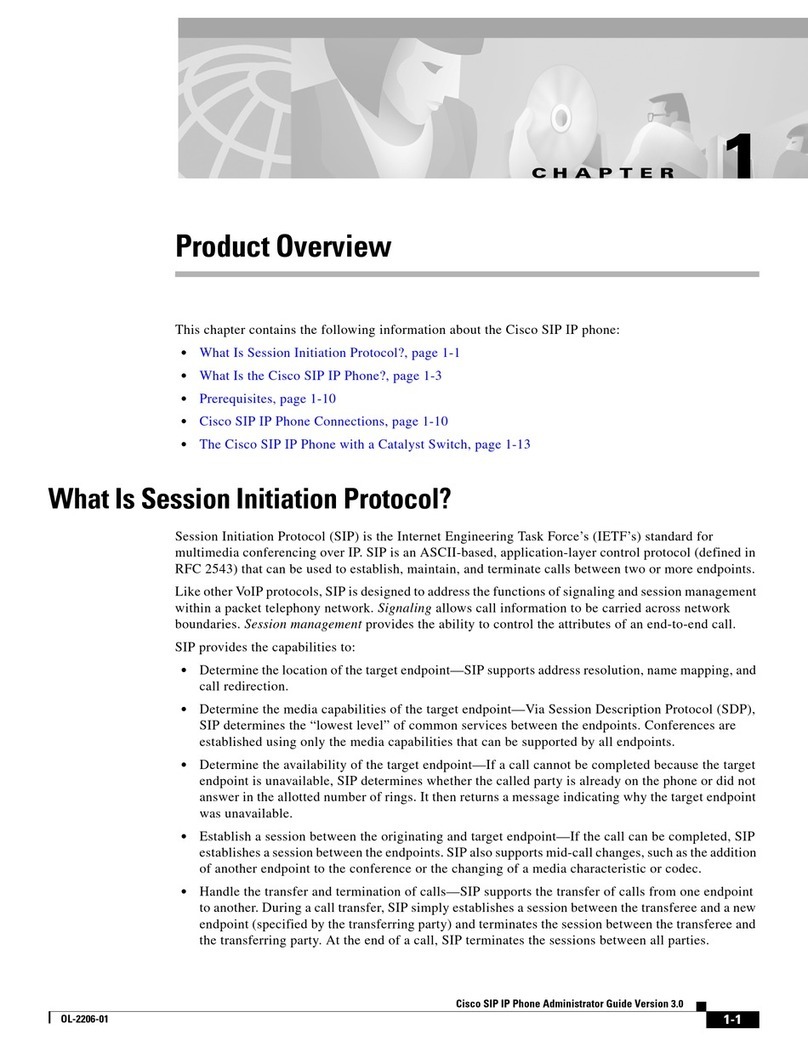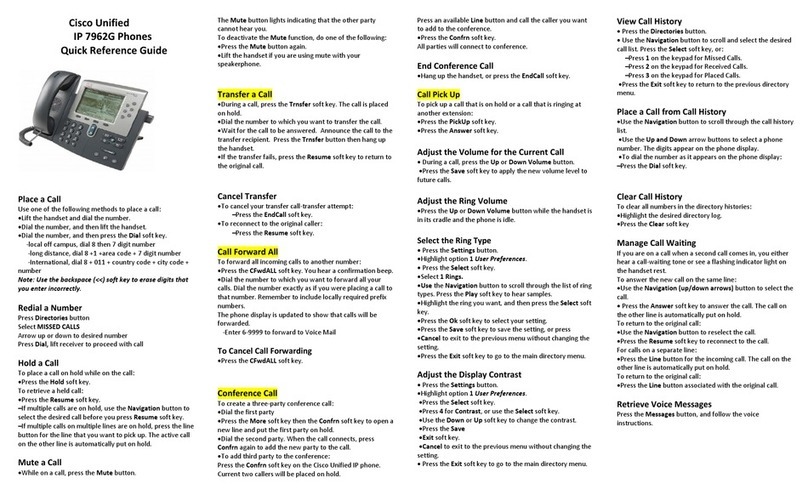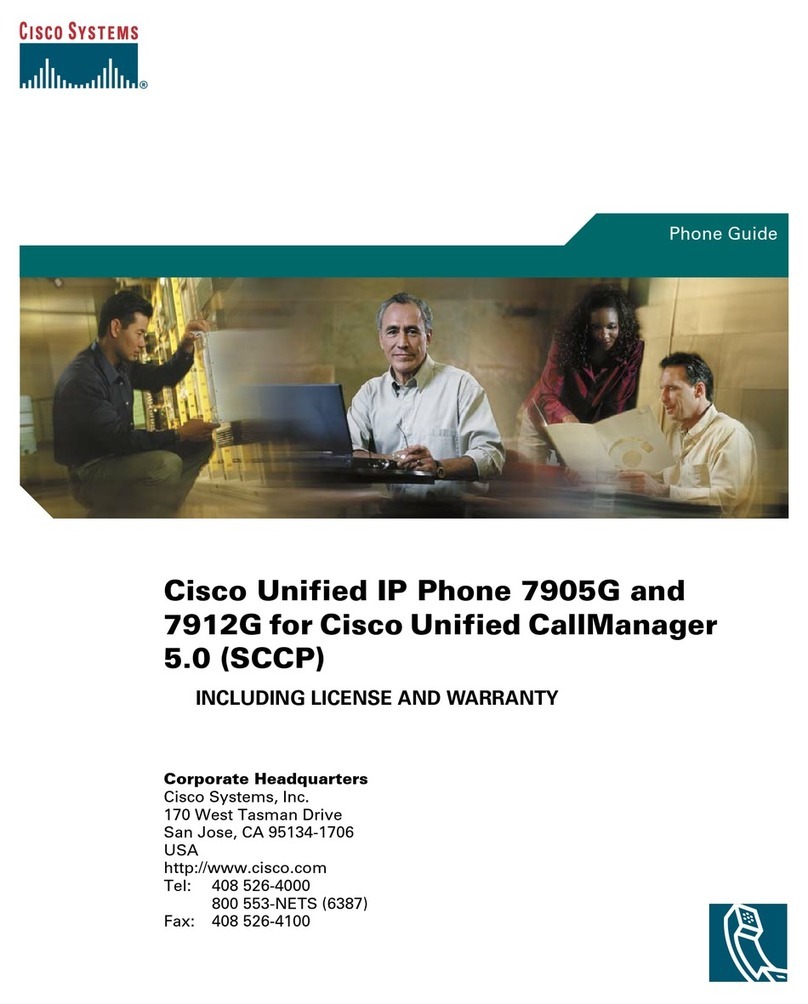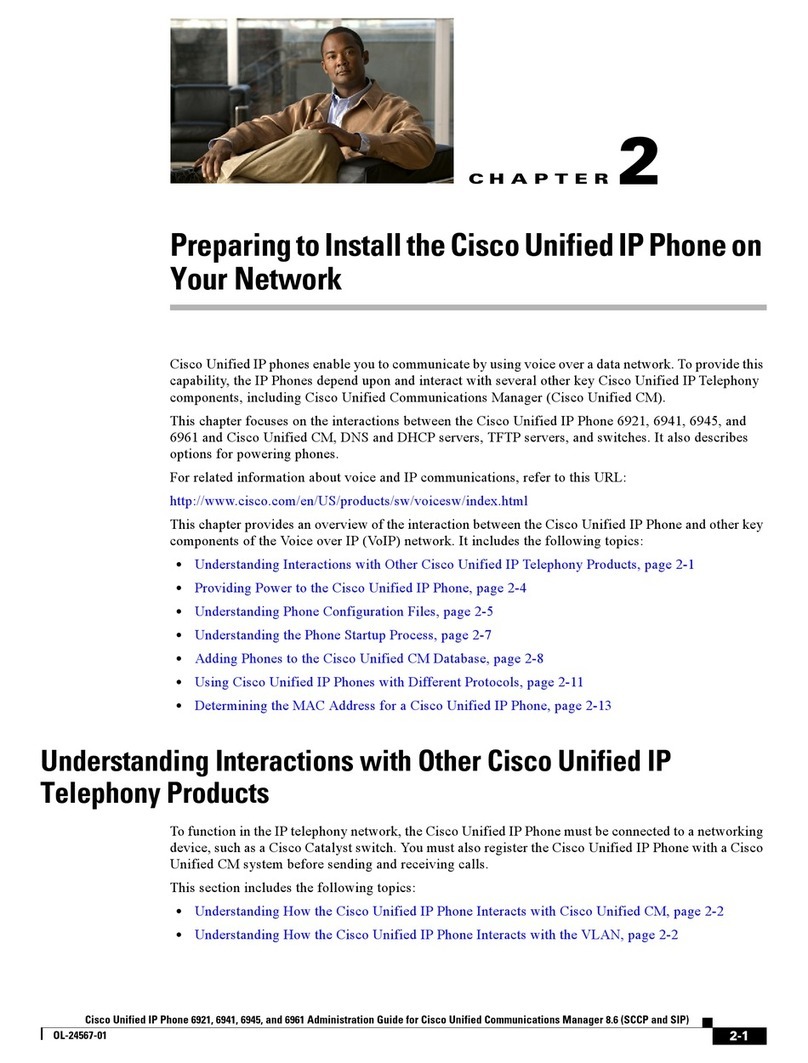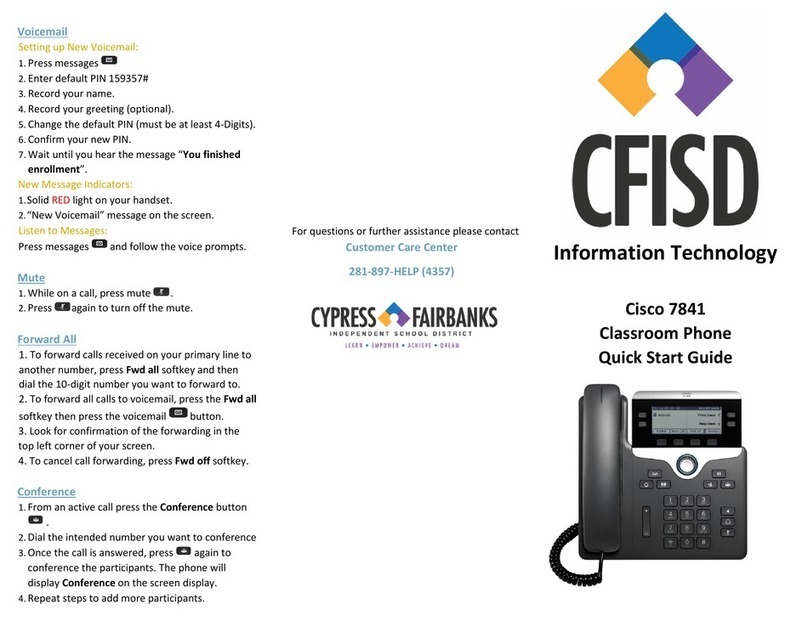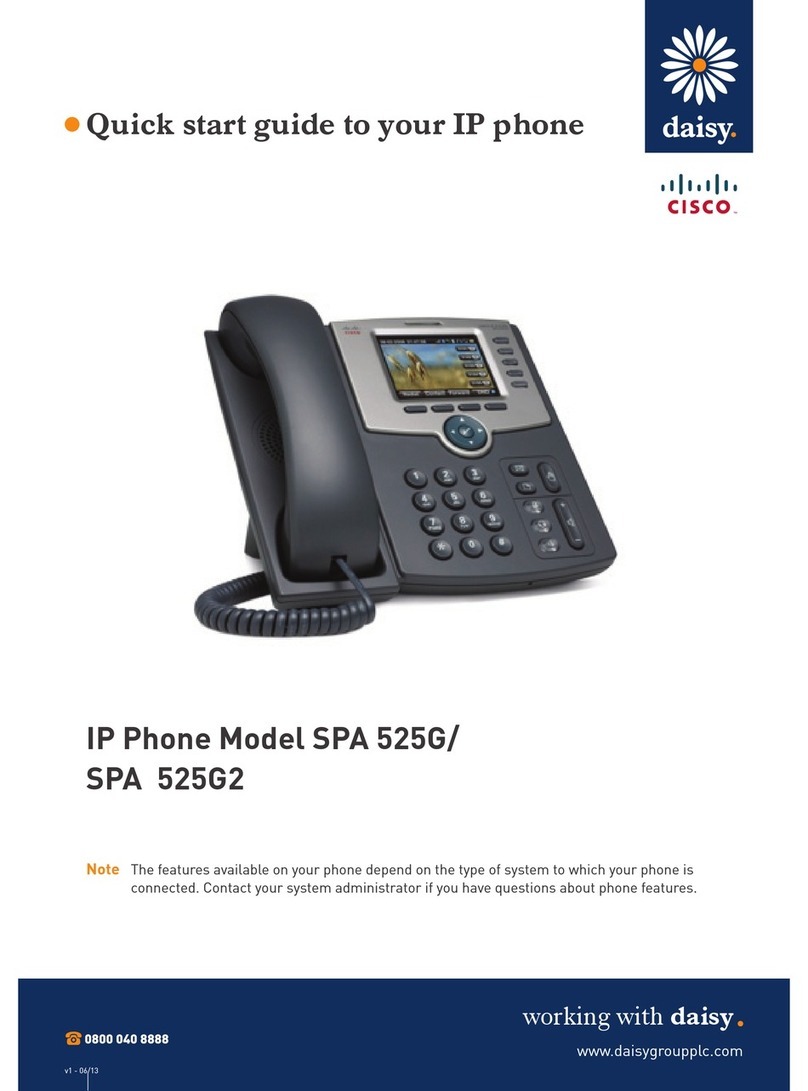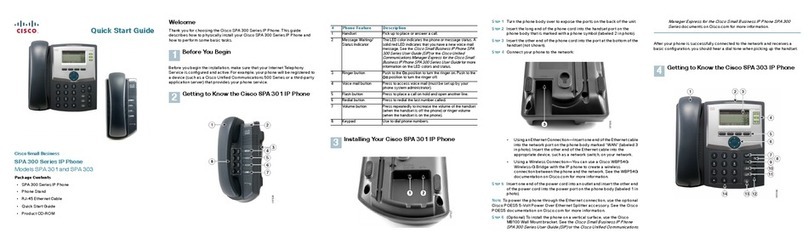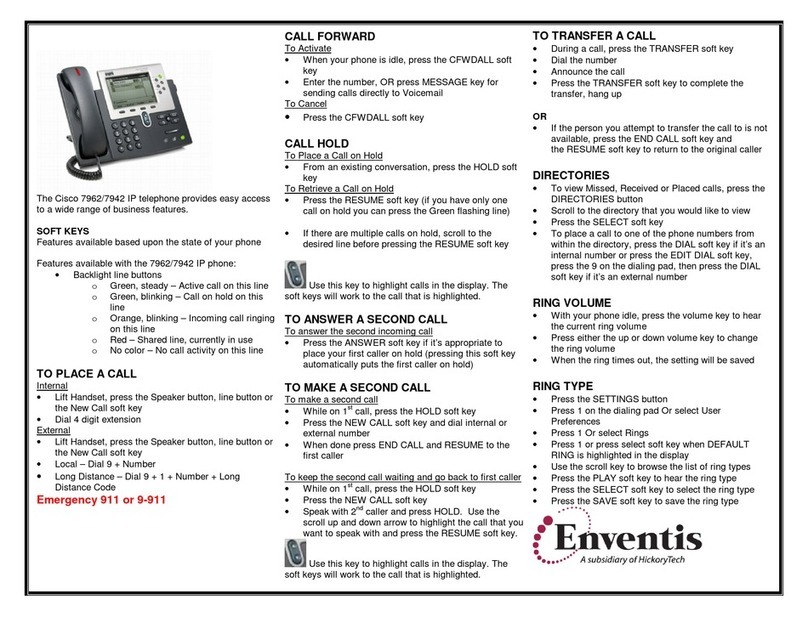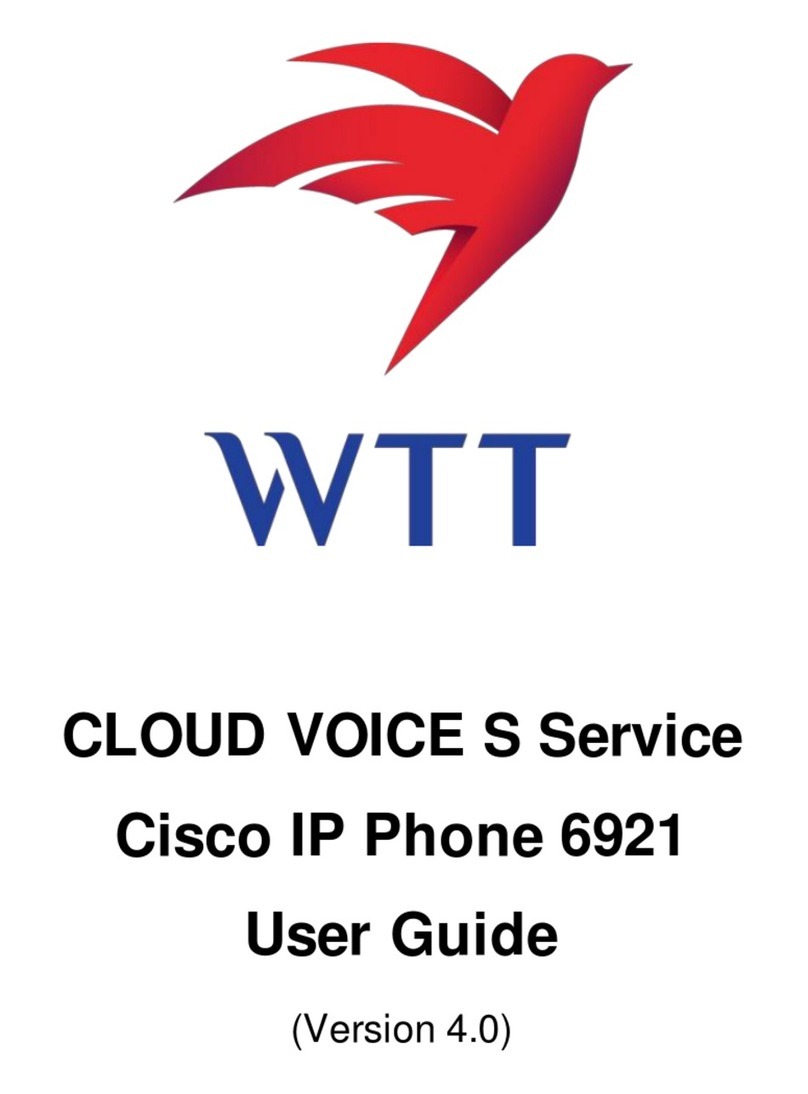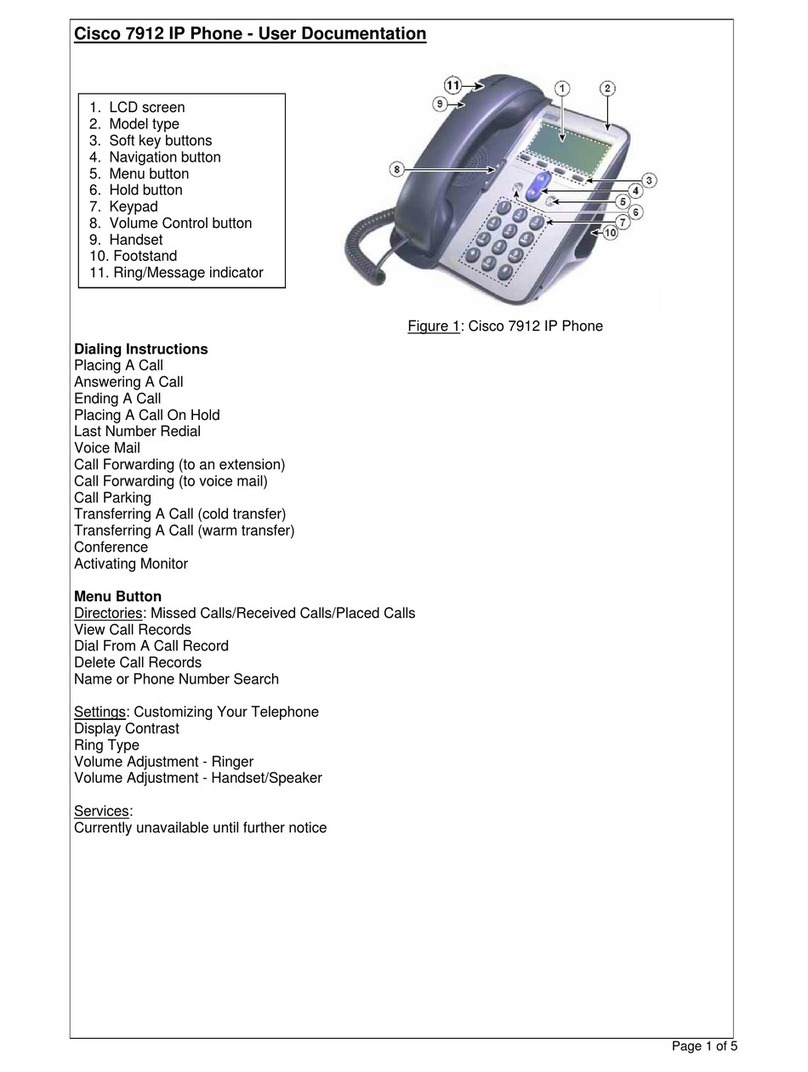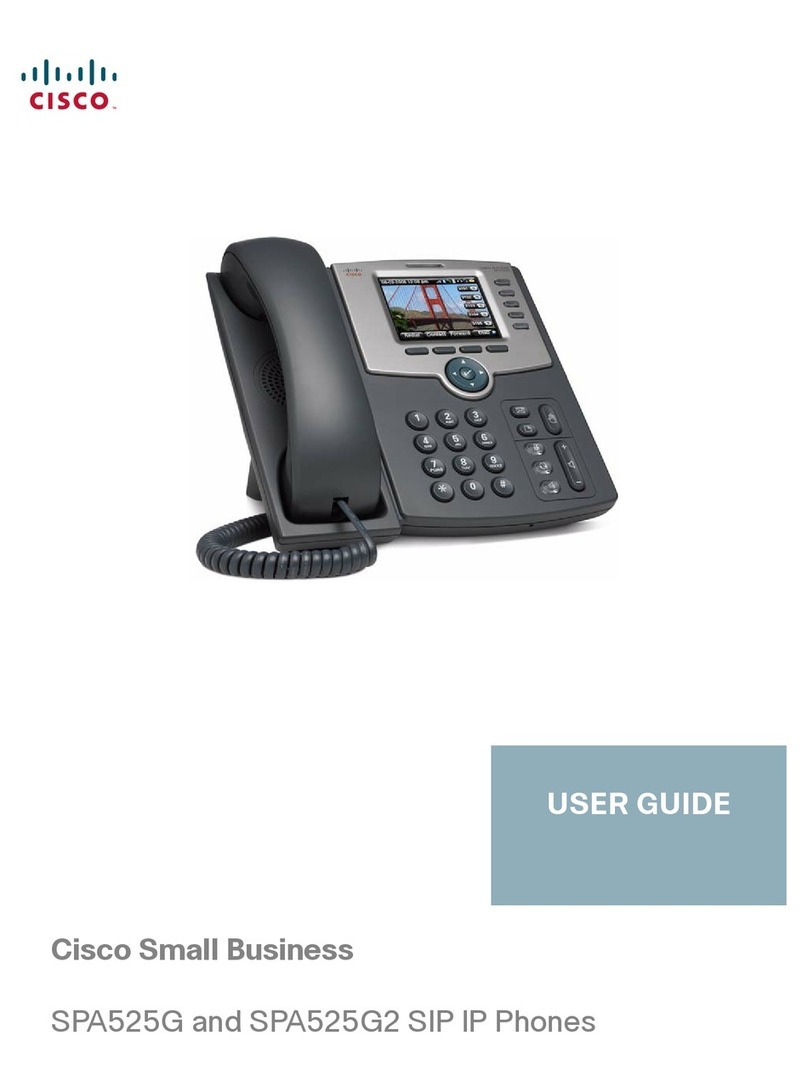Cisco IP Phone 8811 Series Quick Start Guide
Make a call with the speakerphone
1. Enter a number using the keypad.
2. Press Speakerphone.
Mute your audio
1. Press Mute.
2. Press Mute again to turn mute off.
Listen to your voice messages
Press Messages and follow the voice prompts.
To check messages for a specific line, press the line
button first. For instructions to reset your voicemail
PIN, go to www.mcgill.ca/itsupport/cisco-pin
Forward all calls
1. Select a line and press Forward all.
2. Dial the number that you want to forward to.
3. To receive calls again, press Forward off.
Adjust the ringtone volume
Press Volume left or right to adjust the
ringer volume when the phone is not in use.
McGill adapted from Cisco Systems, Inc.
Additional Resources
About: McGill’s NEW Telephone System
(Cisco and Webex)
https://www.mcgill.ca/itsupport/telephone-evolution
Cisco Self Care portal
Reset your voicemail PIN and set up Single Number Reach:
https://mcgill.ca/cisco-self-care
Report a telephone issue
Log into the IT Support site and go to:
https://mcgill.ca/itsupport/telephone-issue
Adjust the volume in a call
Press Volume left or right to adjust the
handset, headset, or speakerphone volume when the
phone is in use.
Change the ringtone
1. Press Applications.
2. Select Settings > Ringtone.
3. Select a line.
4. Scroll through the list of ringtones and press Play to
hear a sample.
5. Press Set and Apply to save a selection.
Adjust the screen brightness
1. Press Applications.
2. Select Settings > Brightness.
3. Press the Navigation cluster left to decrease, or
right to increase, the brightness.
4. Press Save.
Change the font size
1. Press Applications.
2. Select Settings > Font Size.
3. Press the Navigation cluster left to decrease, or right
to increase, the brightness.
4. Press Save.
Do not disturb (DND)
Use DND to silence your phone and ignore incoming call
notifications when you need to avoid distractions.
When you turn on DND, your incoming calls are routed
to Voicemail.
1. Press Do not disturb to turn on DND.
2. Press Do not disturb again to turn off DND.
September 2021
Make a call with a headset
1. Plug in a headset.
2. Enter a number using the keypad.
3. Press Headset.