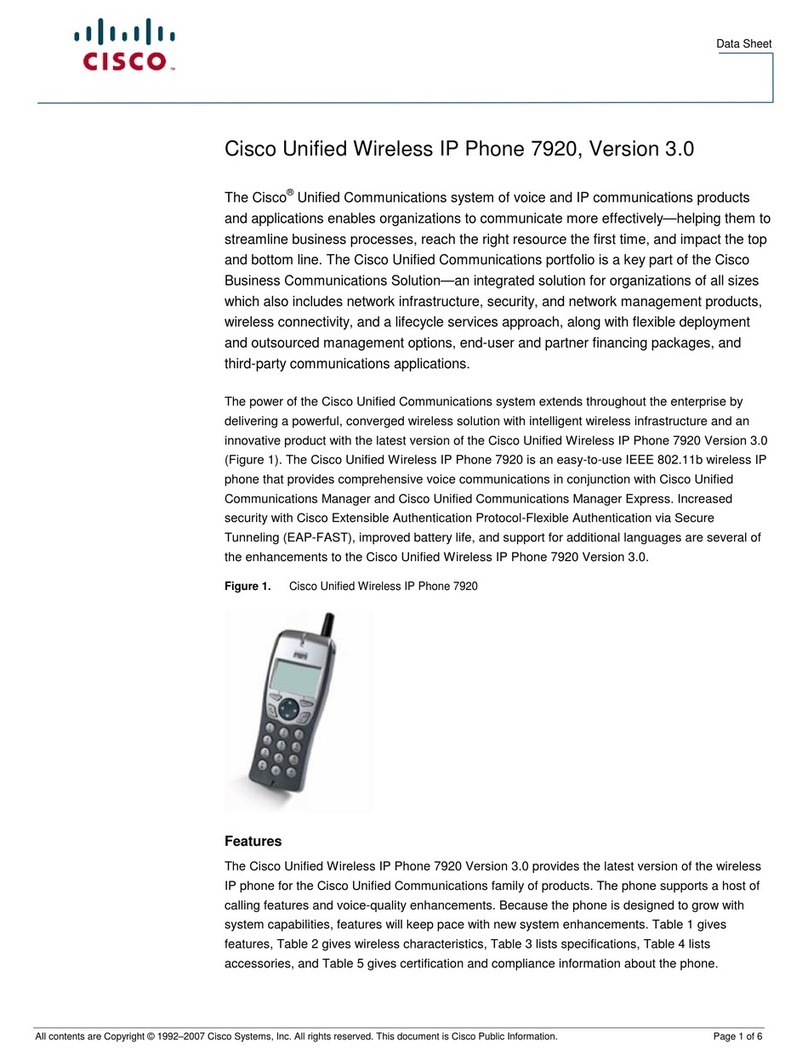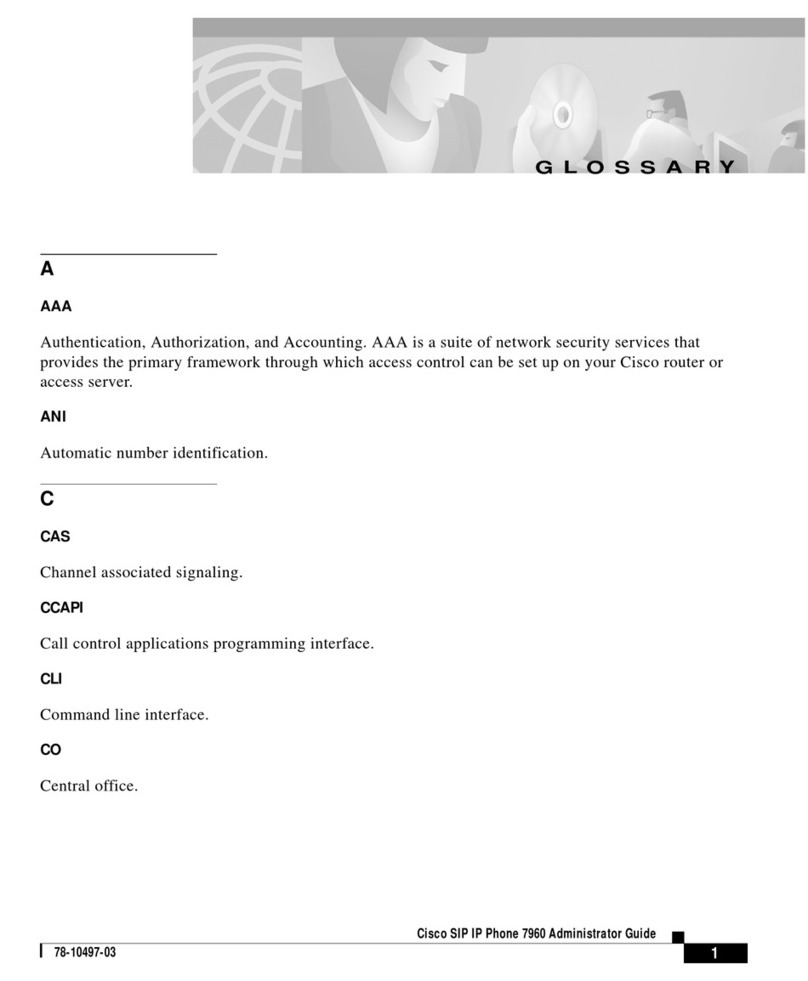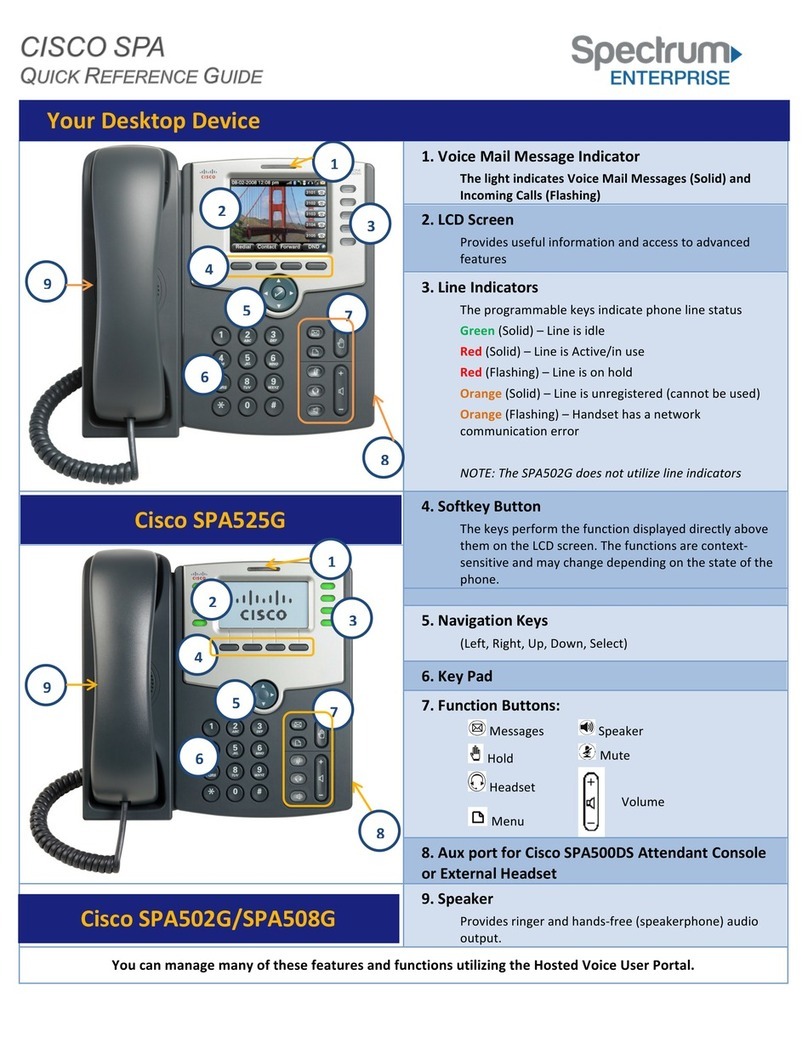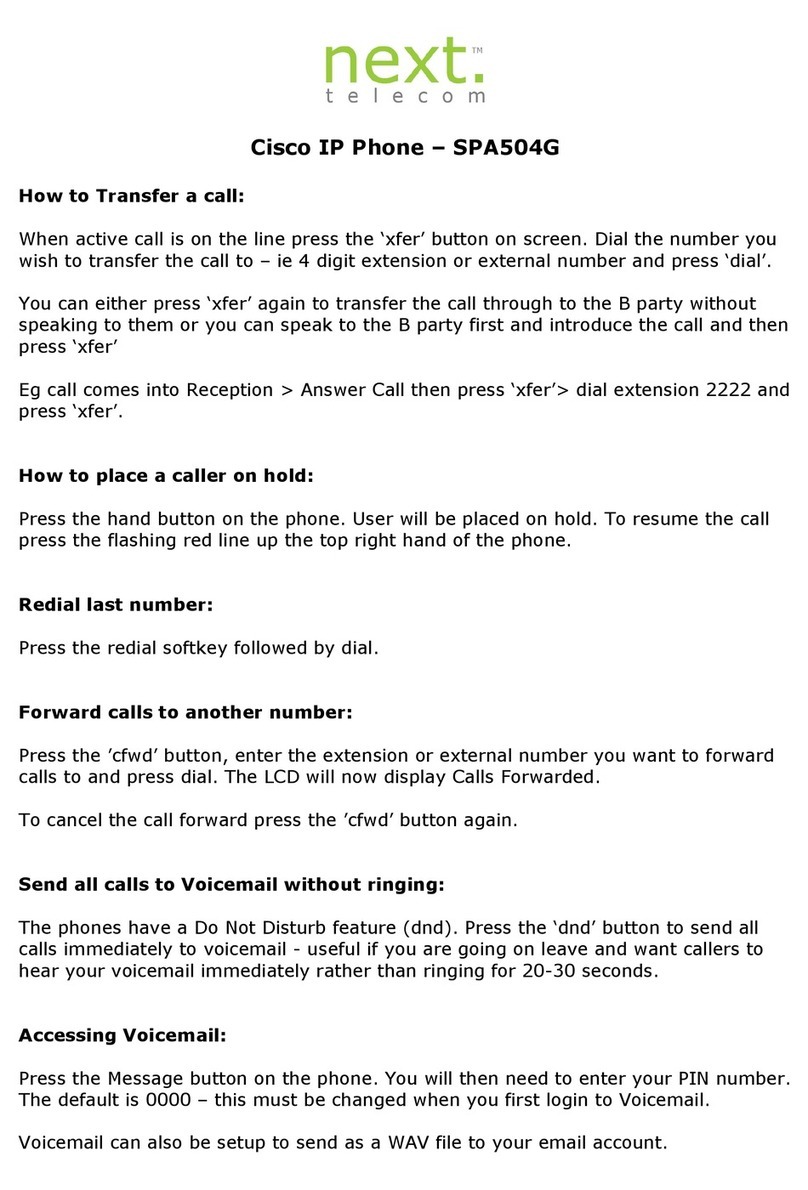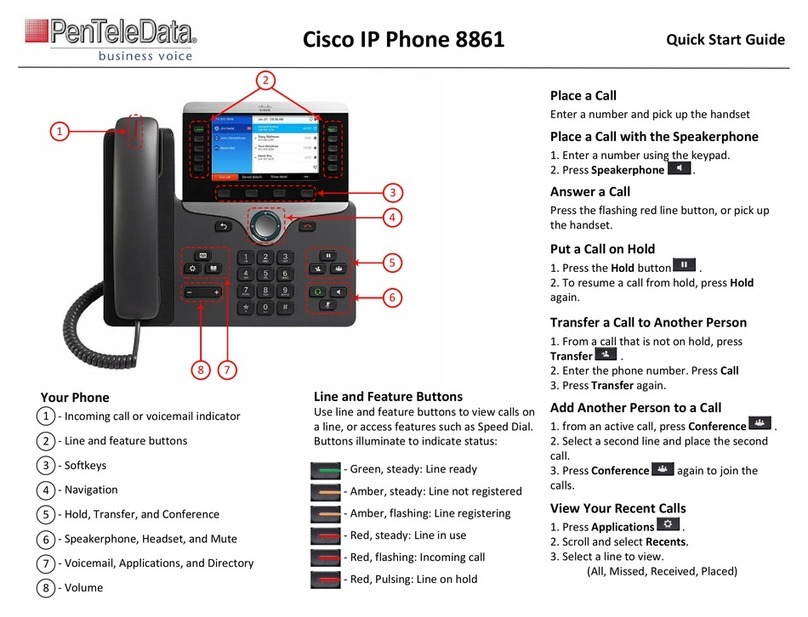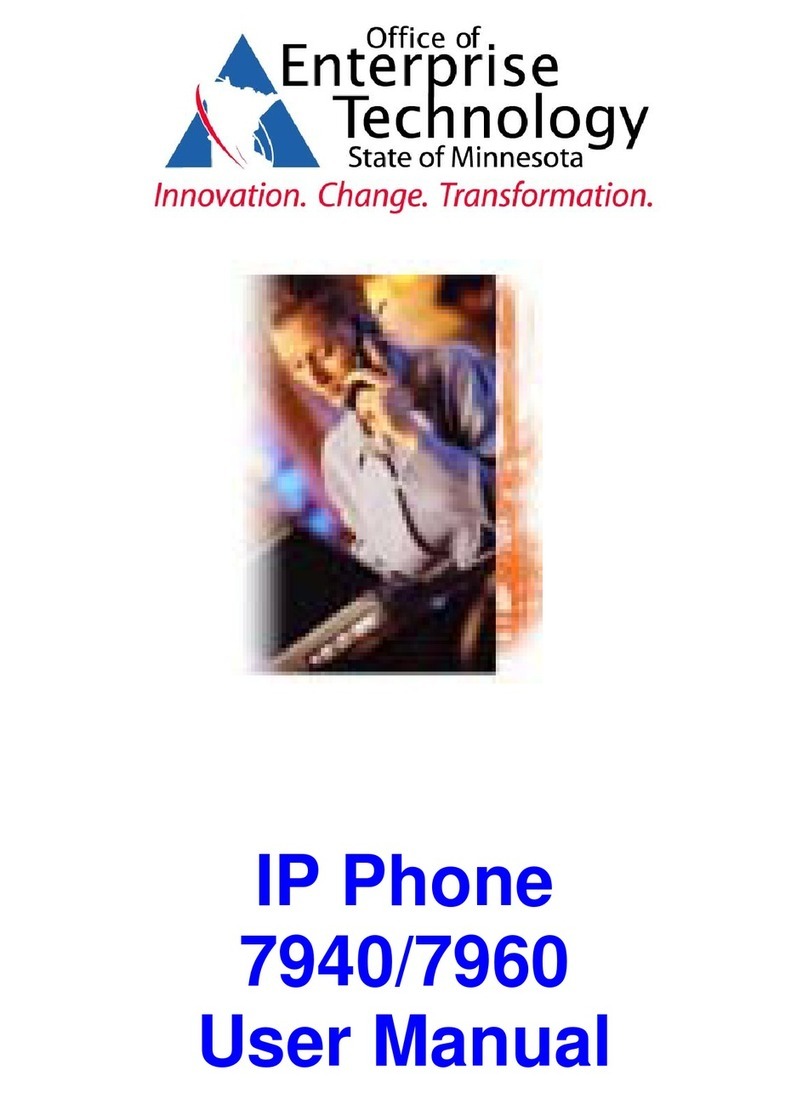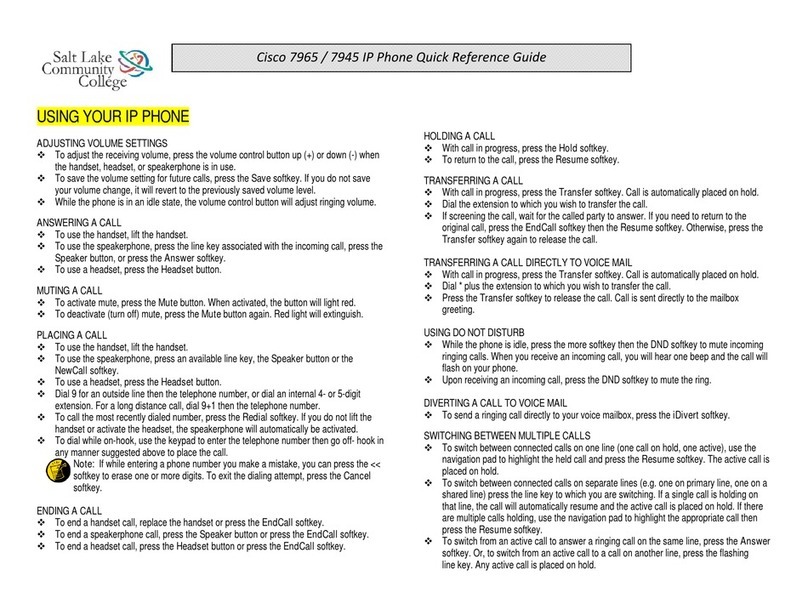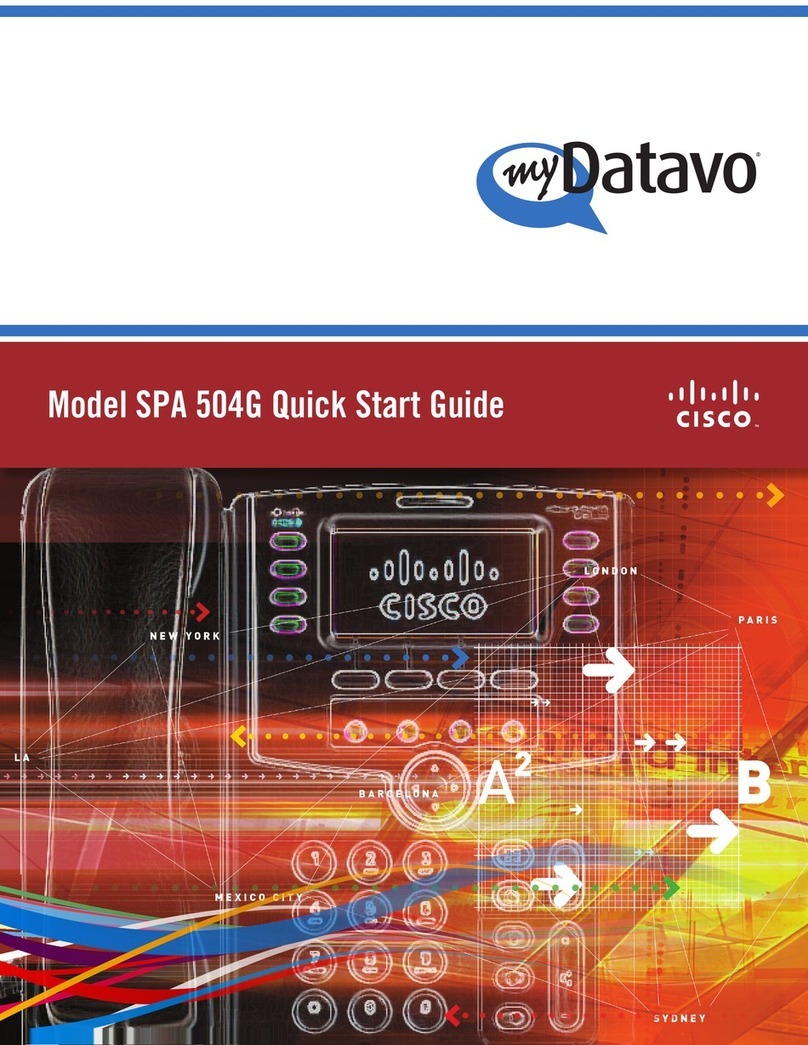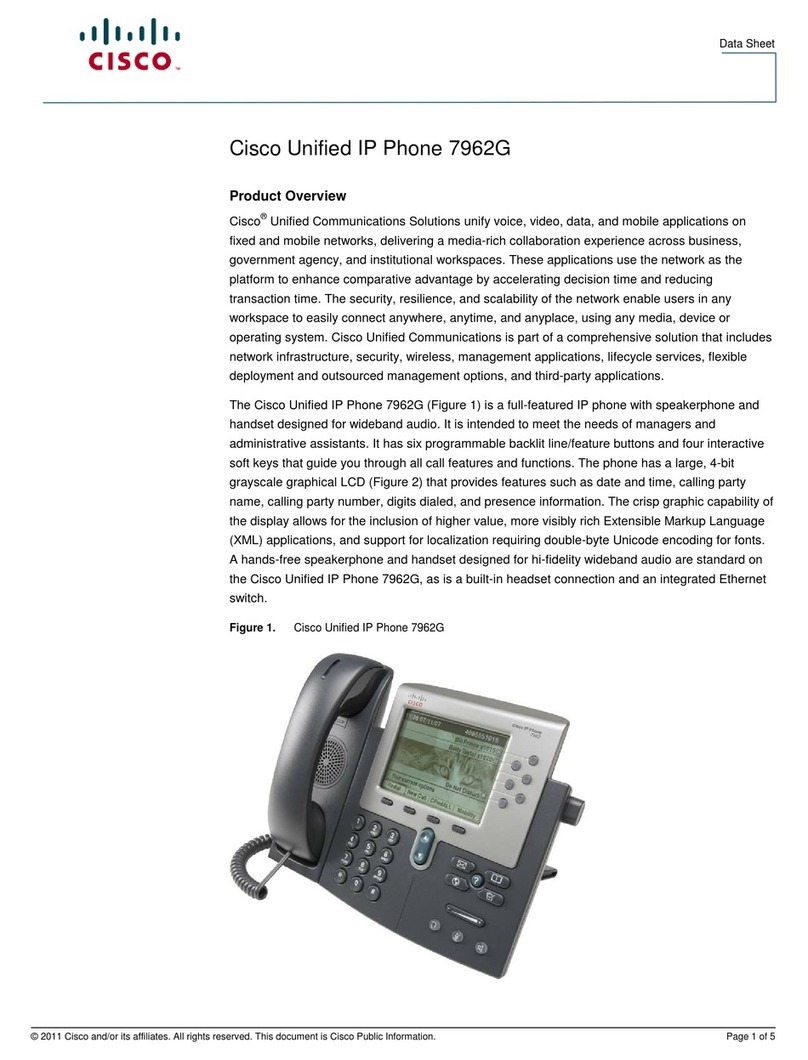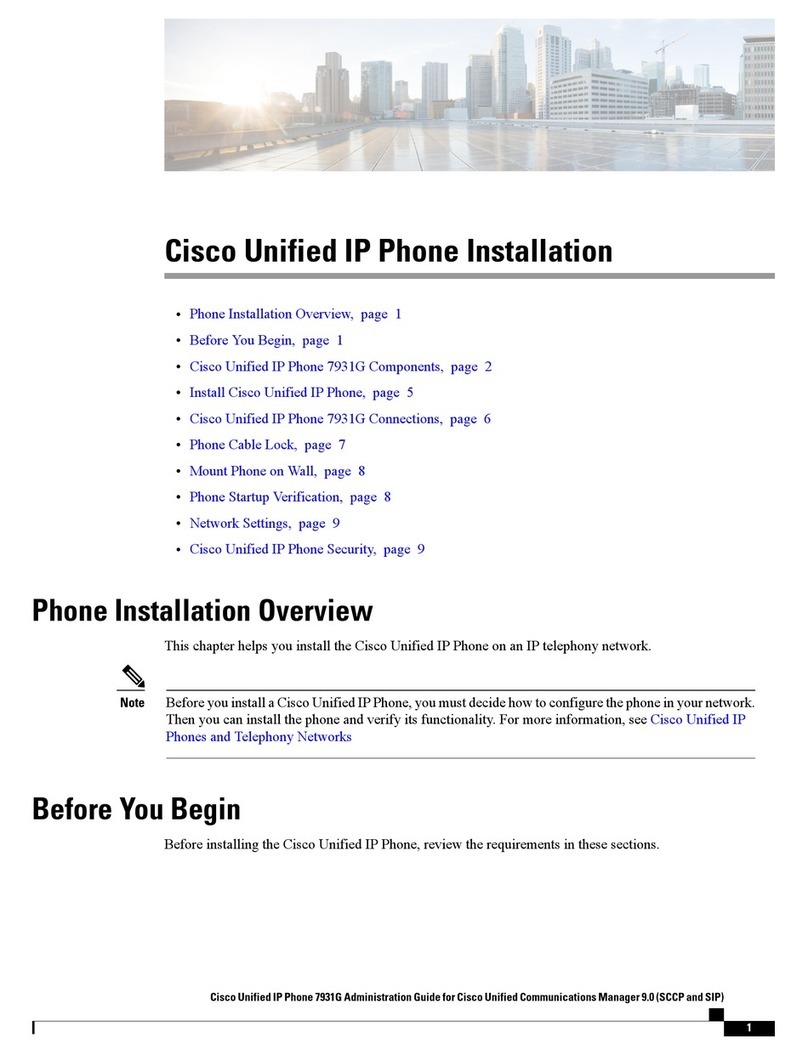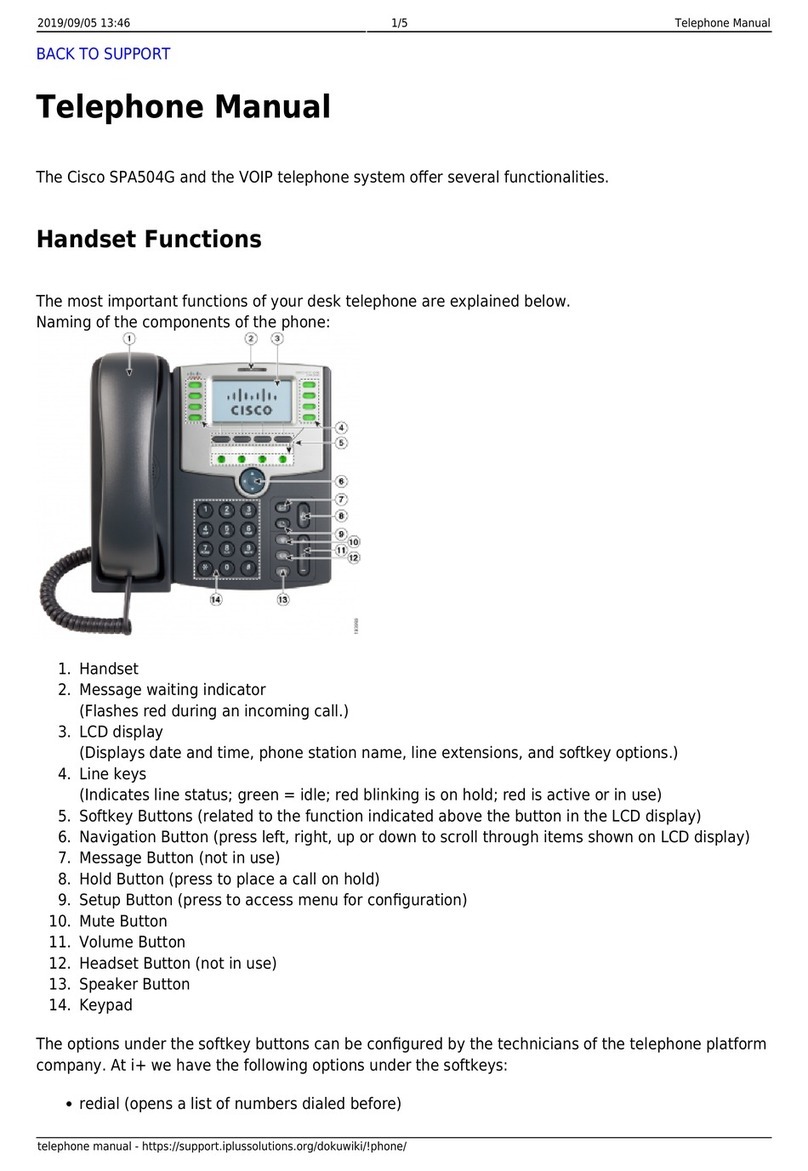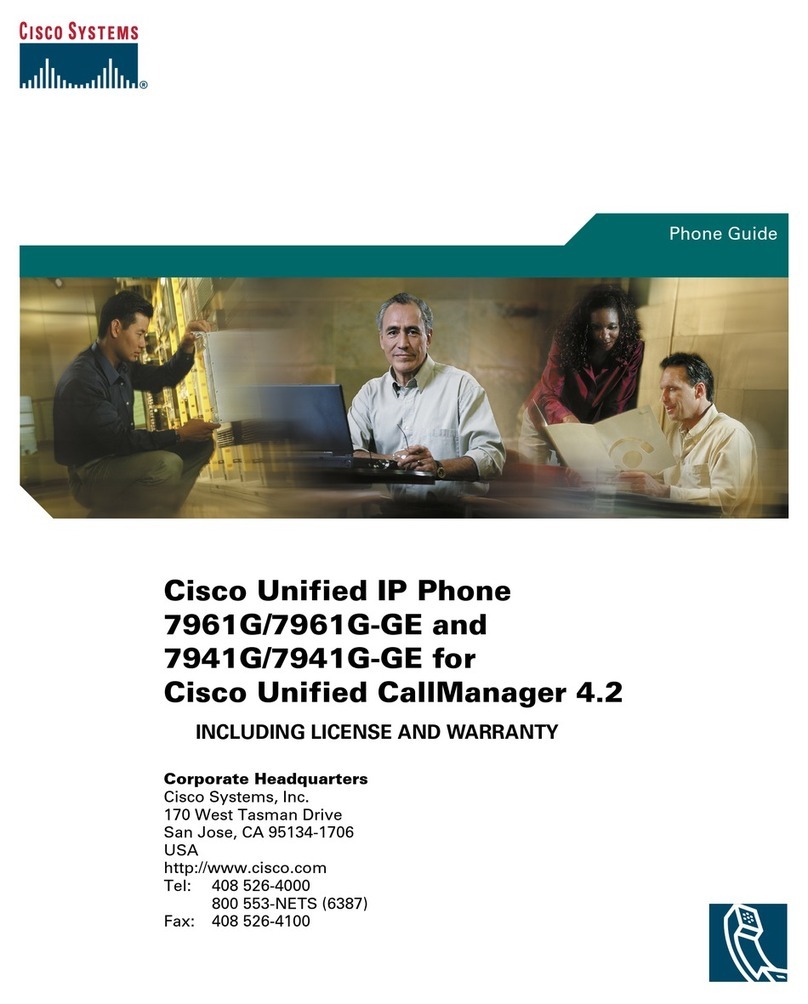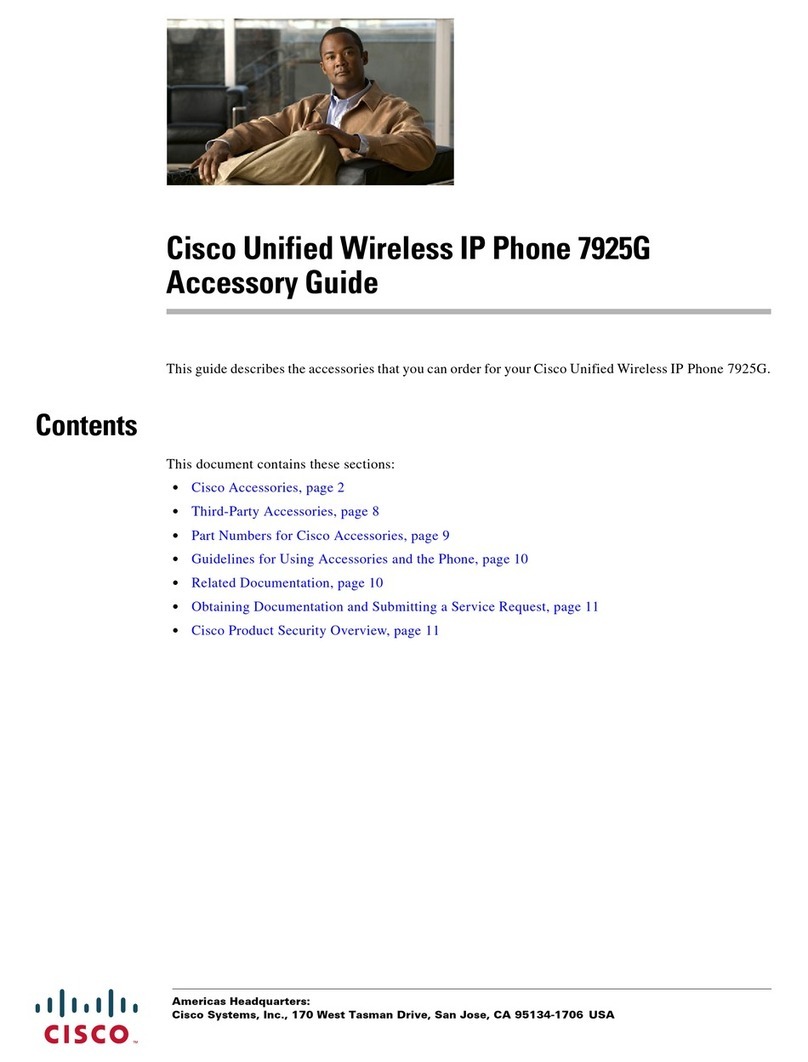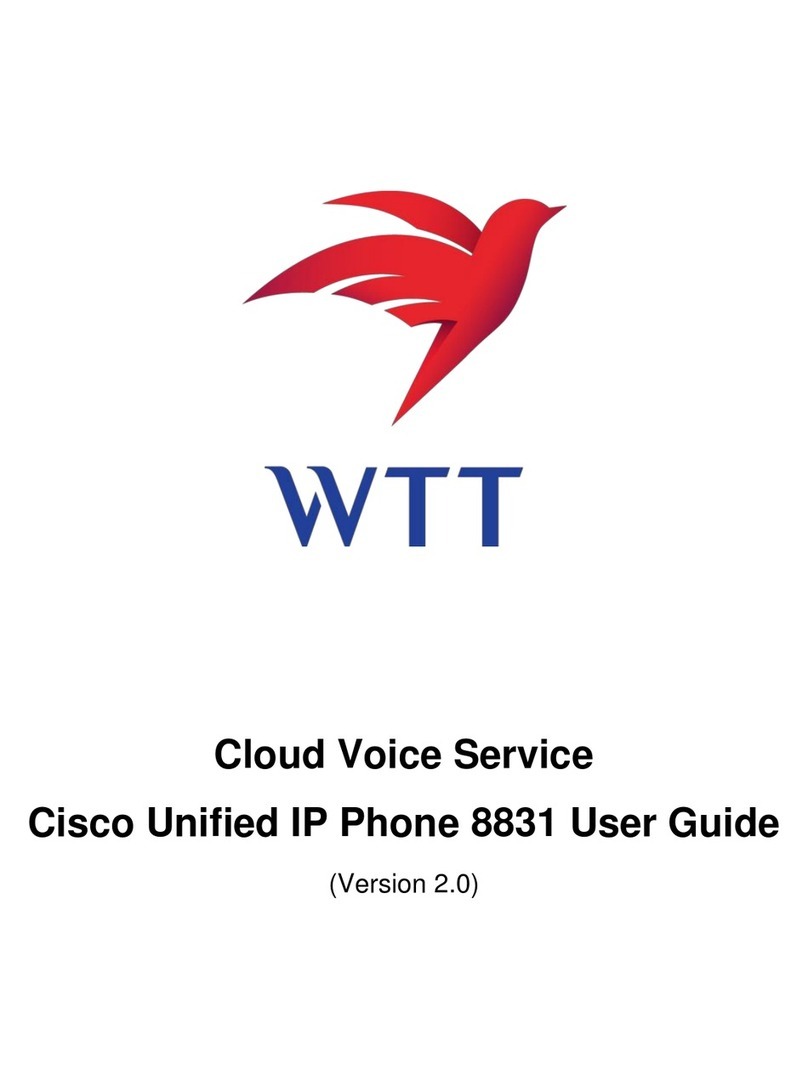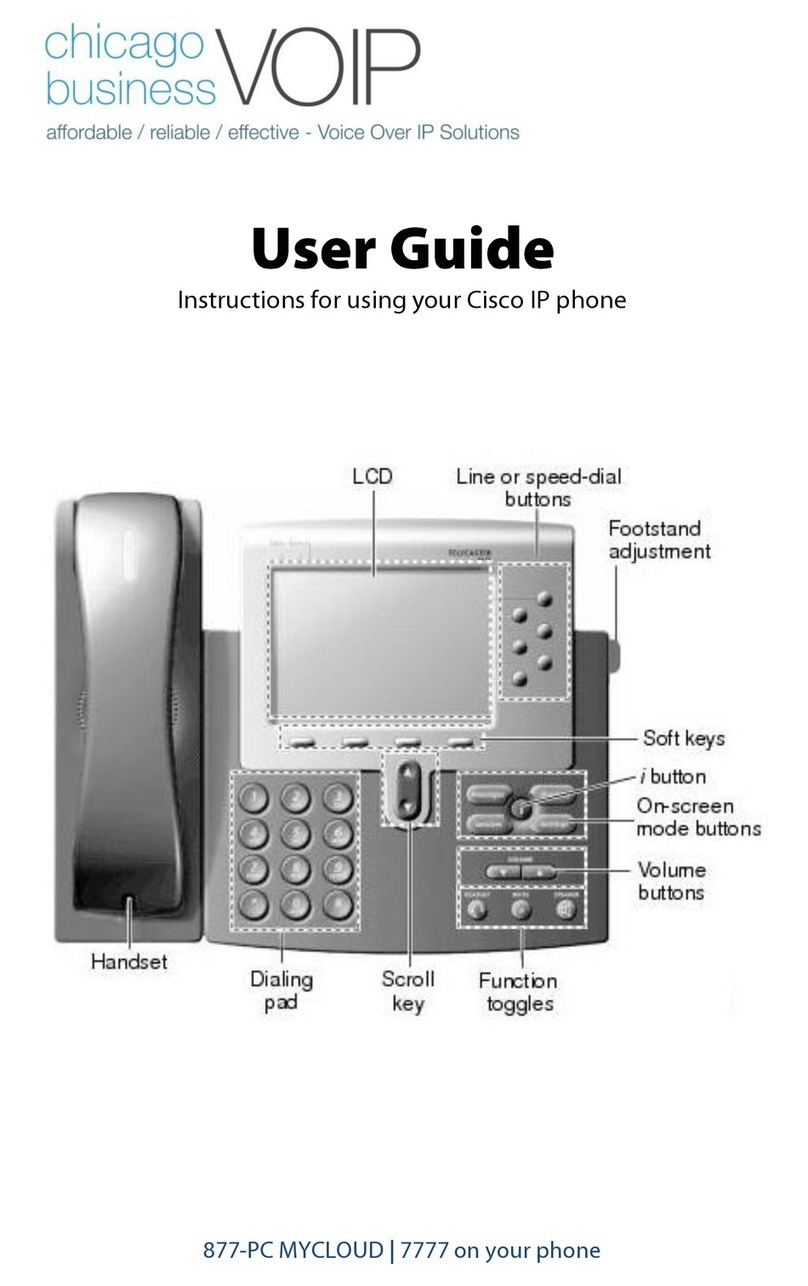Cisco 88XX IP Telephones User Guide
2
HOLD
1. During an active call, press the Hold button.
The hold icon displays and the session button
pulses green.
2. To return to the call, press the Resume softkey, OR
Press the flashing green session button OR
Press the Hold key again.
LAST NUMBER REDIAL
Lift the handset and press the Redial softkey OR
Press the Redial softkey to place the call via
Speakerphone.
TRANSFER
While on an active call:
1. Press the Transfer button.
2. Dial the number to which you are transferring the call.
3. When you hear ringing, press Transfer button (No need
to wait for the recipient to answer to complete the
transfer) OR
4. When the party answers, announce the call and press
Transfer button.
Your call has been transferred so hang up.
Note:
•To get the caller back, simply hit the Line button instead
of the Transfer button a second time.
•Before completing a transfer procedure, you can press
the Cancel softkey to cancel the transfer or you can
press the Swap softkey to toggle between calls, allowing
you to speak privately with each party.
CONFERENCE
This feature allows you to simultaneously communicate other
people while on the same line. While on an active call (either
incoming or outgoing or with internal or external parties):
1. With a party already on the line, press the Conference
button to place the current line on hold and initiate a
conference bridge.
2. Dial the number of the party to be added to the
conference call.
3. When the caller answers, press the Conference button
again to add this party to the call.
Repeat to add more participants
** TIP: If a conferee cannot join the call, press the green
flashing line button to go back to the original call.
Note:
•If you are part of a conference call, keep in mind that
when you place a caller on hold, music on hold is
generated. To avoid disrupting the other callers, consider
muting the call instead.
•Before completing a conference procedure, you can
press the Cancel softkey to cancel conference or you
can press the Swap softkey to toggle between calls,
allowing you to speak privately with each party.
CONFERENCE LIST
While in a conference, press the View Details softkey.
The initiator of the conference call can remove participants
by highlighting the participant to remove
Then press the Remove softkey.
VOICEMAIL
New Message Indicators:
Solid red light on handset
Message icon on the display of the phone
MESSAGES
Automatically dials the voicemail system.
1. Press the Messages button.
2. You hear, “Enter your PIN, followed by pound.”
3. You will then be greeted by the voicemail main menu.
SOFT FEATURES
FORWARD
Call Forward All allows you to forward calls to your
extension to another number (including voicemail).
To forward incoming calls:
1. Without picking up your handset, press the Fwd All
softkey.
2. Press the Messages button to forward all calls to
voicemail, OR
Dial an extension number to where you want your calls
re-directed.
TO CANCEL CALL FORWARD
Press Fwd OFF softkey.