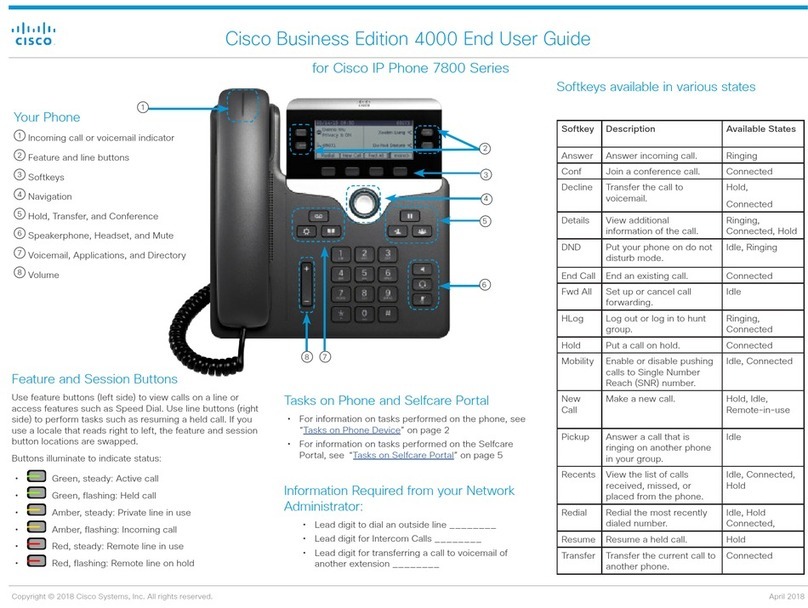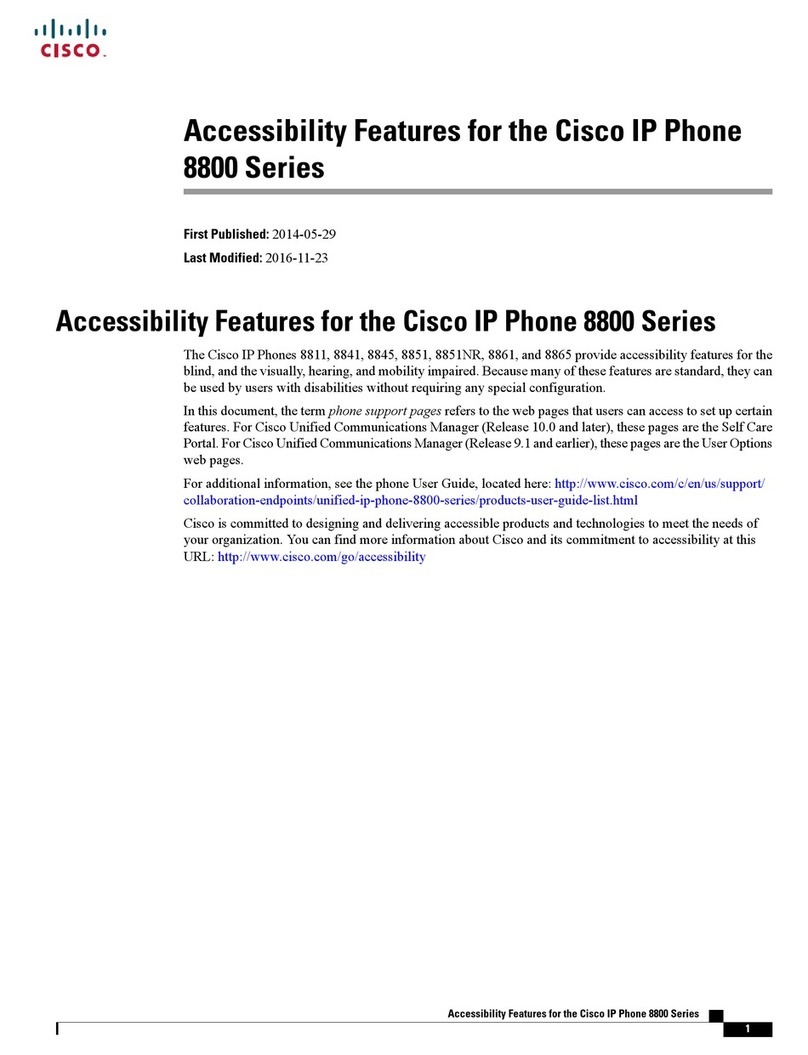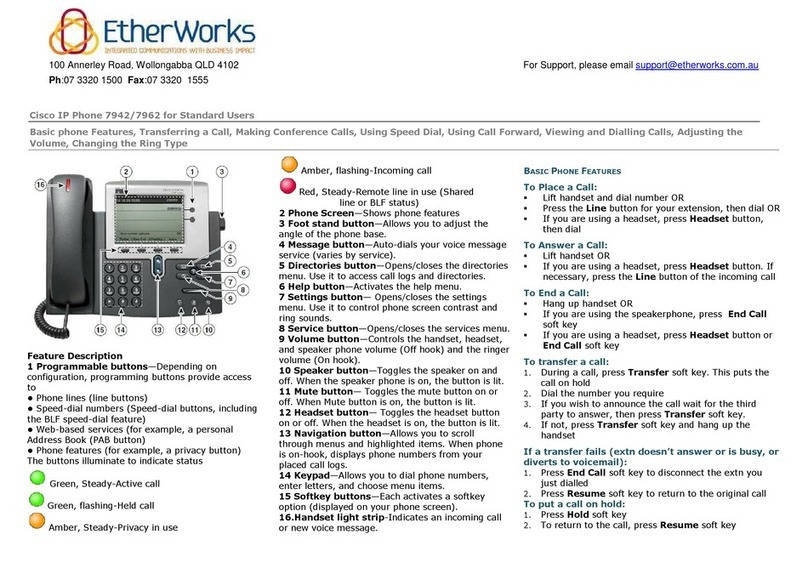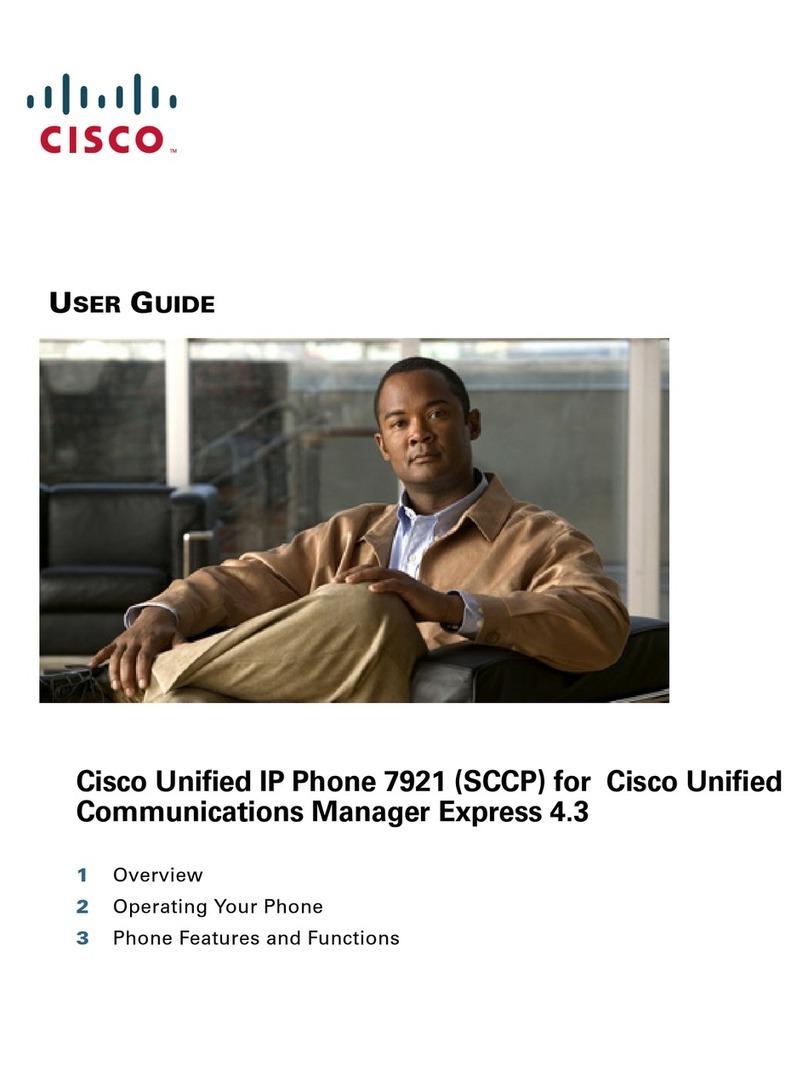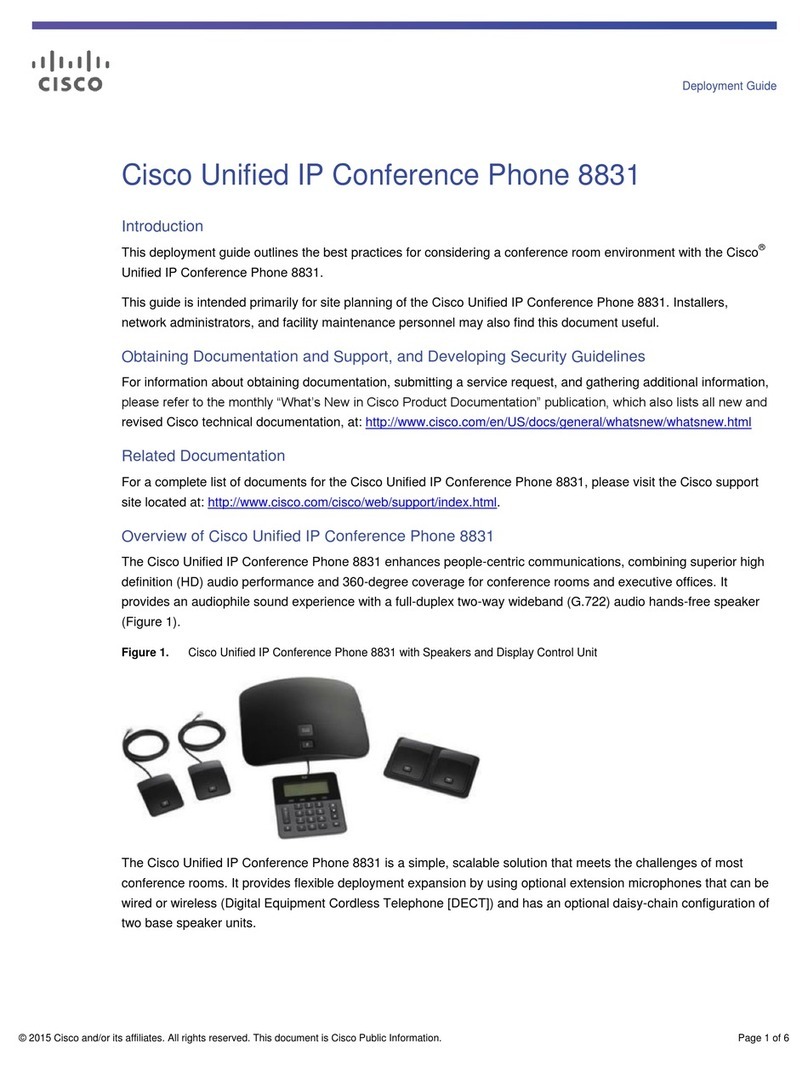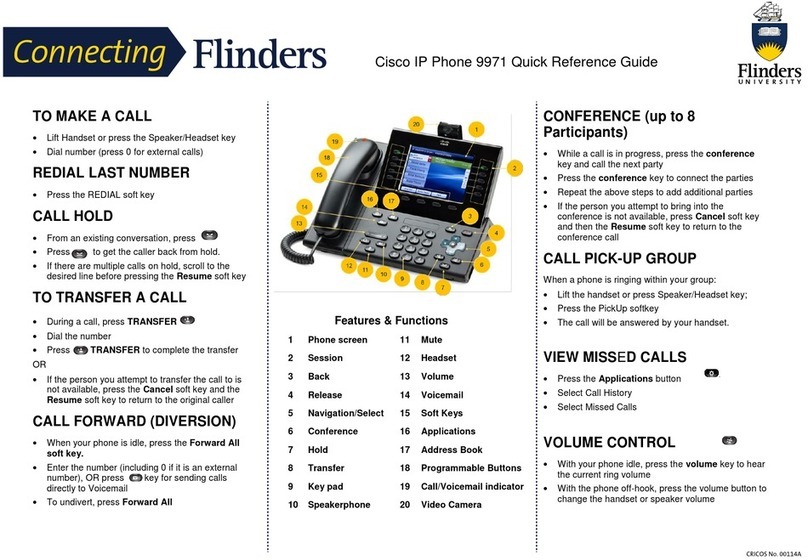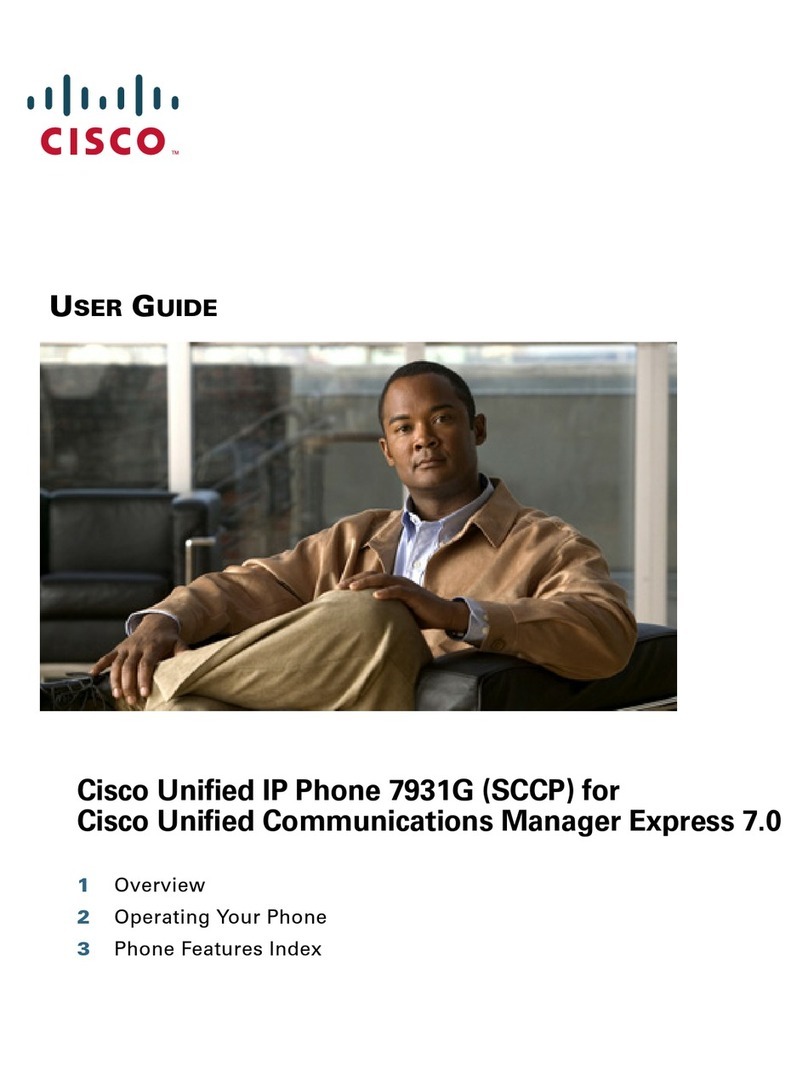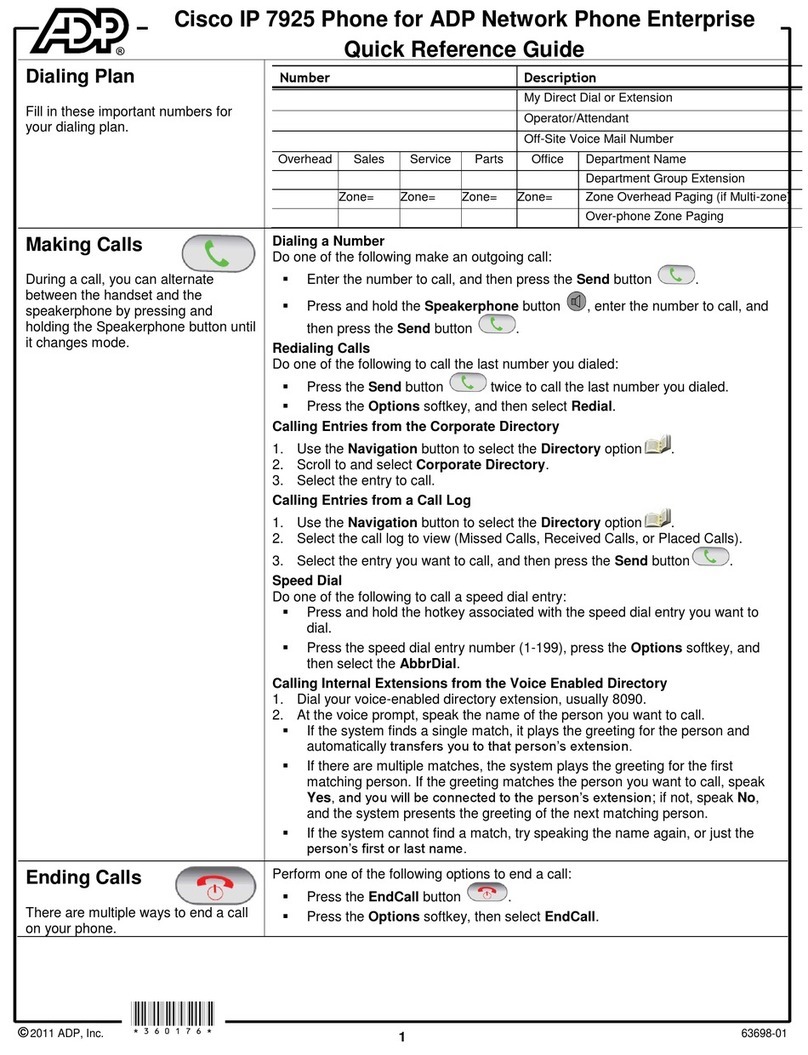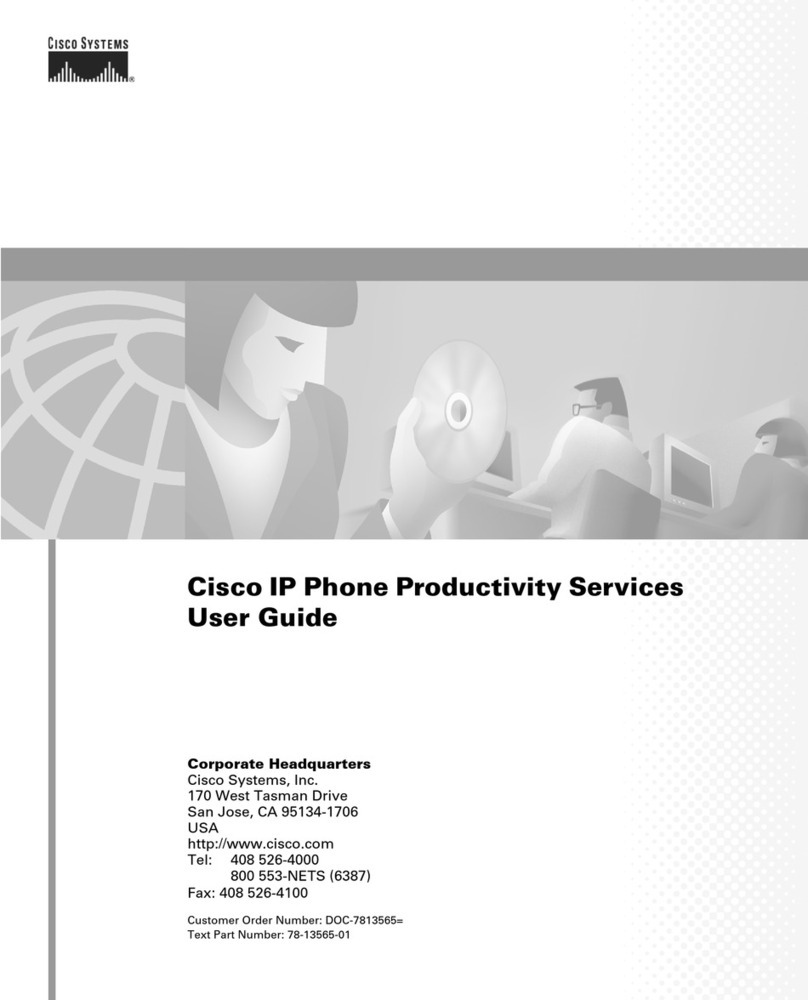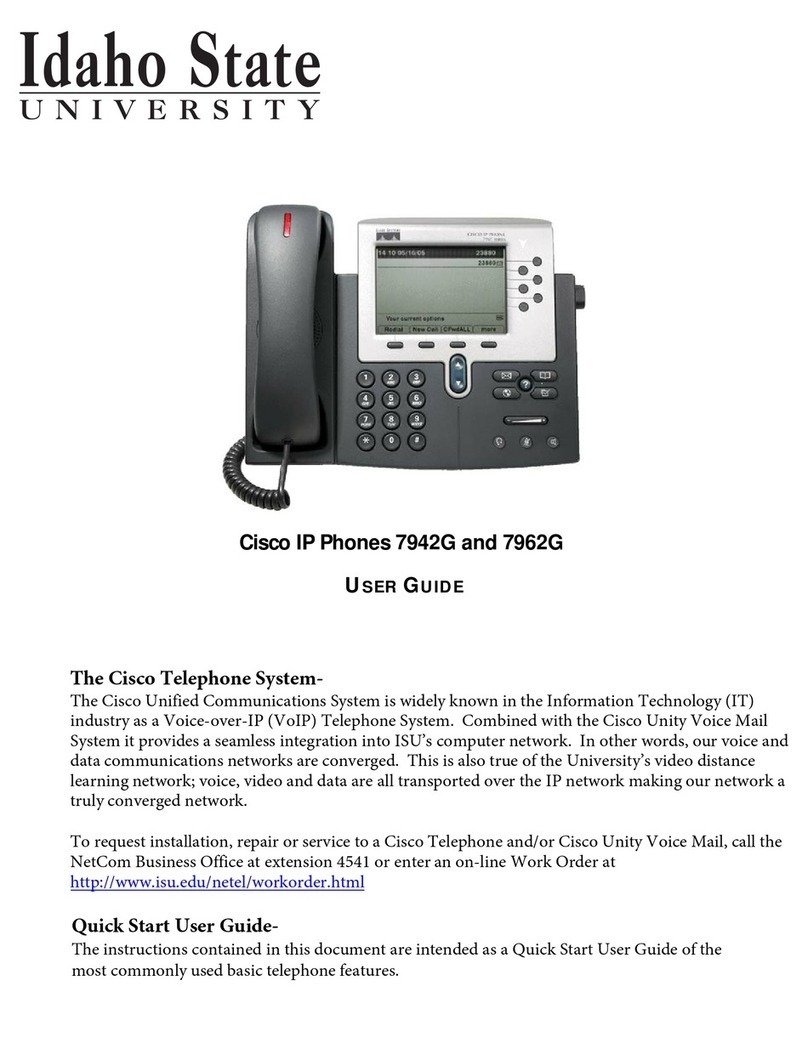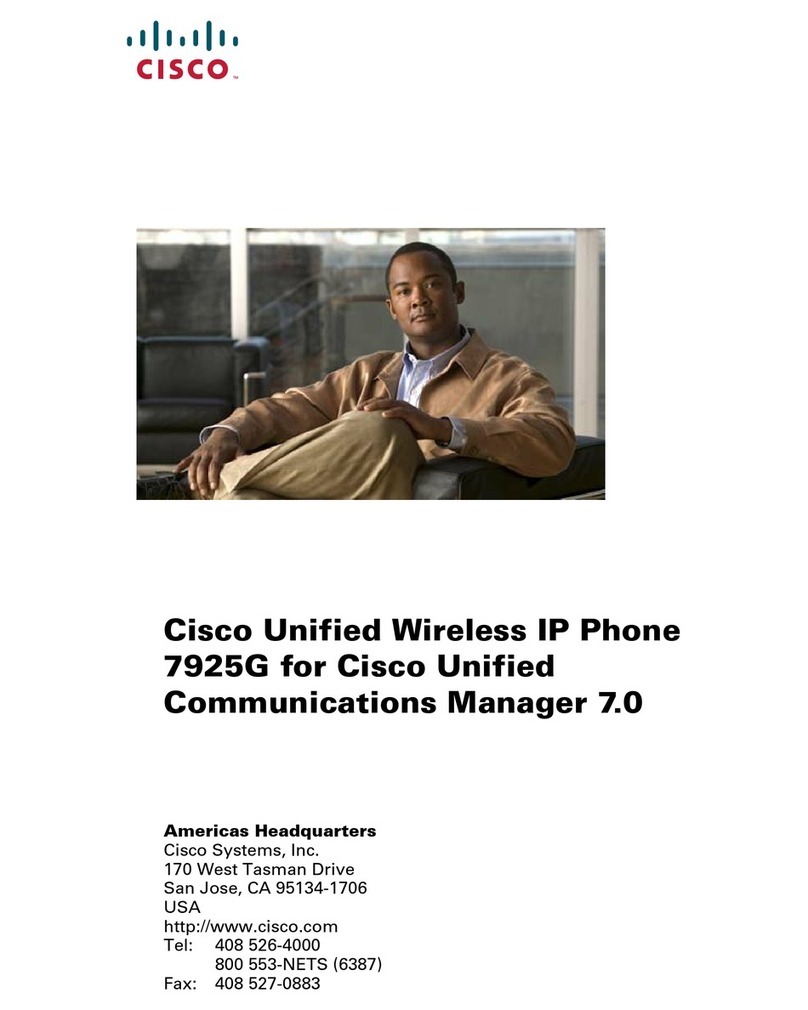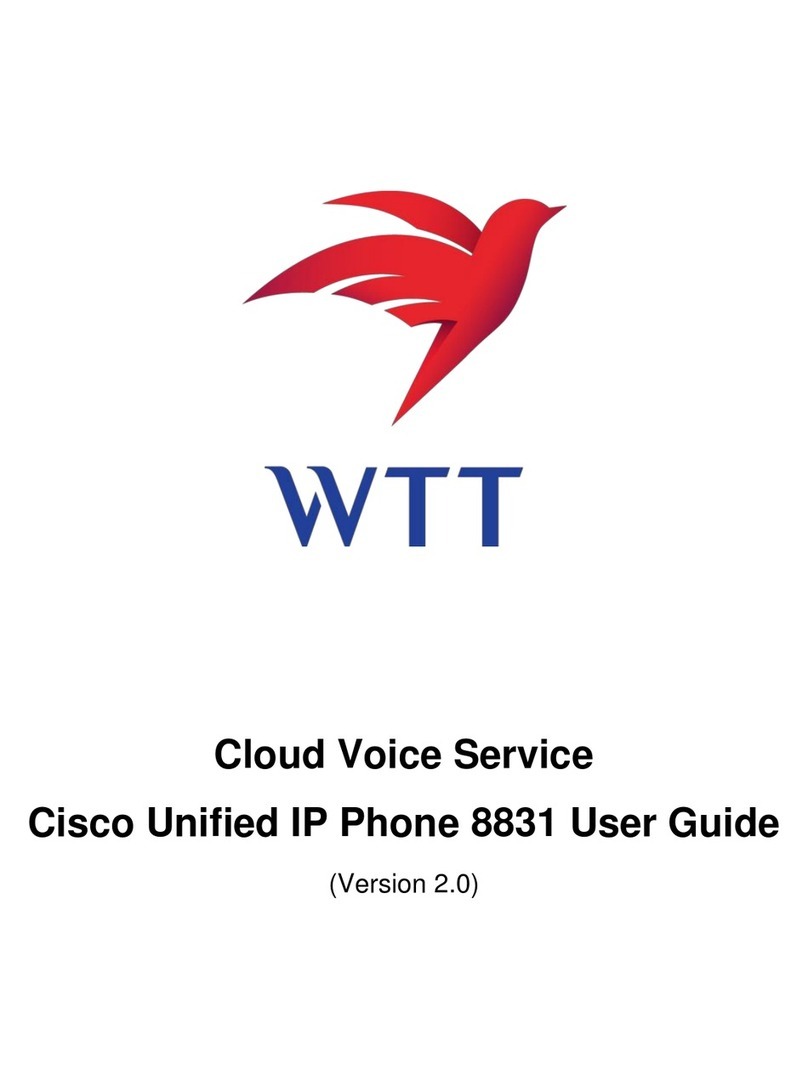H
Ho
ol
ld
d/
/R
Re
es
su
um
me
e
1. Press the Hold button
to place a call on hold. The held call
shows the hold icon and the line button
will flash green.
2. To resume a call from hold press the
Hold button.
T
Tr
ra
an
ns
sf
fe
er
r
1. During a call, press the
Transfer button. This puts the call on hold
and gives you dial tone.
2. Dial the number or office extension to which
you want to transfer the call.
3. When it rings on the other end, press
Transfer again. Or, when the party answers,
announce the call and then press Transfer.
NOTE: If the party refuses the call, press the
End Call soft key and then the flashing line
button to return to the original call.
H
Ha
an
nd
dl
li
in
ng
g
M
Mu
ul
lt
ti
ip
pl
le
e
C
Ca
al
ll
ls
s
Taking a Second Inbound Call
When you are on one call and second call
rings, you will hear an audible notification, see
the caller ID on the phone screen and see the
line button for the incoming call flash amber.
To accept the call, press the flashing line
button. Your original caller will be put on hold
automatically and that line will flash green.
Placing a Second Outbound Call
To place a call on hold and make an outbound
call:
1. Press the Hold button to place the first
call on hold.
2. Press the New Call soft key and dial the
second number.
C
Co
on
nf
fe
er
re
en
nc
ce
e
C
Ca
al
ll
ls
s
1. With a caller on the line,
press the Conference
button.
2. Dial the desired number or extension
3. After the called party answers, press the
Conference button again. All parties will be
on the call. Repeat these steps until all
parties are conference in.
J
Jo
oi
in
ni
in
ng
g
T
Tw
wo
o
C
Ca
al
ll
ls
s
The Join soft key allows a user to connect two
separate calls on the phone into a conference
call.
1. Press the Join soft key.
C
Ca
al
ll
l
P
Pa
ar
rk
k
Park a call feature allows you to park a call so that
someone else can retrieve it from another Cisco
phone (e.g. a phone at a co-workers desk or in a
conference room).
1. With a caller on the line, press the Park soft key.
2. Note the extension displayed on your screen.
3. To pick up a parked call, dial the extension
where the call was parked.
D
Di
iv
ve
er
rt
ti
in
ng
g
a
a
C
Ca
al
ll
l
t
to
o
V
Vo
oi
ic
ce
em
ma
ai
il
l
Divert allows you to send an incoming call directly
to voicemail on demand.
1. When a call is ringing on your phone, press the
Divert softkey.
C
Ca
al
ll
l
F
Fo
or
rw
wa
ar
rd
d
1. With the handset down, press the Fwd All
soft key. You should hear two beeps.
2. Enter the number to which you want to
forward all of your calls, or press the
Messages button if voicemail is the target
3. To cancel call forwarding, press the Fwd OFF
soft key.
D
Do
o
N
No
ot
t
D
Di
is
st
tu
ur
rb
b
The DND feature simply silences the ringer on the
telephone. If seated in front of the phone, the user
can still see the caller ID but will hear a soft beep
rather than a ring.