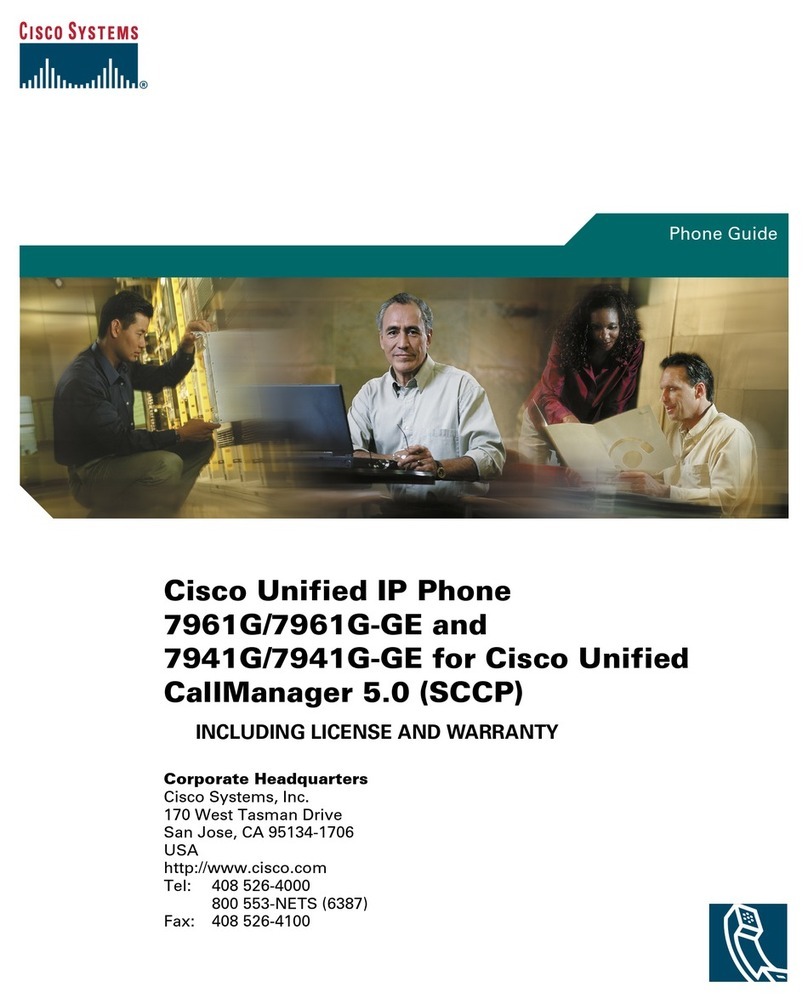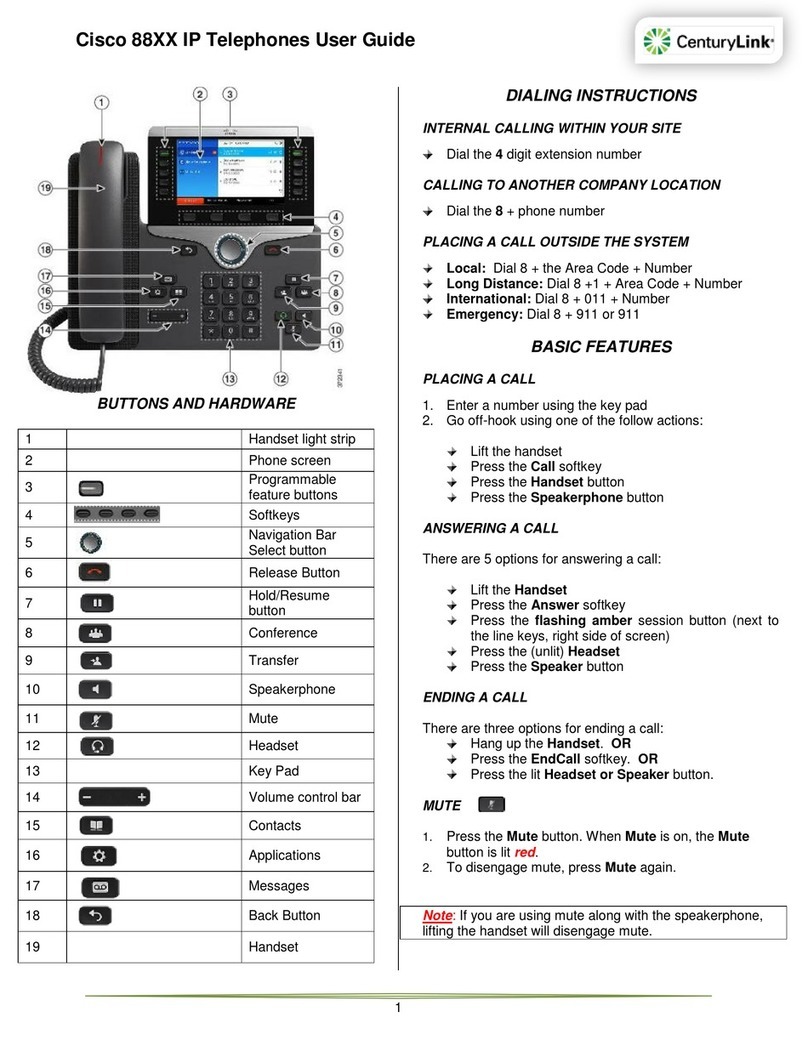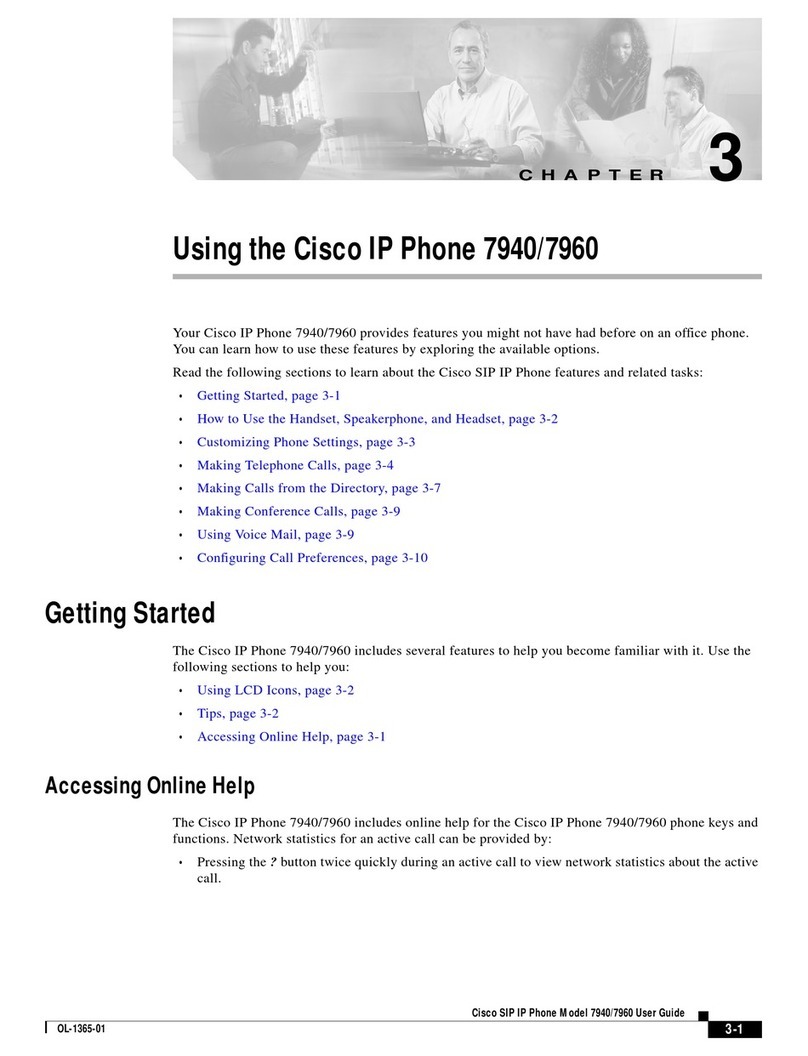Cisco 7841 User manual
Other Cisco IP Phone manuals
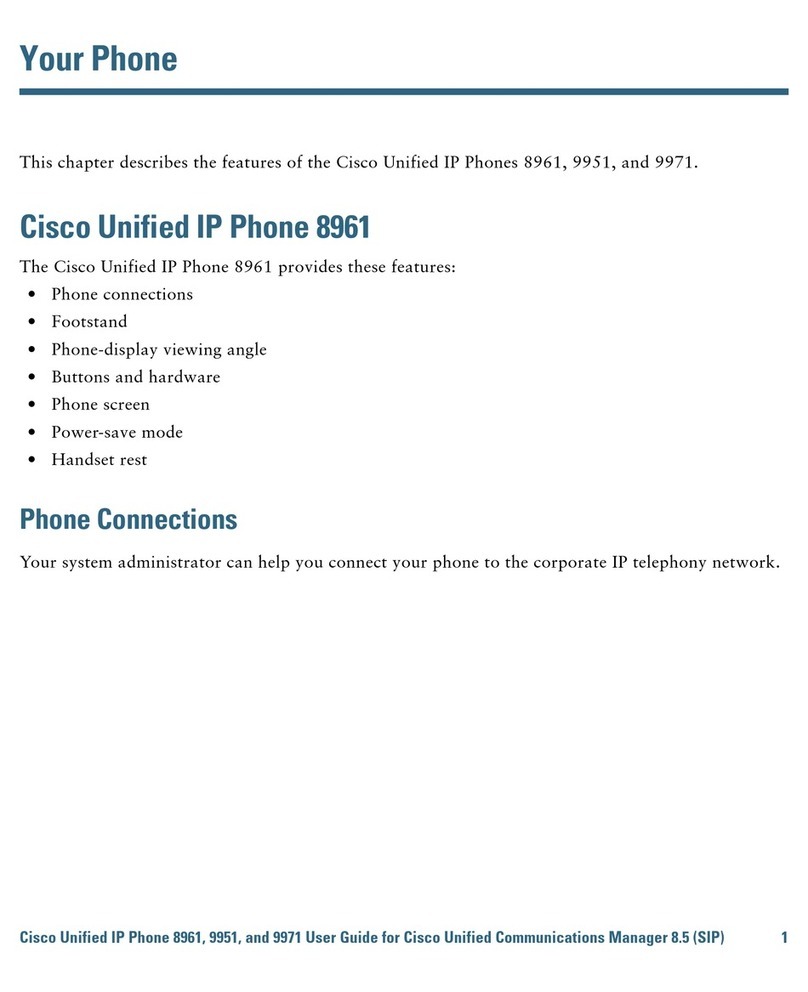
Cisco
Cisco Unified 8961 User manual

Cisco
Cisco SPA504 User manual
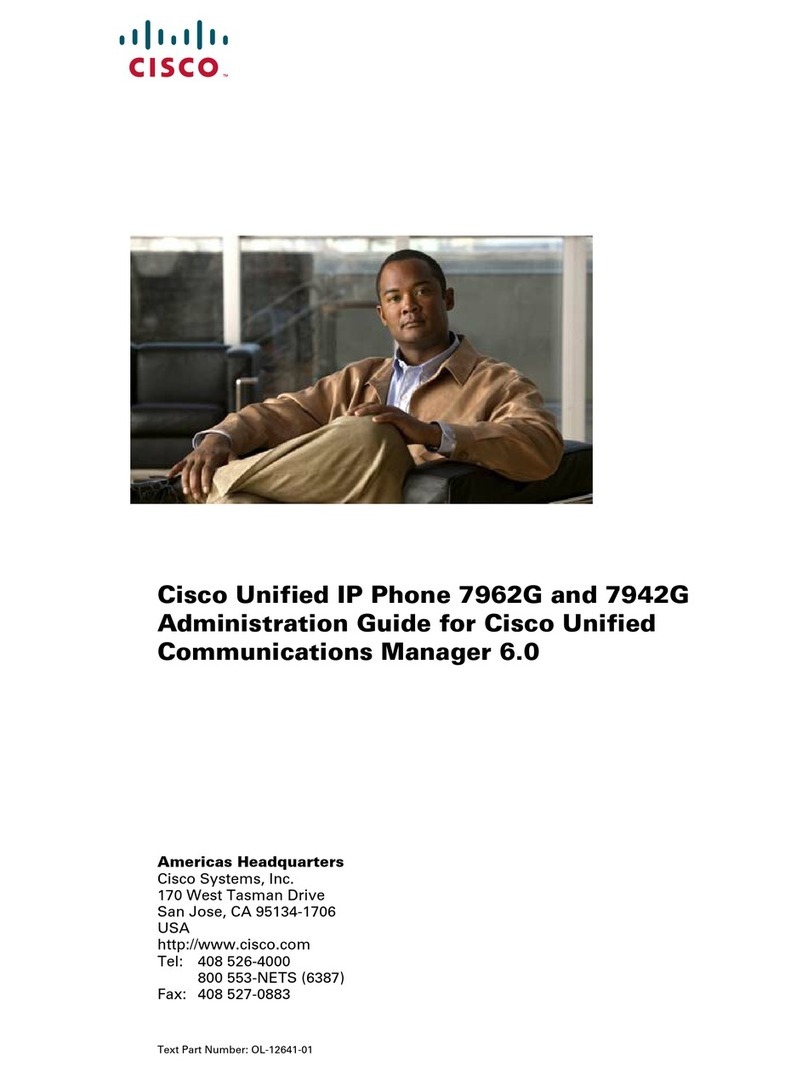
Cisco
Cisco 7962G - Unified IP Phone VoIP Instruction Manual
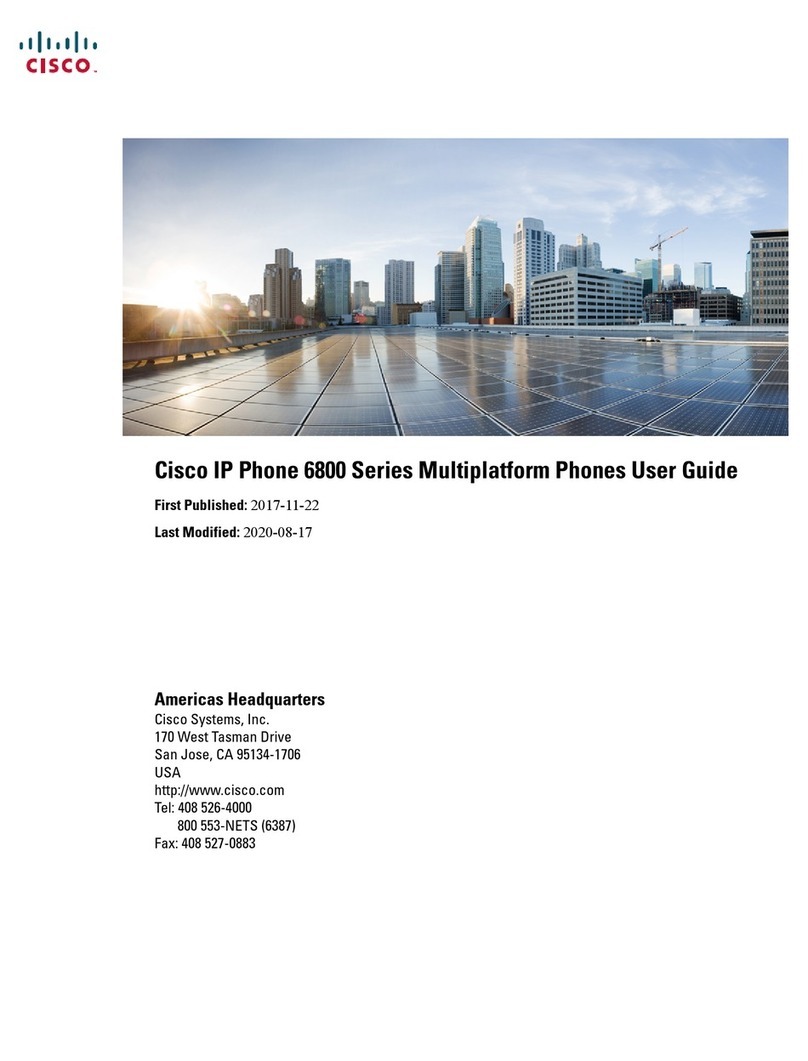
Cisco
Cisco 6800 Series User manual

Cisco
Cisco MCS 7800 Series User manual

Cisco
Cisco Unified 8961 User manual
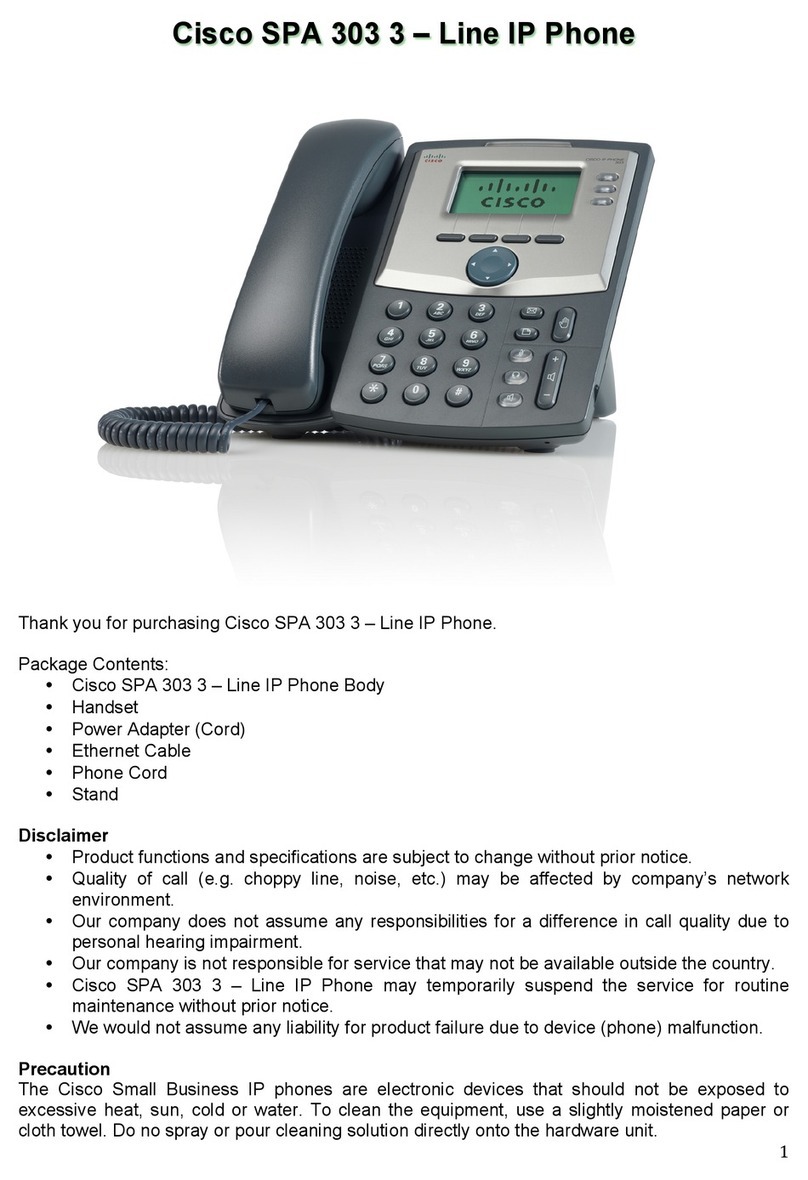
Cisco
Cisco SPA 303 User manual

Cisco
Cisco i2002 User manual
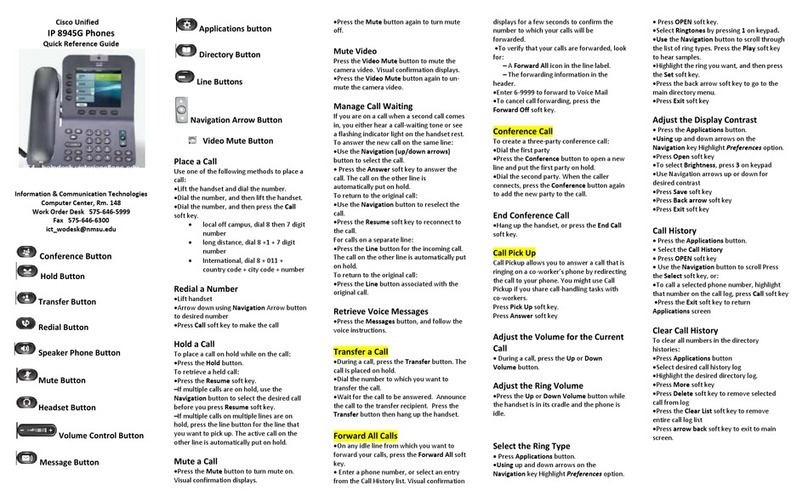
Cisco
Cisco 8945G User manual

Cisco
Cisco 7975G - Unified IP Phone VoIP Guide
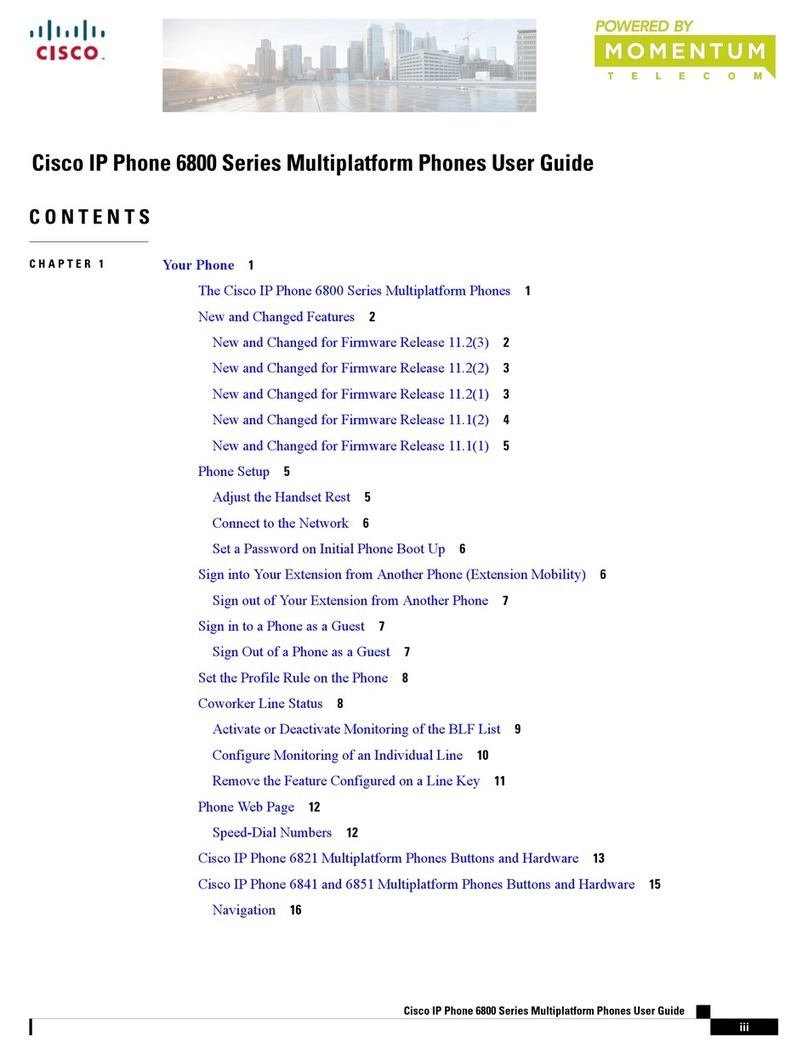
Cisco
Cisco 6800 Series User manual

Cisco
Cisco 7965G - Unified IP Phone VoIP User manual

Cisco
Cisco CP-8851 User manual

Cisco
Cisco 8821 Instruction Manual

Cisco
Cisco 7925G - Unified Wireless IP Phone VoIP Instruction Manual

Cisco
Cisco CP-7921G-A-K9 User manual

Cisco
Cisco MCS 7800 Series Instruction Manual
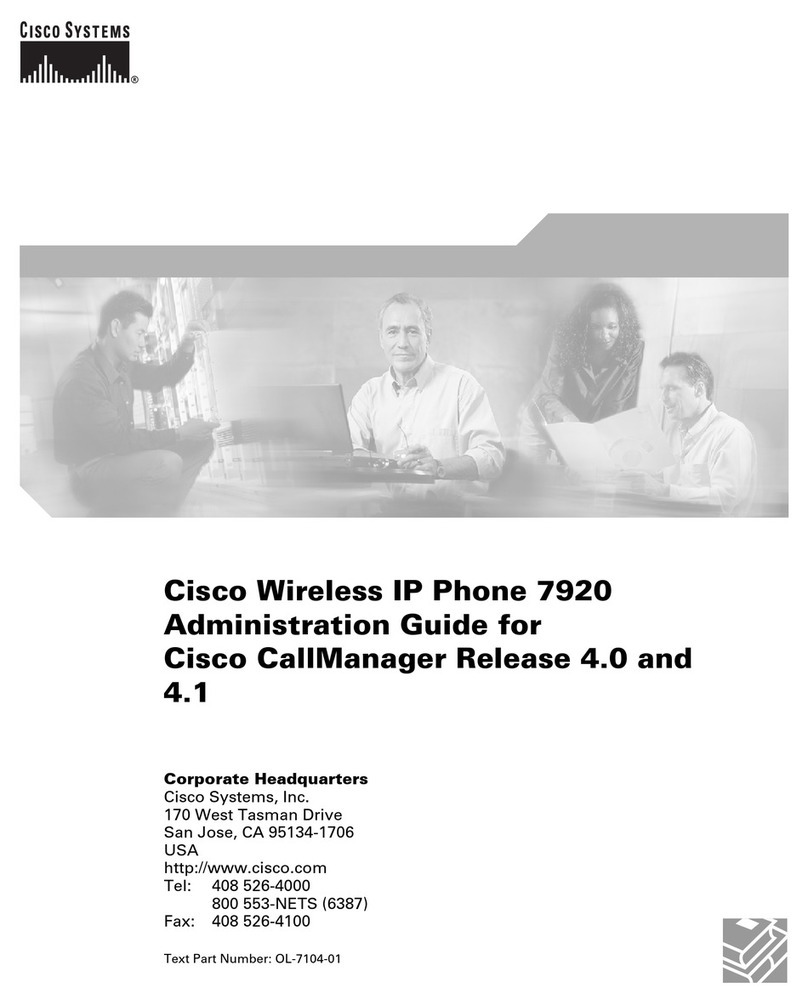
Cisco
Cisco 7920 - Unified Wireless IP Phone VoIP Instruction Manual

Cisco
Cisco 7906G - Unified IP Phone VoIP Instruction Manual
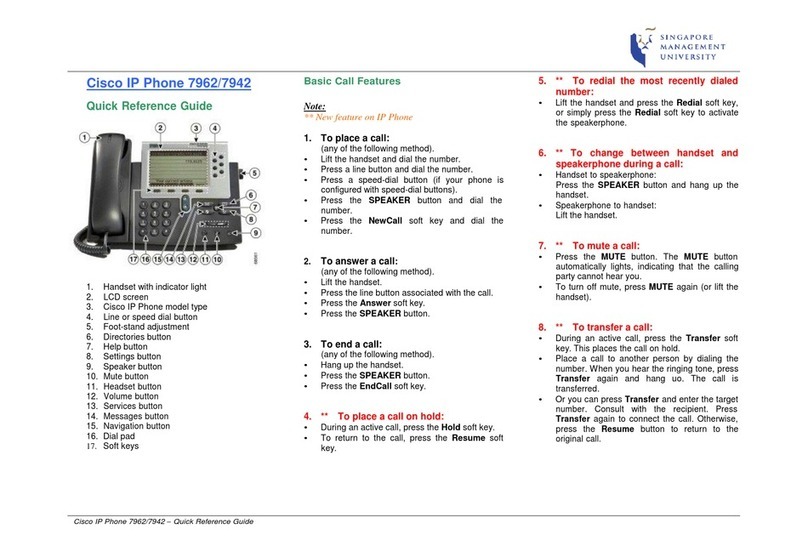
Cisco
Cisco 7962 User manual