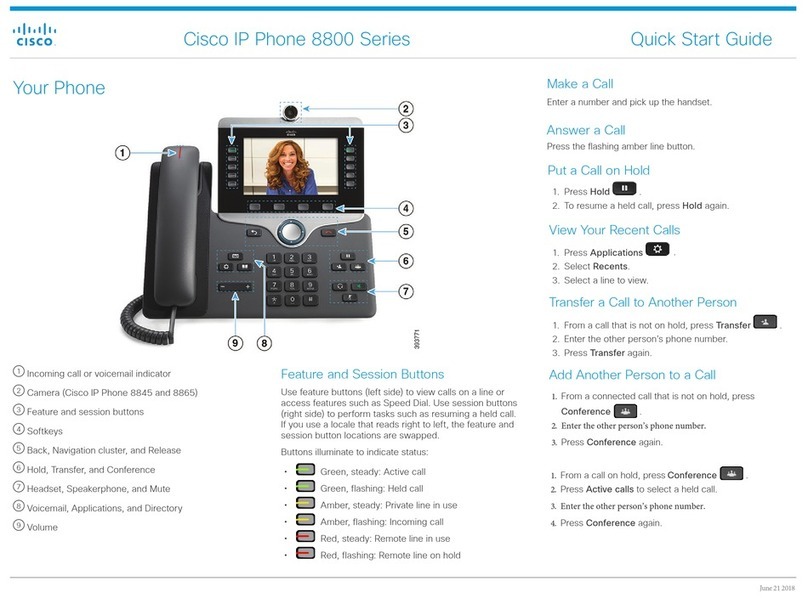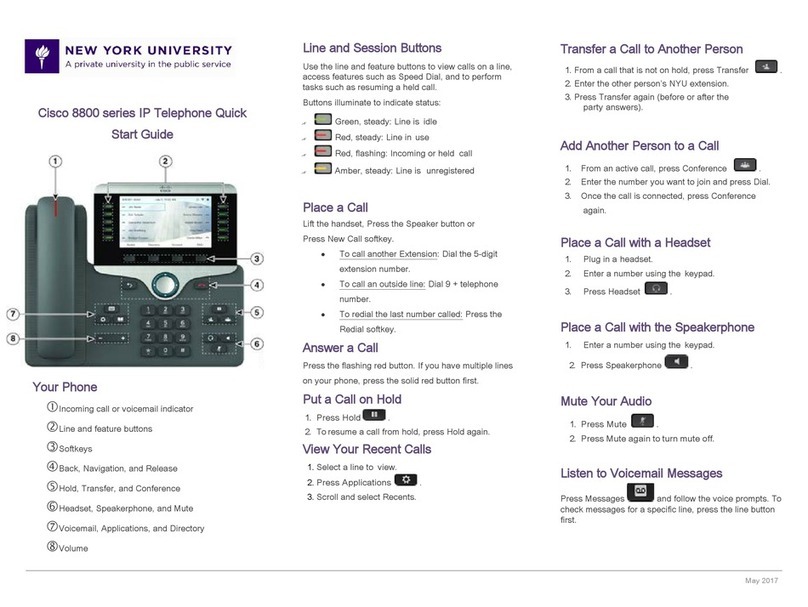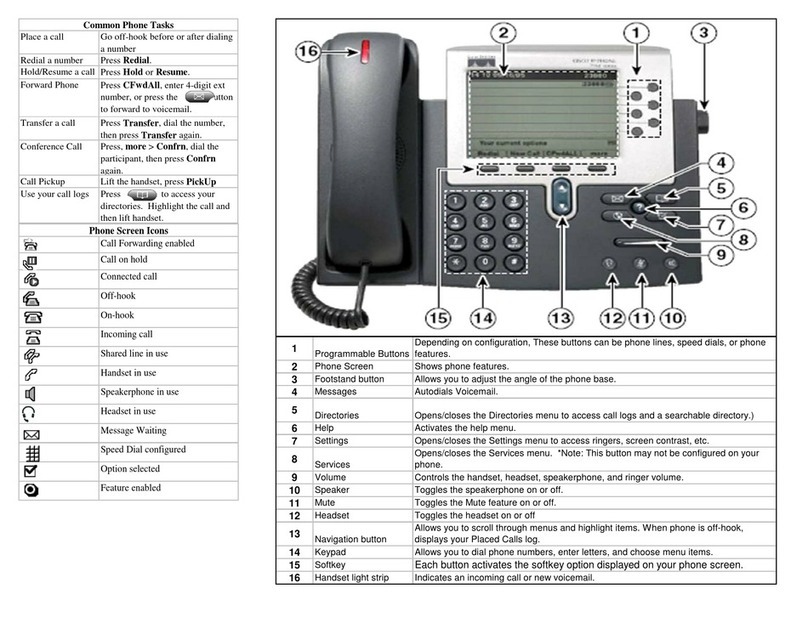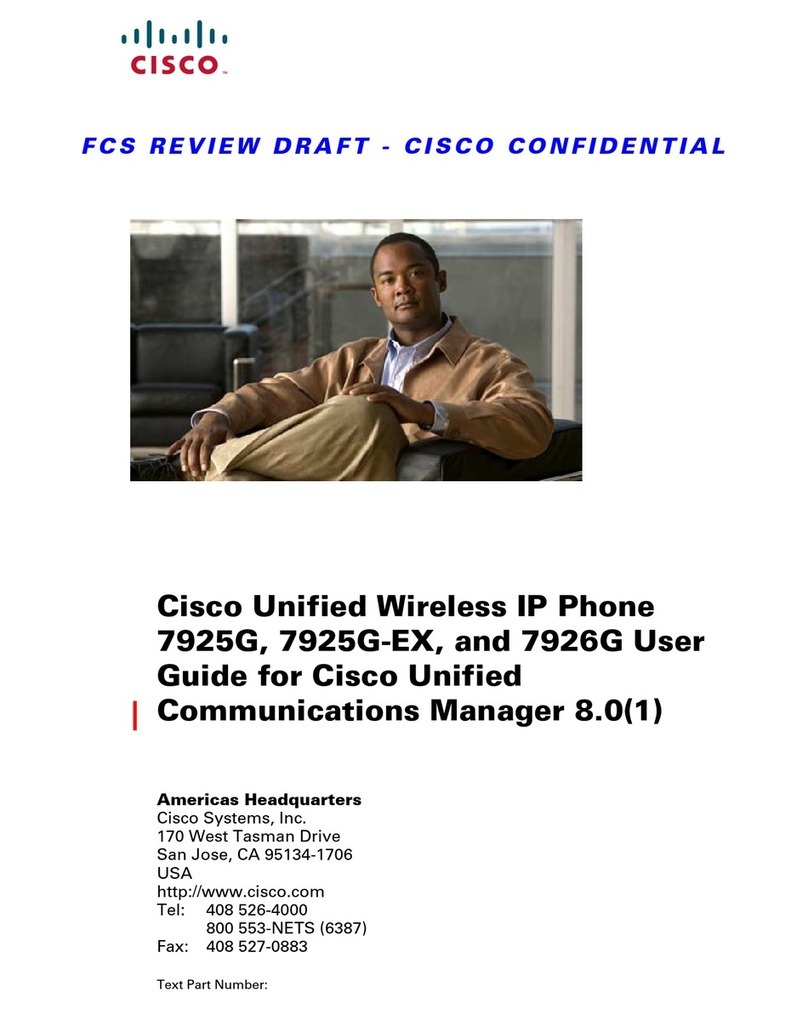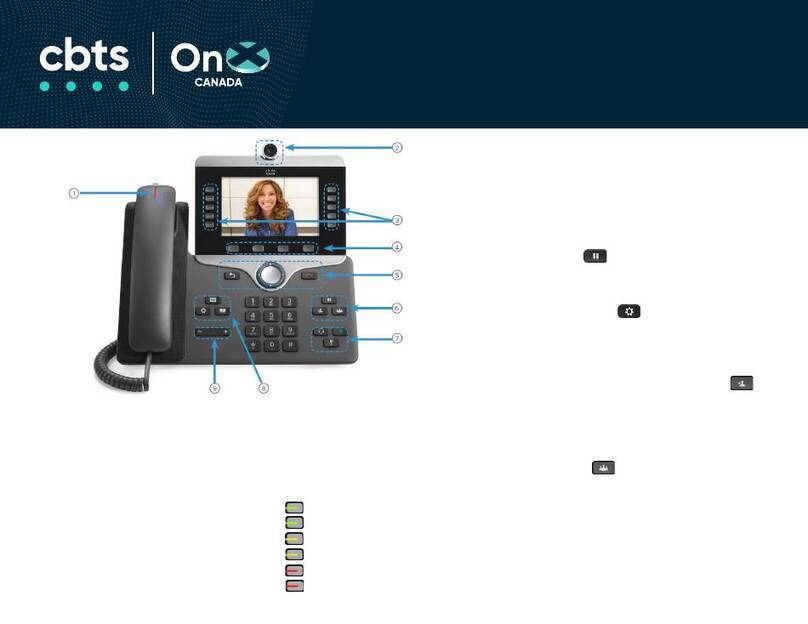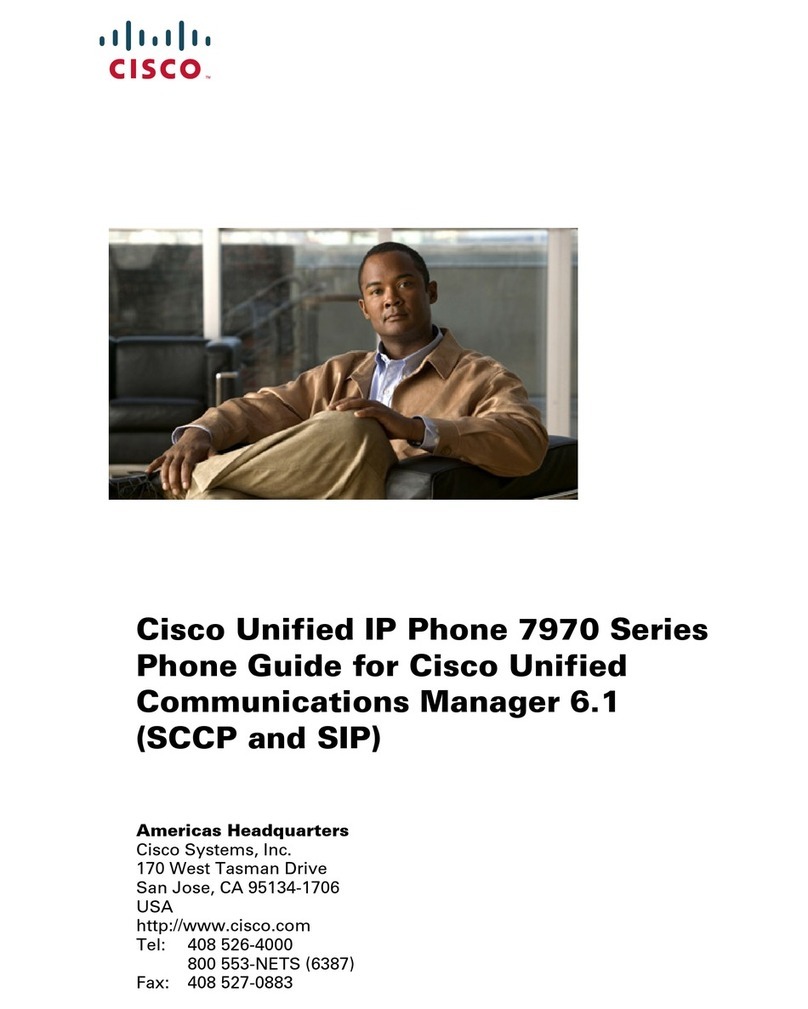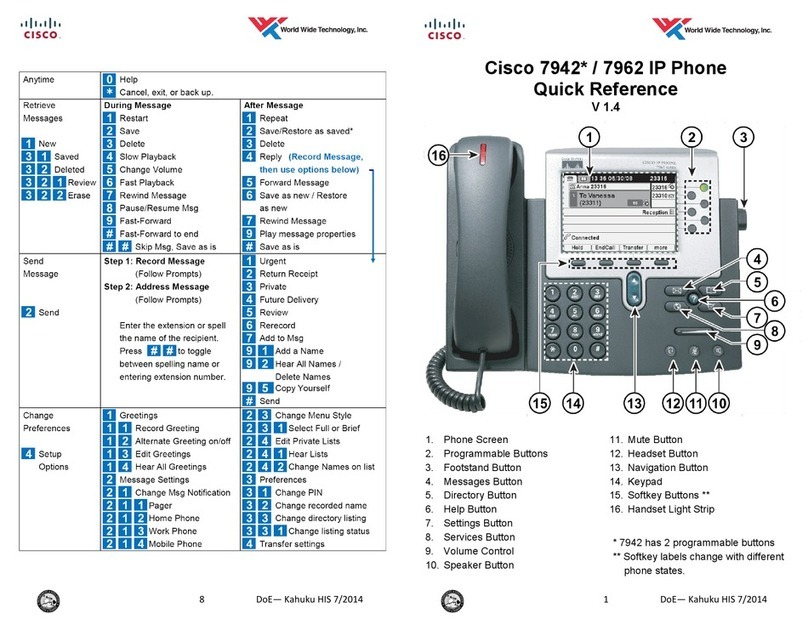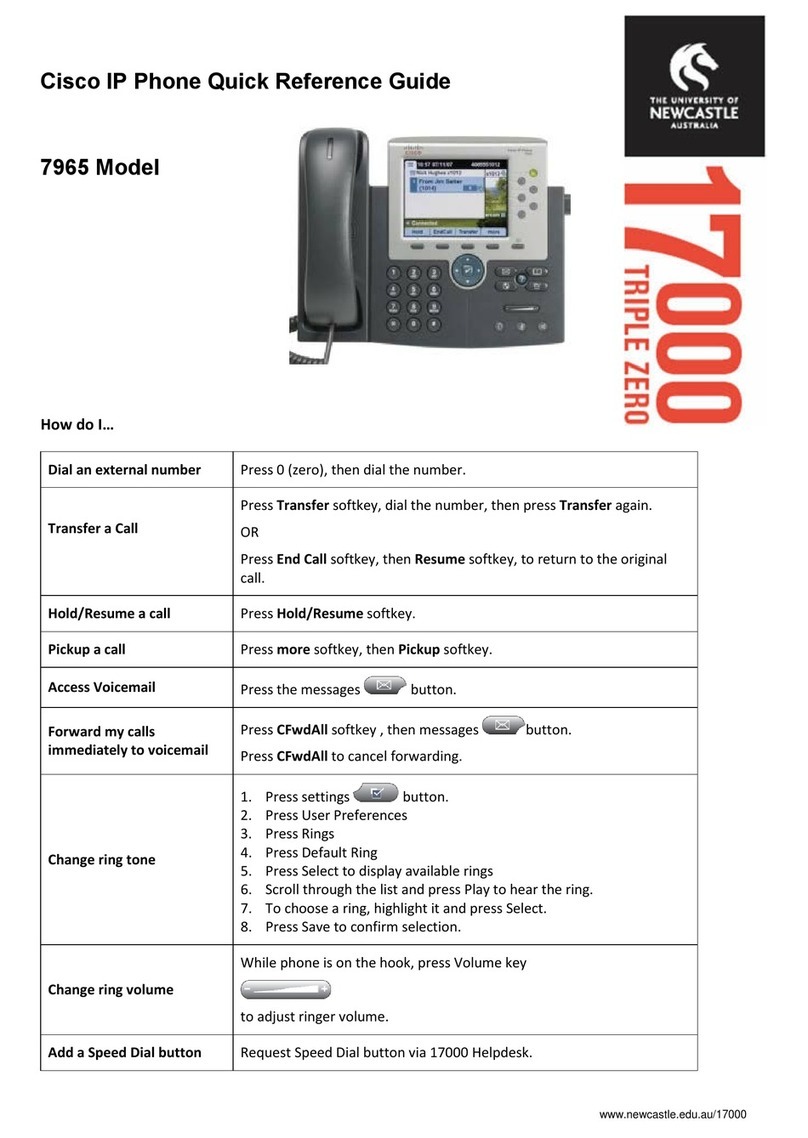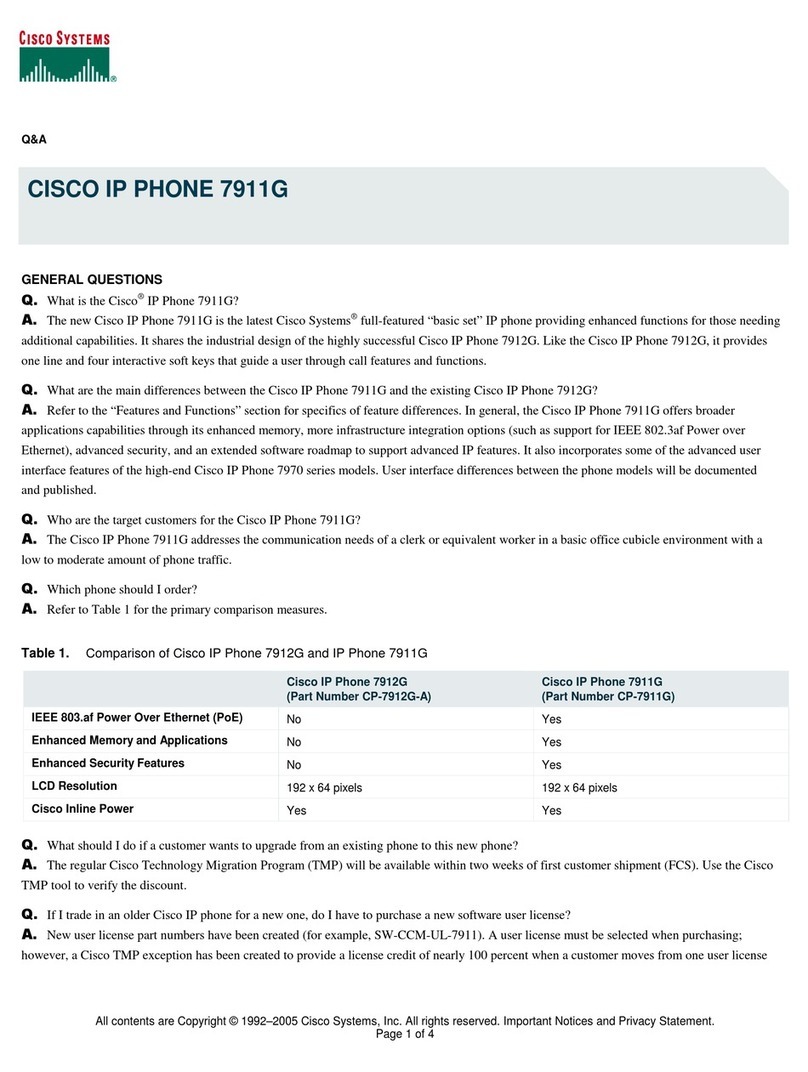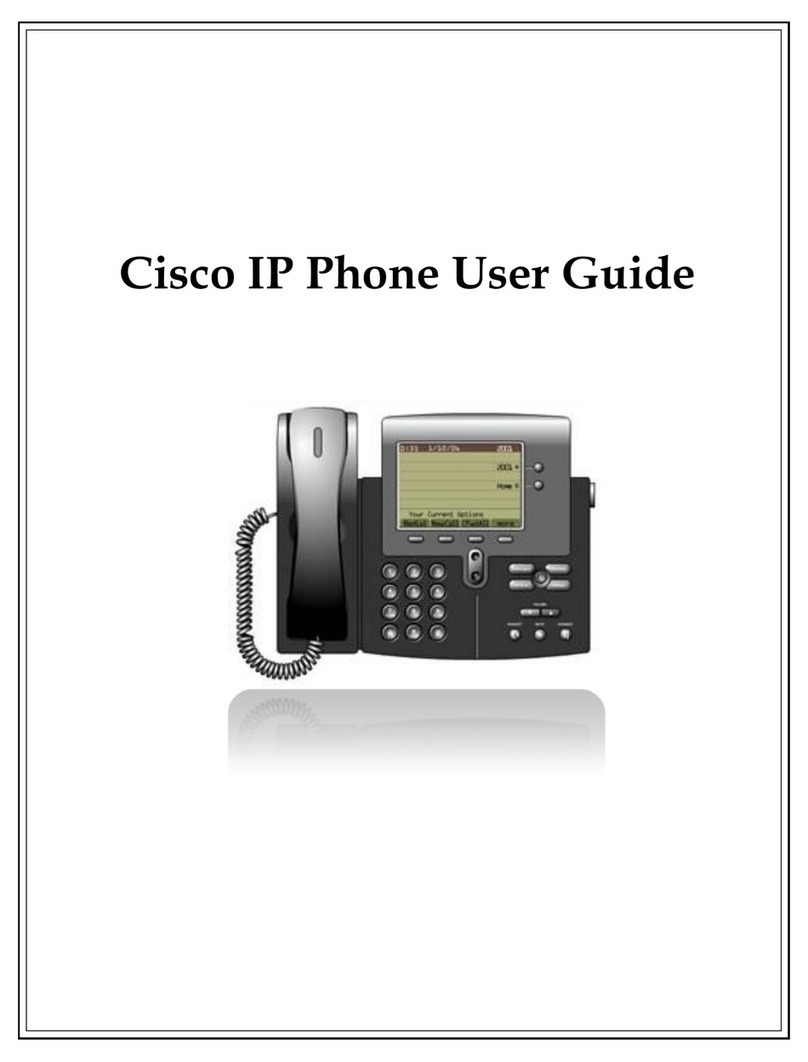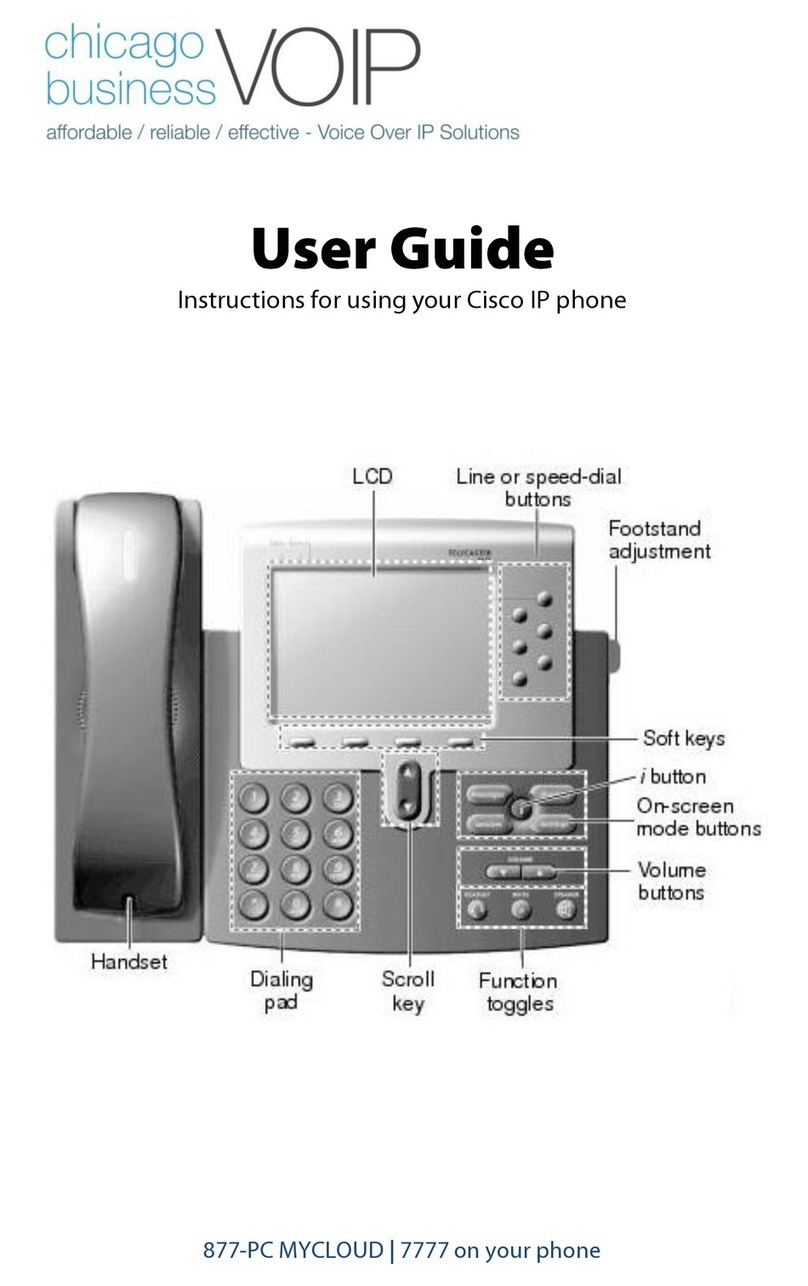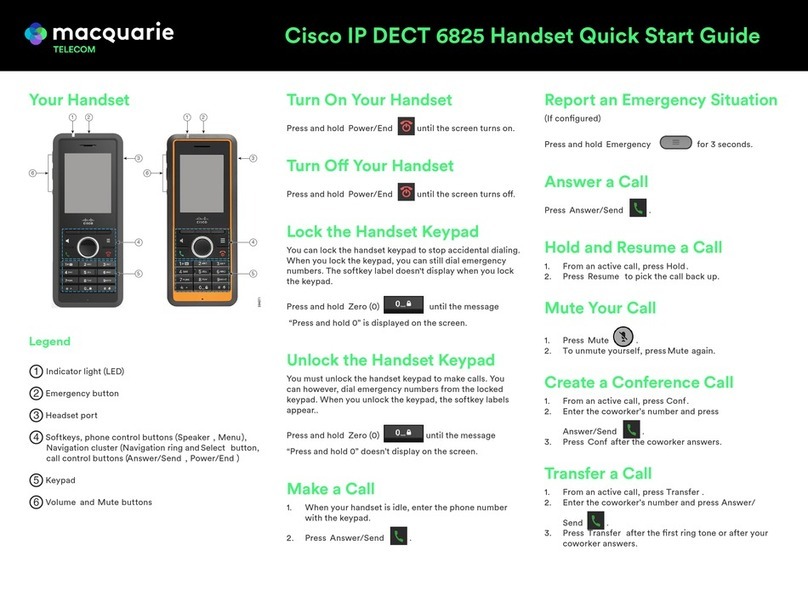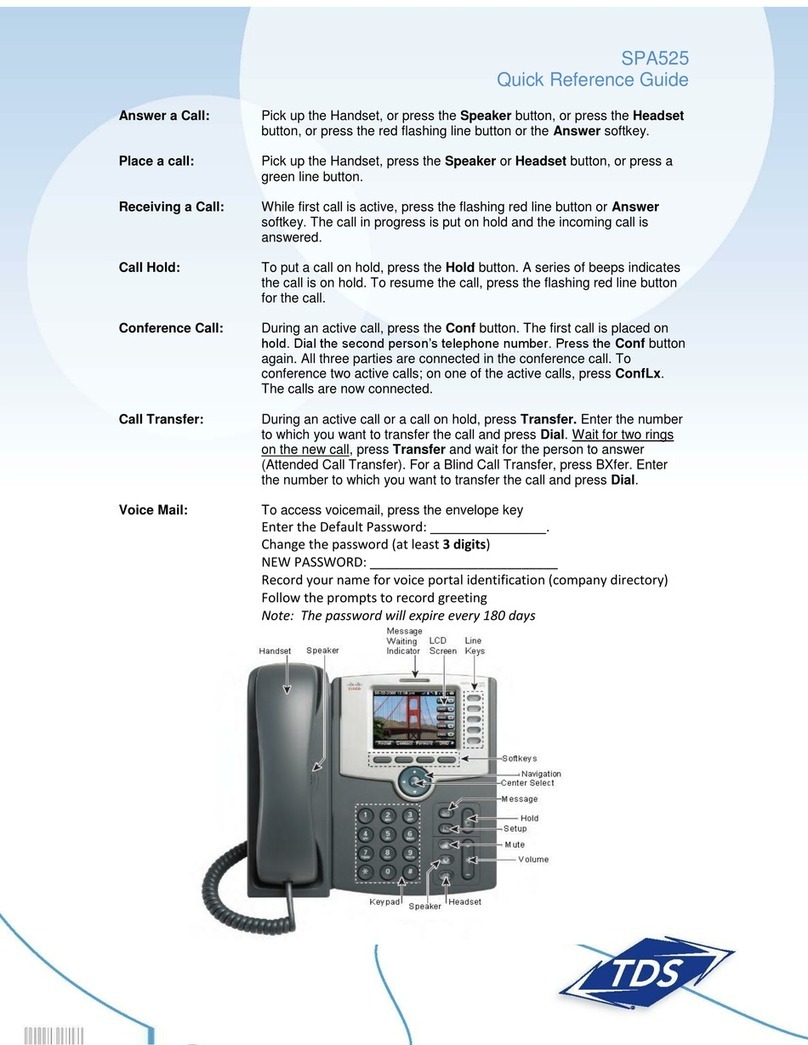Cisco 7912 IP Phone Quick Start Guide
7912 IP Handset Guide Version 2.0 Page 4
Feature Function
Call Pickup
Call pickup allows you to
answer a call that comes in on
a phone other than your own.
When you hear an incoming
call ringing on another phone,
you can redirect the call to
your phone by using the call
pickup feature
There are two types of Call Pickups available on Cisco
IP Phones. Note: If no Pick up groups are configured,
then all extensions will be placed in the one group.
Group Pick Up
If you hear another phone ringing in a pre-configured
pickup group:
•
Lift the handset and press the GPickUp soft button
Dial the relevant group number (1)
•
The call will be diverted to your phone
Call Pick Up
This allows users to pick up calls from particular
phones. If you hear another phone ringing:
•
Lift the handset and press the more soft button
•
Press the PickUp soft button
•
Dial the extension of the ringing phone
•
The call will be diverted to your phone
Making a Conference Call
To turn a call into a
conference call (note - first
two parties are connected on
a call)
•
During a call, press the more soft button and then
the Confrn soft button (the held call will flash on
the Hold button)
•
This will give you a dial tone and place the other
party on hold
•
Place a call to another person you want to include
(Dial ‘0’ to get a line out)
•
When the call connects, press the more soft button
and then Confrn again to add this person to the
conference call
Call Forward All Calls
Allows you to forward all your
call to another destination
To set Call Forwarding
To cancel Call Forwarding
To Call Forward to
Voicemail
(if your system has the
voicemail module installed)
•
Press the more soft button
•
Press the CFwdALL soft button. You will hear 2
confirmation beeps
•
Dial the number to which you want to forward all
your calls
•
Dial the number exactly as you would if you placing
a call to that number (Dial ‘0’ to get a line out)
•
Press the #button or End Call soft button
The phone display will be updated to show
‘Forwarded to 0xxxxxxxx’
•
Press the more soft button
•
Press CFwdALL soft button
•
Press the more soft button
•
Press CFwdALL soft button and Menu
button, selecting Messages, followed by End Call
Other Call Functions