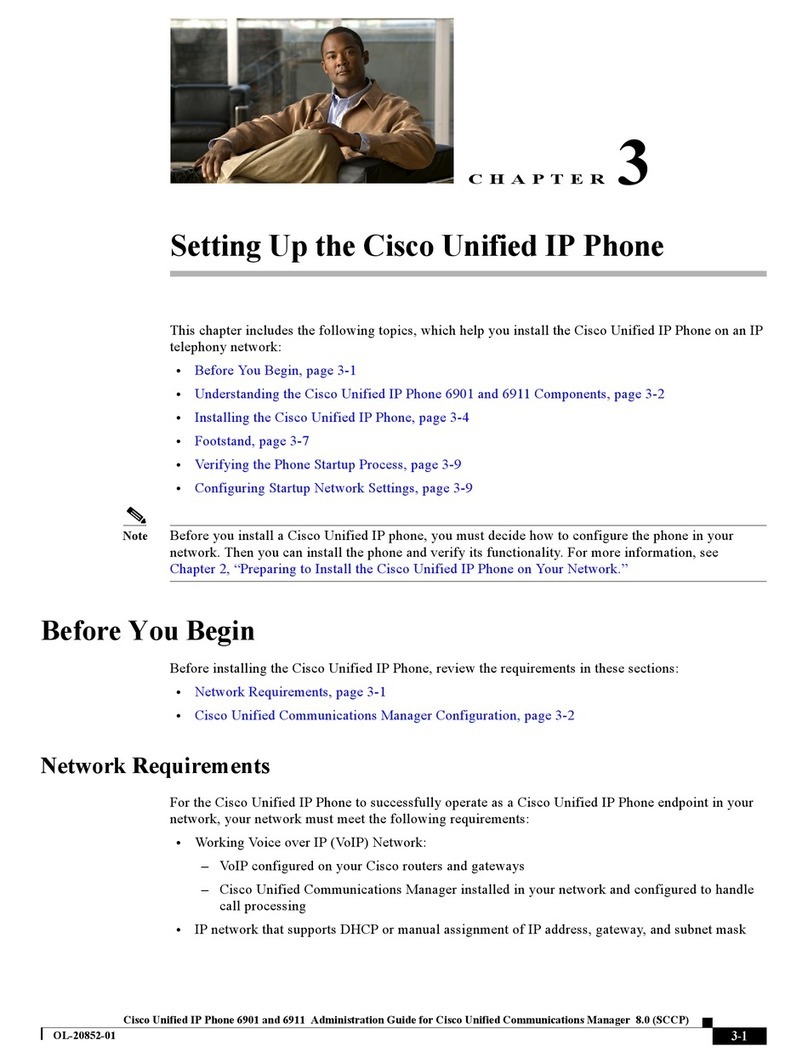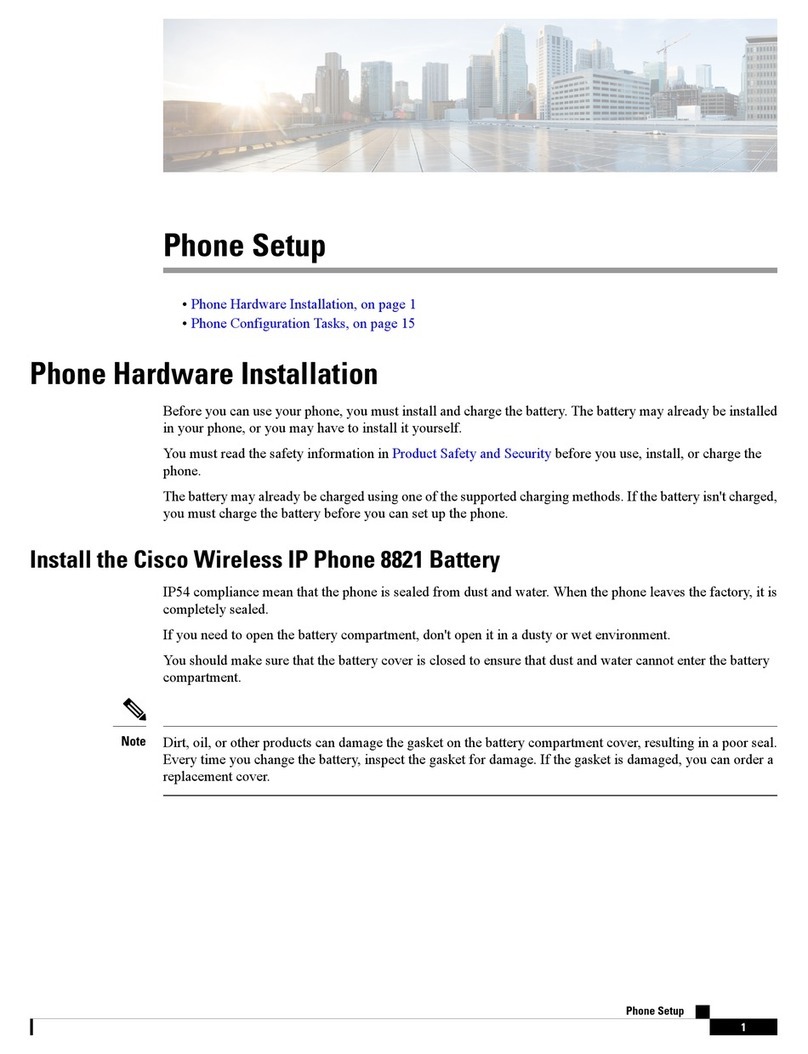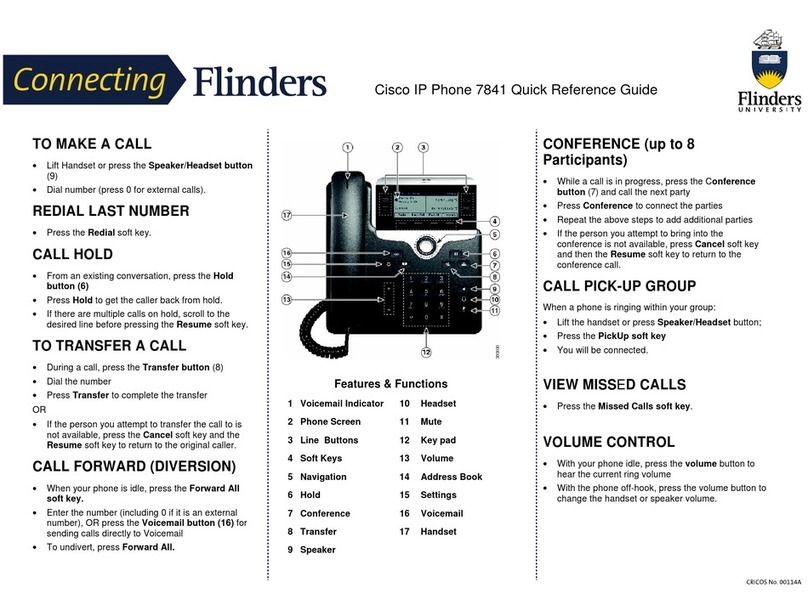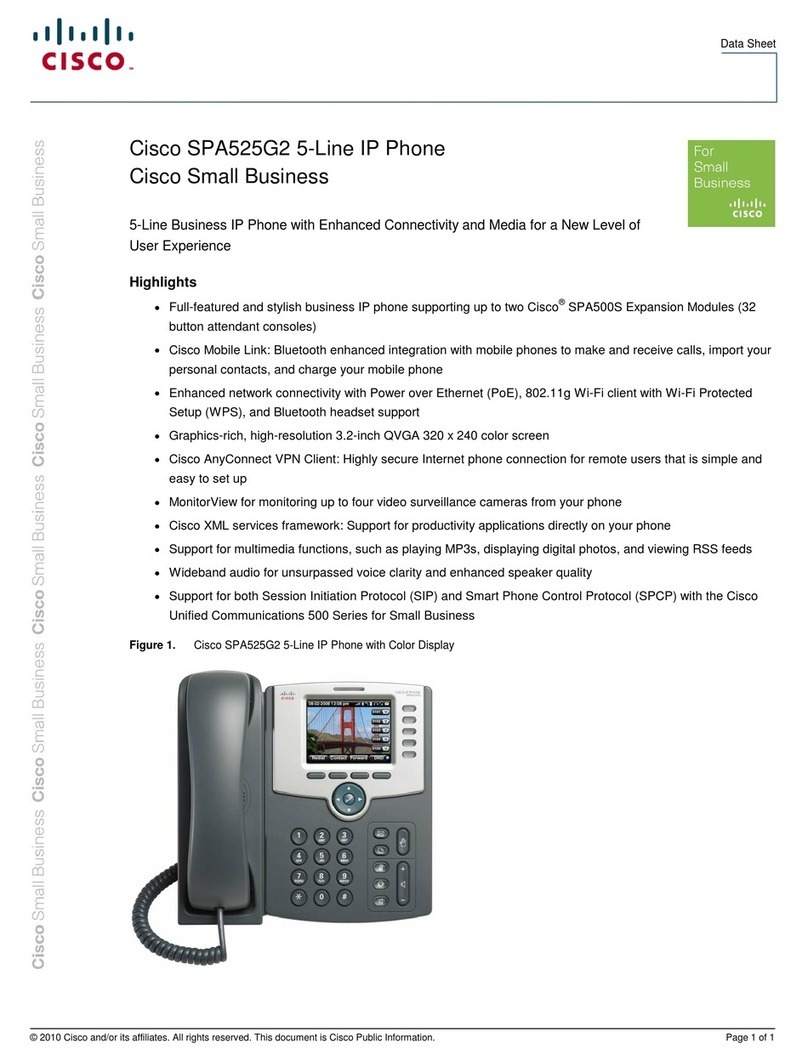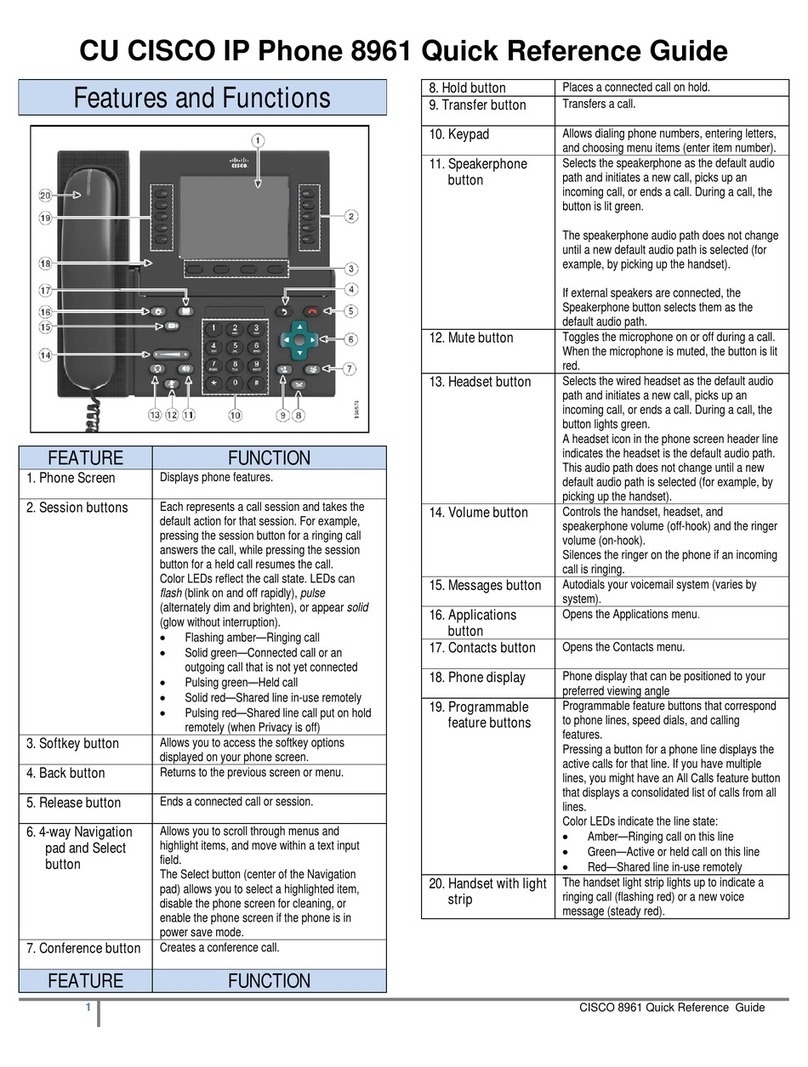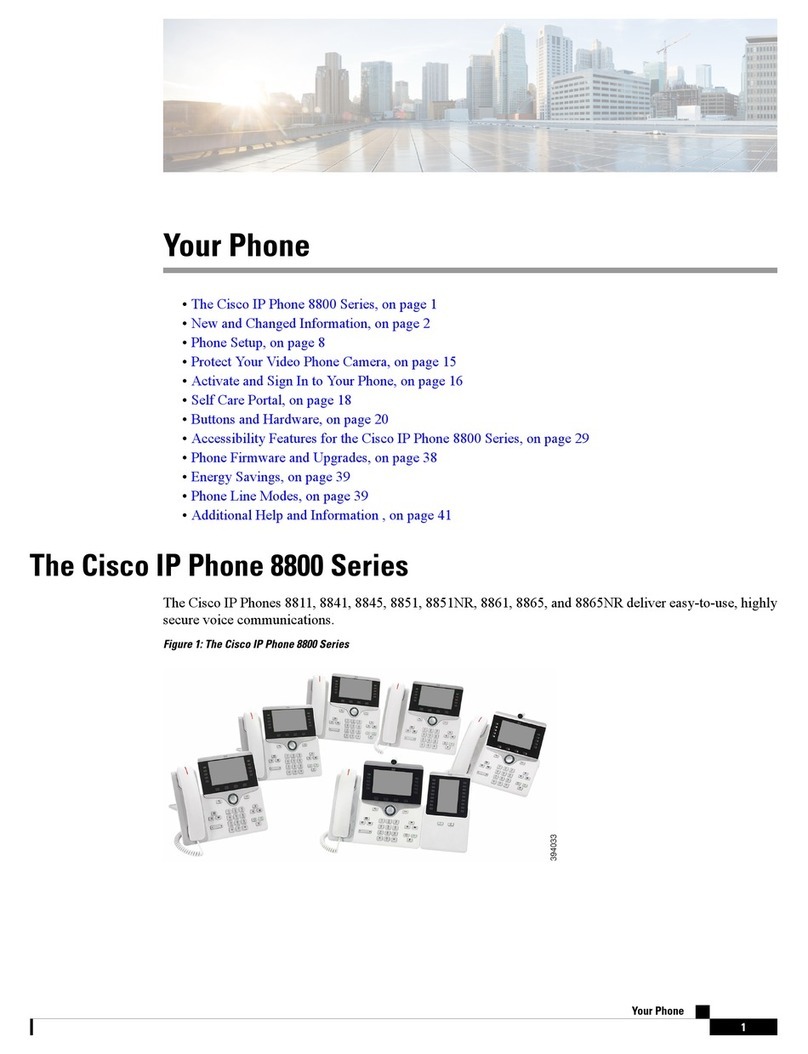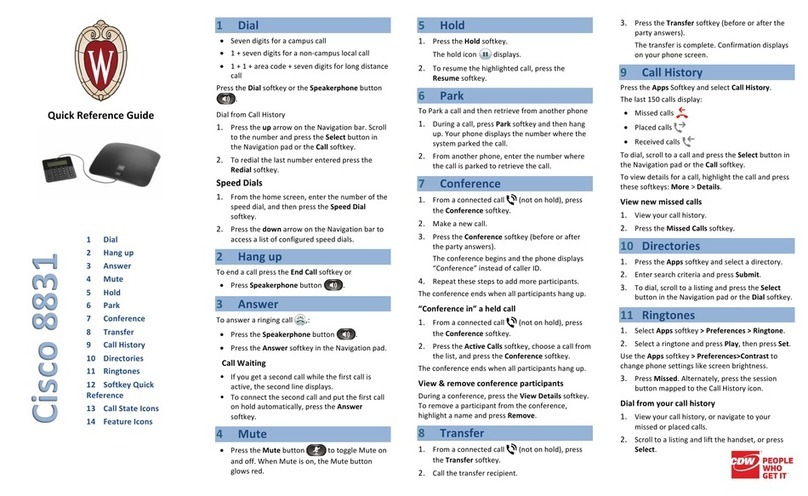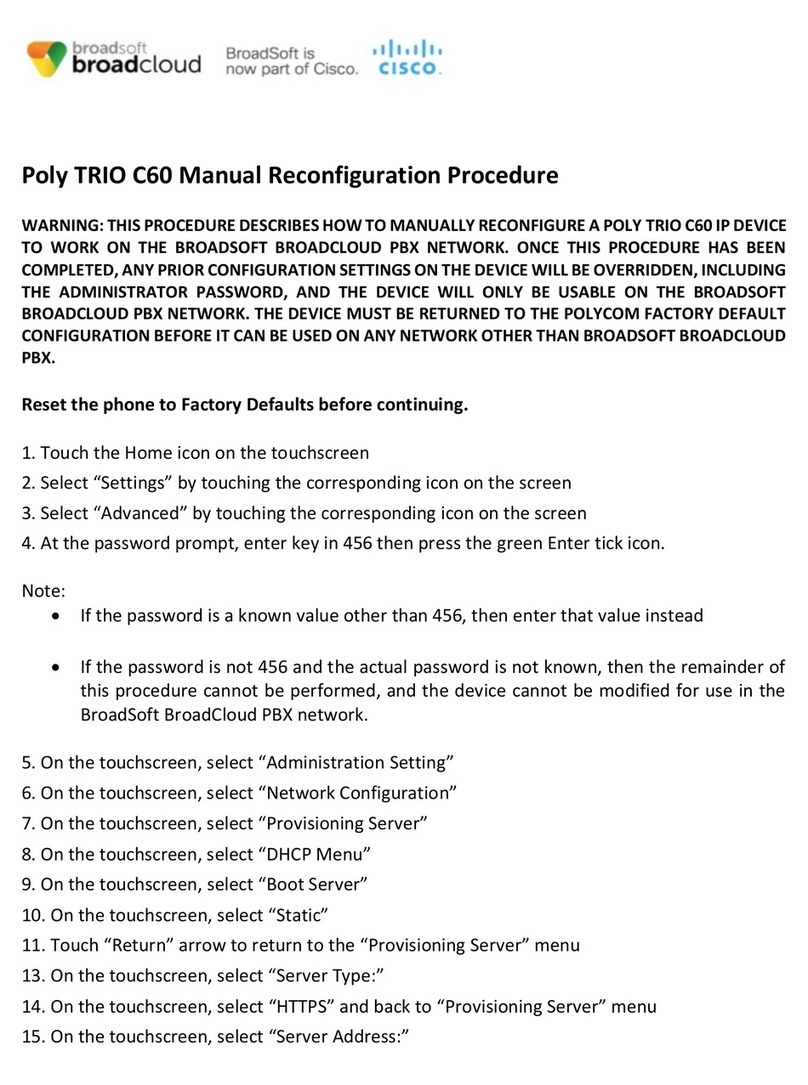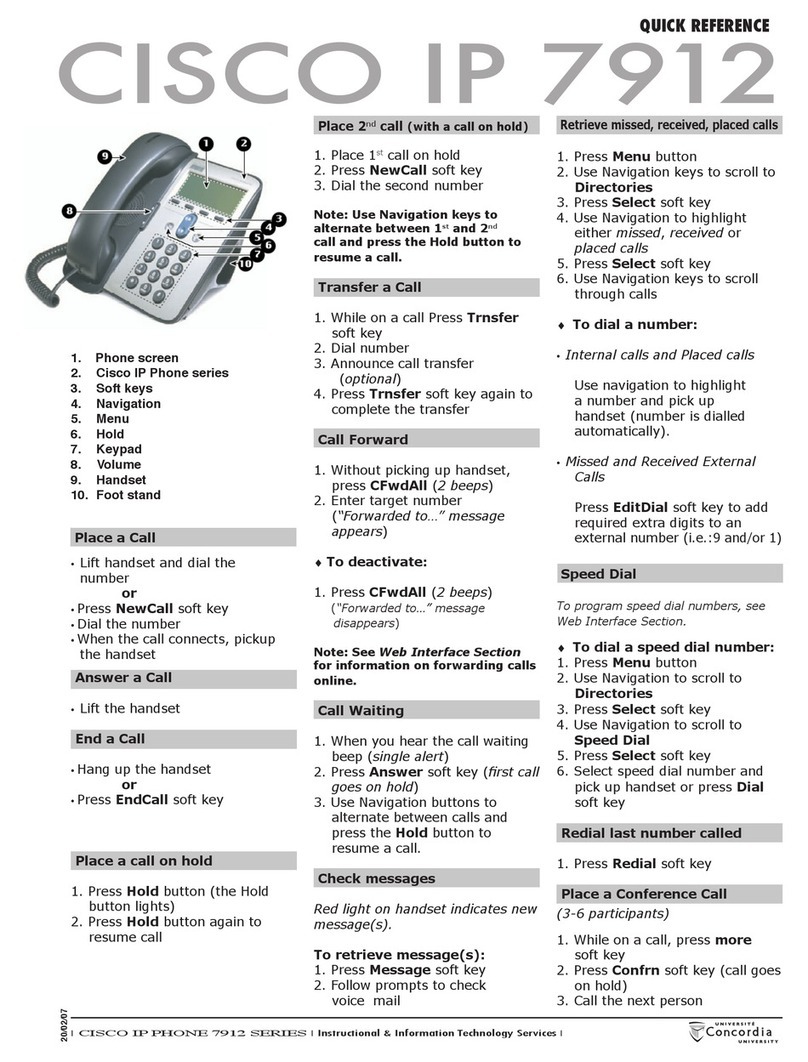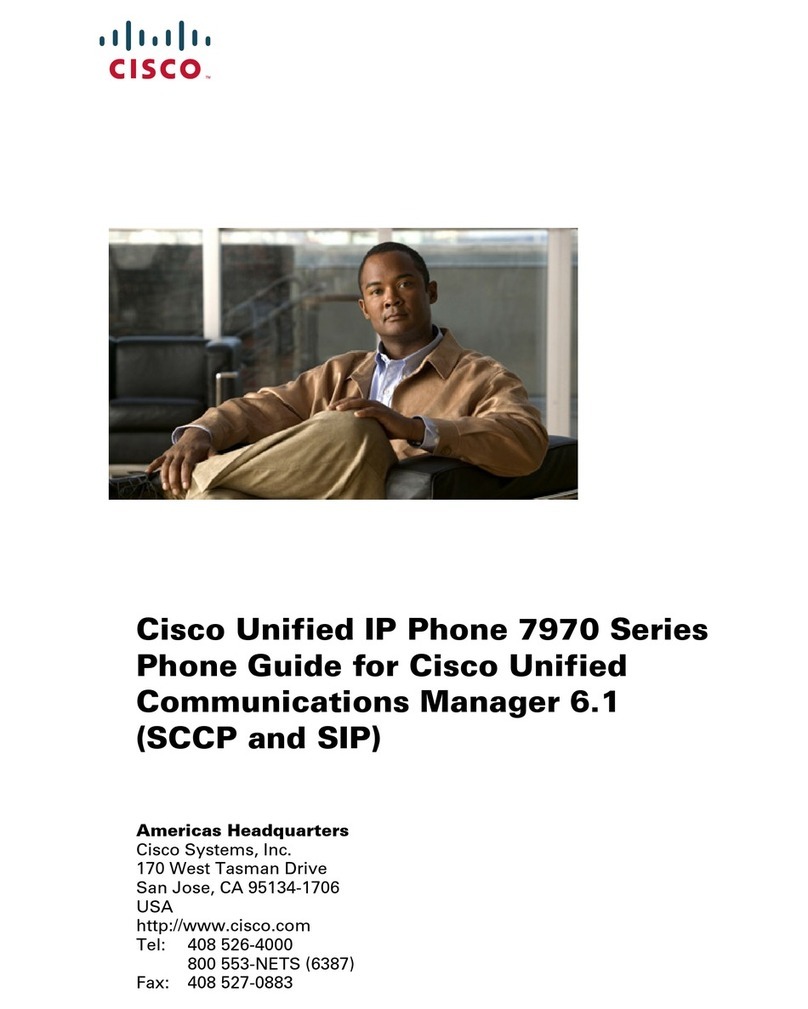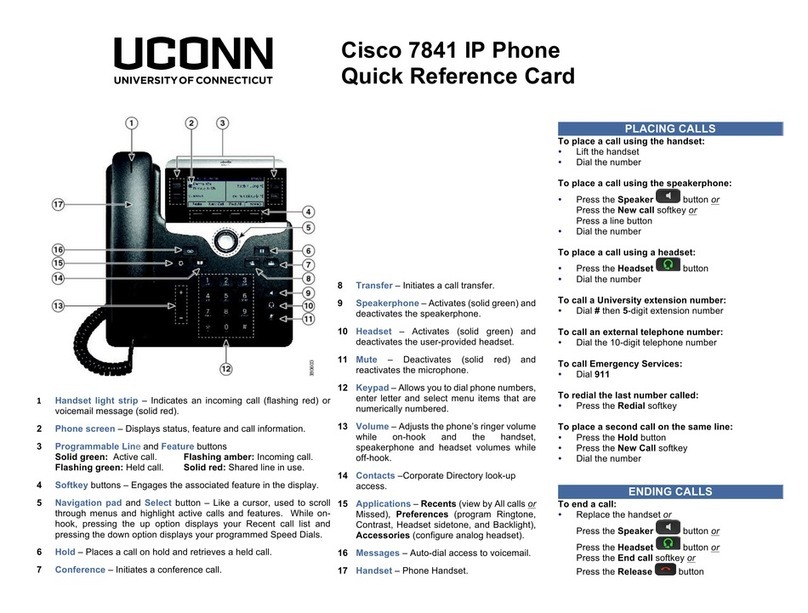Placing a call:
Lift the handset and dial number OR
Press the NewCall soft key and dial number OR
Press the Speaker button and dial number
Answering a call:
Lift the handset OR
Press the Answer soft key OR
Press the Speaker button
Ending a call:
Hang up the handset OR
Press the EndCall soft key OR
Press the Speaker button
Putting a call on hold:
While on a call, press the Hold soft key
To return, press the Resume soft key
Transferring a call:
During a call, press the Trnsfer soft key
Dial the number to which you want to transfer the call
When you hear ringing, press Trnsfer again (blind
transfer), or when the Party answers, announce the
call and press Trnsfer (screened transfer)
If the party refuses the call, press the EndCall soft
key, then the Resume soft key to return to original call
Hang up
Forwarding a call:
Press the CFwdAll soft key
Enter the number to which you want to forward all
your calls OR to have all calls forwarded to voicemail,
press the Messages button)
To cancel forwarding, press the CFwdAll soft key
Conference calls:
During a call, press the More soft key, then the
ConFrn soft key
Dial the extension of another person or dial 5 and
then the external phone number
When call connects, press ConFrn again to add this
person to the conference
Repeat above steps to add more people (max 5)
If you miss dial, press the EndCall soft key, then the
Resume soft key to return to original call
Pickup Group:
If you are in a pickup group, you hear the line ringing,
first get a dial tone and press the Pickup soft key
The line should now ring on your phone, press
Answer
Accessing mailbox from YOUR office phone:
Press the messages button, enter your PIN,
press # key OR
Dial 64000, enter PIN, press # key
Accessing mailbox from any CCPS office phone:
Dial 70004
Enter your ID (your CCPS Phone ext. or the last
5 digits of your CCPS phone number), press #
key
Enter your PIN, press # key
Accessing mailbox from ANY phone:
Dial 2393770004
Enter your ID (your CCPS phone ext. or the last
5 digits of your CCPS phone number)
Press # key, enter PIN, Press # key
OR
Dial your own CCPS telephone number
When you reach voicemail Press *, enter ID
(your phone ext.), Press #, enter your PIN, press
# key
Main menu:
1 Review Messages
2 Send Messages
4 Personal Options
5 Restart Session
Reviewing Messages:
1 –Repeat
2 –Save
3 –Delete
4 –Reply
5 –Forward
6 –Mark New
7 –Skip
8 –Message Property
* - ???
0 –Help
Record Greeting:
Press 4, then press 1, then follow prompts
Record Name:
Press 4, then press 3, then press 2, then follow prompts
Change Password:
Press 4, then press 3, then press 1 and follow prompts
(password = 5-15 digits)
Note: Voicemail resets and new voicemail accounts are
setup with the temporary PIN of 1379.
Old Messages:
Saved messages will remain until deleted. Once Deleted
messages are 180 days old the system will automatically
delete them.