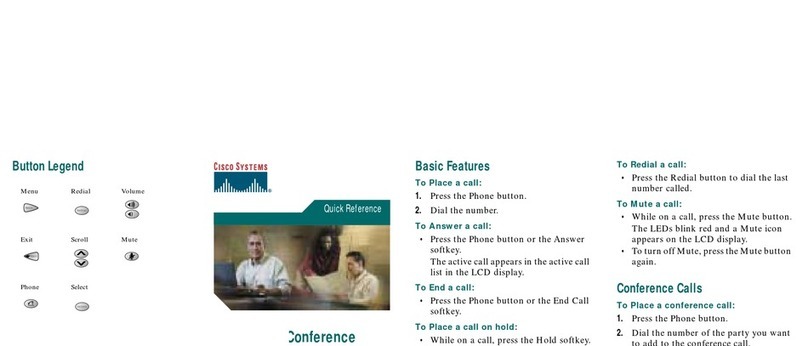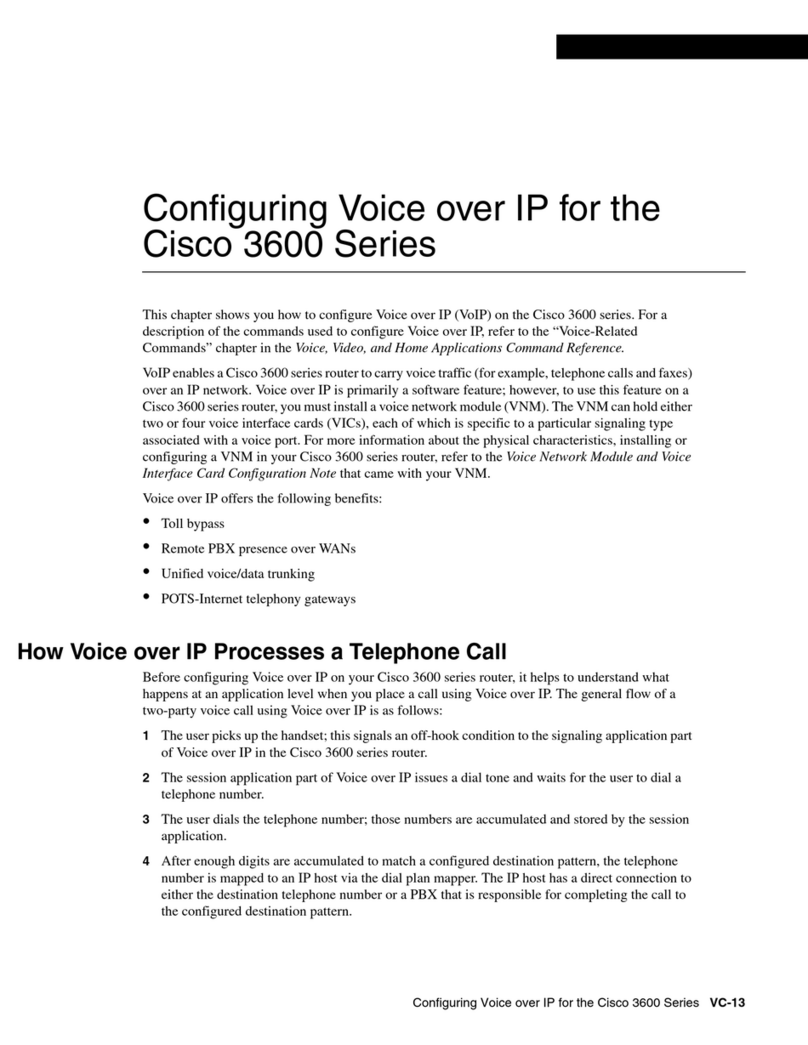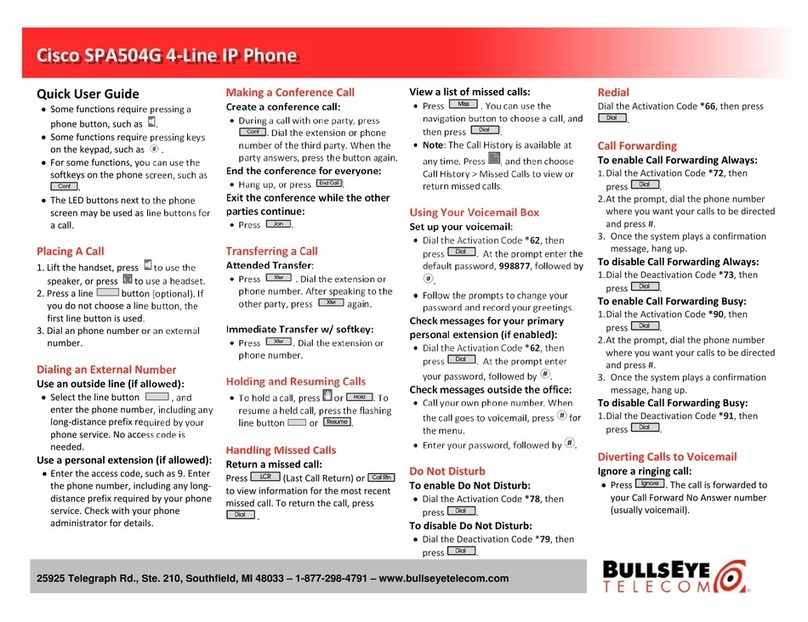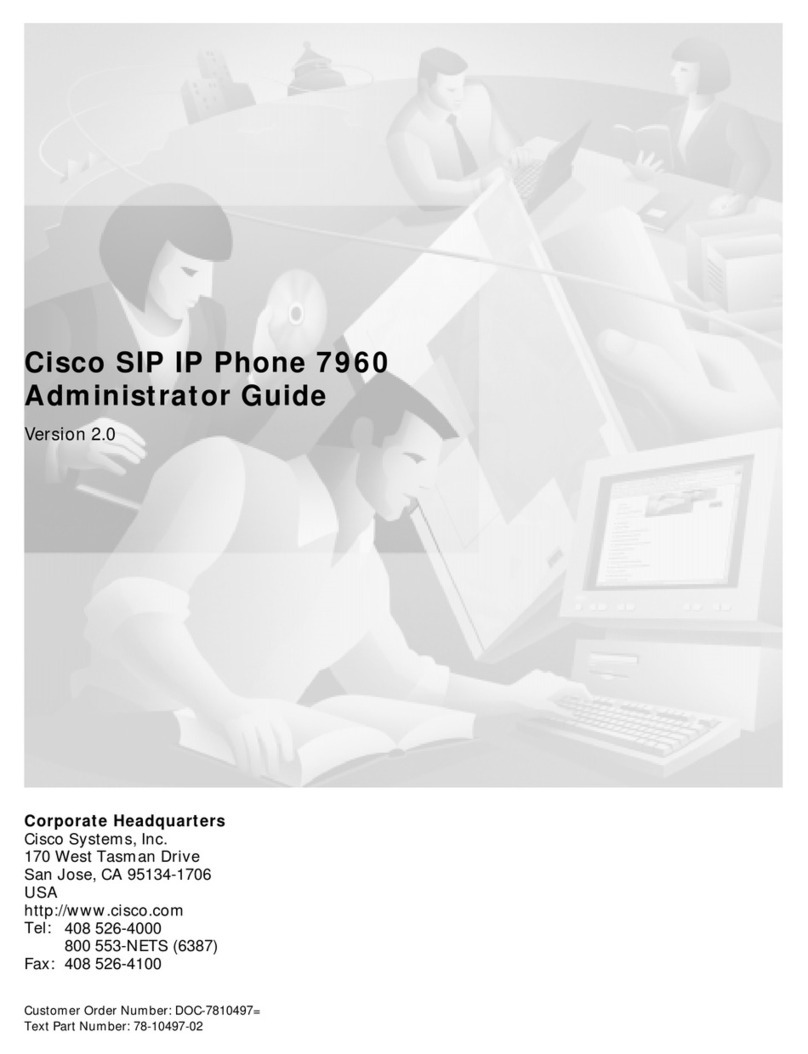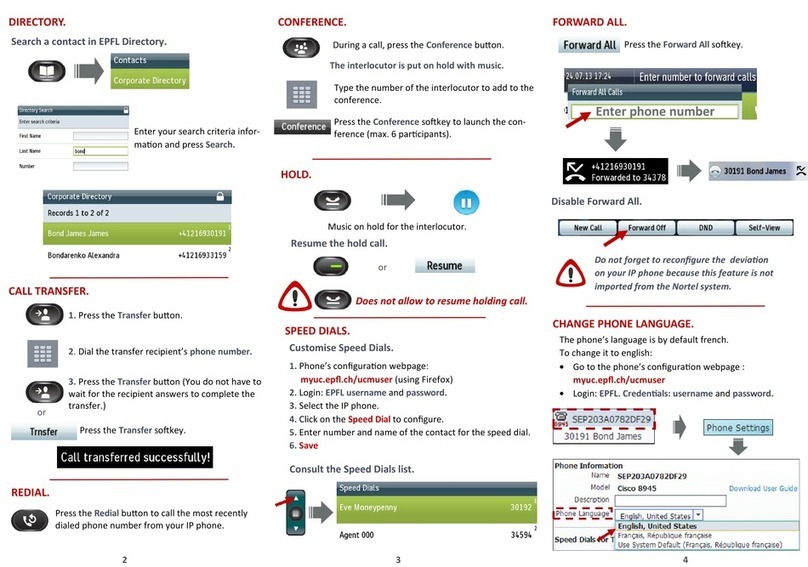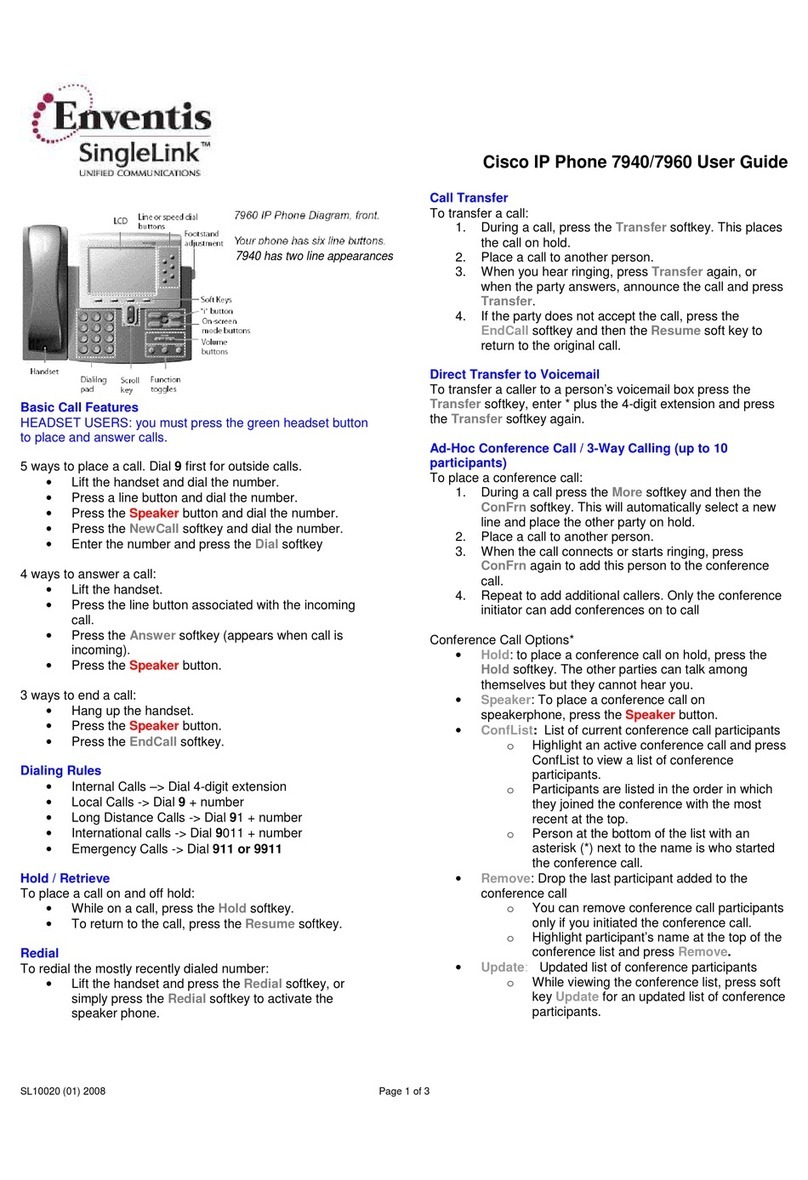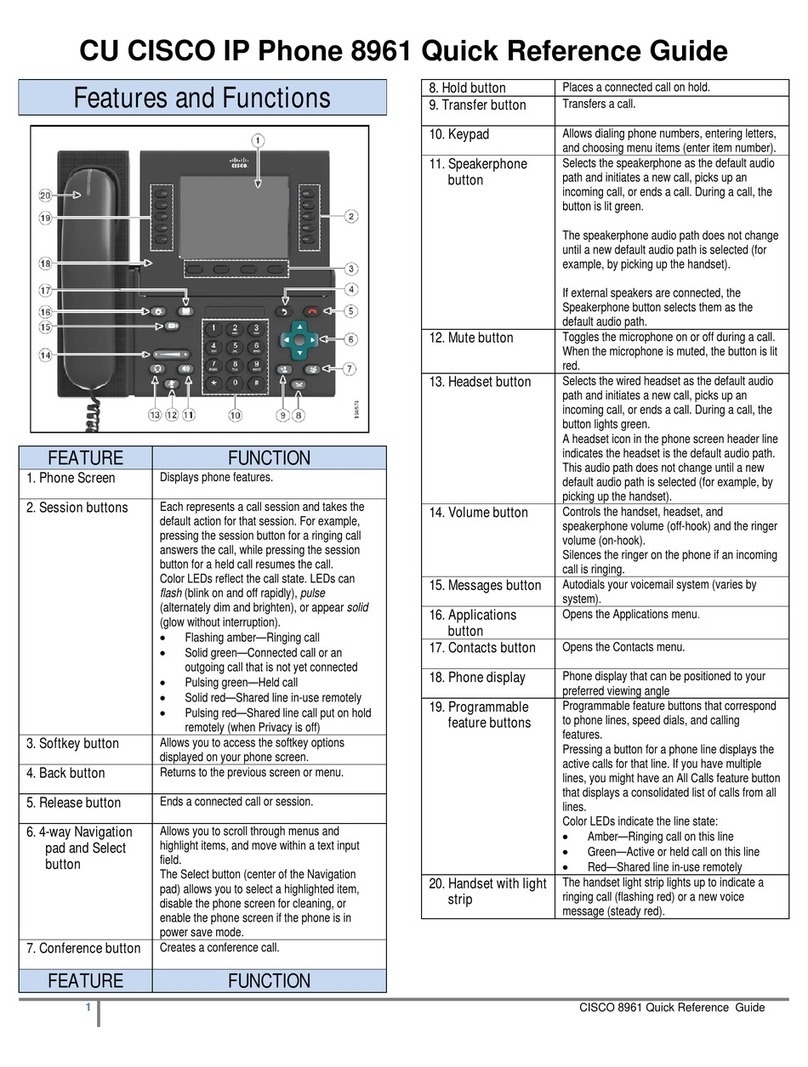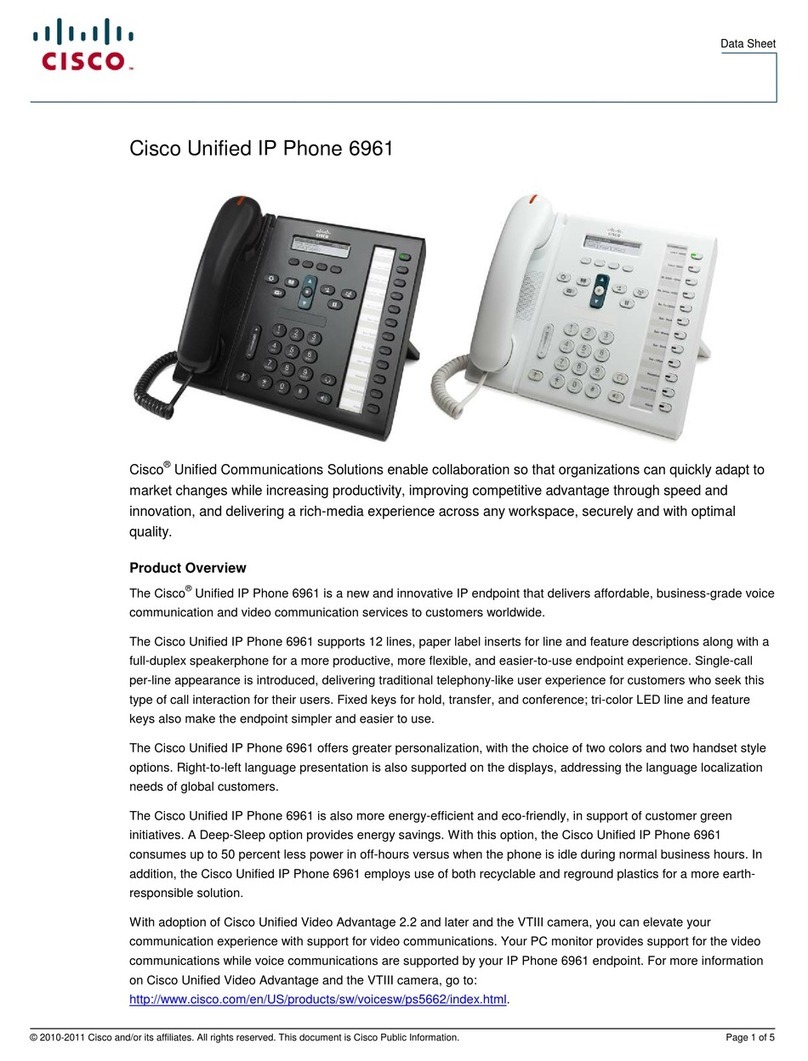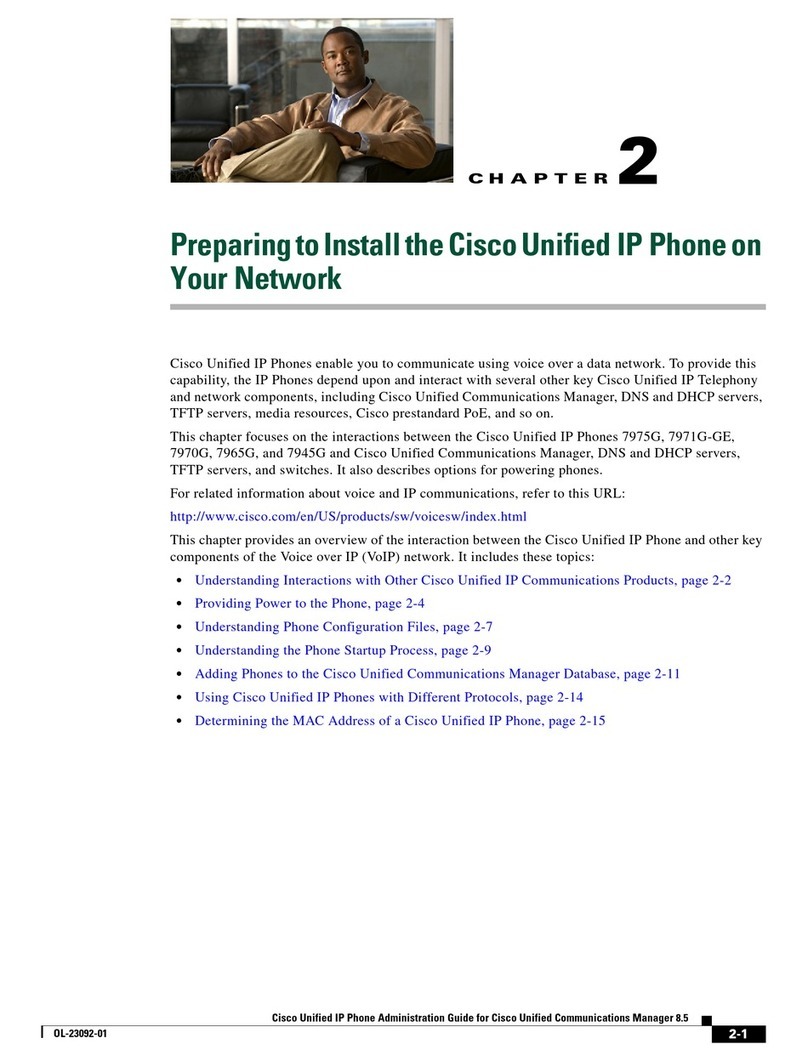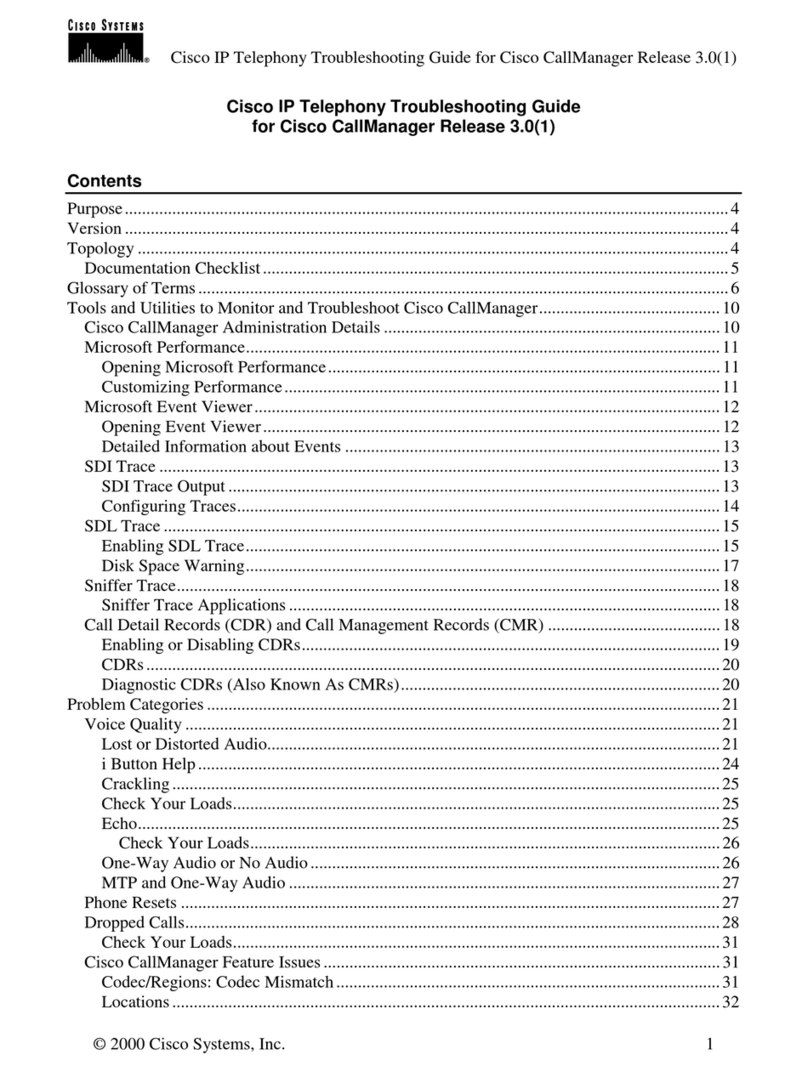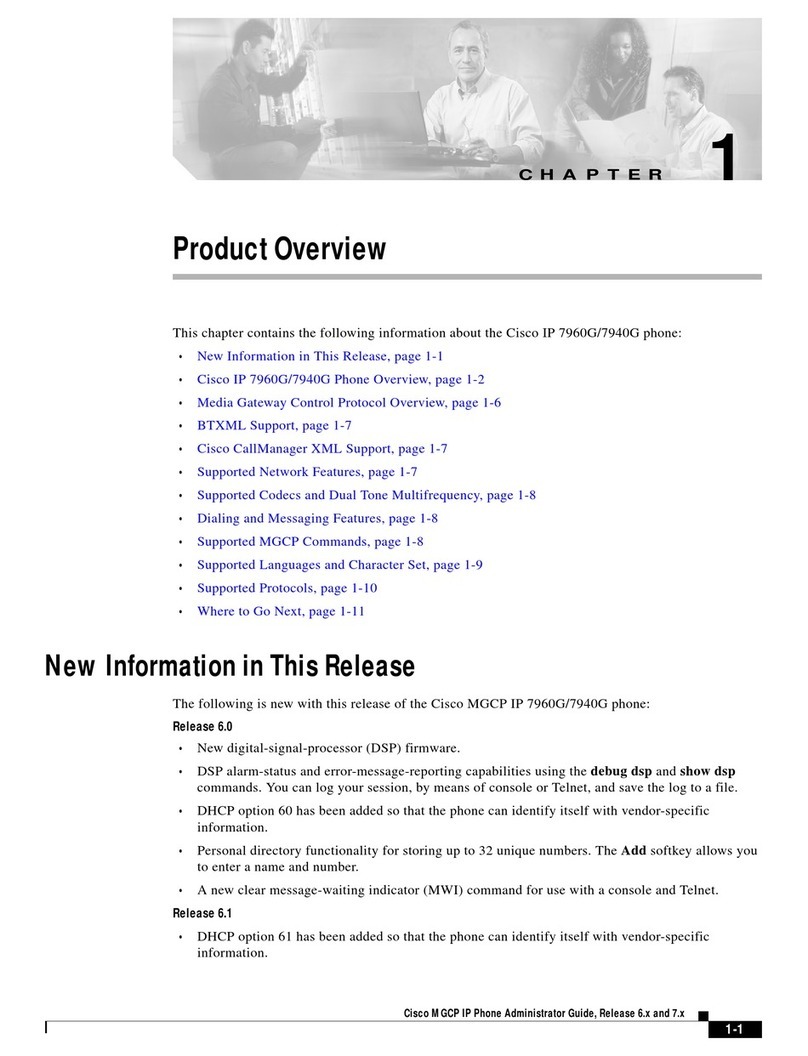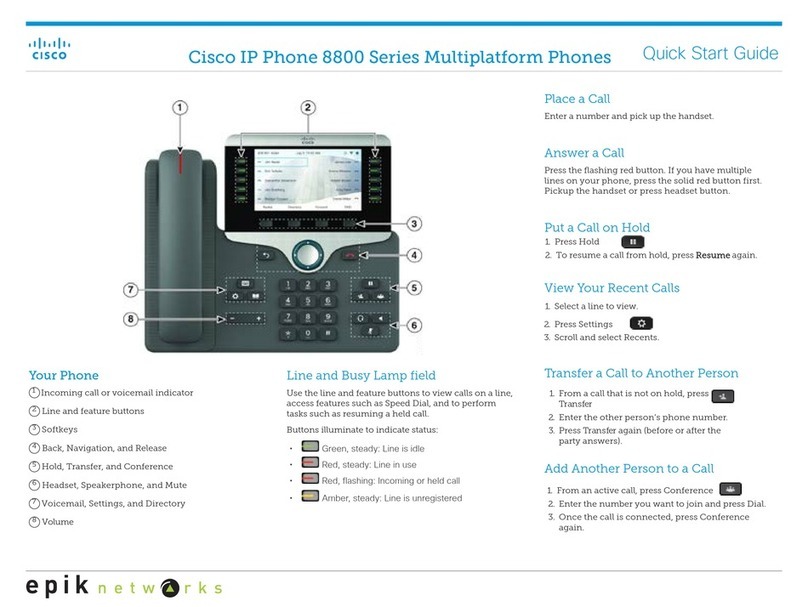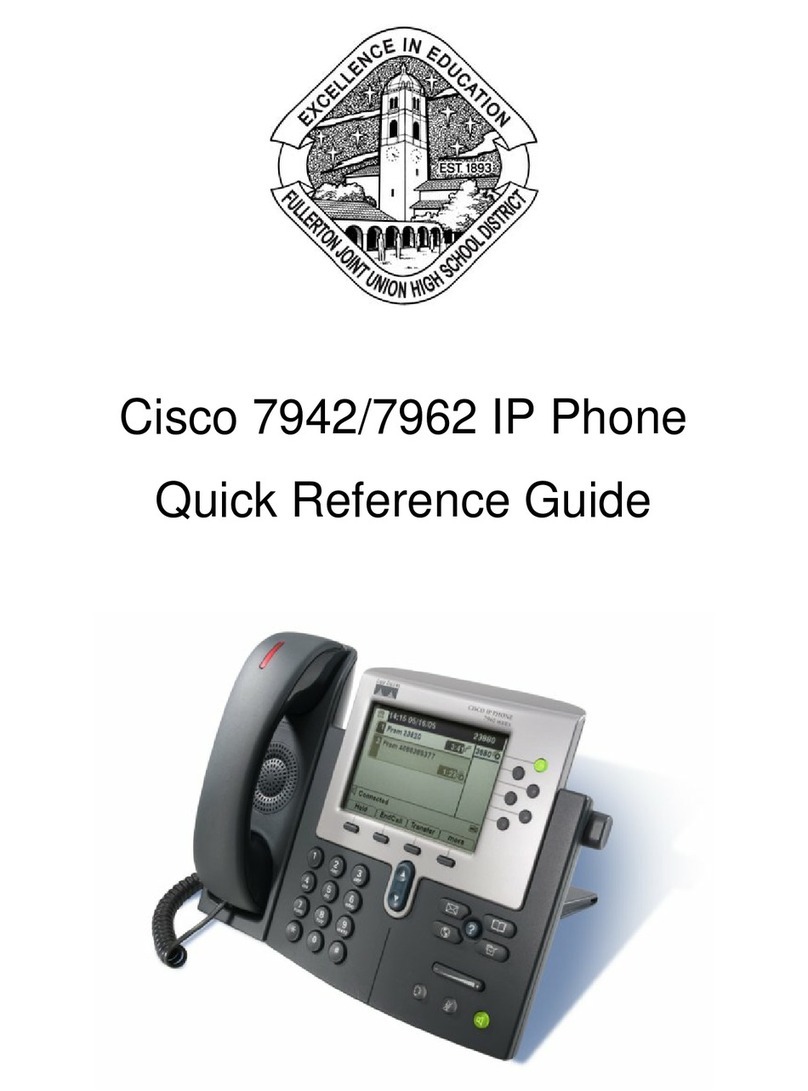Cisco 7800 Multiplatform Series IP Phone
Transfer a Call to Another Person
1.
From a call that is not on hold, press Transfer .
2.
Enter the other person’s phone number.
3.
Press Transfer again.
Make a Call with aHeadset
1.
Plug in a headset.
2.
Enter a number using the keypad.
3.
Press Headset .
Make a Call with the Speakerphone
1.
Enter a number using the keypad.
2.
Press Speakerphone .
Mute Your Audio
1.
Press Mute .
2.
Press Mute again to turn muteoff.
Listen to Voice Messages
Press Messages andfollowthevoice
prompts.
Forward All Calls
1.
Select the right side softkey with Dots “…” to locate
the Forward and press this softkey.
2.
Dial the number that you want to forward to;
followed by “#”, you will hear a confirmation tone.
3.
To receive calls again, select the softkey with Dots
“…” to locate the Clr Fwd softkey and press this
softkey to end call forwarding.
Adjust the Volume in a Call
Press Volume upordowntoadjustthe
handset, headset, or speakerphone volume when the
phone is in use.
Adjust the RingtoneVolume
Press Volume upordowntoadjustthe
ringer volume when the phone is not in use.
Change Ringtone
1.
Press Menu .
2.
Select User Preferences.
3.
Select Audio Preferences.
4.
Select Extension (line key).
5.
Use Navigation Cluster right arrow, to go to the list of
ringtones.
6.
Scroll through the list of ringtones and press Play to
hear a sample.
7.
After choosing your ringtone using the “Select” softkey
and then press the Set softkey to save the new
ringtone.
Adjust the Screen Contrast
1.
Press Menu .
2.
Select User Preferences.
3.
Select Screen Preferences.
4.
Select Contrast using the Navigation cluster.
5.
Press the Navigation Cluster left to decrease, or
right to increase, the contrast.
6.
Press Save.
Adjust the Screen Backlight
1.
Press Menu .
2.
Select User Preferences.
3.
Select Screen Preferences.
4.
Select Backlight.
5.
Press Navigation Cluster Select to scroll through
the options.
6.
Press Set to save your selection.
For further information on other Masergy
supported telephones, please visit the
Masergy IP Phones webpage.
CONTACT US: USA +1 (866) 588.5885 | UK +44 (0) 207 173 6900 | sales@masergy.com