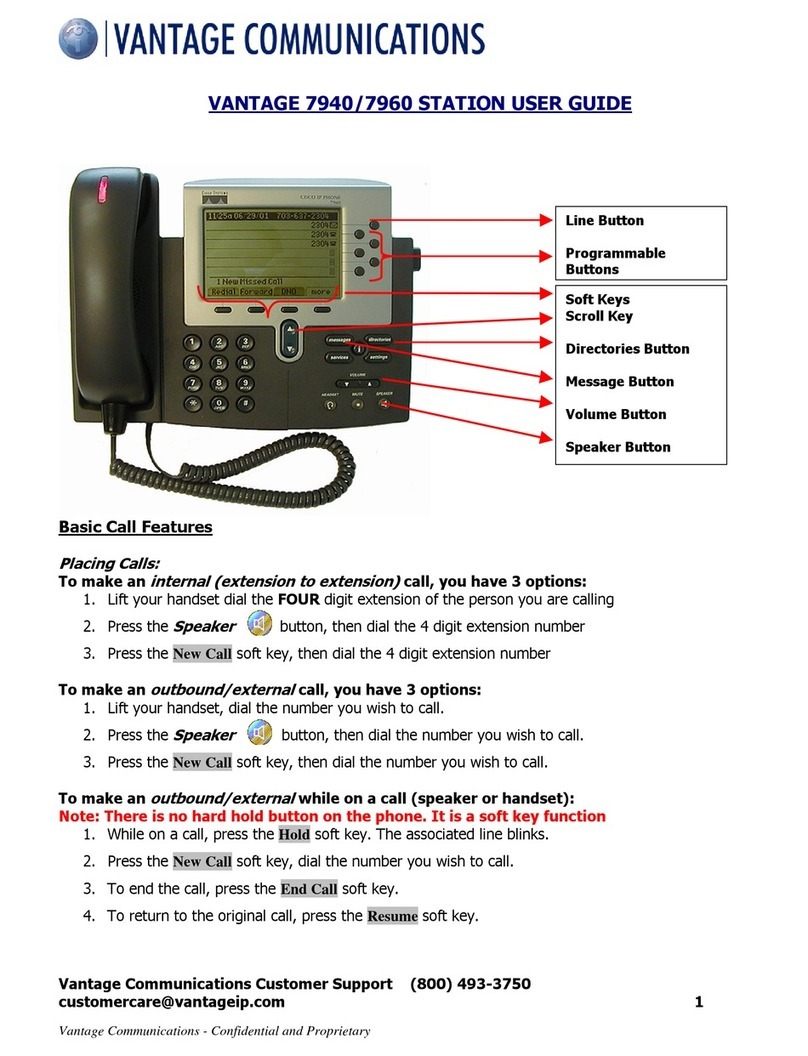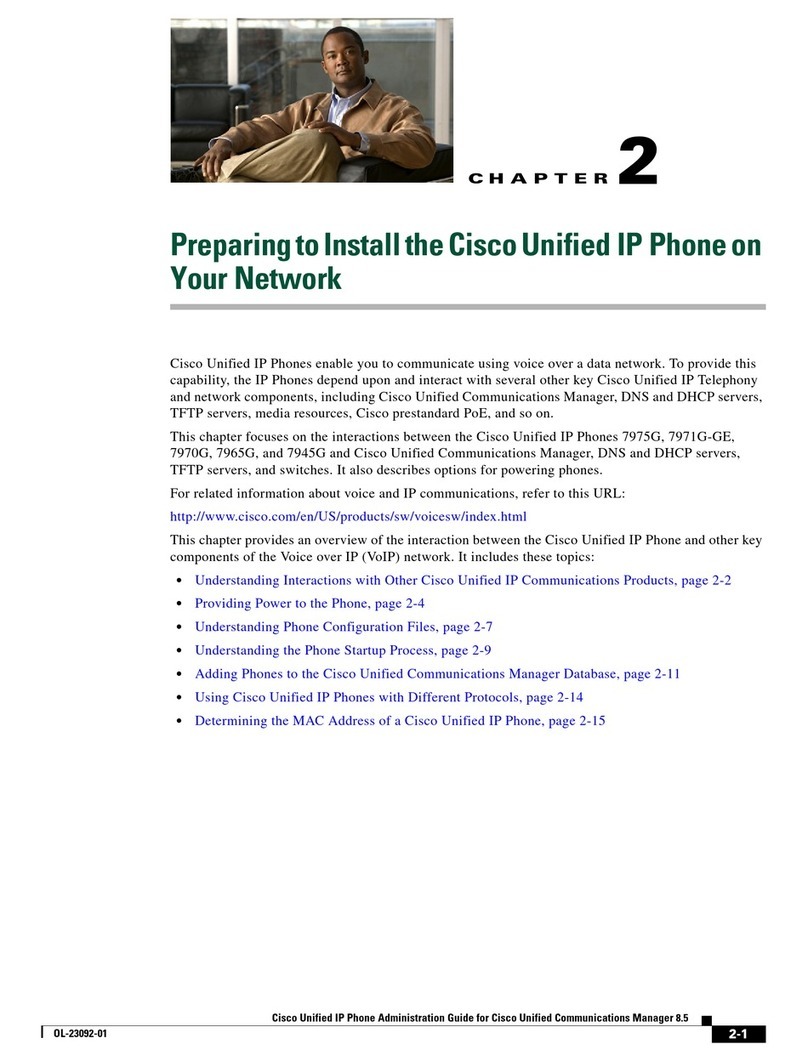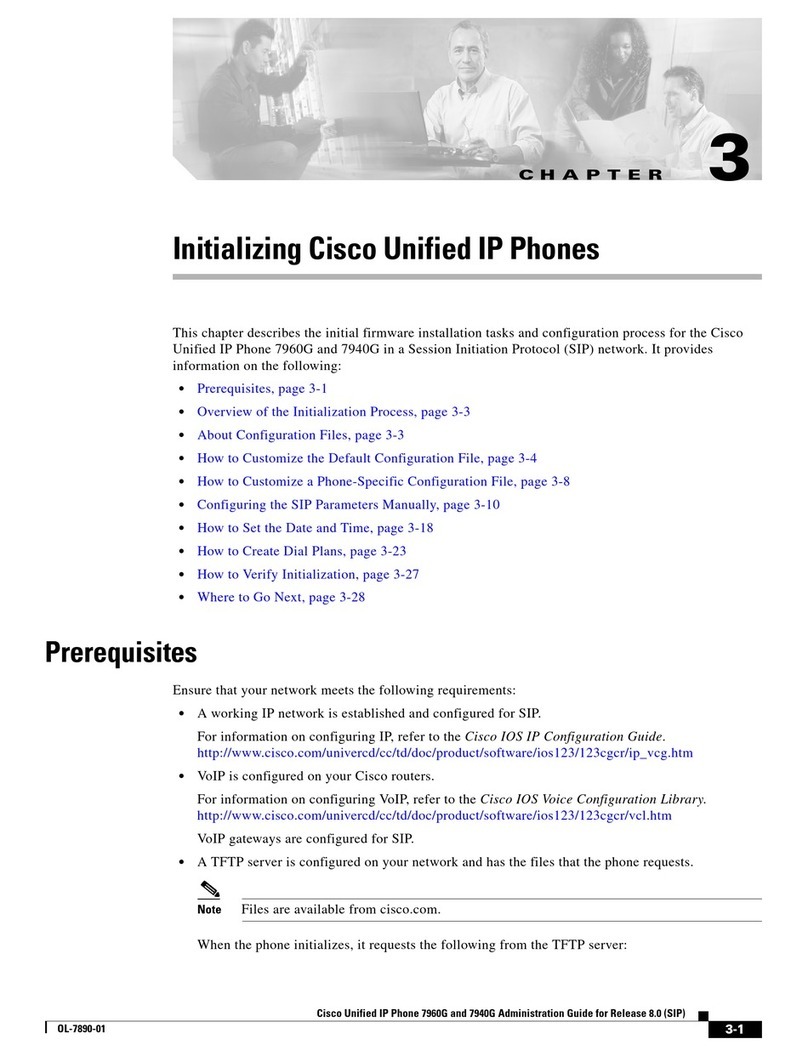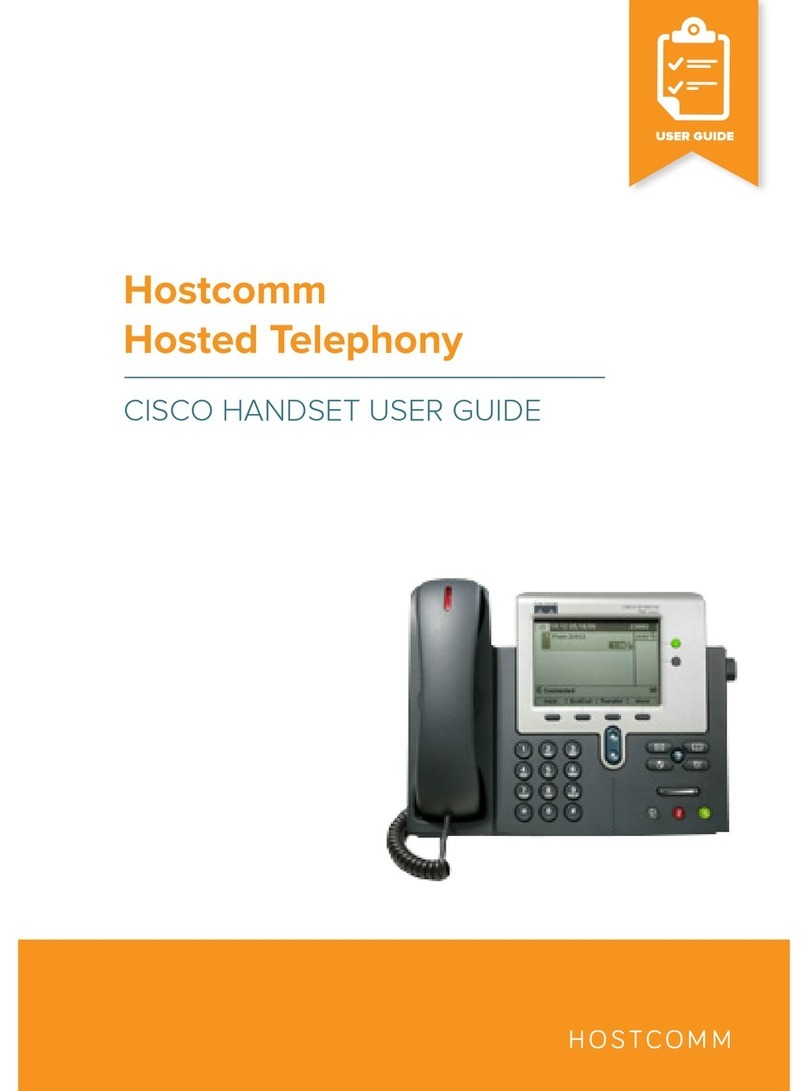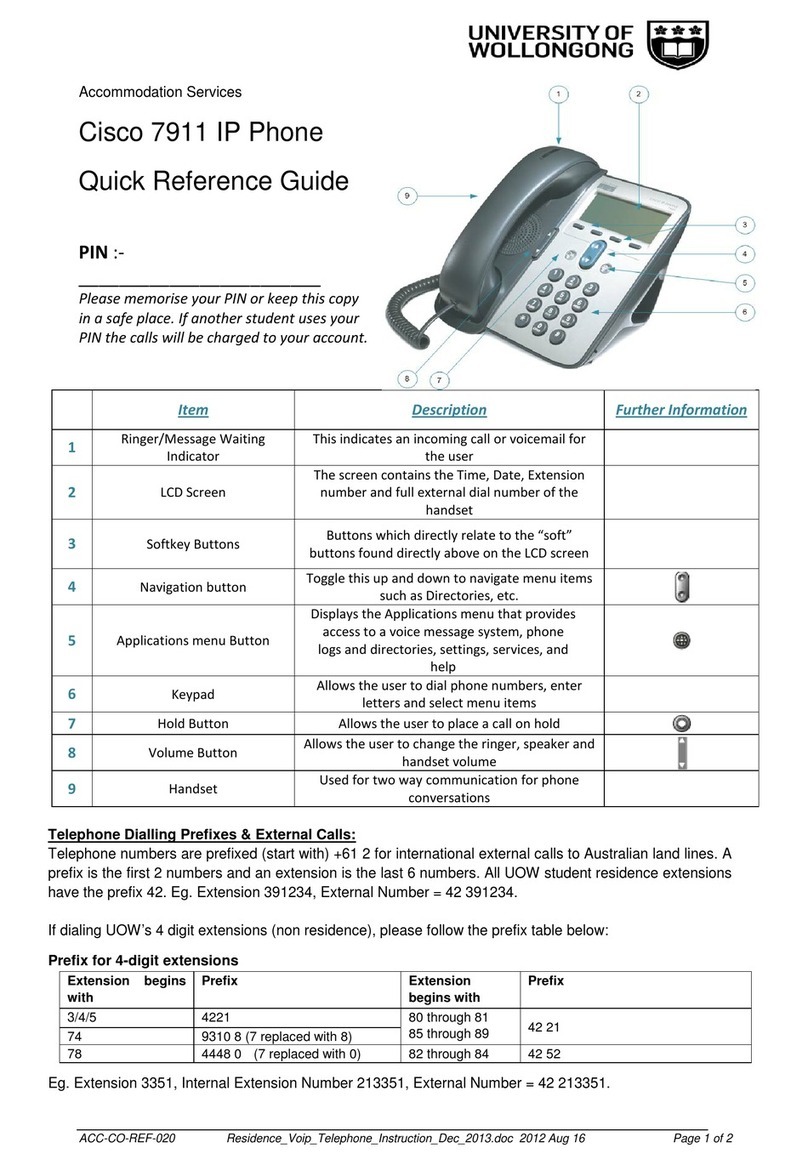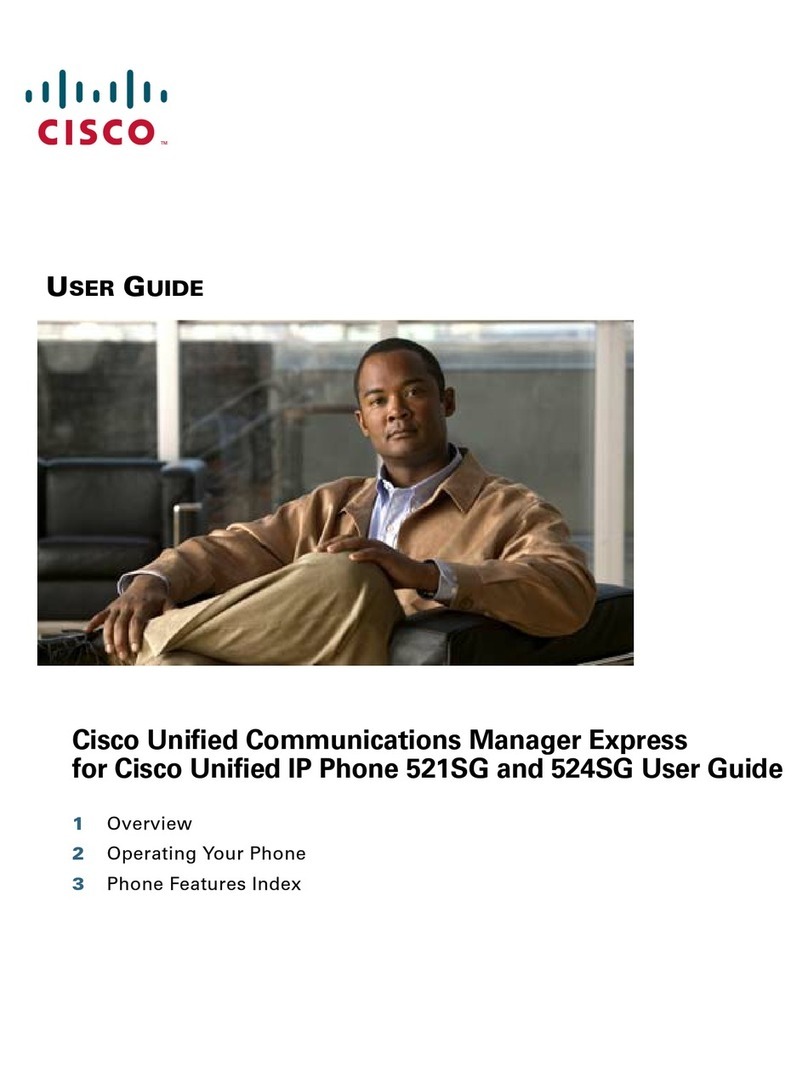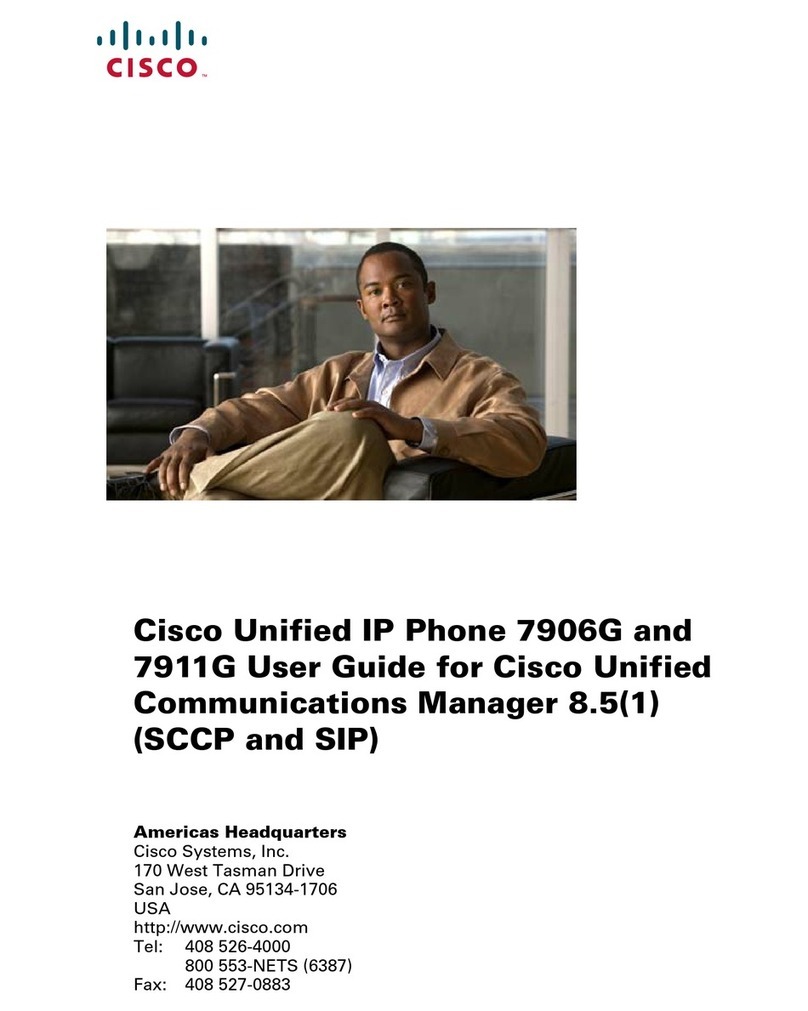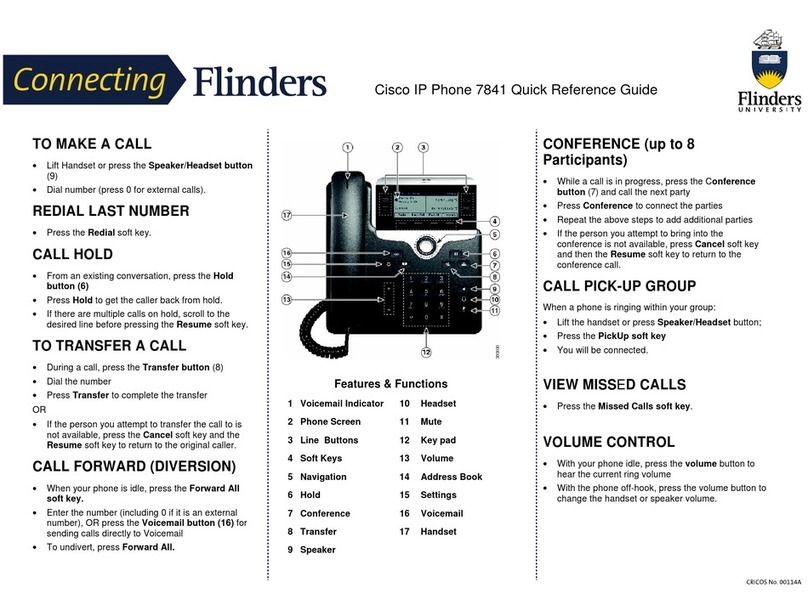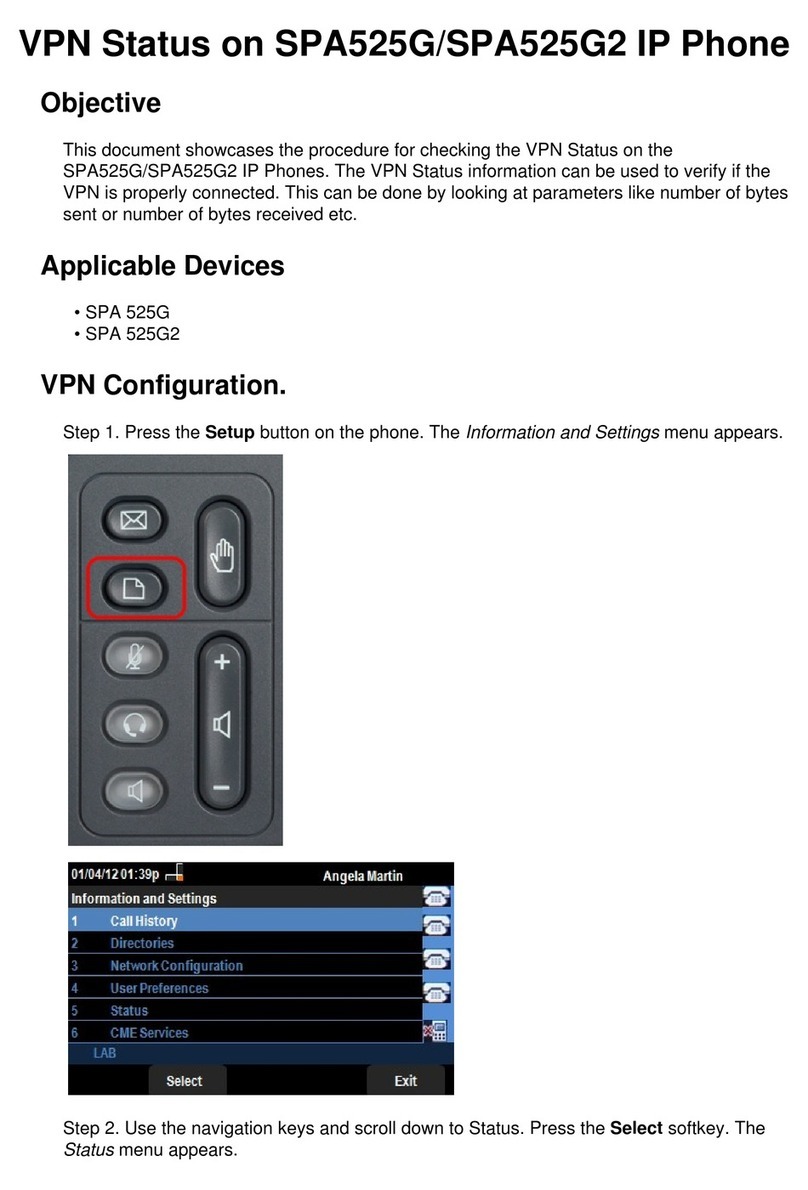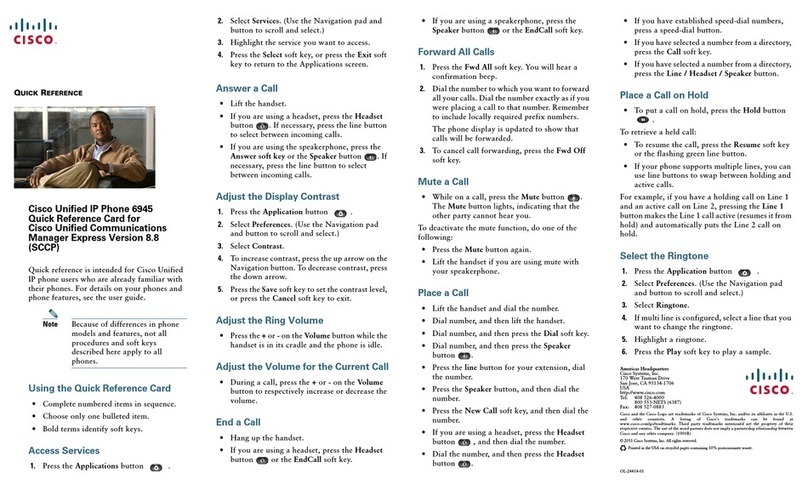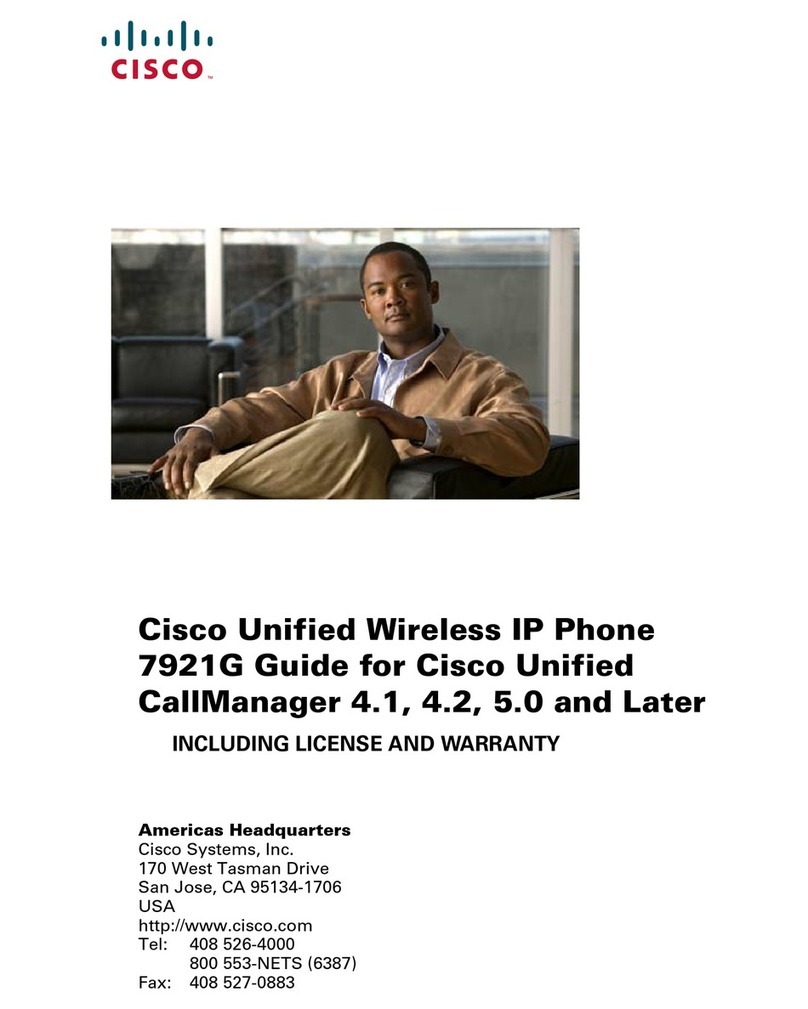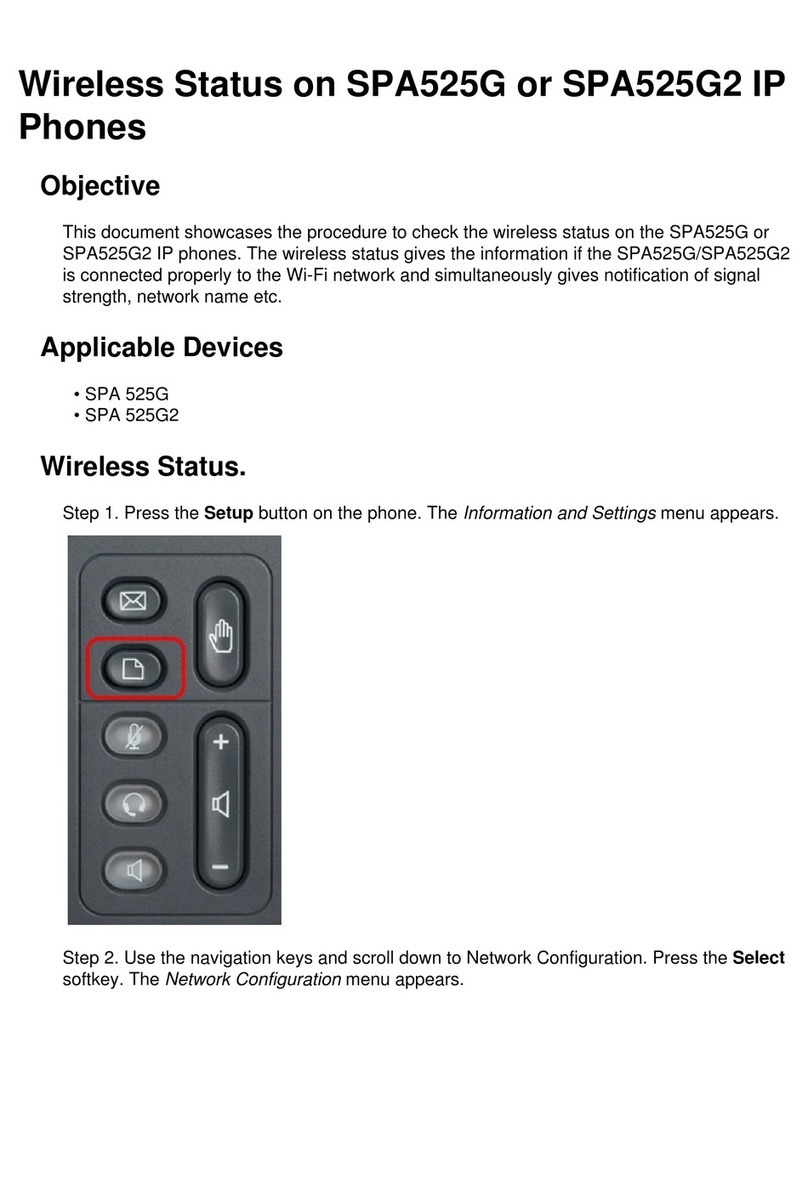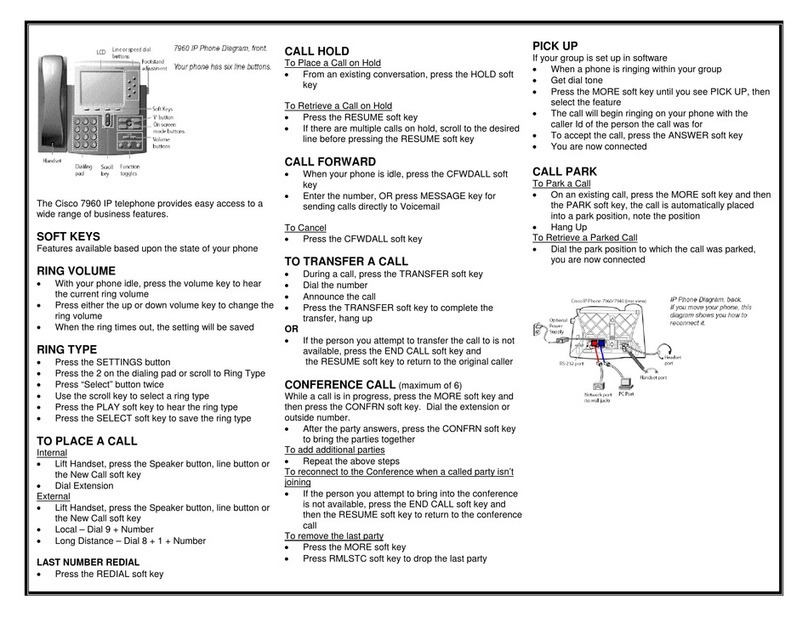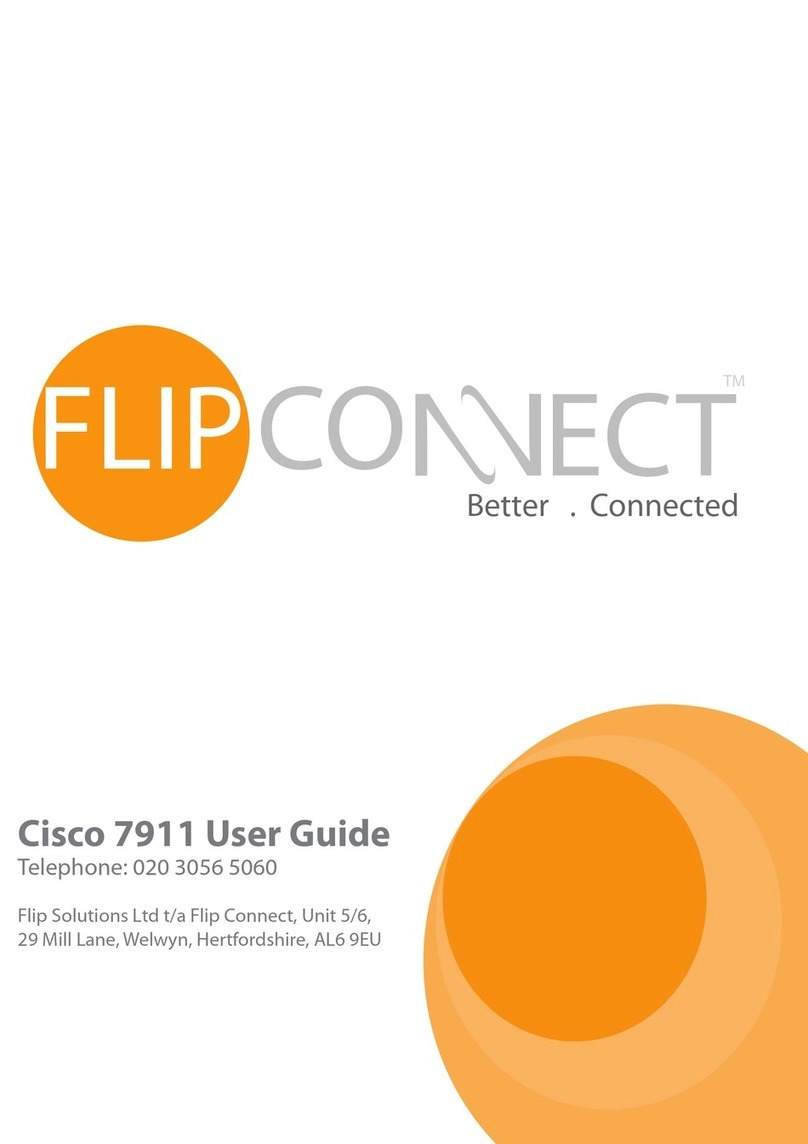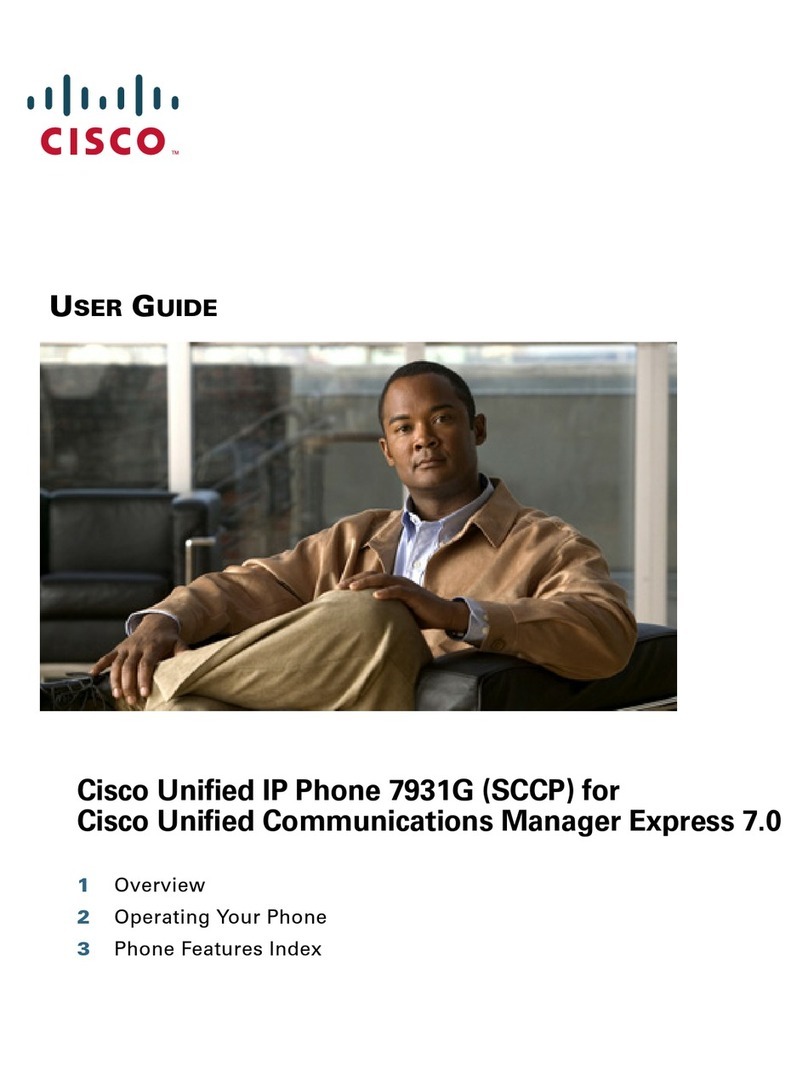Conference Calls
During a call, press - more (soft key) until you see Confrn (soft key).
This places the call on hold and opens a new line.
Place a call to another party.-
When the call connects, press- Confrn (soft key) again to add this new person to the call.
This can be repeated for up to 6 concurrent callers.-
Tips:
To end, all but one party must hang up.-
Viewing Participants in a Conference Call
Press- ConfList (soft key) to display the list of conference participants.
Press- Update (soft key) to refresh the list of participants.
If you initiated the conference call and need to remove a participant, use the Scroll keys to highlight the name
and press Remove (soft key).
Joining Calls
You can use the join feature to join parties in established calls into one conference call. When you are connected to
one call and have the other on hold:
Use the- Scroll keys to highlight the call on hold.
Press- Join (soft key).
The selected calls are joined into one conference call. You can then add further parties.
Call History including Missed Calls
Press- Directories button.
Use the- Scroll keys to highlight the desired call history option: Missed Calls, Received Calls, or Placed Calls.
To speed dial a number, use the- Scroll keys to highlight the desired number and press Dial (soft key).
Note: You might need to use the EditDial soft key to add digits to the front of the number. For example, if the call was
from an outside, long-distance caller, you might need to add the digit "9" to the front of the number.
Callback
When there is no answer from another IP Phone or the extension is busy, the Callback
feature can be used before the call is diverted:
Press- Callback.
When the destination phone has been used again, indicating the user may be available
to take calls, then a message will appear on the caller’s screen and will give the
option to Dial (soft key) the caller again.
Volume and Ringer Sound
To adjust the ringer volume:
Press- Volume -or +while the handset is in its cradle.
To adjust the Handset volume:
During a call, press - Volume - or +. Press Save (soft key) to apply the new volume
level to future calls.
Changing the Ringer Sound
Press the- Menu button, select Settings and then User Preferences.
Select- Ring Type from the Settings menu.
Press- Select (soft key).
To scroll through the list of ring types, press the - Scroll keys.
Press- Play (soft key) to hear the selected ring type.
When you nd the ring you want, press - Select and then OK (soft keys).
Press- Save (soft key) to save your selection and exit the Settings menu.
Changing the LCD Contrast
To change the amount of contrast:
Press the- Menu button, select Settings and then User Preferences.
Select- Contrast from the Settings menu.
Press the- Up or Down soft keys to set the desired intensity of the display.
Press- OK (soft key) to accept your changes.
To save this contrast setting, press - Save (soft key) and exit the Settings menu.
v.2