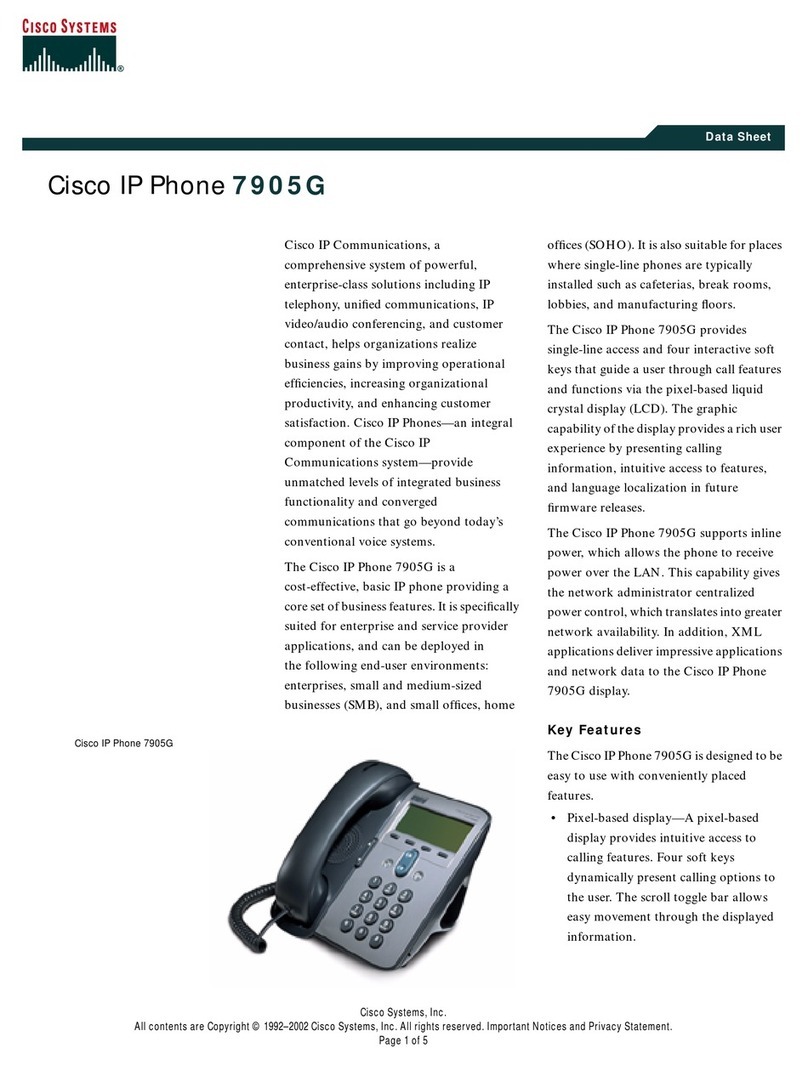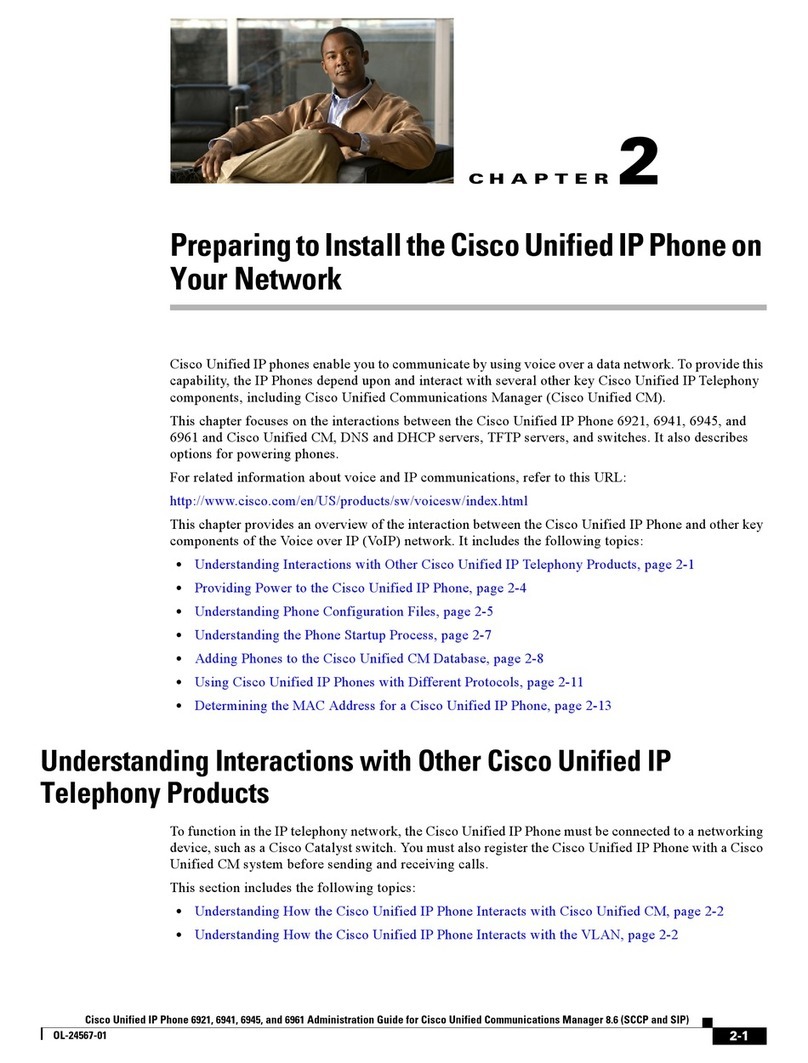Cisco 8800 Series User manual
Other Cisco IP Phone manuals

Cisco
Cisco 6800 Series User manual

Cisco
Cisco VWCC User manual

Cisco
Cisco UNIFIED 6911 Reference guide

Cisco
Cisco 7940/7960 User manual
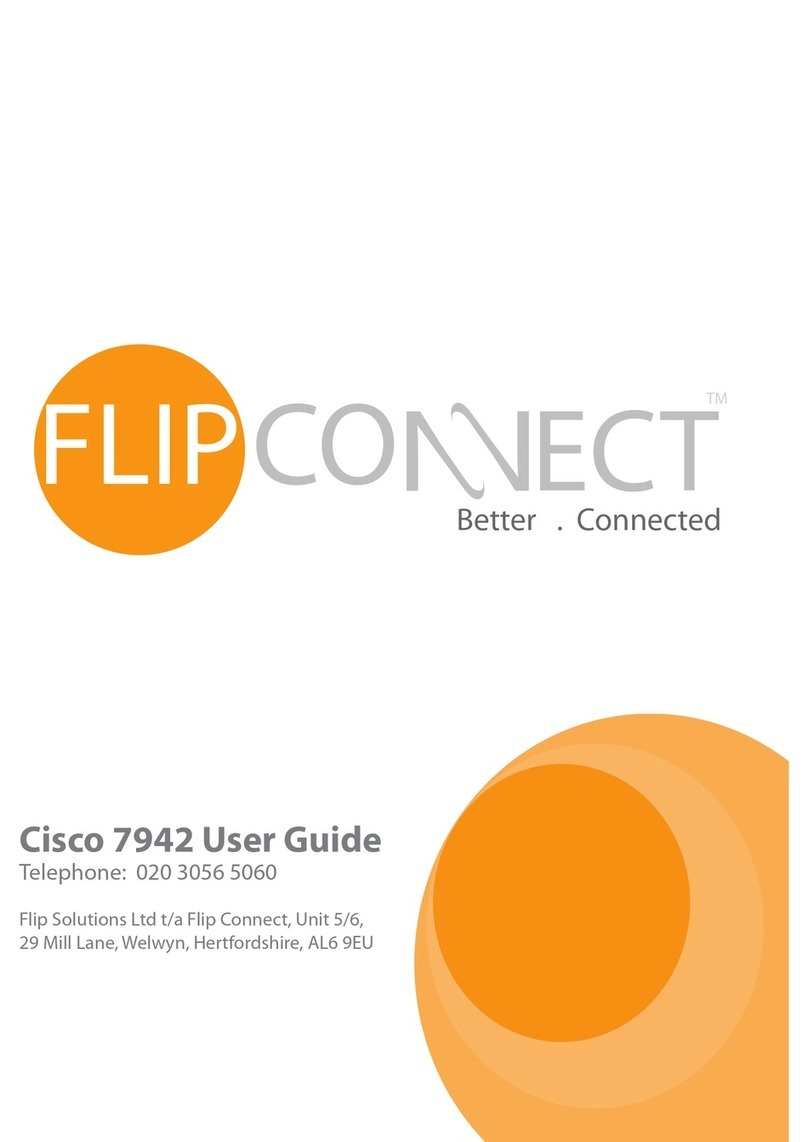
Cisco
Cisco 7942 User manual
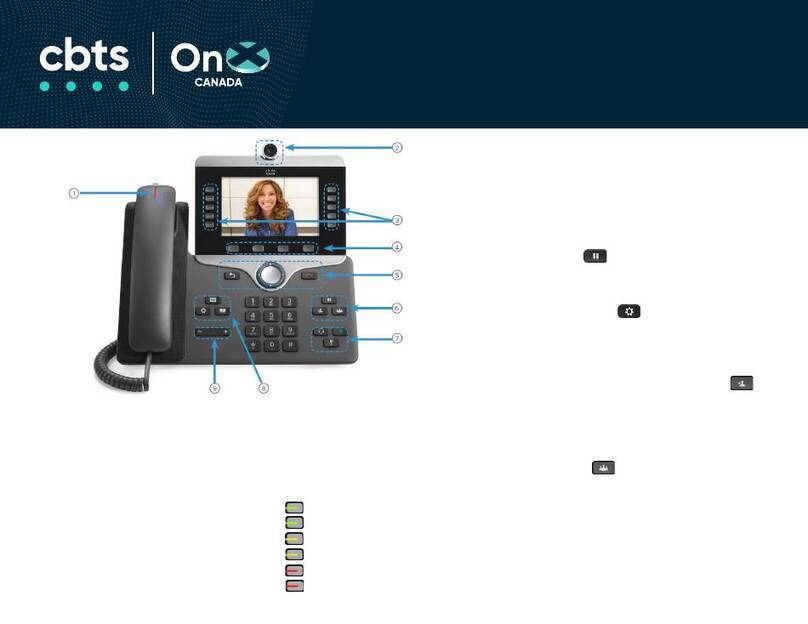
Cisco
Cisco 8800 Series User manual
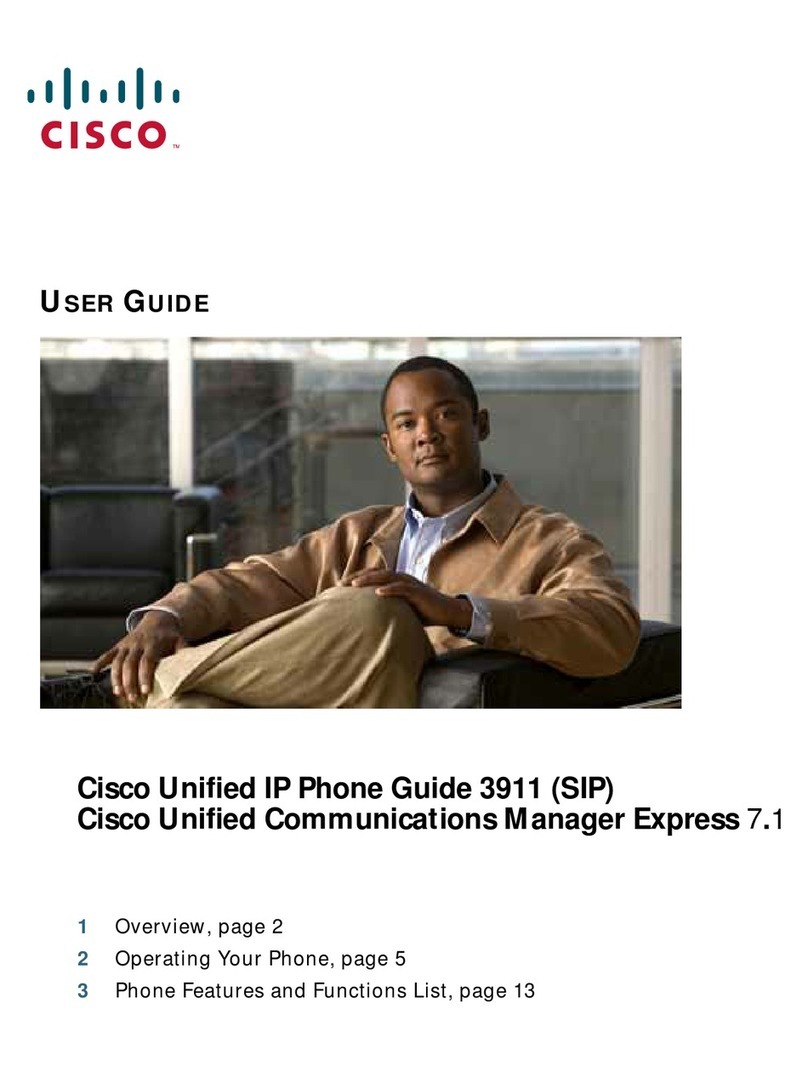
Cisco
Cisco 3911 User manual

Cisco
Cisco 8941 User manual
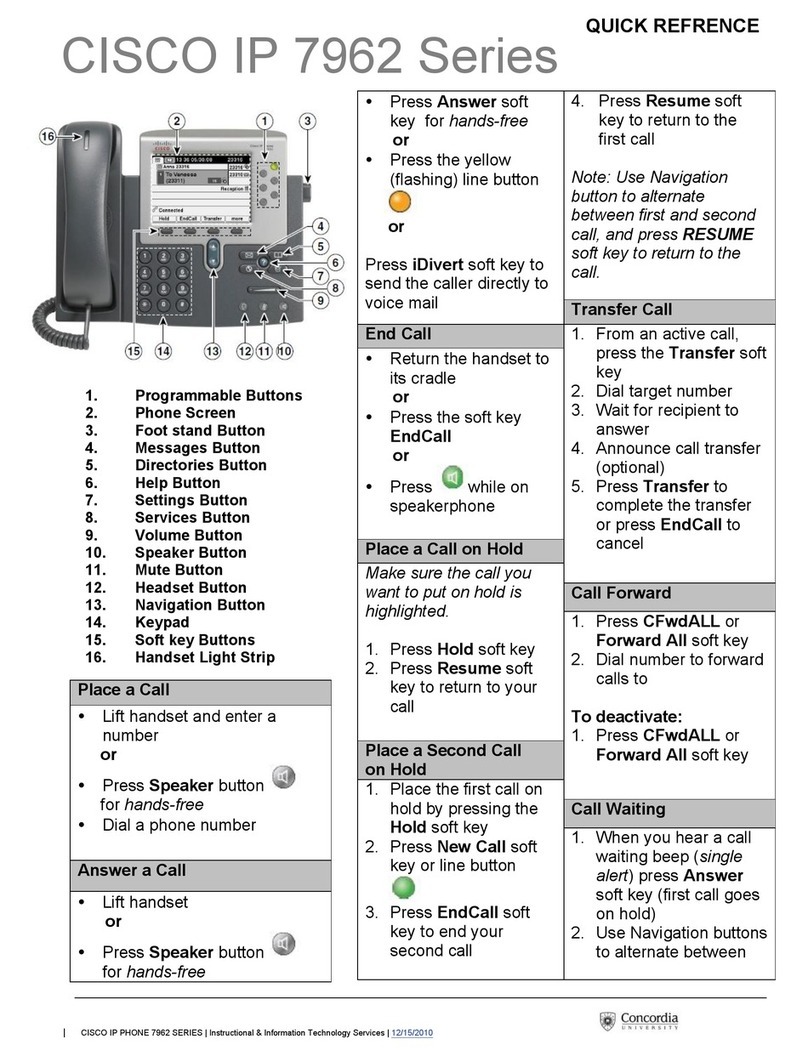
Cisco
Cisco 7962 User manual

Cisco
Cisco Cisco 7940 User manual

Cisco
Cisco 8811 User manual
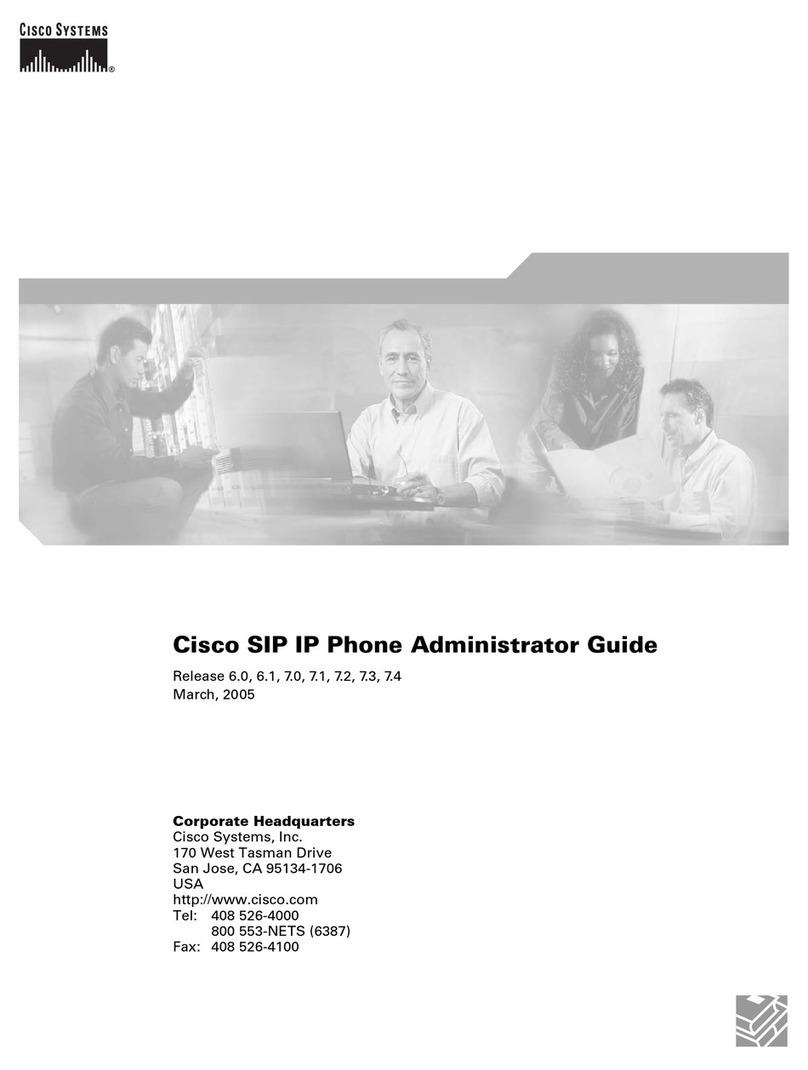
Cisco
Cisco Cisco Unified IP Phone 7960G Service manual
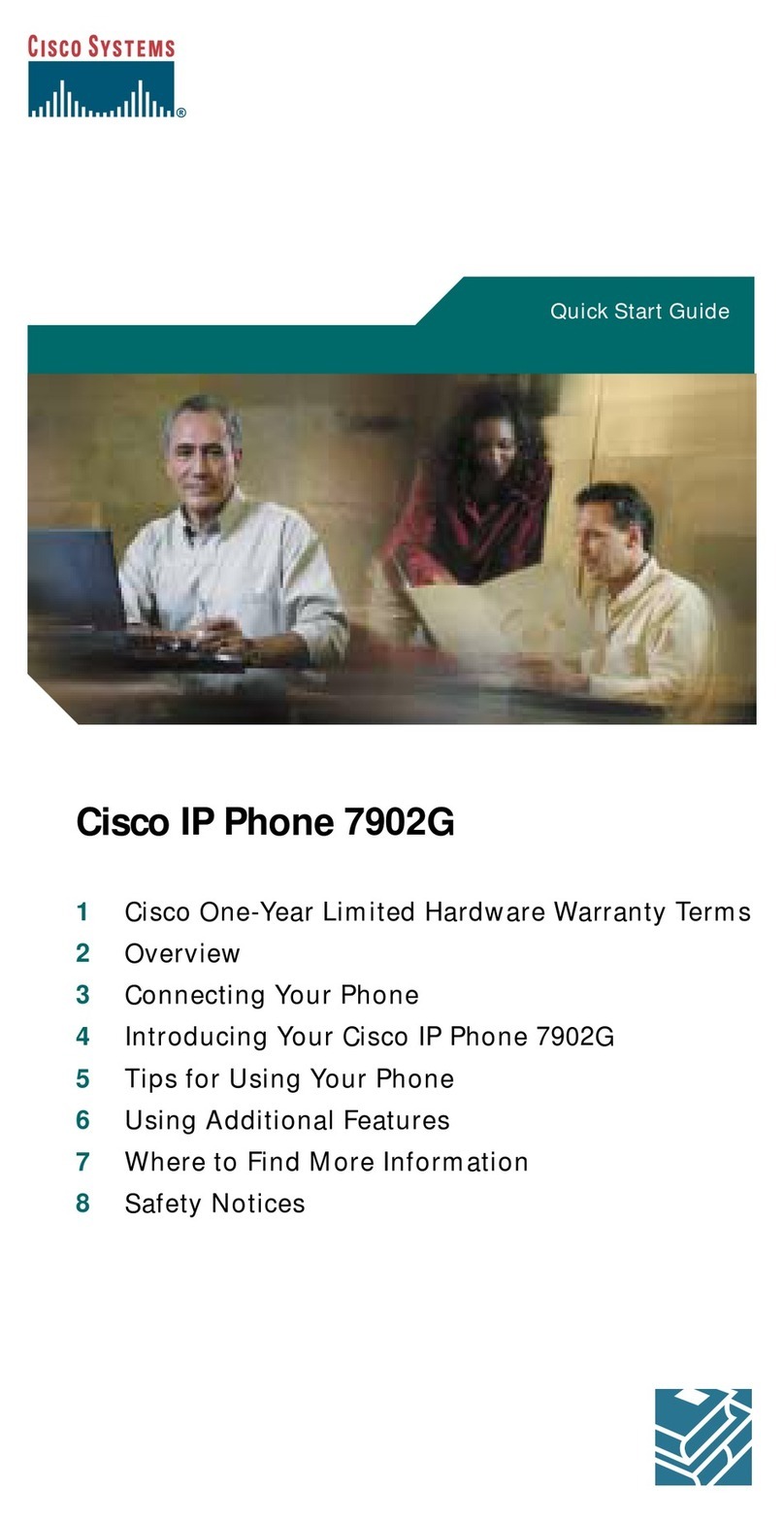
Cisco
Cisco 7902G - Unified IP Phone VoIP User manual
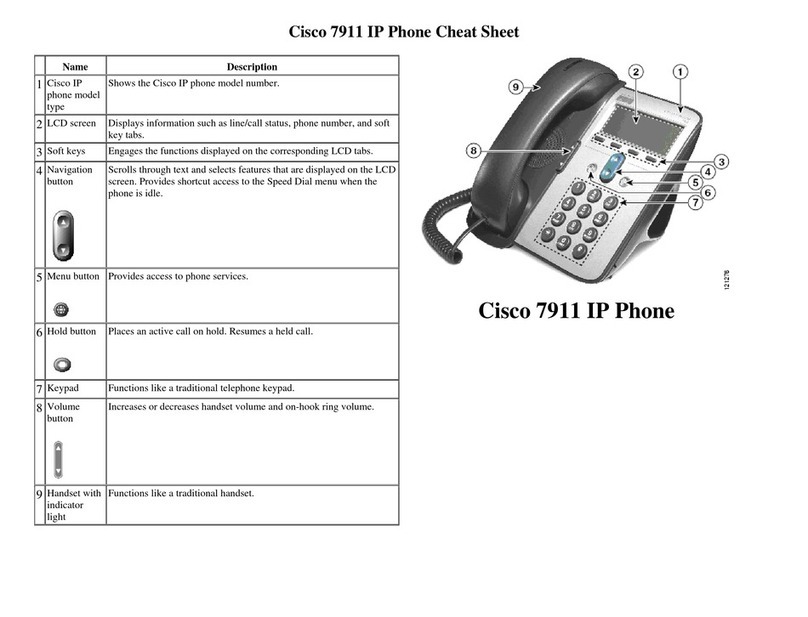
Cisco
Cisco 7911 User manual

Cisco
Cisco SPA942 - Cisco - IP Phone Instruction Manual

Cisco
Cisco SPA525G - Small Business Pro IP Phone VoIP User manual

Cisco
Cisco 7970 Series User manual

Cisco
Cisco 8800 Series User manual
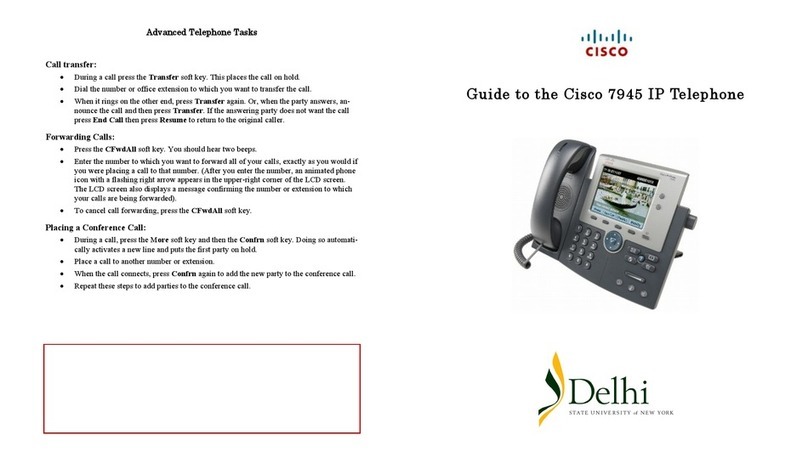
Cisco
Cisco 7945 Series User manual

Cisco
Cisco SPA525G - Small Business Pro IP Phone VoIP User manual