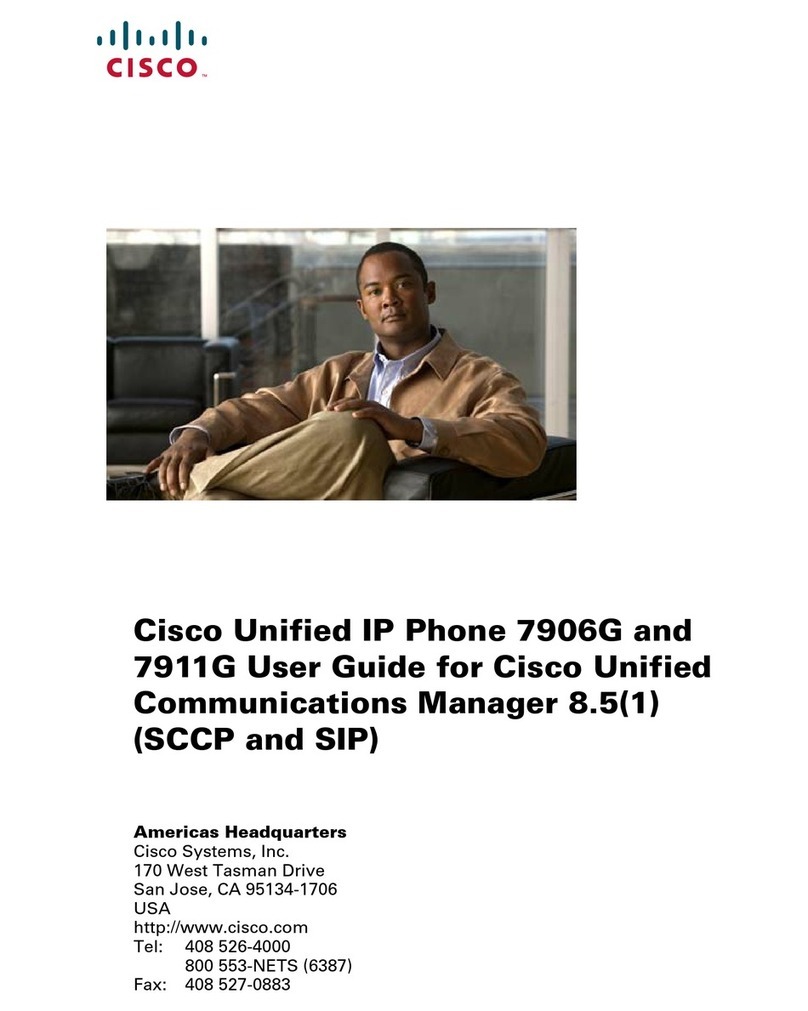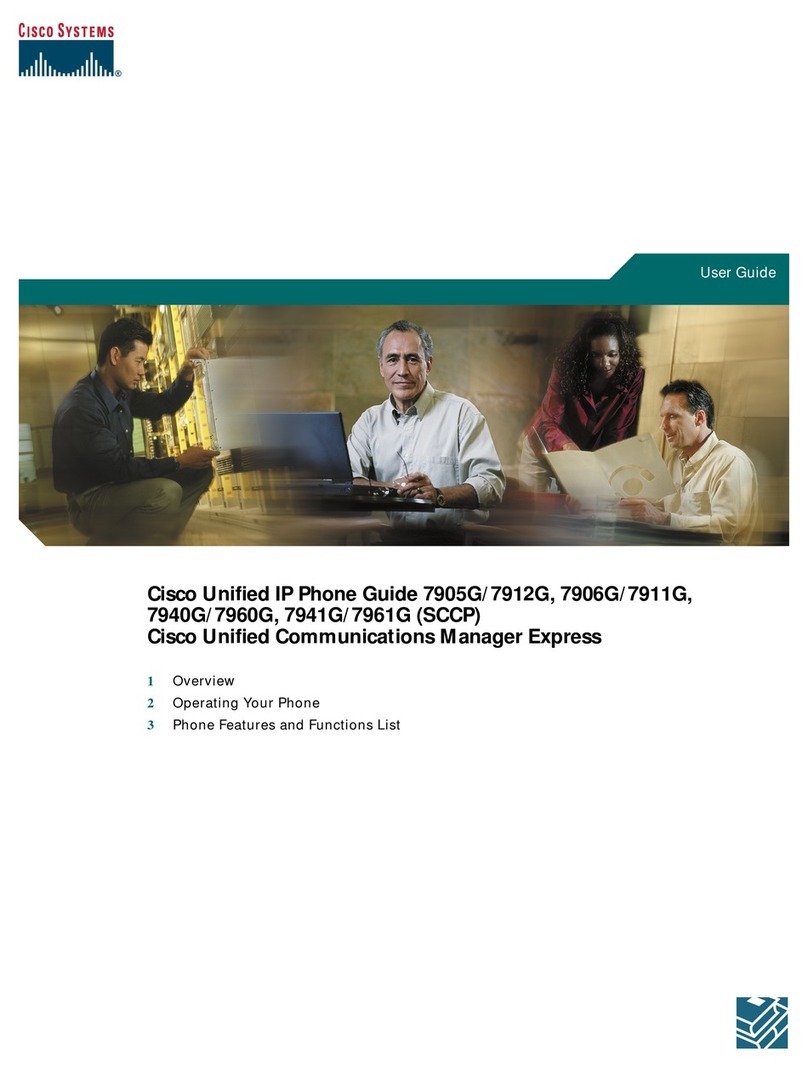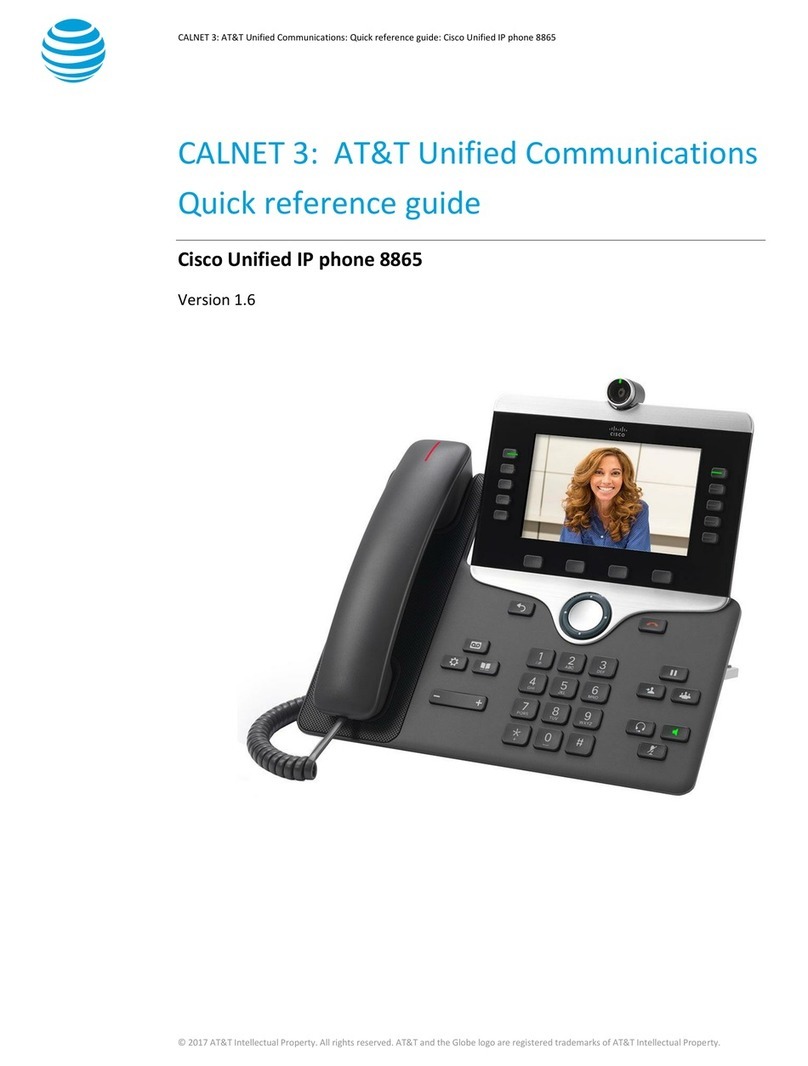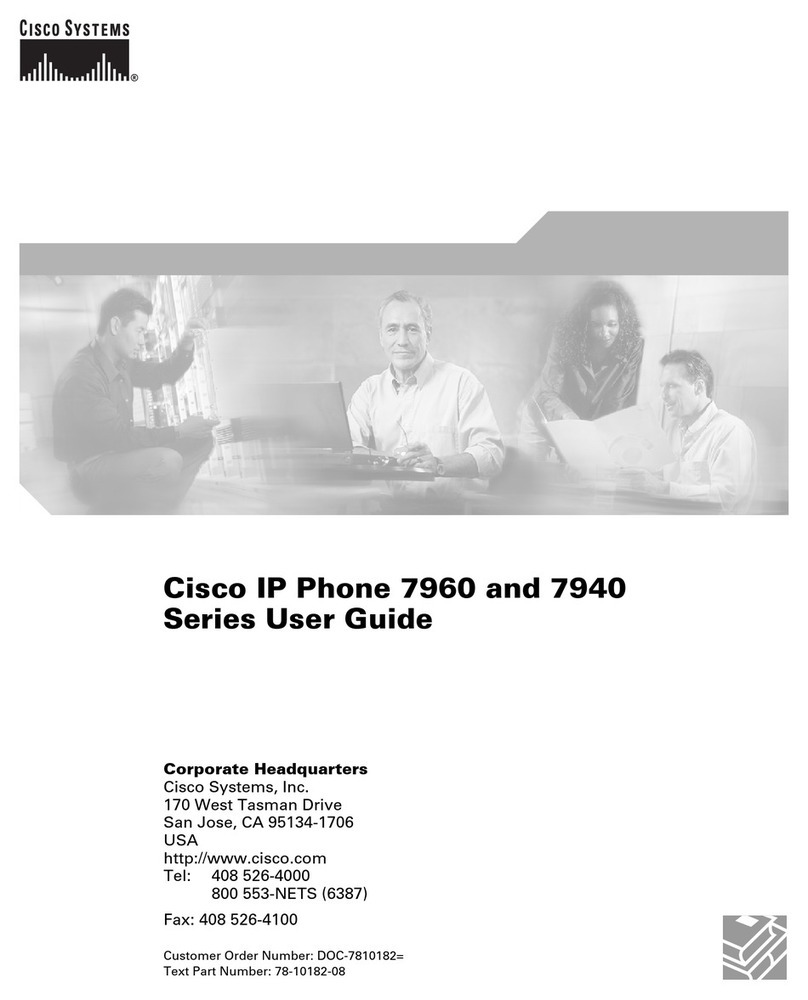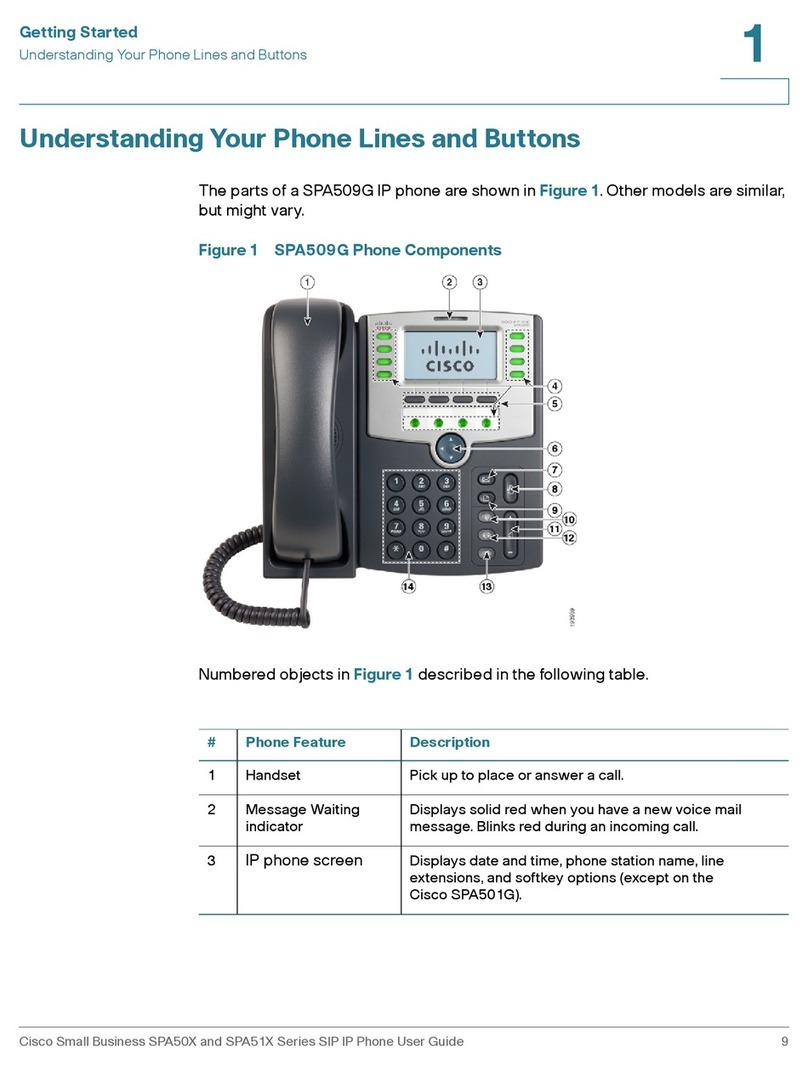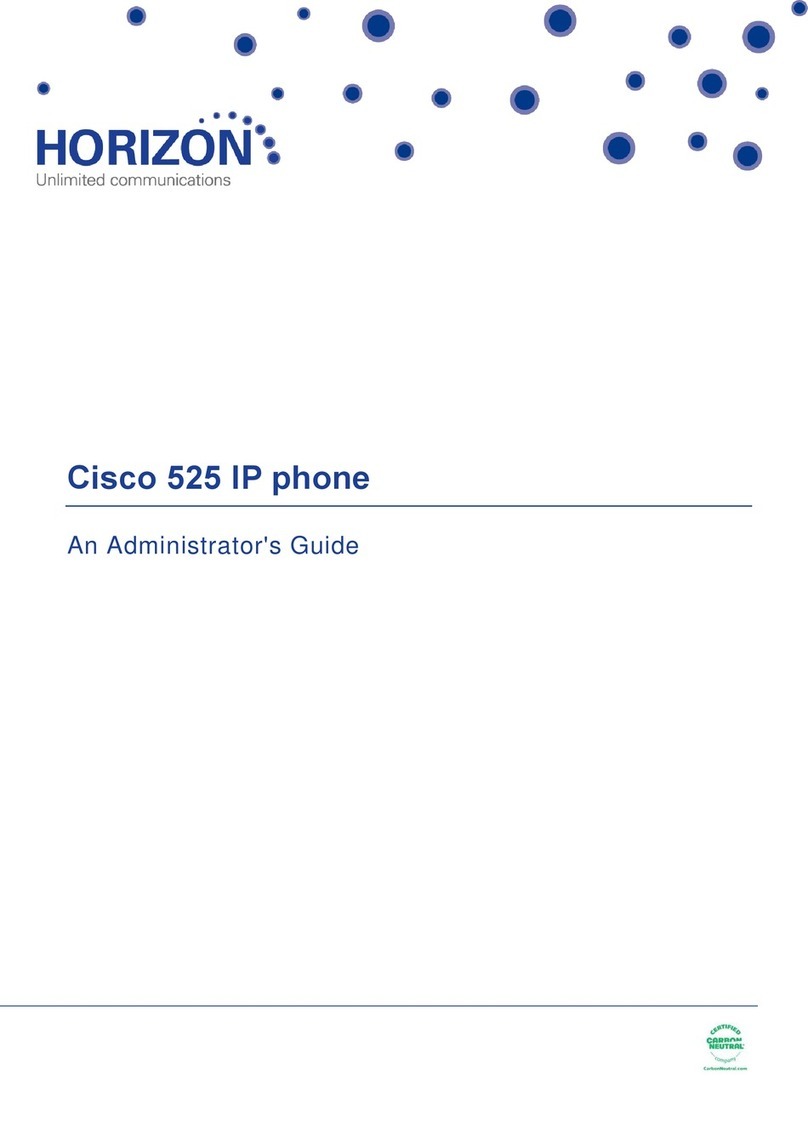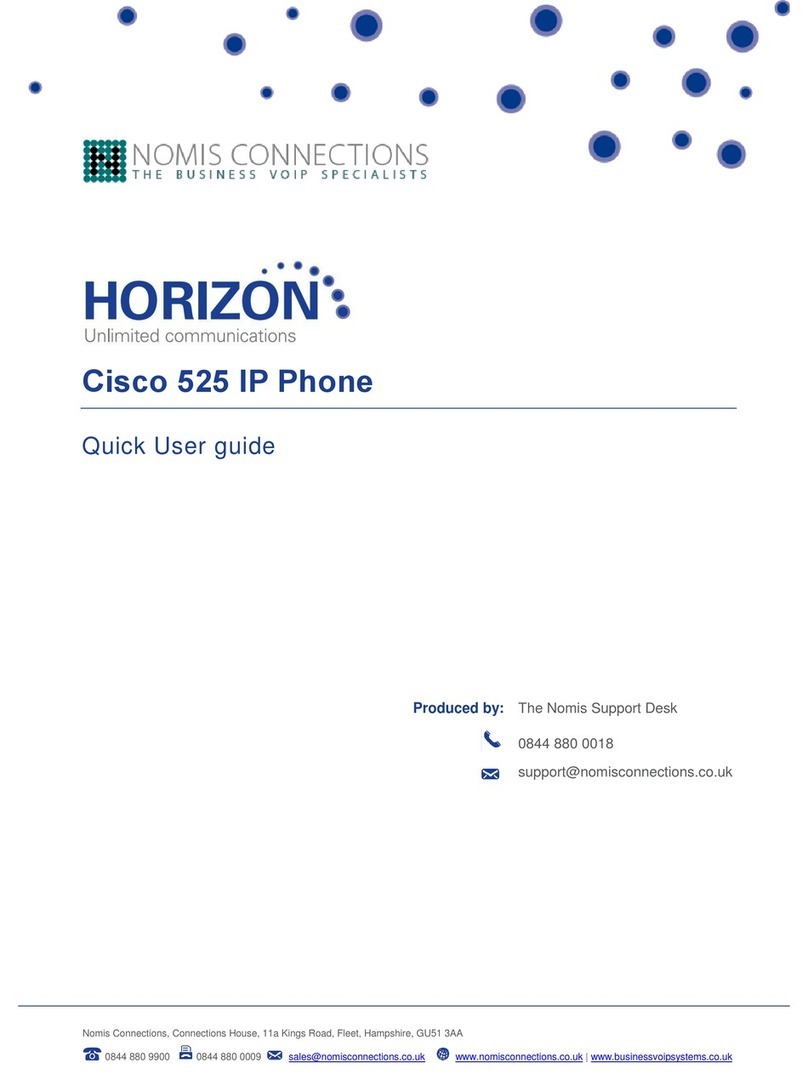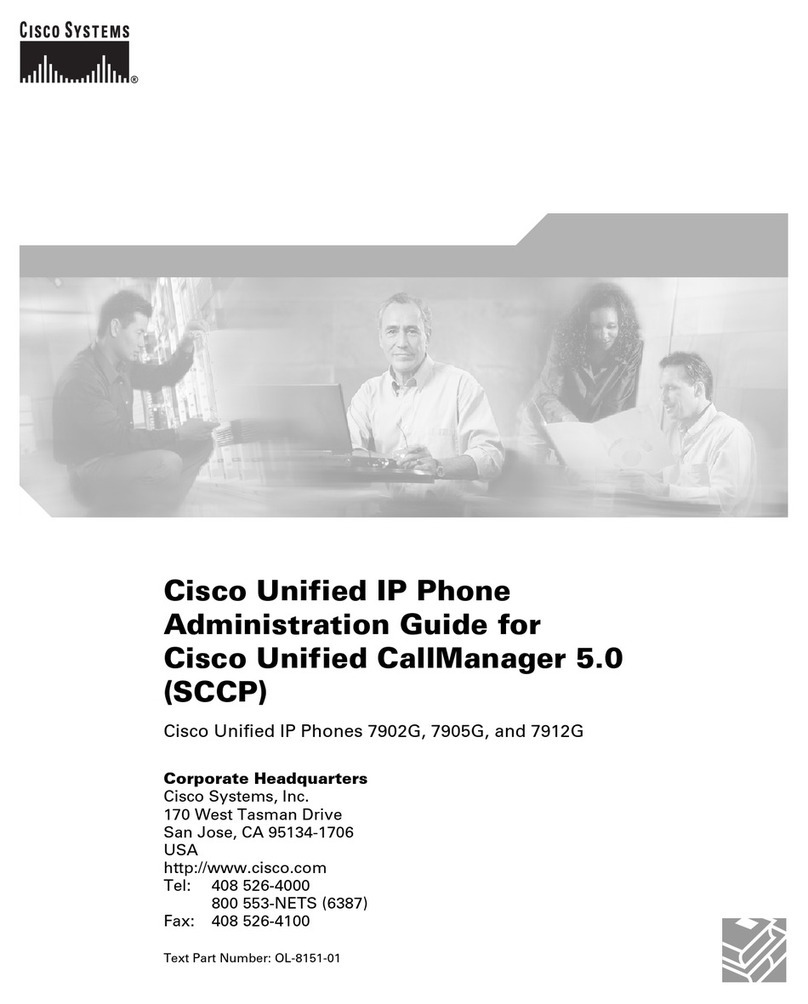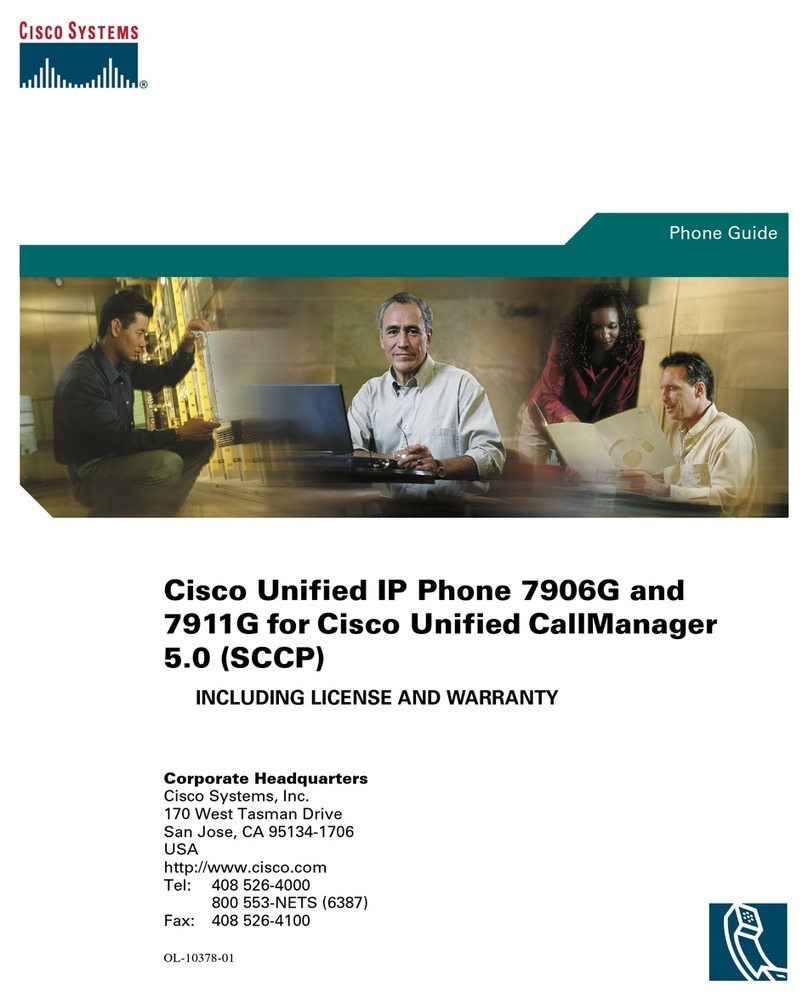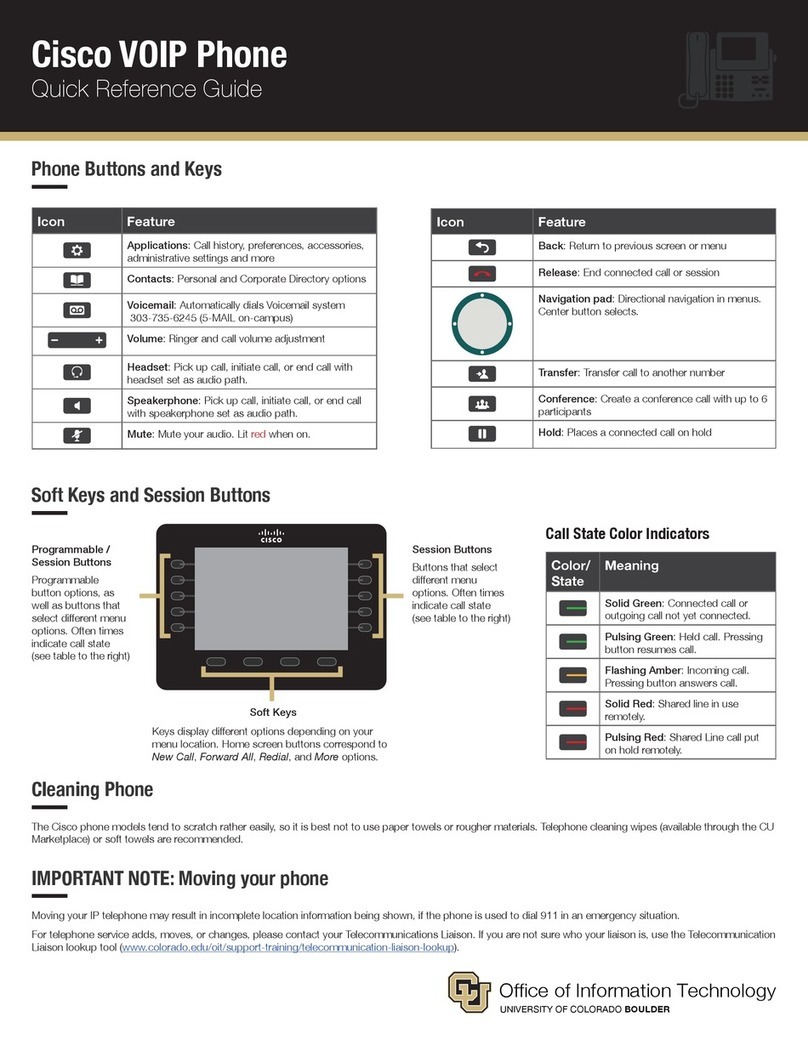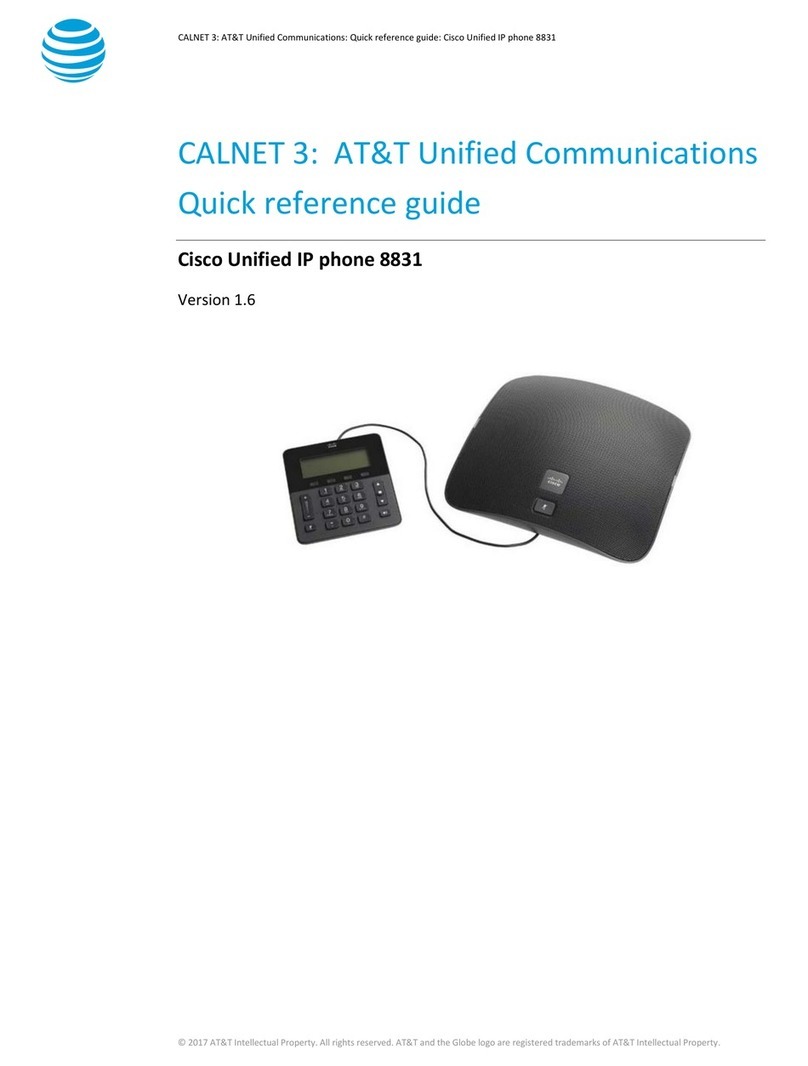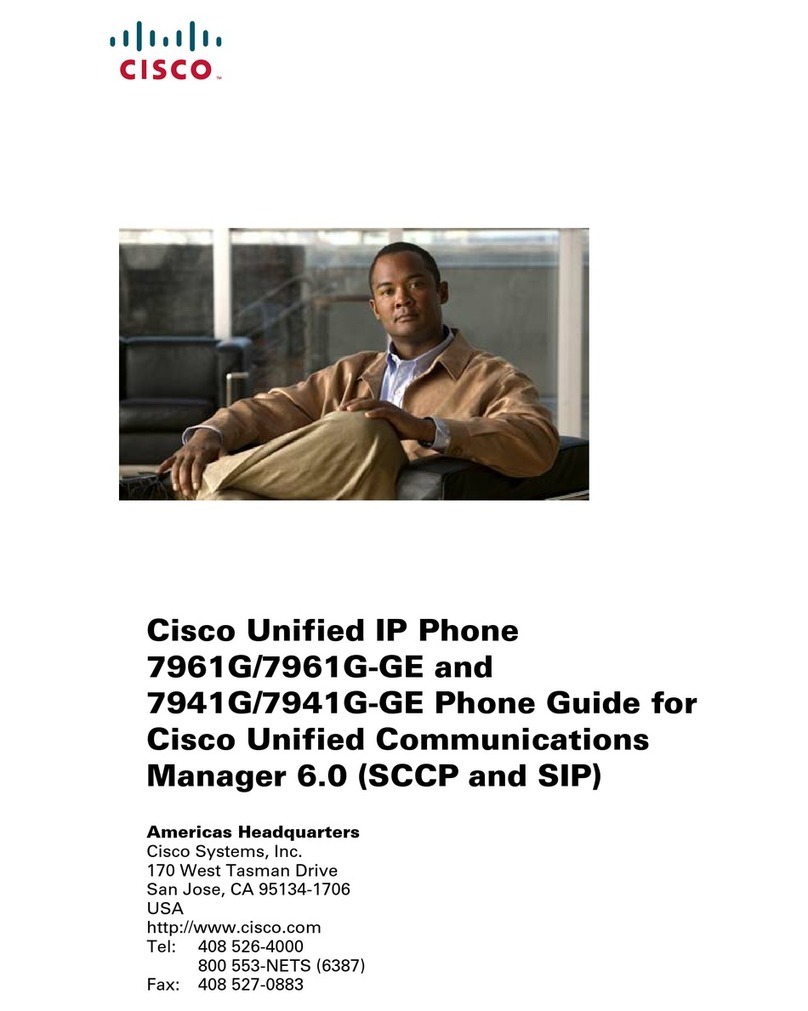cbts.com009200814 2
Make a call with a headset
1. Plug in aheadset.
2. Enter anumber using the keypad.
3. Press Headset .
Make a call with the speakerphone
1. Enter anumber using the keypad.
2. Press Speakerphone.
Mute your audio
1. Press Mute .
2. Press Mute again to turn mute off.
Stop your video
(Cisco IP Phone 8845, 8865, and 8865NR only.)
1. Turn the camera shutter counterclockwise to
stop your video.
2. Turn the camera shutter clockwise to start
your video.
Listen to your voice messages
Press Messagesand follow the voice prompts.
To check messagesfor a specific line, press the
line button first.
Forward all calls
1. Select a line and press Forward all.
2. Dial the number that you want to forward to,
or press Voicemail.
3. To receive calls again, press Forward off.
Cisco and the Cisco logo are trademarksor registered trademarksof Cisco and/or its affiliates in the U.S. and other countries. To view a list of Cisco trademarks, go to
this URL: www.cisco.com/go/trademarks. Third-partytrademarksmentioned are the propertyof their respective owners. The use of the word partner doesnot imply a
partnership relationship between Cisco and any other company. (1110R)
Adjust the volume in a call
Press Volume left or right to adjust
the handset, headset, or speakerphone volume
when the phone is in use.
Adjust the ringtone volume
Press Volume left or right to adjust
the ringer volume when the phone is not in use.
Change the ringtone
1. Press Applications .
2. SelectSettings > Ringtone.
3. Select a line.
4. Scroll through the list of ringtones and press
Play to hear a sample.
5. Press Setand Apply to save a selection.
Adjust the screen brightness
1. Press Applications.
2. Select Settings > Brightness.
3. Press the Navigation cluster left to decrease,
or right to increase, the brightness.
4. Press Save.
Change the font size
1. Press Applications .
2. Select Settings >Font Size.
3. Select afont size.
4. Press Save.
Pair a Mobile Device
(Cisco IP Phone 8851, 8861, and 8865 only.)
1. Put your mobile device in discoverable mode.
2. On your IP Phone, press Applications.
3. Select Bluetooth > Add Bluetooth.
4. Select your mobile device from the available
devices list to pair.
5. Verify the passkeyon your mobile device and your
IP Phone.
6. When you are promptedto save mobile contacts,
choose to make your mobile device contacts and
call history available on your IP Phone.
User Guide
View the full User Guide at http://www.cisco.com/c/
en/us/support/collaboration-endpoints/unified-ip-
phone-8800-series/products-user-guide-list.html.
Voicemail Setup
1. Press the Messages key
2. Enter the default pin - 246800#
3. Follow Prompts
• Set new pin (at least 6 digits)
• Record name
• Record standard greeting
| onx.ca