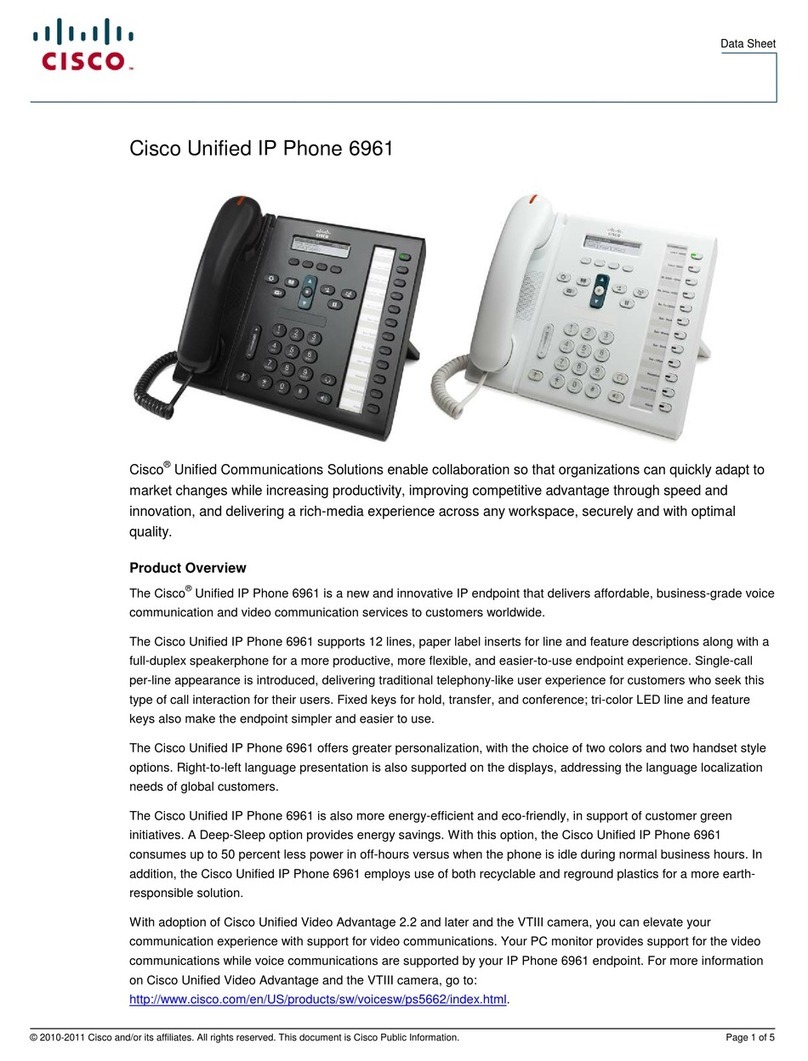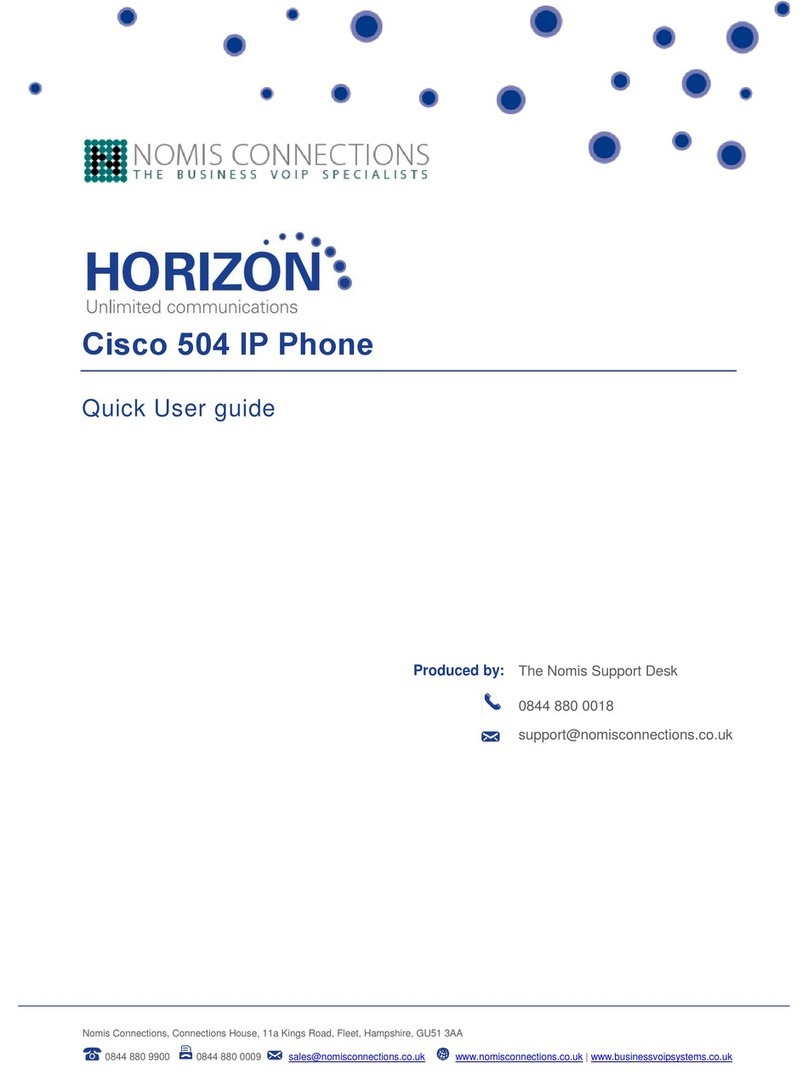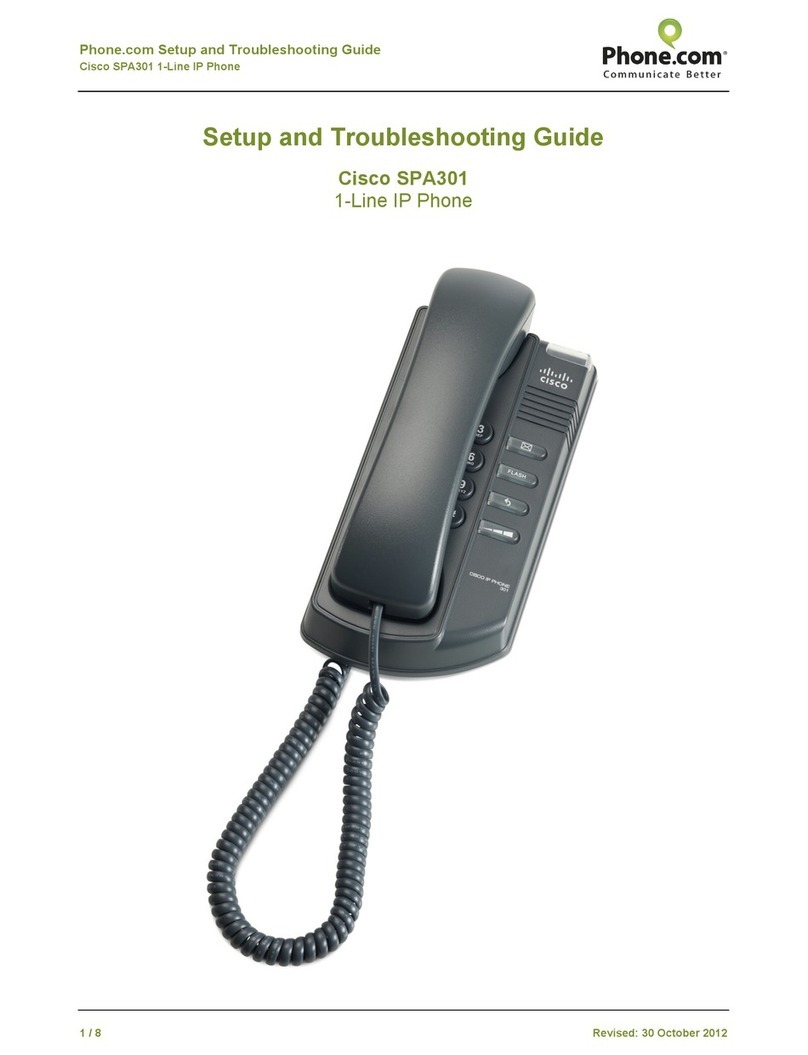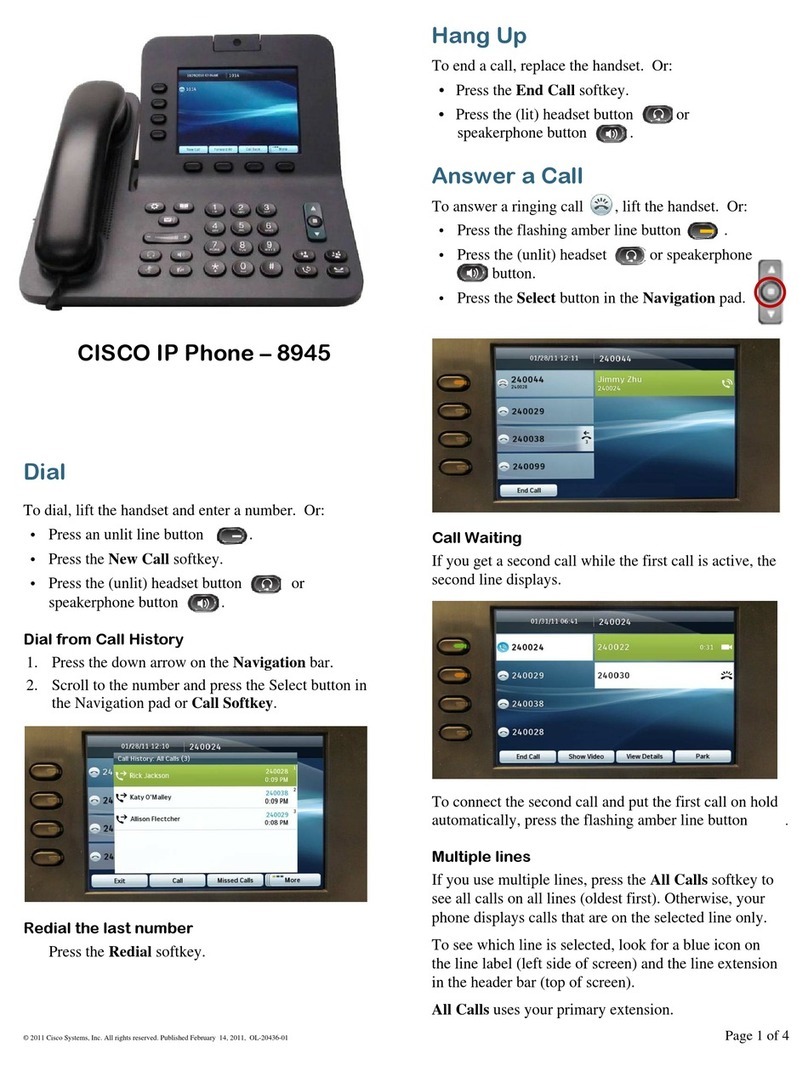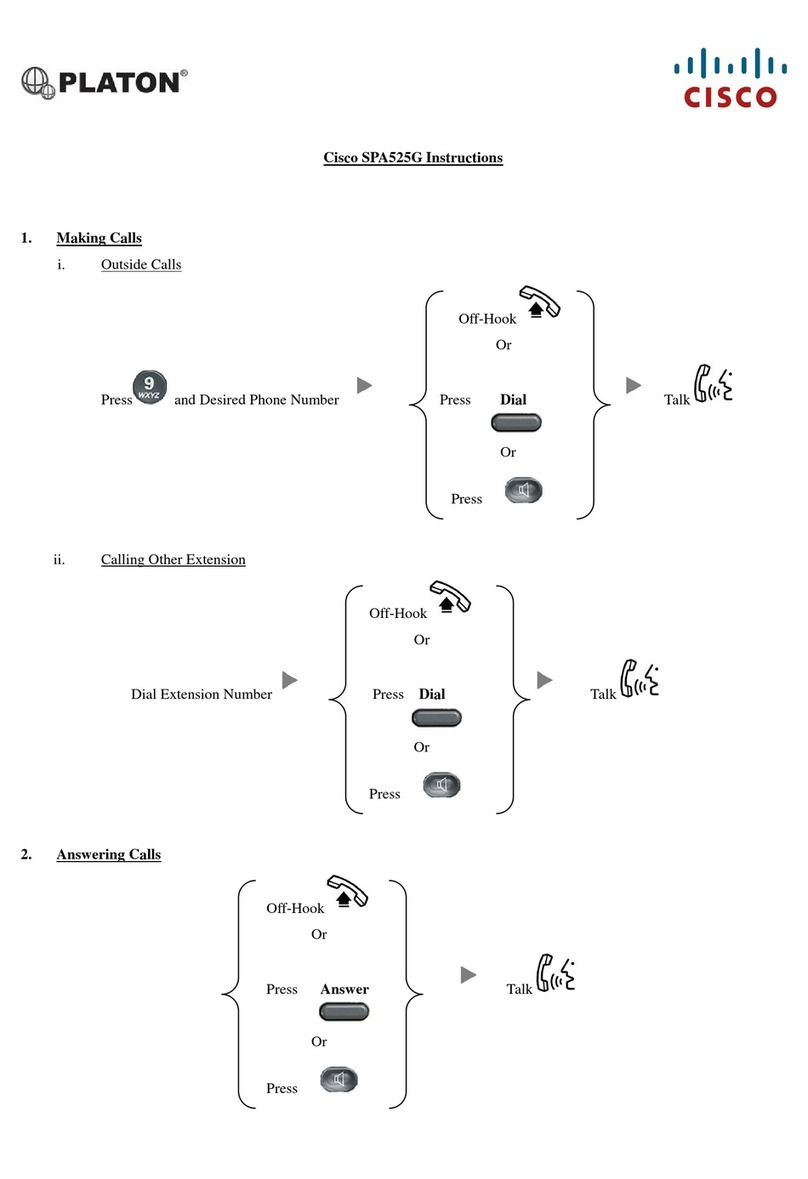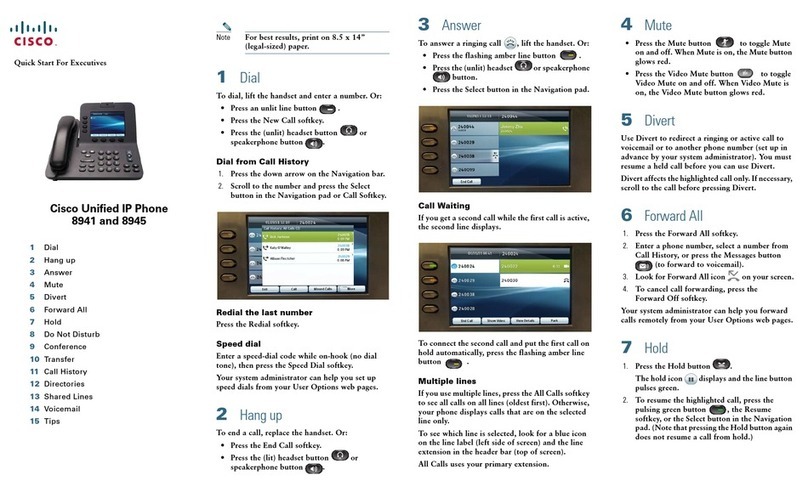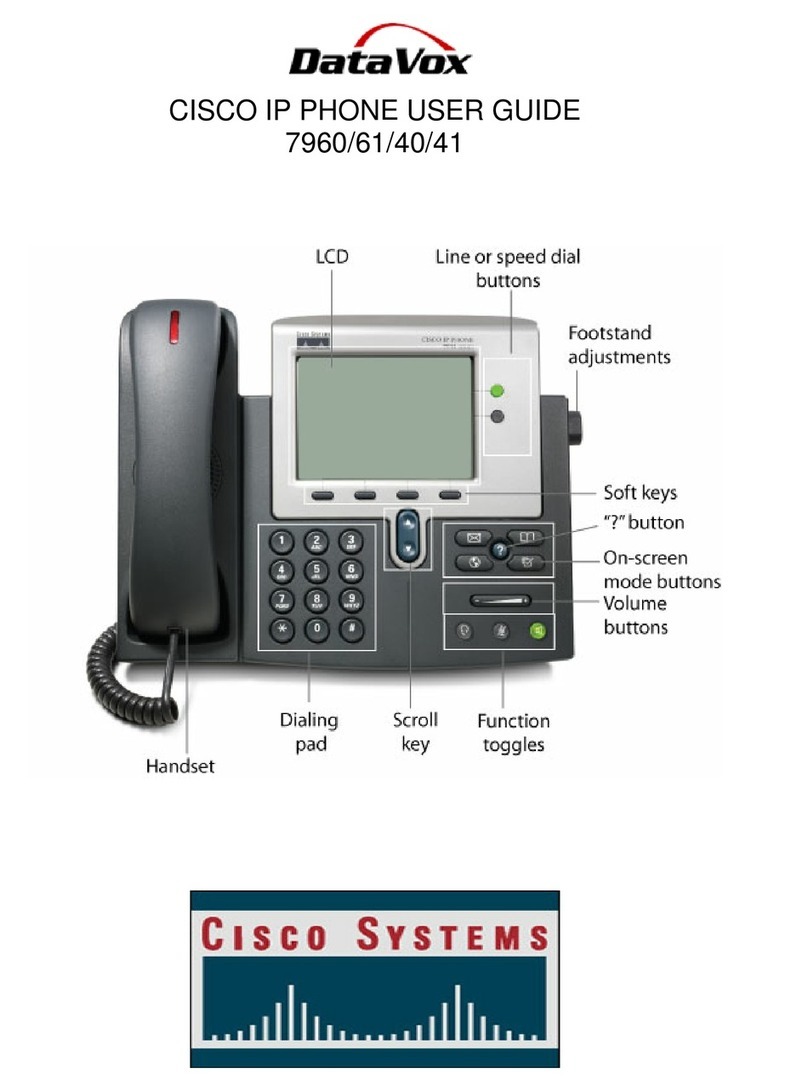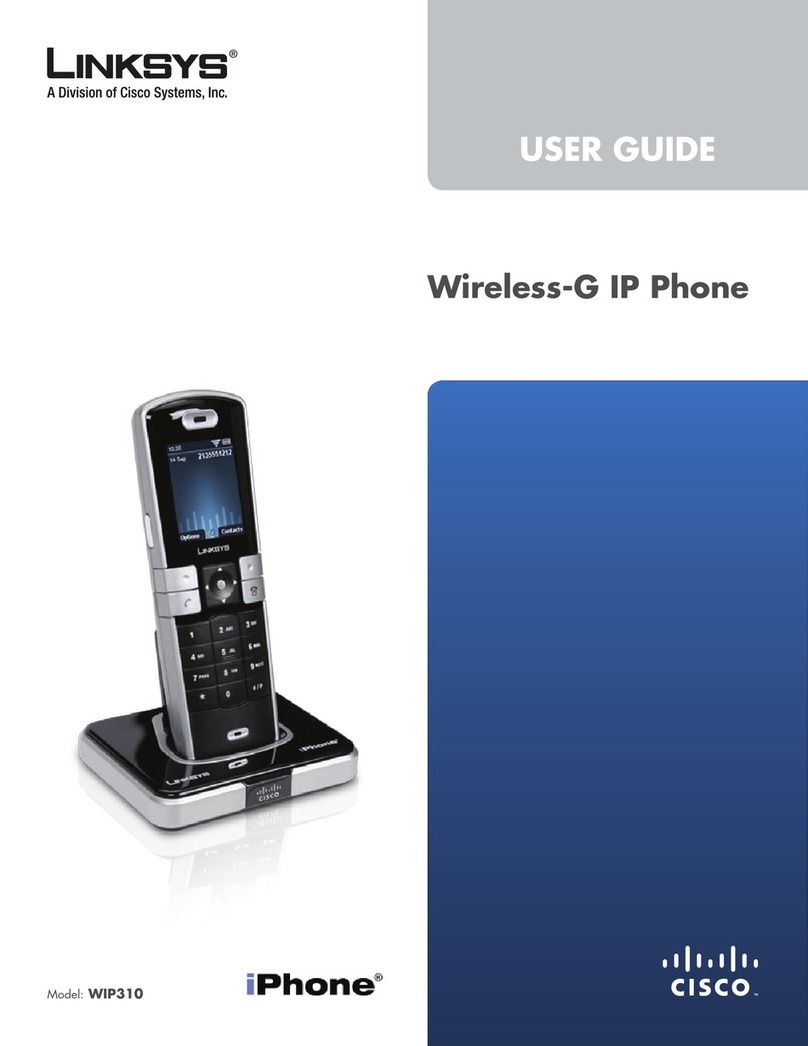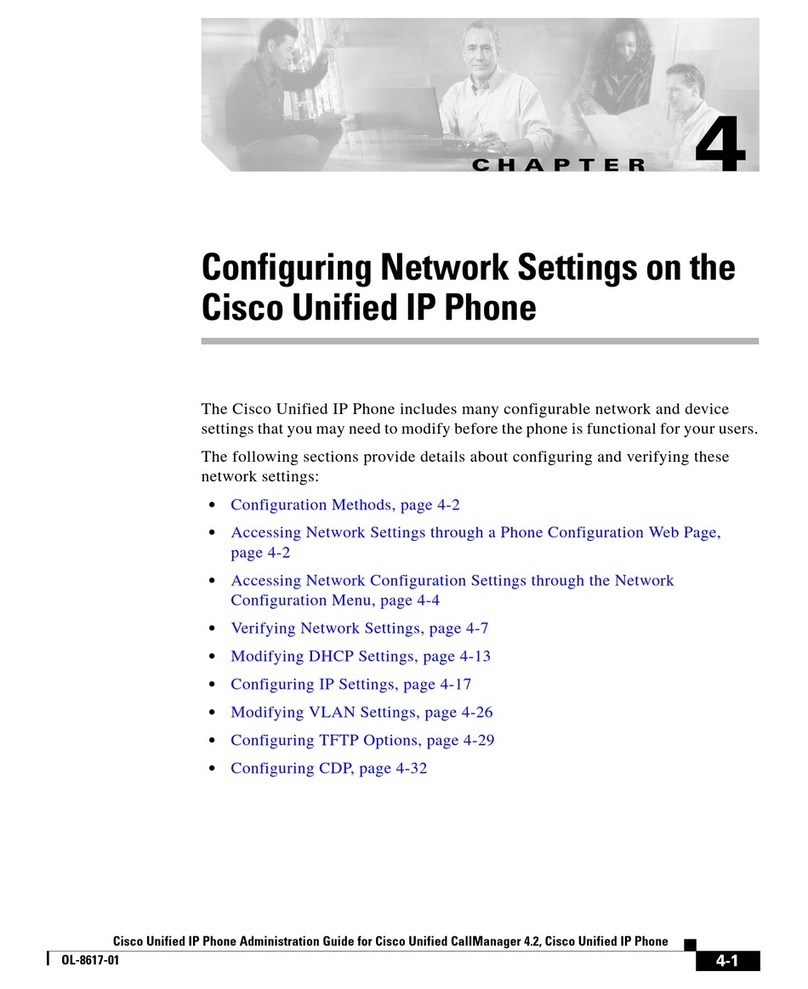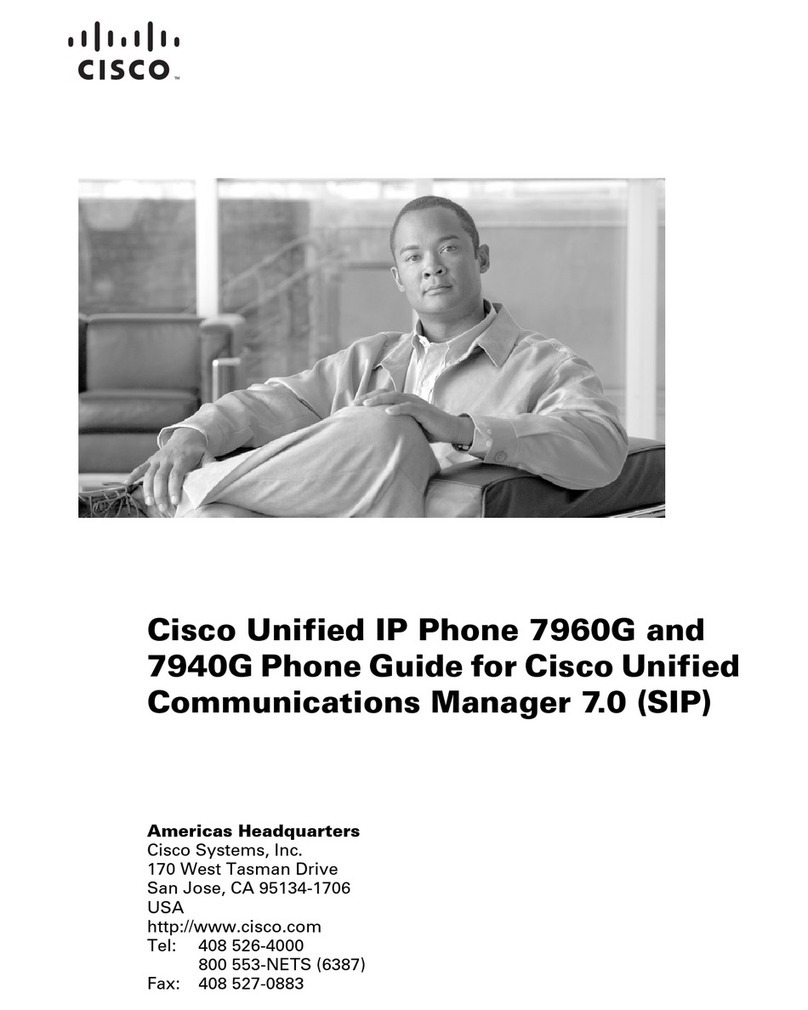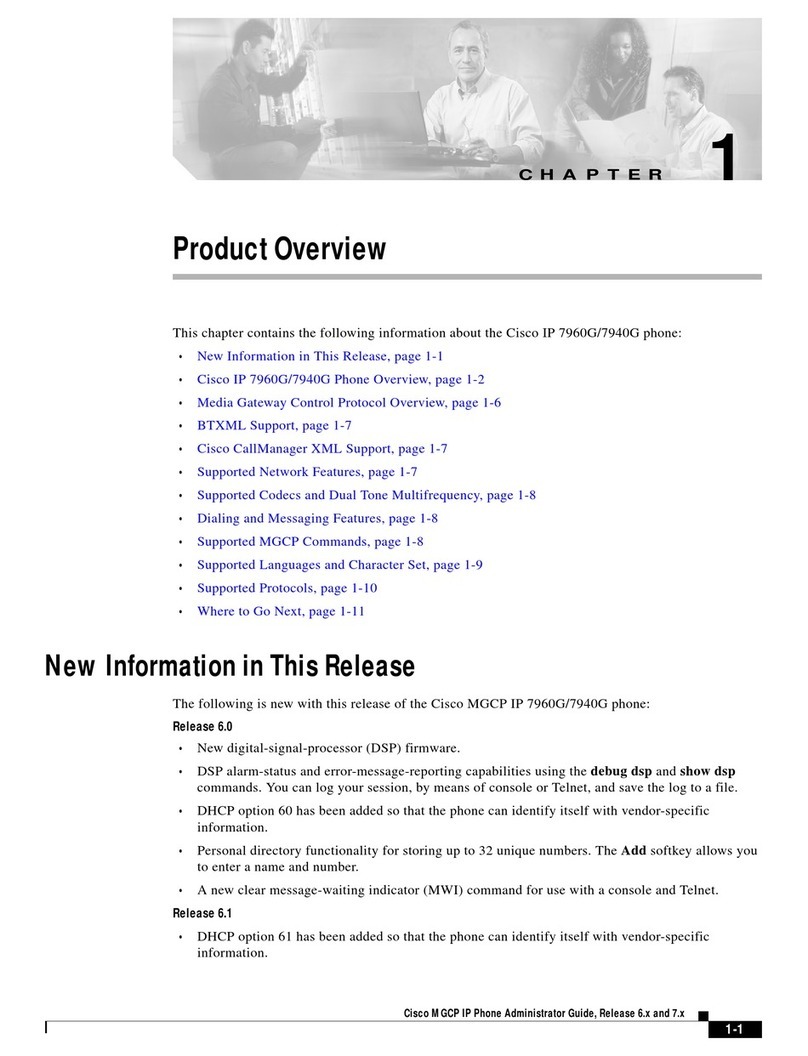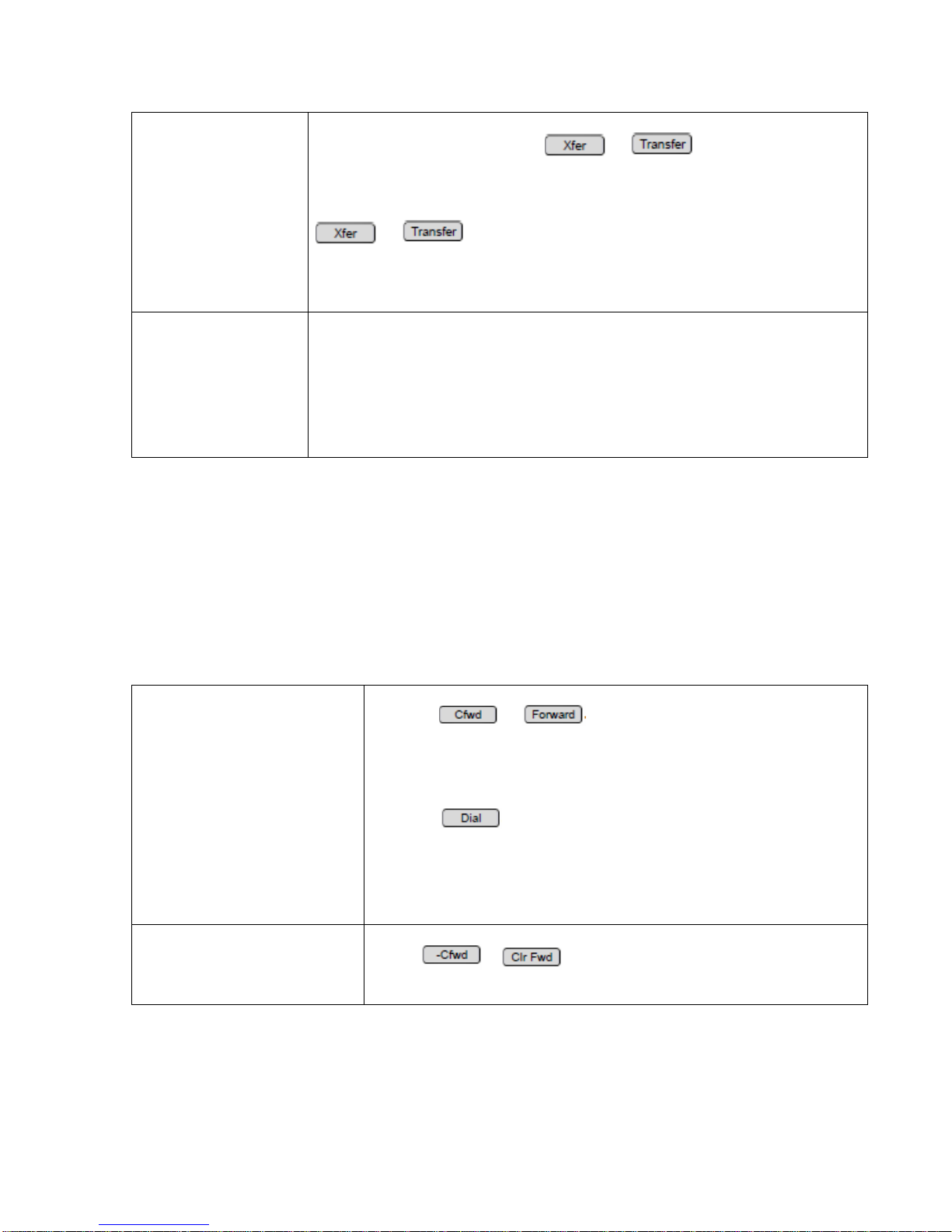10
Transferring a call
after announcing it
1. During an active call, press or . The call is placed
on hold and a new line is opened to dial the number.
2. Enter the extension or phone number.
3. When the other party answers, announce the call, and then press
or .
Note: You can press the softkey any time after the other phone starts
ringing.
Transferring a call
by using an auto
dial (speed dial) or
BLF button (if
configured)
If your phone has a speed dial or a BLF (line status) button, you can
press the button to immediately transfer an active call to the specified
extension. This is an immediate blind transfer, with no opportunity to
talk to the other party or to cancel the transfer.
Forwarding All Calls
Use the Call Forward All feature to forward all calls to another extension or an external
phone number that you specify. This feature temporarily overrides the Call Forward
Busy/No Answer settings that your phone administrator configured for your phone.
NOTE:
Your phone administrator configures the Call Forward Busy/No Answer settings
for all extensions, shared lines, and hunt groups. The default destination is voicemail, if
enabled. The phone administrator may specify another destination, as required. Check
with your phone administrator for details.
Forwarding all incoming
calls to another number
1. Press or
2. Enter the extension or phone number. For an outbound call,
include the dialing prefix required to get an outside line, as well
as any long distance prefix required for your phone service.
(No dialing prefix is required on a shared line.)
3. Press (This step is not required for an internal
number.) The display screen displays
Calls Forwarded. All incoming calls will be forwarded to the
specified number.
Disabling Call Forward
All by using the softkey
Press or .
Setting Do Not Disturb
Use the Do Not Disturb feature to prevent incoming calls from ringing your phone.
• Calls to your personal extensions are forwarded to the specified Call