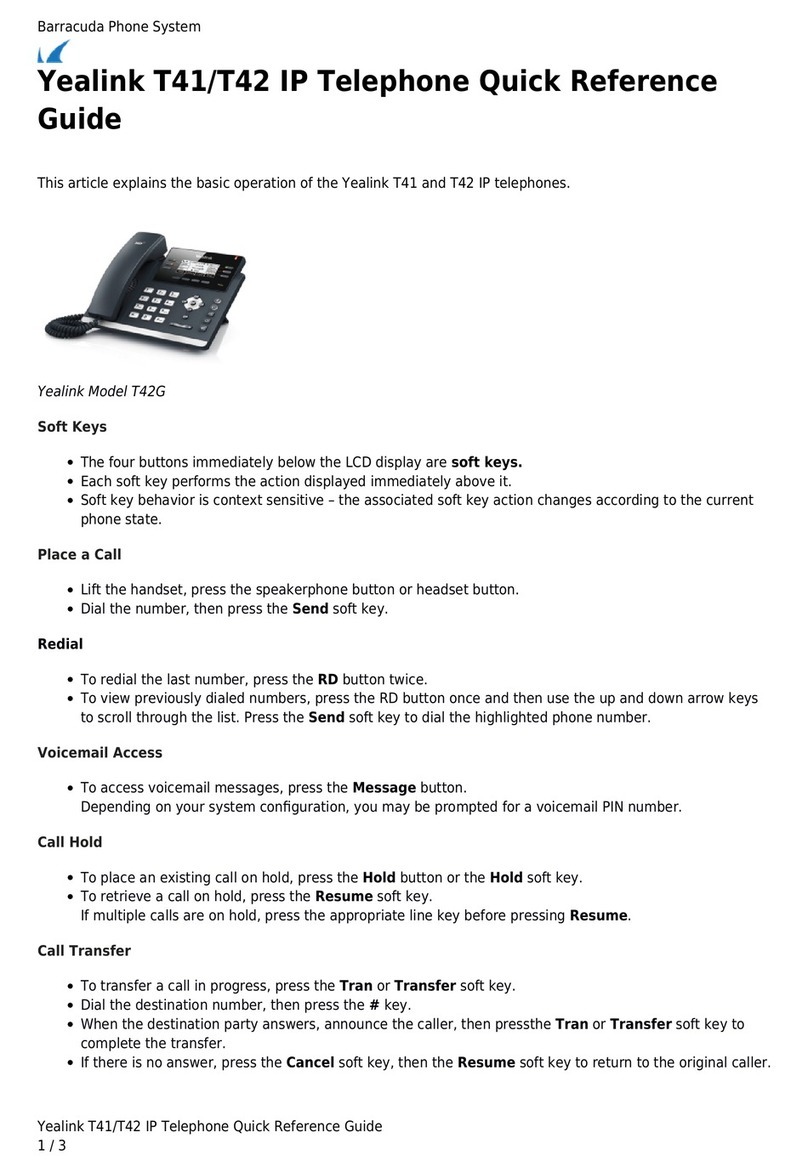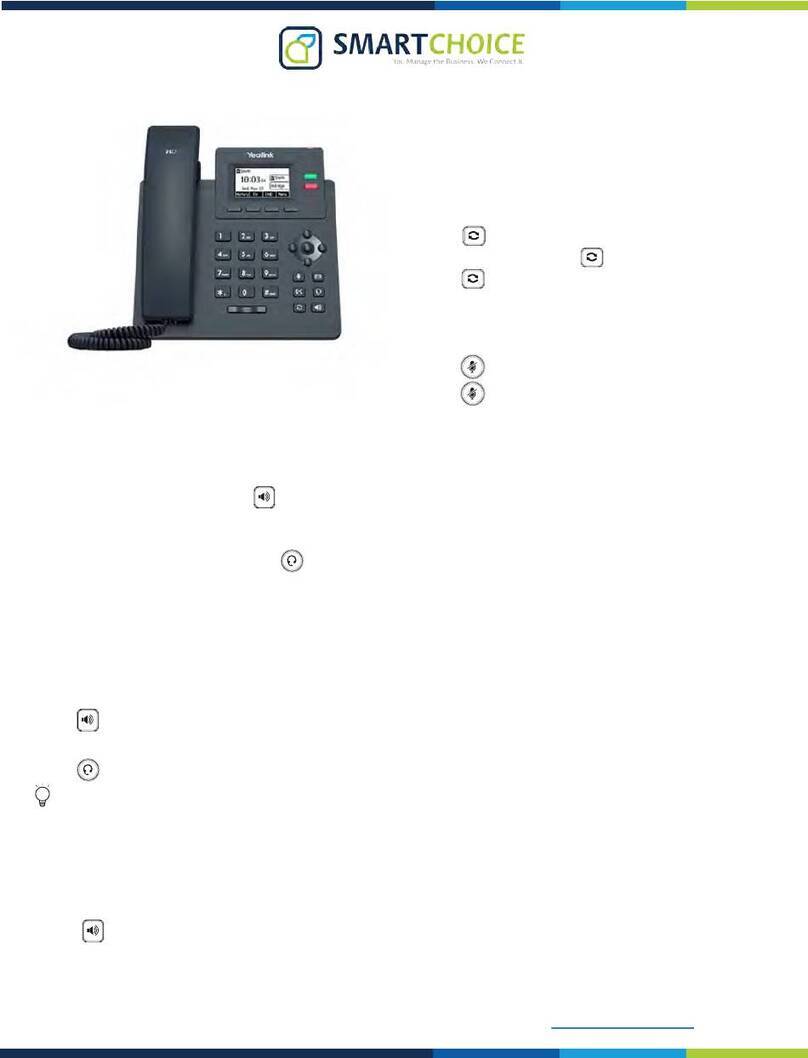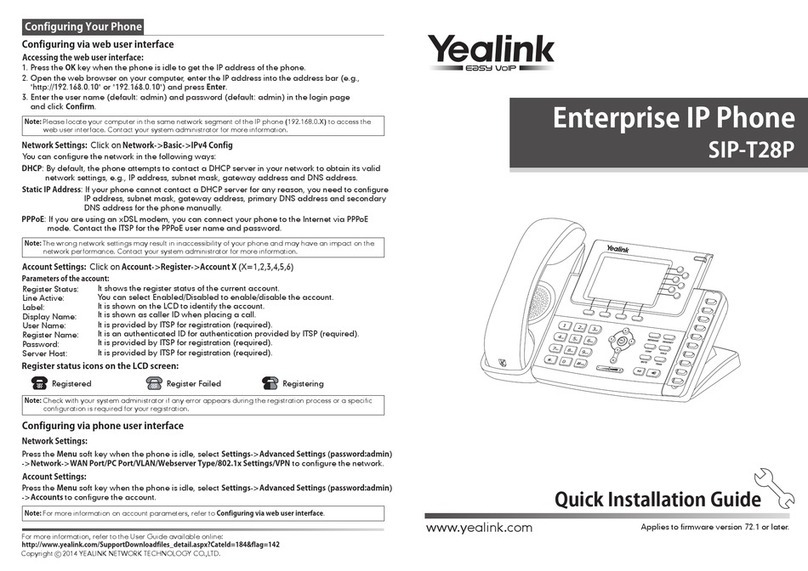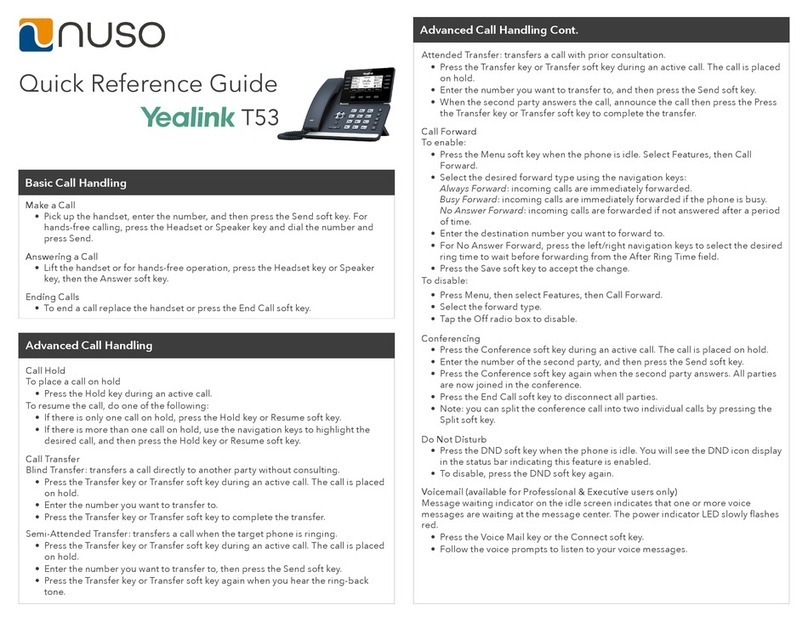Outputs audio during earpiece call.
Shows information about calls, messages, so keys, time,
date and other relevant data.
Changes automatically to show context-related option
• Switches among the earpiece, earphone and
speakerphone modes.
• Answers an incoming call.
• Places a call in speakerphone mode.
Allows you to connect a standard 2.5mm earphone.
• Answers an incoming call.
• Enters the redial calls list.
• Places a call in earpiece or earphone mode.
Provides digits, letters and special characters in
context-sensitive applications.
• Enters the star symbol and other special characters.
• Switches the silent mode to On or O.
Transfers a call to another party.
Picks up audio during earpiece and hands-free calls.
Toggles mute feature on or o.
• Enters the pound symbol.
• Locks or unlocks the handset keypad.
• Switches the input method.
• Press on any screen to return to previous screen.
• Long press on any screen to return to the idle screen.
• Press to turn the handset on.
• Long press on idle screen to turn the handset o.
• Cancels actions or ends a call.
• Rejects an incoming call.
• Indicates a new voicemail or missed call.
• Accesses the voicemail or the missed call list.
• Move the cursor.
• Act as shortcuts.
• Scroll through the displaying information.
• Move the cursor.
• Act as shortcuts.
• Adjust the ringer volume.
• Switch among the values.
01 Earpiece
02 LCD Screen
03 So Keys
04 Speakerphone Key
05 Headset Connector
06 O-hook Key
07 Keypad
08
09 Redirect Key
10 Microphone
11 Mute Key
12
13 On-hook Key /
Power Key
14 Message Key
15
ITEM DESCRIPTION
Overview
11
Hardware component instructions of the W52H handset are:
Outputs audio during the earpiece call.
Shows information about calls, messages, soft keys, time,
date and other relevant data.
Label automatically to identity their context-sensitive
features.
• Switches among the earpiece, earphone and
speakerphone modes.
• Answers an incoming call.
• Places a call in speakerphone mode.
Allows you to connect a standard 2.5mm earphone.
• Answers an incoming call.
• Enters the redial calls list.
• Places a call in earpiece or earphone mode.
Provides digits, letters and special characters in
context-sensitive applications.
• Enters the star symbol and other special characters.
• Switches the silent mode to On or Off.
Transfers a call to another party.
Picks up audio during earpiece and hands-free calls.
Toggles mute feature on or off.
• Enters the pound symbol.
• Locks or unlocks the handset keypad.
• Switches the input method.
• Press on any screen to return to previous screen.
• Long press on any screen to return to the idle screen.
• Press to turn the handset on.
• Long press on idle screen to turn the handset off.
• Cancels actions or ends a call.
• Rejects an incoming call.
• Indicates a new voice mail or missed call.
• Accesses the voice mail or the missed call list.
• Move the cursor.
• Act as shortcuts.
• Scroll through the displaying information.
• Move the cursor.
• Act as shortcuts.
• Adjust the ringer volume.
• Switch among the values.
Overview
11
Hardware component instructions of the W52H handset are:
Outputs audio during the earpiece call.
Shows information about calls, messages, soft keys, time,
date and other relevant data.
Label automatically to identity their context-sensitive
features.
• Switches among the earpiece, earphone and
speakerphone modes.
• Answers an incoming call.
• Places a call in speakerphone mode.
Allows you to connect a standard 2.5mm earphone.
• Answers an incoming call.
• Enters the redial calls list.
• Places a call in earpiece or earphone mode.
Provides digits, letters and special characters in
context-sensitive applications.
• Enters the star symbol and other special characters.
• Switches the silent mode to On or Off.
Transfers a call to another party.
Picks up audio during earpiece and hands-free calls.
Toggles mute feature on or off.
• Enters the pound symbol.
• Locks or unlocks the handset keypad.
• Switches the input method.
• Press on any screen to return to previous screen.
• Long press on any screen to return to the idle screen.
• Press to turn the handset on.
• Long press on idle screen to turn the handset off.
• Cancels actions or ends a call.
• Rejects an incoming call.
• Indicates a new voice mail or missed call.
• Accesses the voice mail or the missed call list.
• Move the cursor.
• Act as shortcuts.
• Scroll through the displaying information.
• Move the cursor.
• Act as shortcuts.
• Adjust the ringer volume.
• Switch among the values.
Overview
11
Hardware component instructions of the W52H handset are:
Outputs audio during the earpiece call.
Shows information about calls, messages, soft keys, time,
date and other relevant data.
Label automatically to identity their context-sensitive
features.
• Switches among the earpiece, earphone and
speakerphone modes.
• Answers an incoming call.
• Places a call in speakerphone mode.
Allows you to connect a standard 2.5mm earphone.
• Answers an incoming call.
• Enters the redial calls list.
• Places a call in earpiece or earphone mode.
Provides digits, letters and special characters in
context-sensitive applications.
• Enters the star symbol and other special characters.
• Switches the silent mode to On or Off.
Transfers a call to another party.
Picks up audio during earpiece and hands-free calls.
Toggles mute feature on or off.
• Enters the pound symbol.
• Locks or unlocks the handset keypad.
• Switches the input method.
• Press on any screen to return to previous screen.
• Long press on any screen to return to the idle screen.
• Press to turn the handset on.
• Long press on idle screen to turn the handset off.
• Cancels actions or ends a call.
• Rejects an incoming call.
• Indicates a new voice mail or missed call.
• Accesses the voice mail or the missed call list.
• Move the cursor.
• Act as shortcuts.
• Scroll through the displaying information.
• Move the cursor.
• Act as shortcuts.
• Adjust the ringer volume.
• Switch among the values.
Overview
11
Hardware component instructions of the W52H handset are:
Outputs audio during the earpiece call.
Shows information about calls, messages, soft keys, time,
date and other relevant data.
Label automatically to identity their context-sensitive
features.
• Switches among the earpiece, earphone and
speakerphone modes.
• Answers an incoming call.
• Places a call in speakerphone mode.
Allows you to connect a standard 2.5mm earphone.
• Answers an incoming call.
• Enters the redial calls list.
• Places a call in earpiece or earphone mode.
Provides digits, letters and special characters in
context-sensitive applications.
• Enters the star symbol and other special characters.
• Switches the silent mode to On or Off.
Transfers a call to another party.
Picks up audio during earpiece and hands-free calls.
Toggles mute feature on or off.
• Enters the pound symbol.
• Locks or unlocks the handset keypad.
• Switches the input method.
• Press on any screen to return to previous screen.
• Long press on any screen to return to the idle screen.
• Press to turn the handset on.
• Long press on idle screen to turn the handset off.
• Cancels actions or ends a call.
• Rejects an incoming call.
• Indicates a new voice mail or missed call.
• Accesses the voice mail or the missed call list.
• Move the cursor.
• Act as shortcuts.
• Scroll through the displaying information.
• Move the cursor.
• Act as shortcuts.
• Adjust the ringer volume.
• Switch among the values.
Overview
11
Hardware component instructions of the W52H handset are:
Outputs audio during the earpiece call.
Shows information about calls, messages, soft keys, time,
date and other relevant data.
Label automatically to identity their context-sensitive
features.
• Switches among the earpiece, earphone and
speakerphone modes.
• Answers an incoming call.
• Places a call in speakerphone mode.
Allows you to connect a standard 2.5mm earphone.
• Answers an incoming call.
• Enters the redial calls list.
• Places a call in earpiece or earphone mode.
Provides digits, letters and special characters in
context-sensitive applications.
• Enters the star symbol and other special characters.
• Switches the silent mode to On or Off.
Transfers a call to another party.
Picks up audio during earpiece and hands-free calls.
Toggles mute feature on or off.
• Enters the pound symbol.
• Locks or unlocks the handset keypad.
• Switches the input method.
• Press on any screen to return to previous screen.
• Long press on any screen to return to the idle screen.
• Press to turn the handset on.
• Long press on idle screen to turn the handset off.
• Cancels actions or ends a call.
• Rejects an incoming call.
• Indicates a new voice mail or missed call.
• Accesses the voice mail or the missed call list.
• Move the cursor.
• Act as shortcuts.
• Scroll through the displaying information.
• Move the cursor.
• Act as shortcuts.
• Adjust the ringer volume.
• Switch among the values.
Overview
11
Hardware component instructions of the W52H handset are:
Outputs audio during the earpiece call.
Shows information about calls, messages, soft keys, time,
date and other relevant data.
Label automatically to identity their context-sensitive
features.
• Switches among the earpiece, earphone and
speakerphone modes.
• Answers an incoming call.
• Places a call in speakerphone mode.
Allows you to connect a standard 2.5mm earphone.
• Answers an incoming call.
• Enters the redial calls list.
• Places a call in earpiece or earphone mode.
Provides digits, letters and special characters in
context-sensitive applications.
• Enters the star symbol and other special characters.
• Switches the silent mode to On or Off.
Transfers a call to another party.
Picks up audio during earpiece and hands-free calls.
Toggles mute feature on or off.
• Enters the pound symbol.
• Locks or unlocks the handset keypad.
• Switches the input method.
• Press on any screen to return to previous screen.
• Long press on any screen to return to the idle screen.
• Press to turn the handset on.
• Long press on idle screen to turn the handset off.
• Cancels actions or ends a call.
• Rejects an incoming call.
• Indicates a new voice mail or missed call.
• Accesses the voice mail or the missed call list.
• Move the cursor.
• Act as shortcuts.
• Scroll through the displaying information.
• Move the cursor.
• Act as shortcuts.
• Adjust the ringer volume.
• Switch among the values.
Overview
11
Hardware component instructions of the W52H handset are:
Outputs audio during the earpiece call.
Shows information about calls, messages, soft keys, time,
date and other relevant data.
Label automatically to identity their context-sensitive
features.
• Switches among the earpiece, earphone and
speakerphone modes.
• Answers an incoming call.
• Places a call in speakerphone mode.
Allows you to connect a standard 2.5mm earphone.
• Answers an incoming call.
• Enters the redial calls list.
• Places a call in earpiece or earphone mode.
Provides digits, letters and special characters in
context-sensitive applications.
• Enters the star symbol and other special characters.
• Switches the silent mode to On or Off.
Transfers a call to another party.
Picks up audio during earpiece and hands-free calls.
Toggles mute feature on or off.
• Enters the pound symbol.
• Locks or unlocks the handset keypad.
• Switches the input method.
• Press on any screen to return to previous screen.
• Long press on any screen to return to the idle screen.
• Press to turn the handset on.
• Long press on idle screen to turn the handset off.
• Cancels actions or ends a call.
• Rejects an incoming call.
• Indicates a new voice mail or missed call.
• Accesses the voice mail or the missed call list.
• Move the cursor.
• Act as shortcuts.
• Scroll through the displaying information.
• Move the cursor.
• Act as shortcuts.
• Adjust the ringer volume.
• Switch among the values.
09 |W52P IP DECT PHONE USER GUIDE