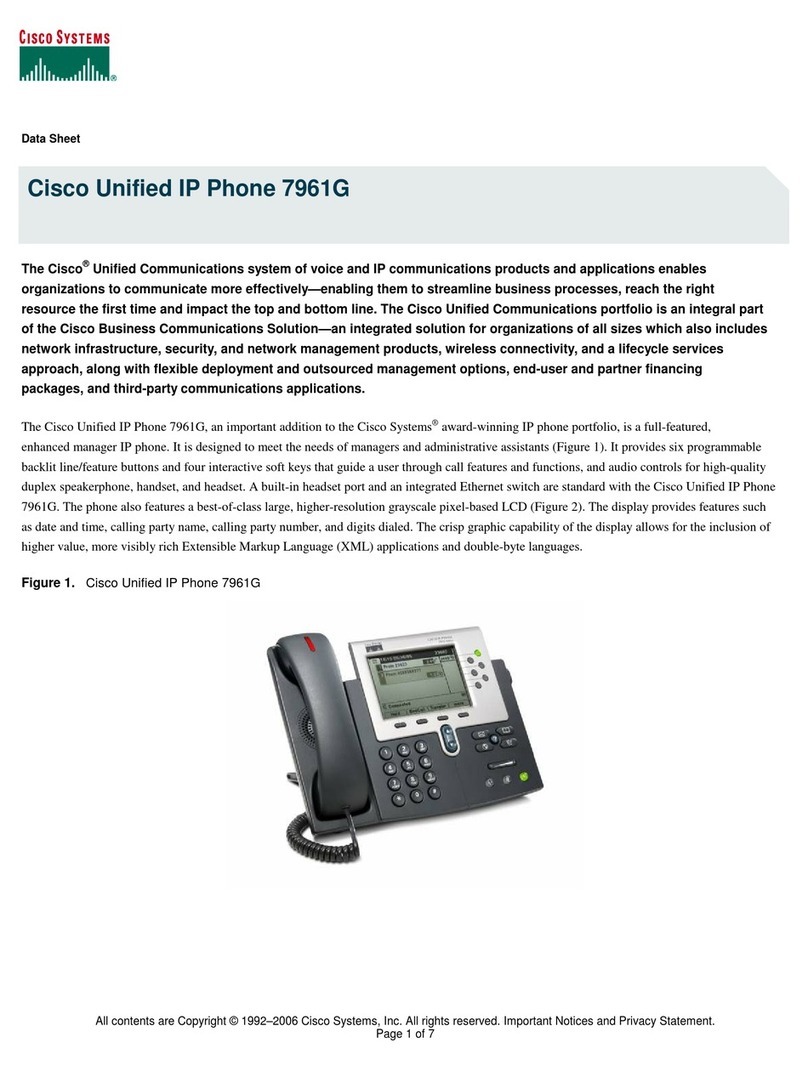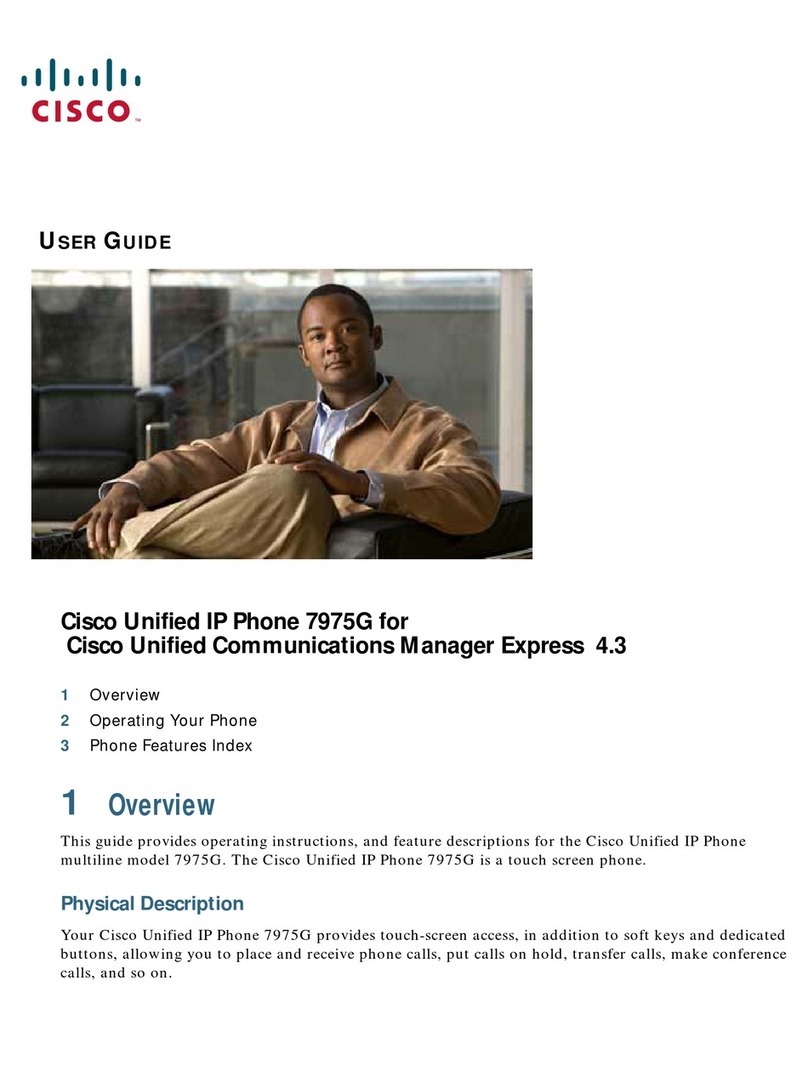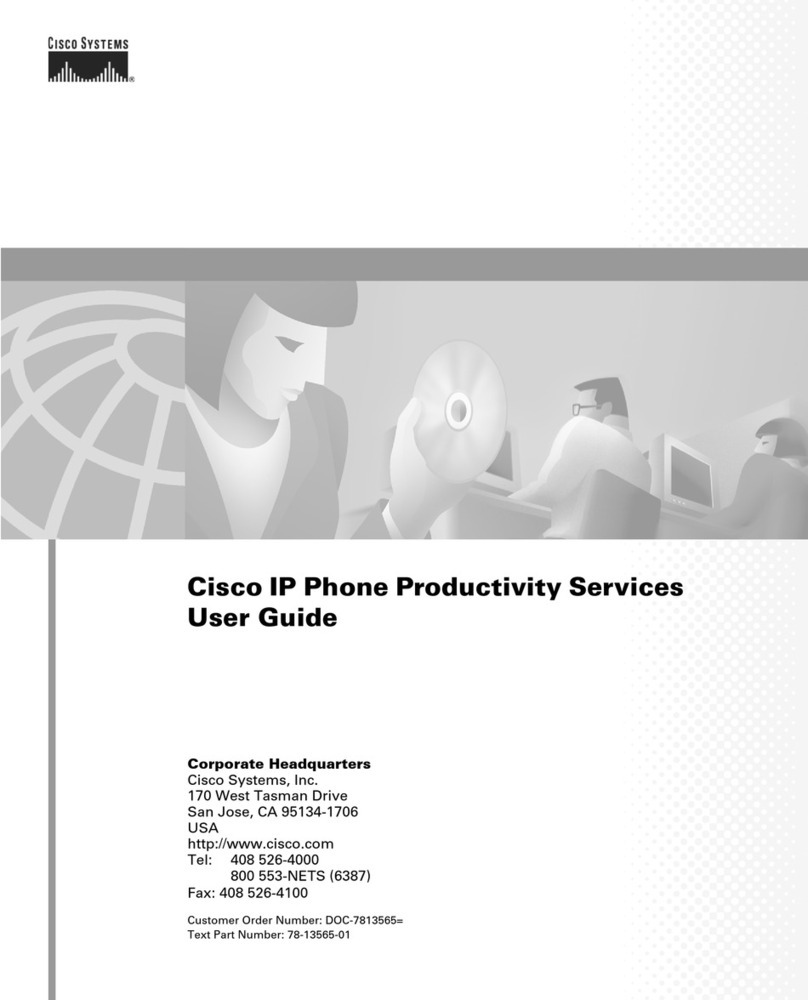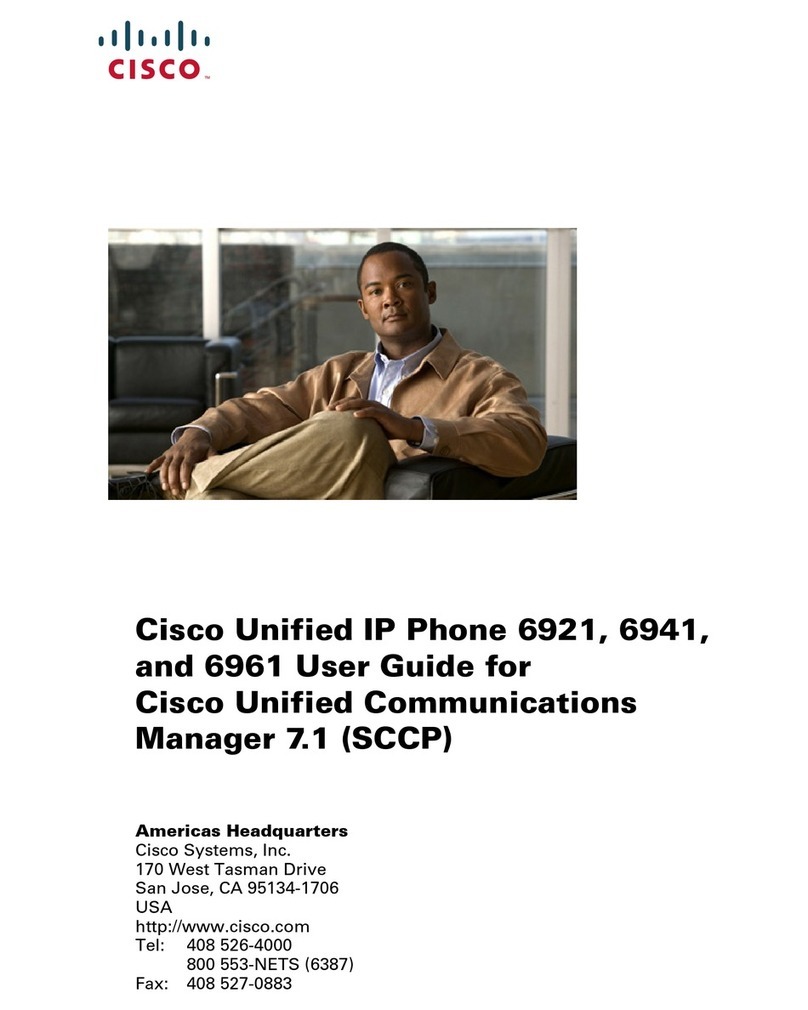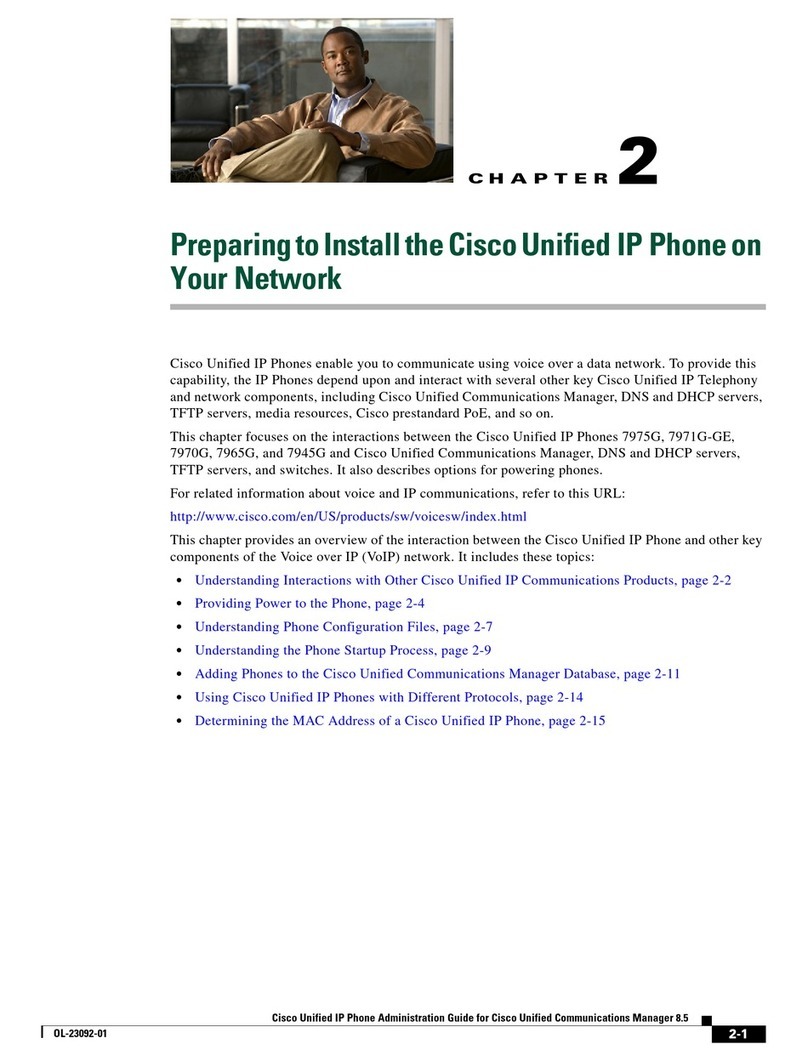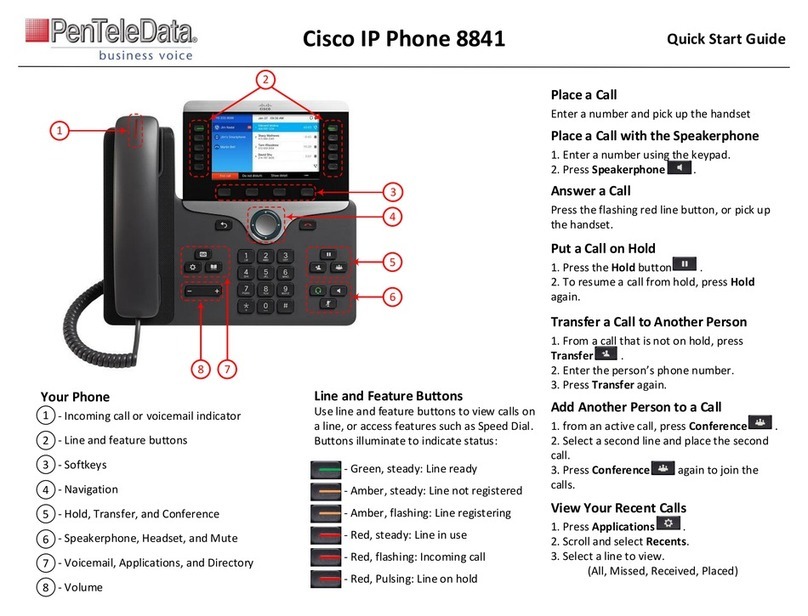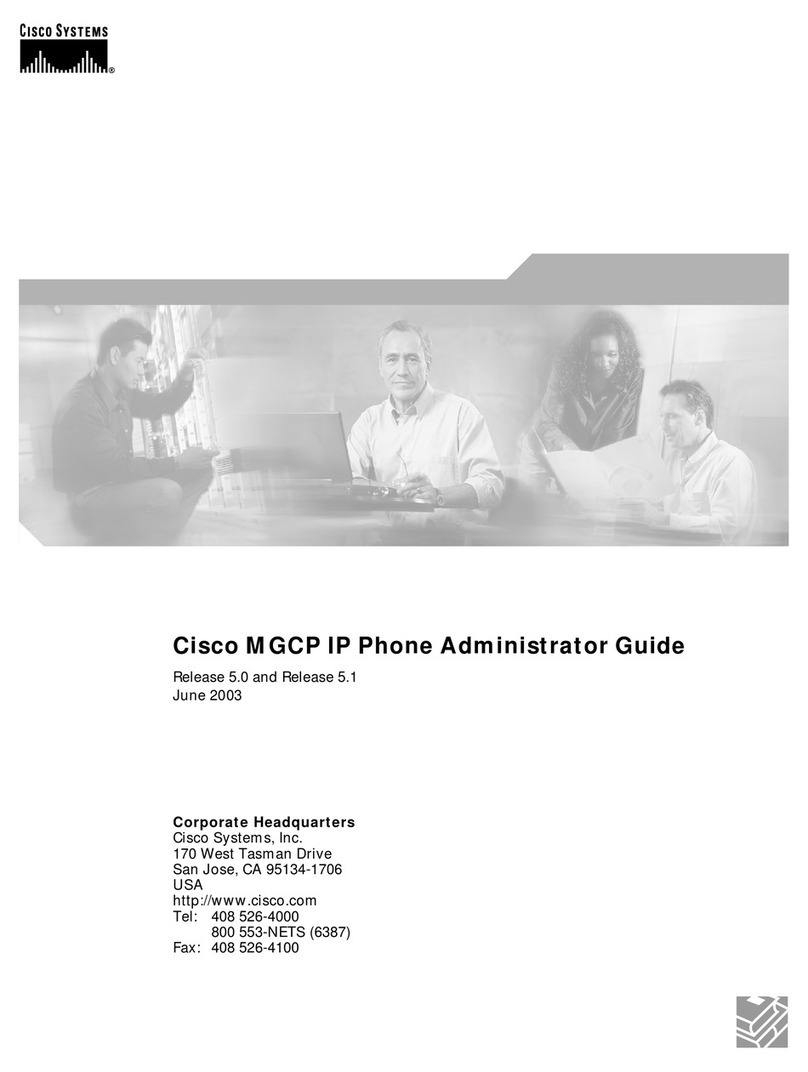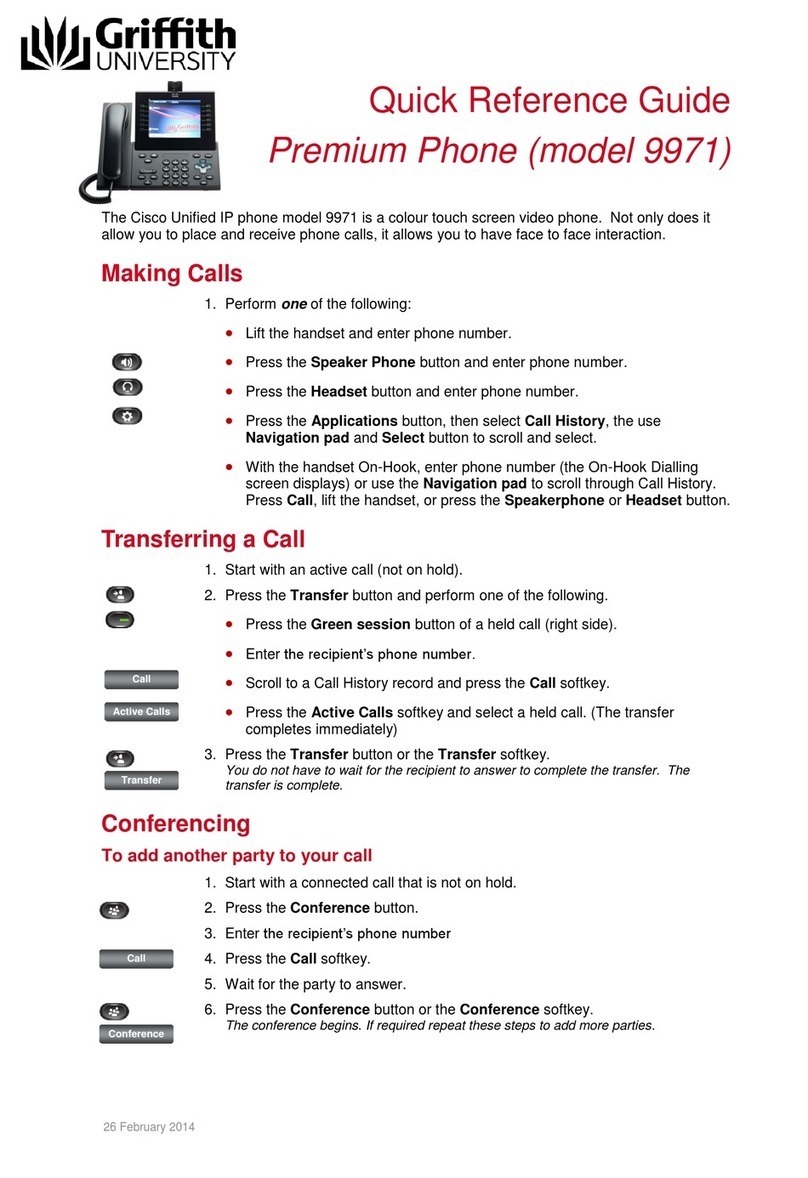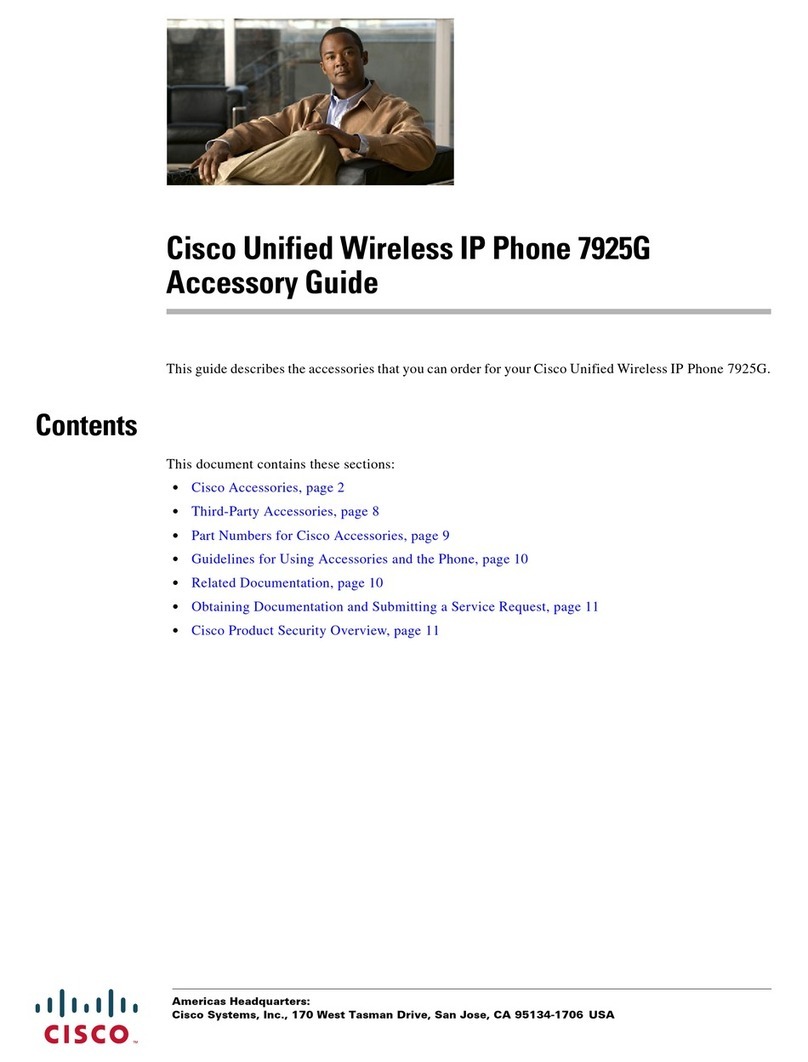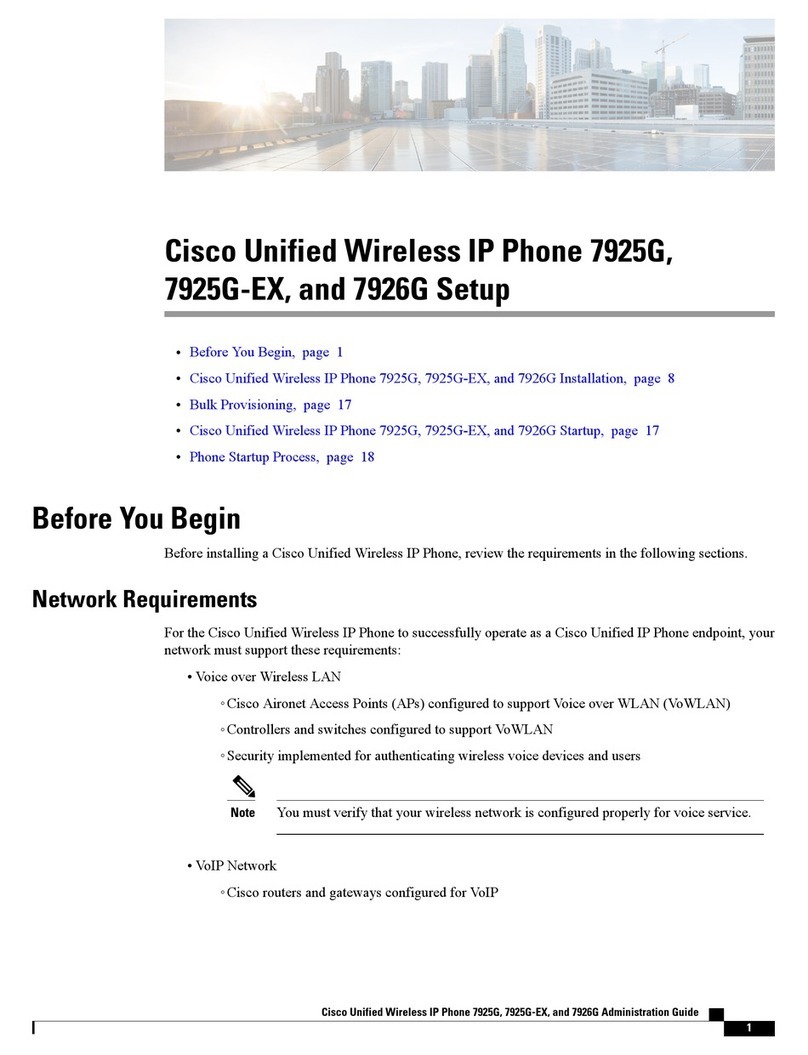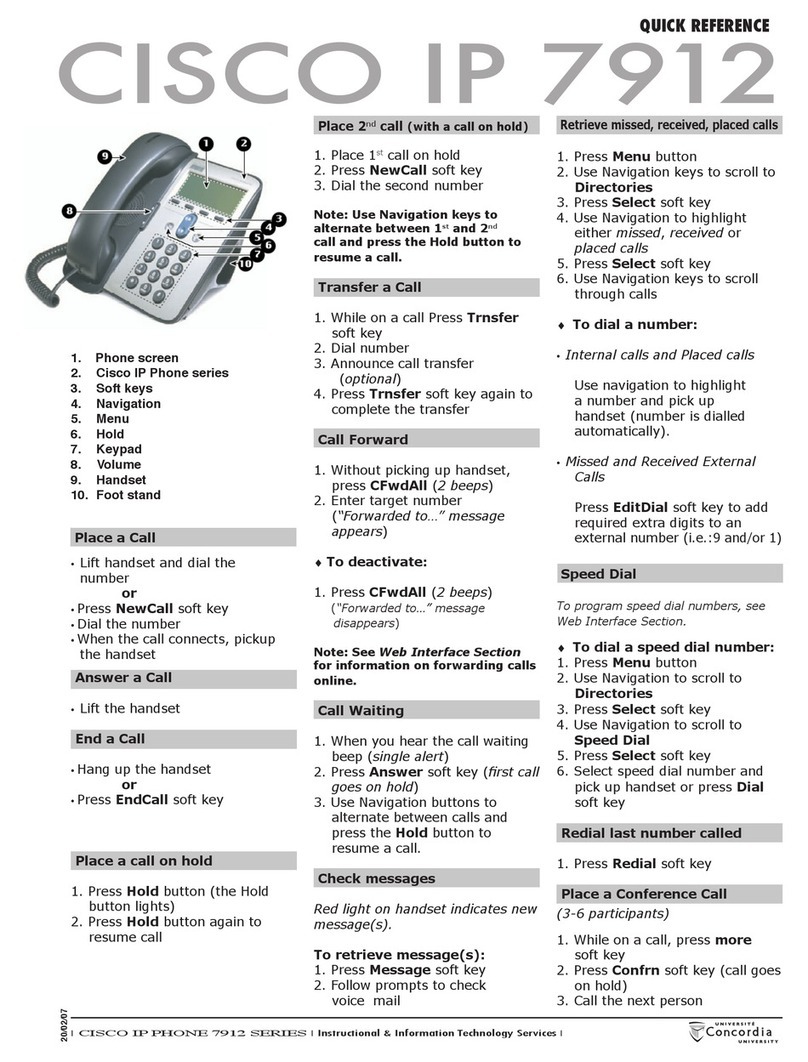DIALING AND ANSWERING
To make a call:
•Lift the handset and dial
•Dial the number then lift the handset
•For internal calls - enter the 4 digit extension number
•For external calls - dial 8+ the number (add 1 + area code
for long distance calls)
To answer a call on your primary line:
•Lift handset
•If you are using a headset, press the Headset button
•If you are using the speakerphone, press the Speaker
button.
To end a call:
•Hang up handset
•Press the Headset button or the End Call soft key if you
were using a headset
•Press the Speaker button or the End Call soft key if you
were using speakerphone
HOLD AND RESUME
To place a call on hold
•Press the Hold button
To resume a call
•Press the Resume soft key of the flashing green line button
DIVERT
To immediately send a call to voicemail
•Press Divert soft key on the menu tabs to send calls straight
to voicemail
DND (DO NOT DISTURB)
When you do want your phone to ring
•Press DND soft key on menu to enable
•Your phone will not ring, but the call will still flash on the
screen, and is available to pick up.
•Press DND soft key again to disable
FORWARD
To forward calls:
•At idle phone, press the Fwd All soft key
•Dial the destination number
To cancel forwarding:
•Press the Fwd OFF soft key
TRANSFER
To transfer a call to another extension:
•Press the Transfer button
•At dial tone, dial “transfer to” number
•Press Transfer button
To retrieve the call if no one answers:
•Press Cancel soft key
CONFERENCE (AD-HOC)
To conference in participants:
•During a connected call, press Conference button to open a
new line and put first party on hold.
•Dial a phone or extension number to the second party.
•When call connects, press Conference button again to add
new party to existing call with first party.
To Toggle between calls before connect
•Press the Swap soft key
To end a conference call
•Hang up handset
•Press the Cancel soft key
To view conference participants
•Press the Details soft key
NAVIGATING BETWEEN MULTIPLE CALLS
To answer a second call:
•Press the flashing amber line button
•The first call will be put on hold and the incoming call will
be active
Navigating between active calls:
•The caller ID of the active call will be displayed
•To switch between calls, press the line button
**WARNING: Calls immediately resume and are no longer on hold **
SETTING UP YOUR VOICEMAIL BOX
From Your Own Extension
•Press the Voicemail Button
•Enter default password 2257#
•Record first and last name (press # to end recording)
•Record greeting or choose standard greeting (press # to end
recording)
•Enter your New Password (PIN) (must be 4-8 digits)
•PIN cannot match the numeric representation of the first or
last name of the user
•PIN cannot contain the primary extension or alternate
extensions of the user
•PIN cannot contain the reverse of the primary extension or
alternate extensions of the user.
•PIN cannot contain groups of repeated digits, such as
"408408" or "123123."
•PIN cannot contain only two different digits, such as
"121212."
•A digit cannot be used more than two times consecutively
(for example, "28883").
•PIN cannot be an ascending or descending group of digits
(for example, "012345" or "987654").
•PIN cannot contain a group of numbers that are dialed in a
straight line on the keypad when the group of digits equals
the minimum credential length that is allowed (for example, if
3 digits were allowed, the user could not use "123," "456," or
"789" as a PIN).
You will not be able to listen to voicemail messages until your
voicemail box is set up.
VOLUME
To adjust the handset, speaker, or headset volume:
•During a call, press the Volume button
•Press the Save soft key
To adjust the ringer volume:
•At an idle phone, press the Volume button
•Select High, Normal, Low, or Off.
CORPORATE DIRECTORY
Look up subscribers by first name, last name or extension number.
•Press the Contacts Button.
•Scroll to and select Corporate Directory
•Fill in search criteria and press the Submit soft key
•Highlight desired contact and press Dial soft key
USER PREFERENCES
To adjust user preferences
•Press the Applications button
•Scroll to and select Preferences option
To change the ring tone, select Ringtone
•Scroll through ring type options
•Press the Play soft key to sample ring
•Press the Set soft key to make choice
•Press the Apply soft key
To change contrast, select Contrast
•Use navigation key to adjust contrast
•Press the Save soft key
CALL HISTORY
To view Call History:
•Press the Applications button
•Scroll to and select Call History option
•Select All Lines or the line that you want to view
•Select a call record and press the Details soft key
•Select the Missed soft key to view missed calls.
•Press the soft key to return to Call History List
To dial a number in a call log
•Scroll to a listing in the call log, edit the number if necessary,
and press Dial
To edit a number in a call log
•Highlight desired number
•Press Edit Dial soft key
ICONS
Line is on-hook
Call on hold
Line is off-hook
Missed call
Incoming call
Received call
Connected Call
Placed Call
Backspace
Back
Move thru entered characters