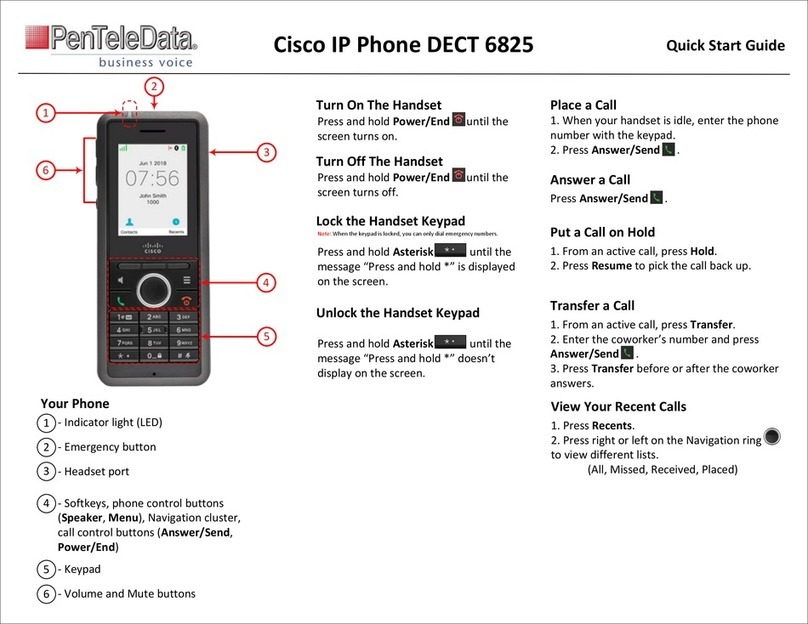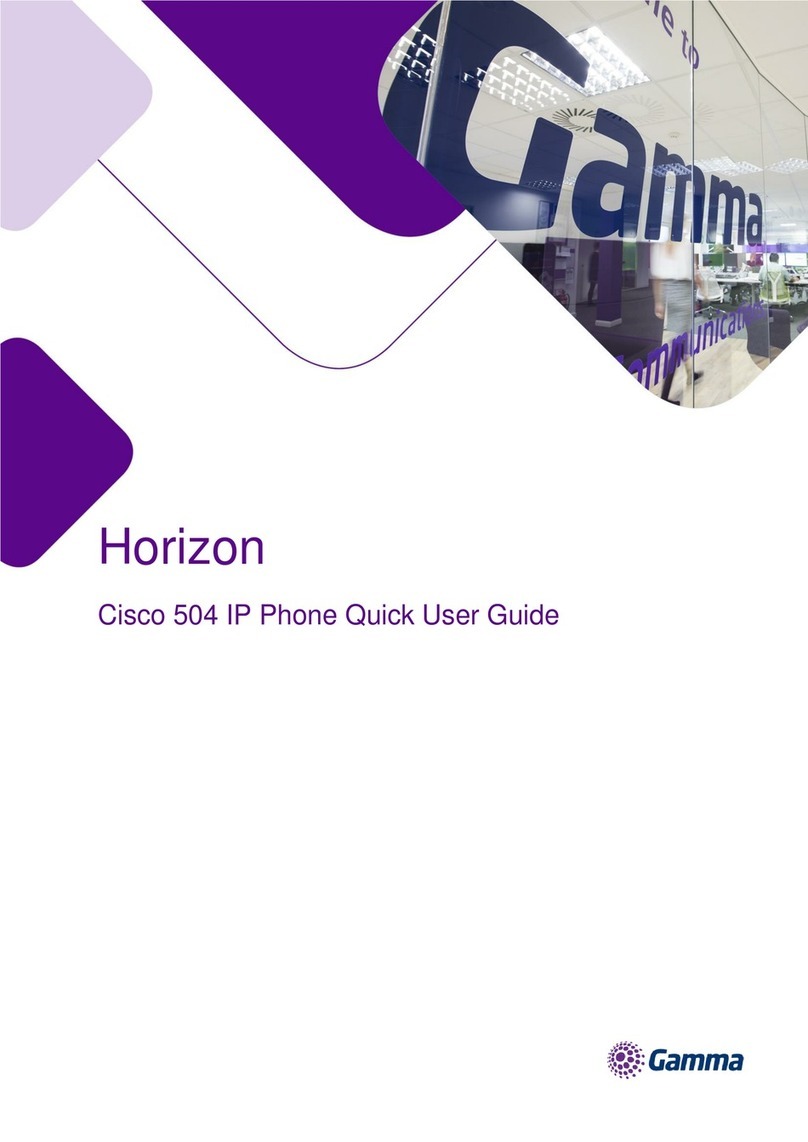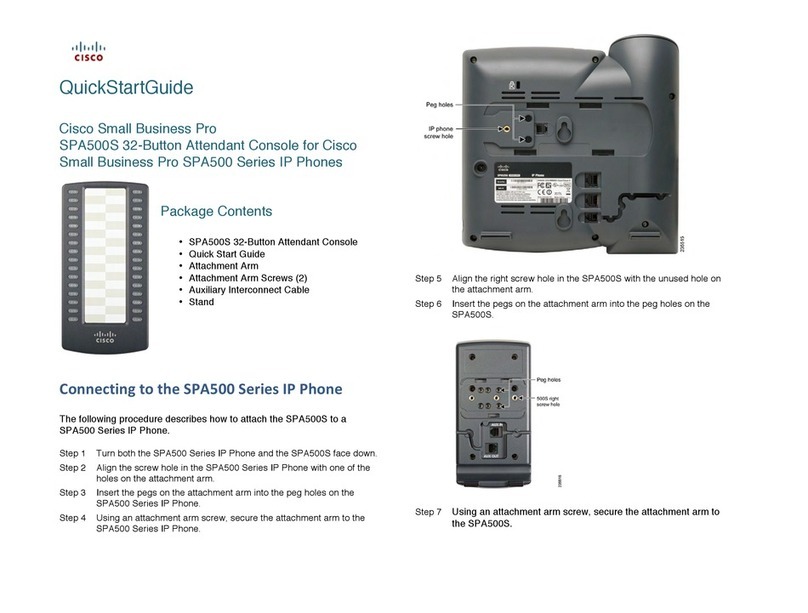Cisco Unified 7900 Series User manual
Other Cisco IP Phone manuals

Cisco
Cisco Cisco Unified IP Phone 7960G User manual

Cisco
Cisco Unified 6921 Instruction Manual

Cisco
Cisco 7962 User manual

Cisco
Cisco 8861 User manual

Cisco
Cisco SPA 303 Series User manual
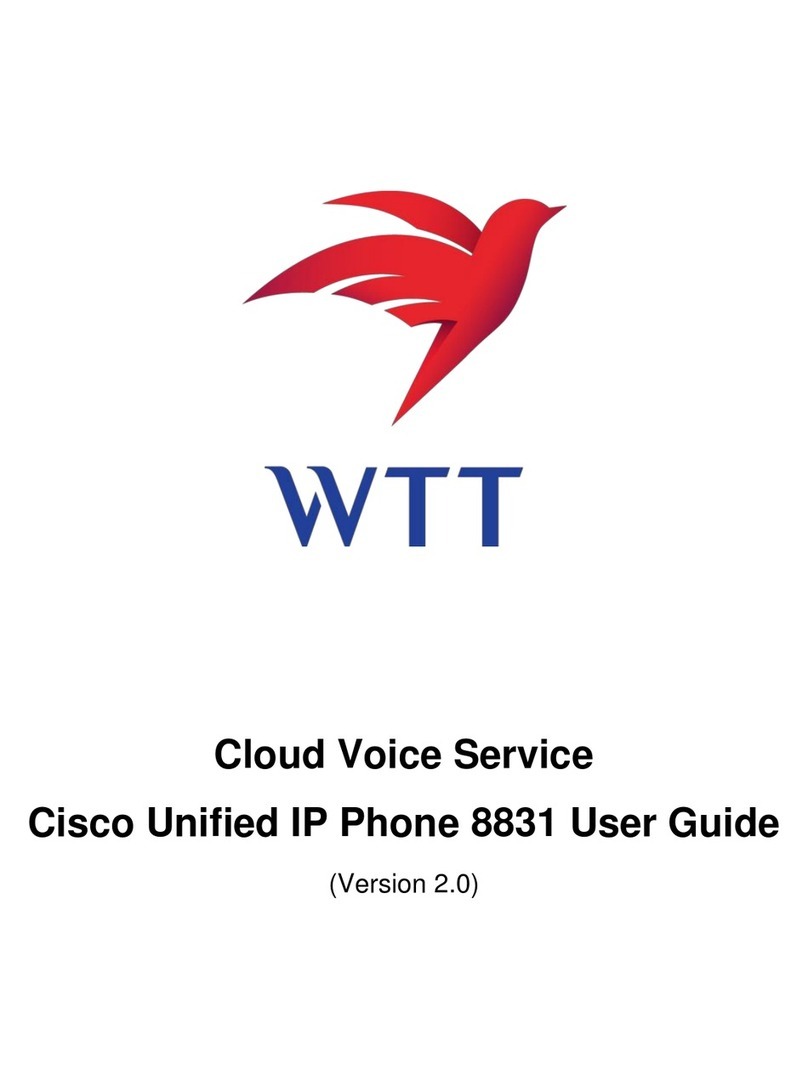
Cisco
Cisco 8831 User manual
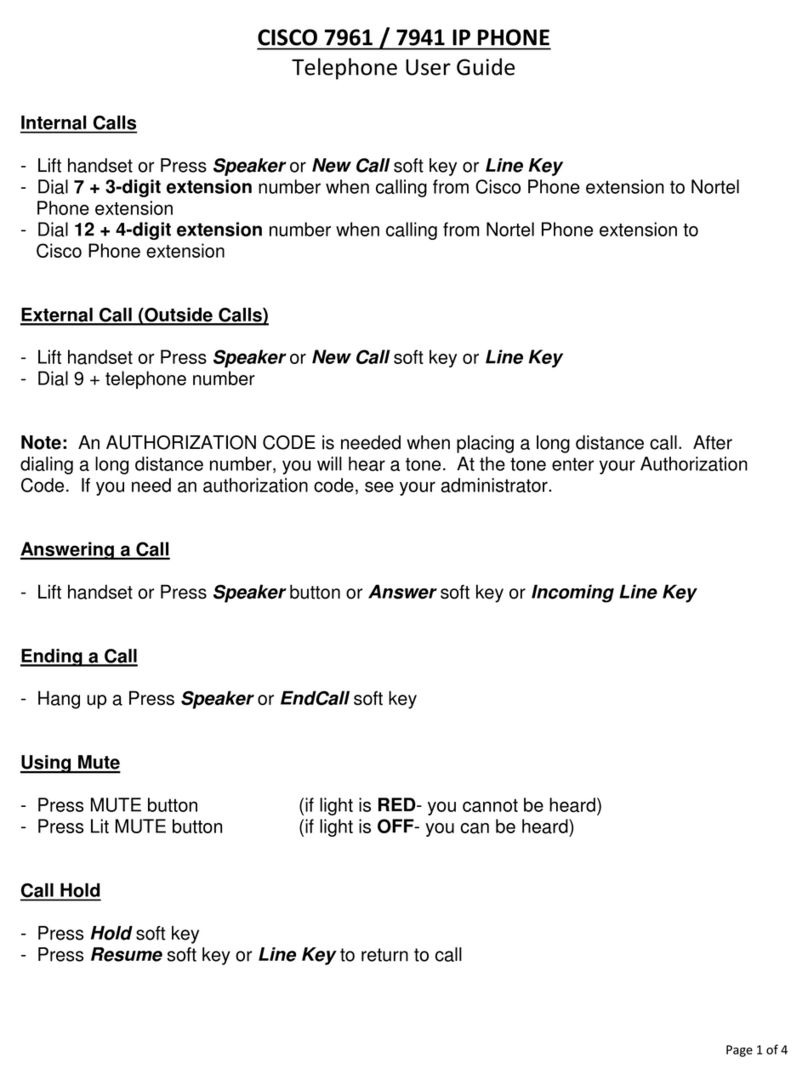
Cisco
Cisco 7961 User manual

Cisco
Cisco Unified 6921 User manual

Cisco
Cisco 7921G - Unified Wireless IP Phone VoIP User manual

Cisco
Cisco 8800 Series User manual
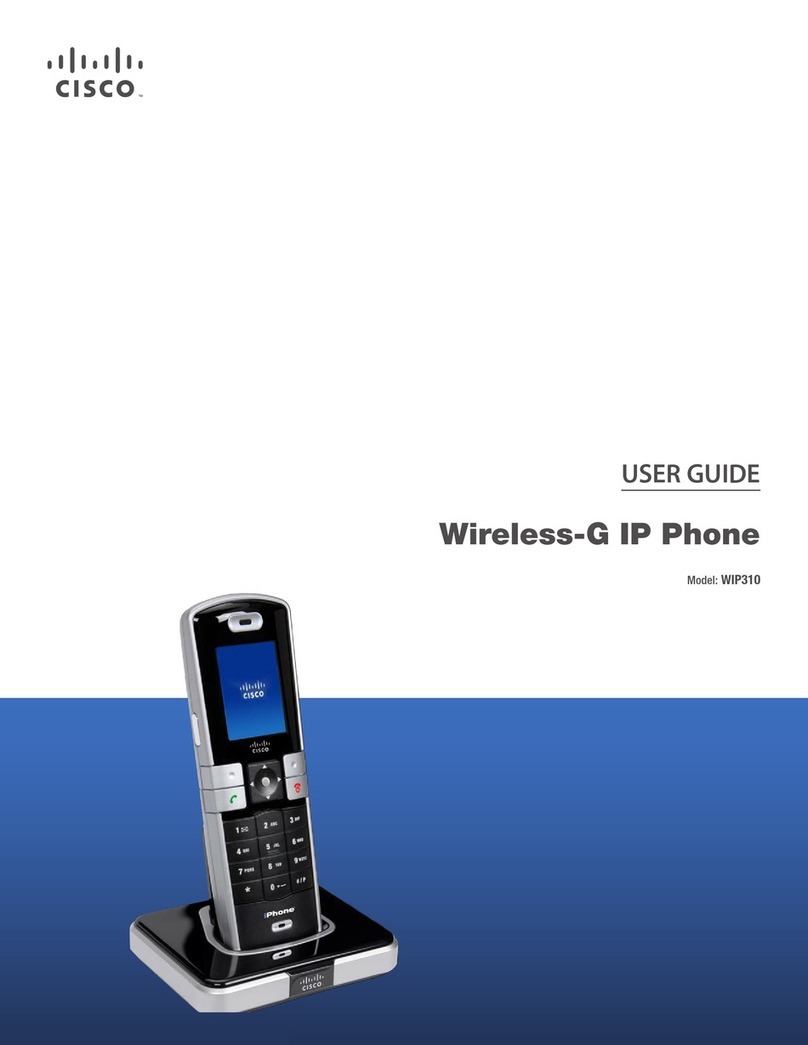
Cisco
Cisco WIP310 - iPhone Wireless VoIP Phone User manual
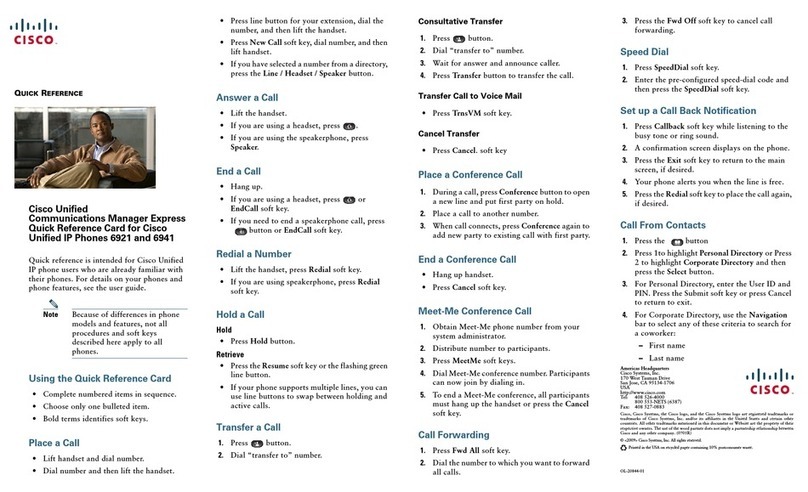
Cisco
Cisco Unified 6921 Reference guide
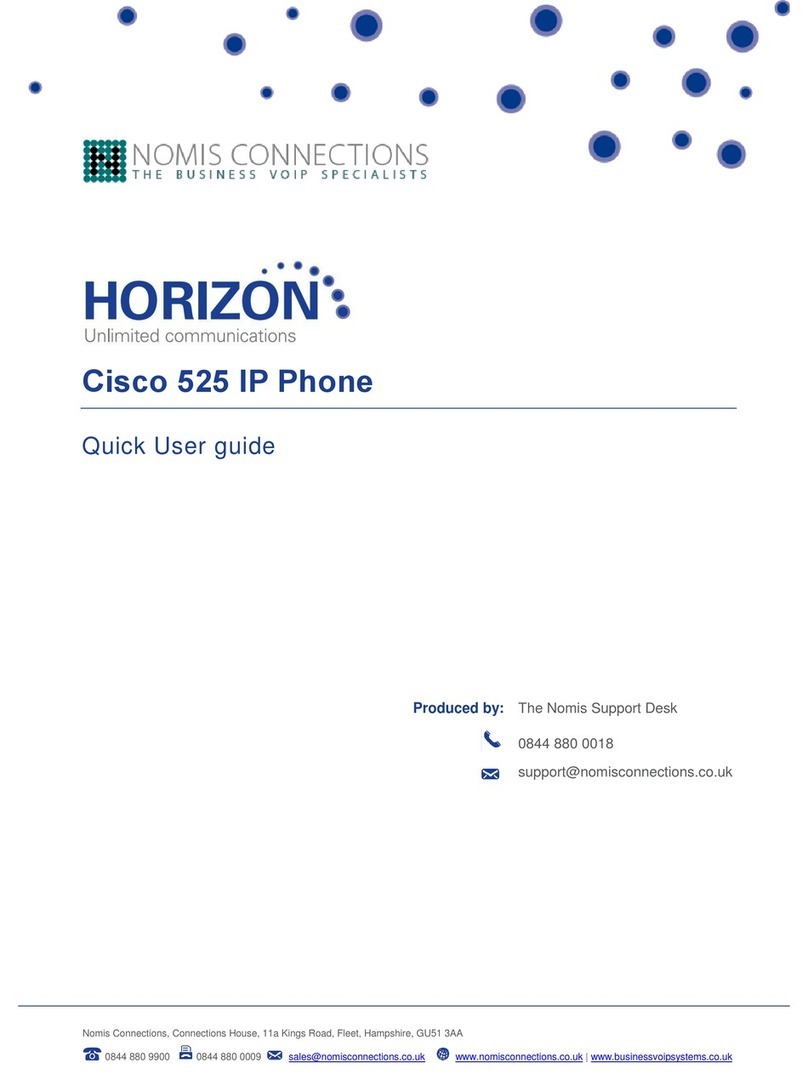
Cisco
Cisco Cisco 525 Instruction manual
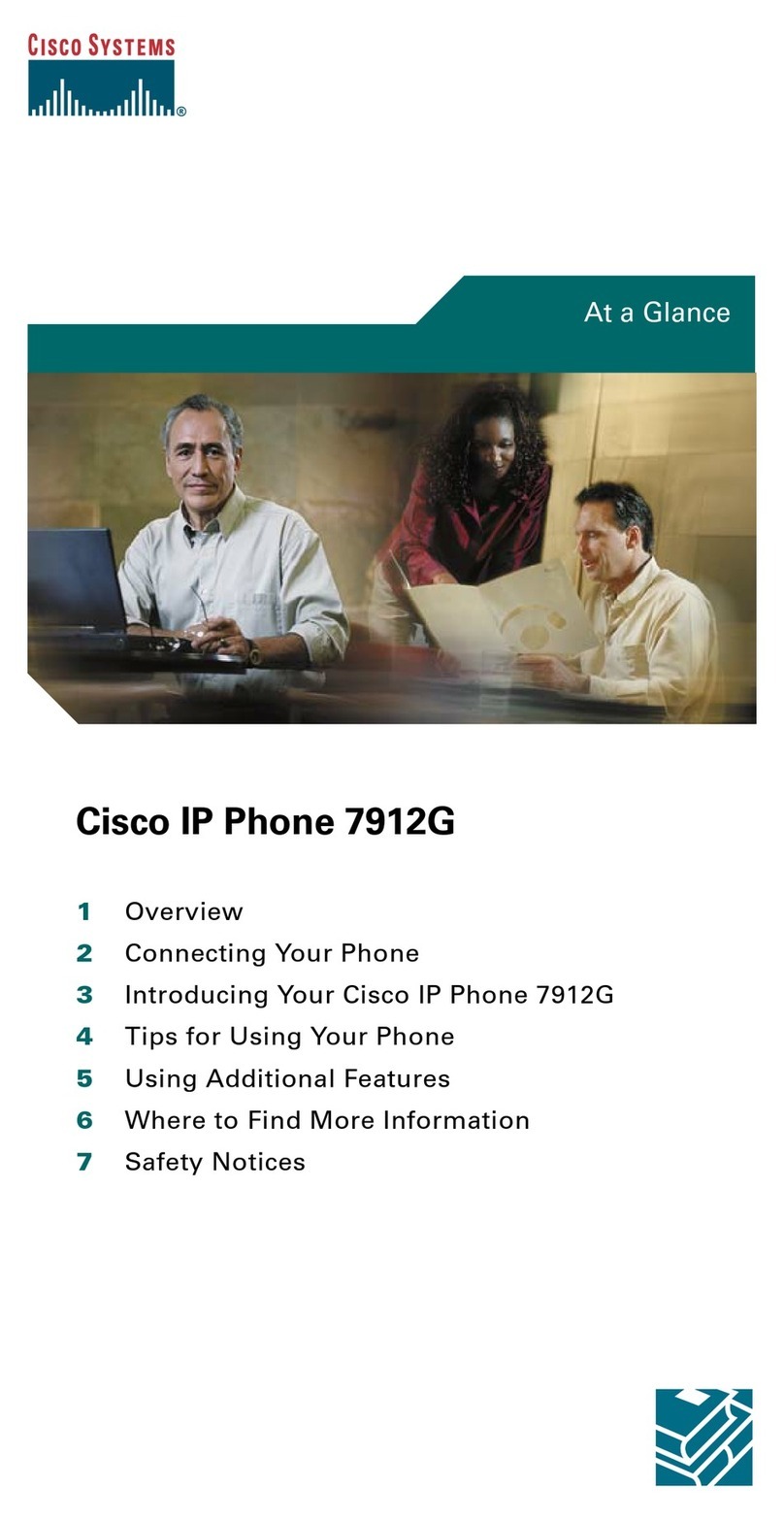
Cisco
Cisco Unified 7912G User manual
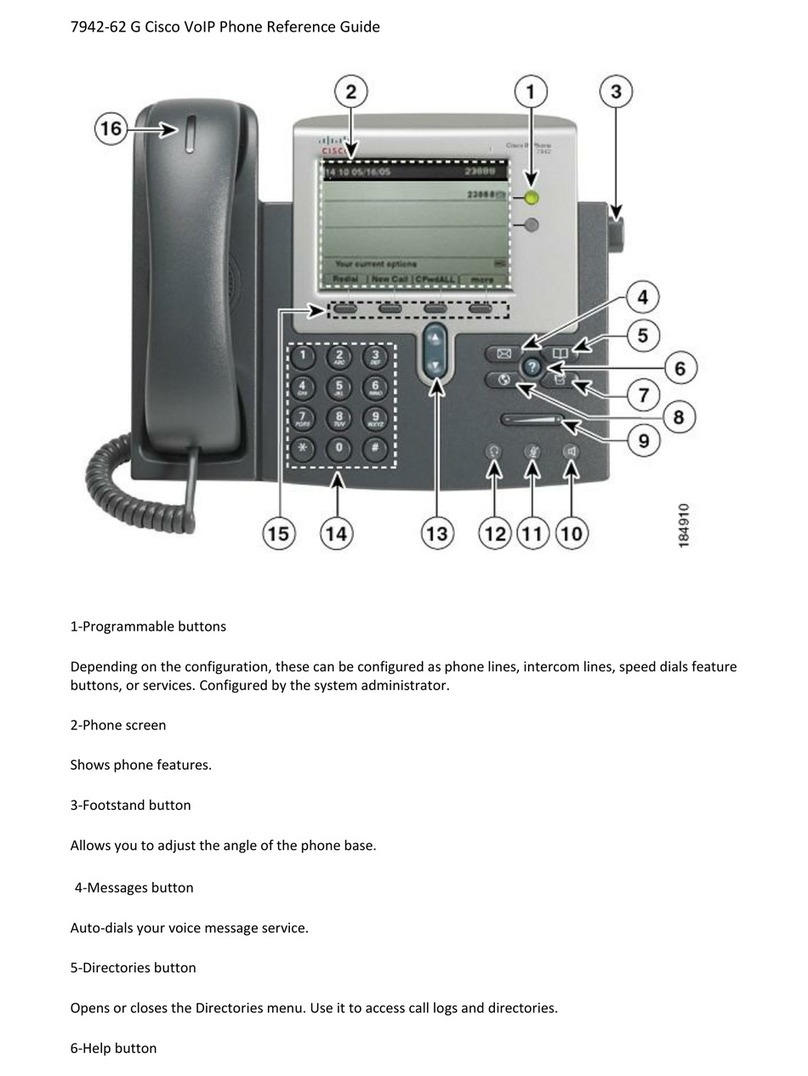
Cisco
Cisco 7942-62 G User manual
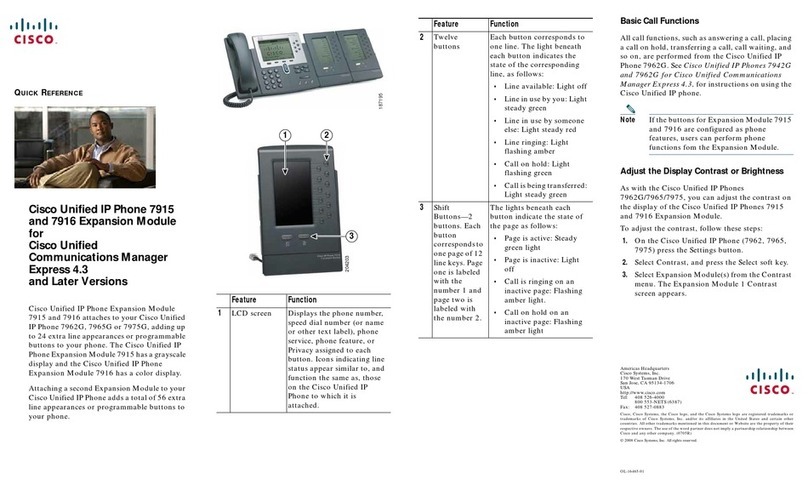
Cisco
Cisco Unified IP Phone Expansion Module 7915 User manual
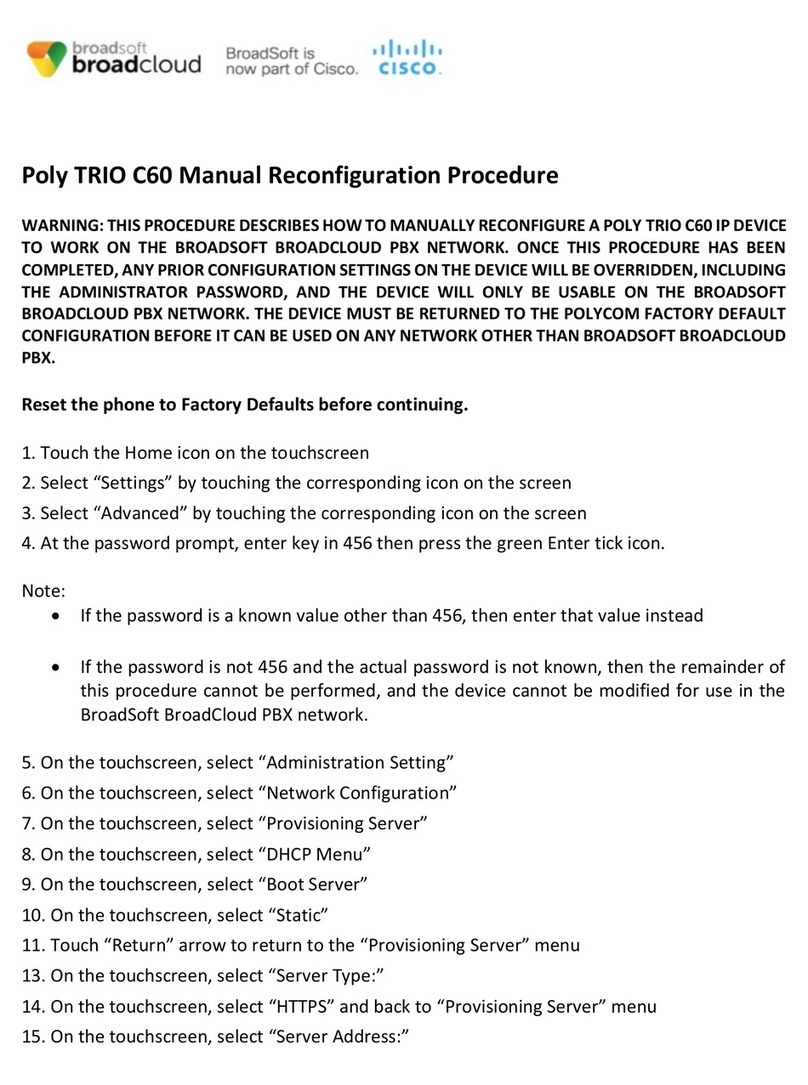
Cisco
Cisco Poly TRIO C60 User manual
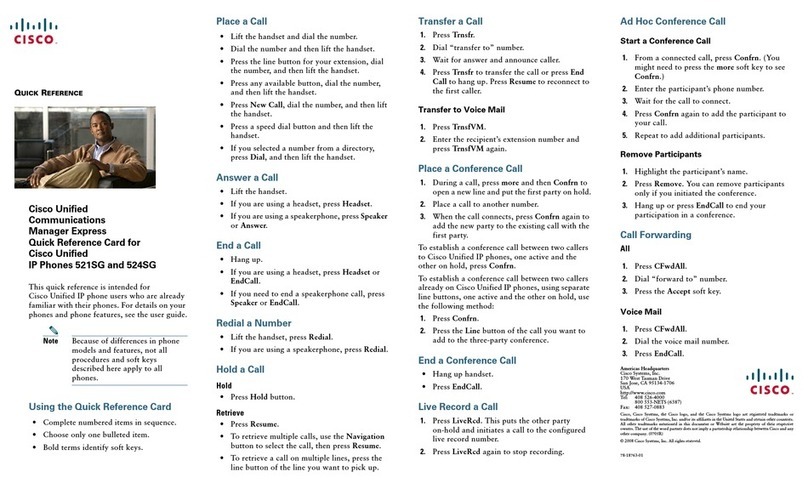
Cisco
Cisco 524SG - Unified IP Phone VoIP Reference guide
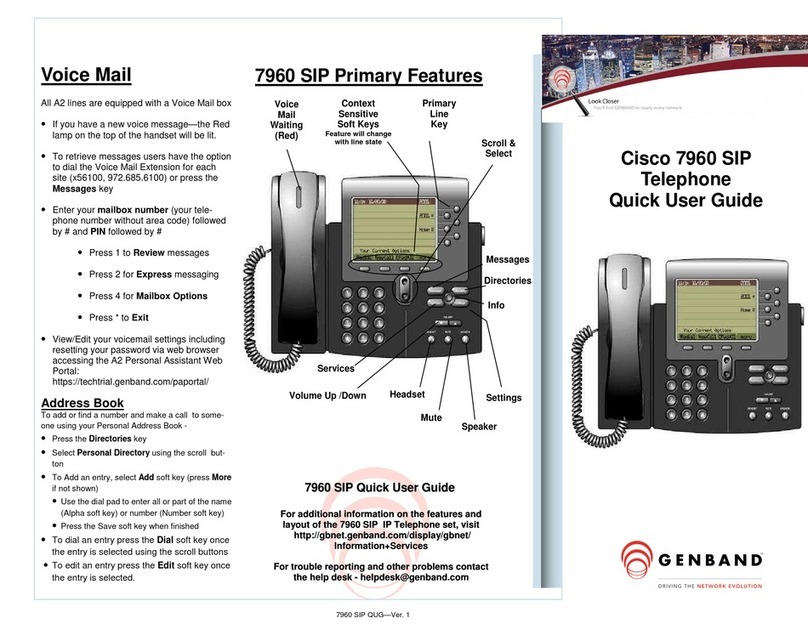
Cisco
Cisco Cisco 7960 Instruction manual

Cisco
Cisco 6851 User manual