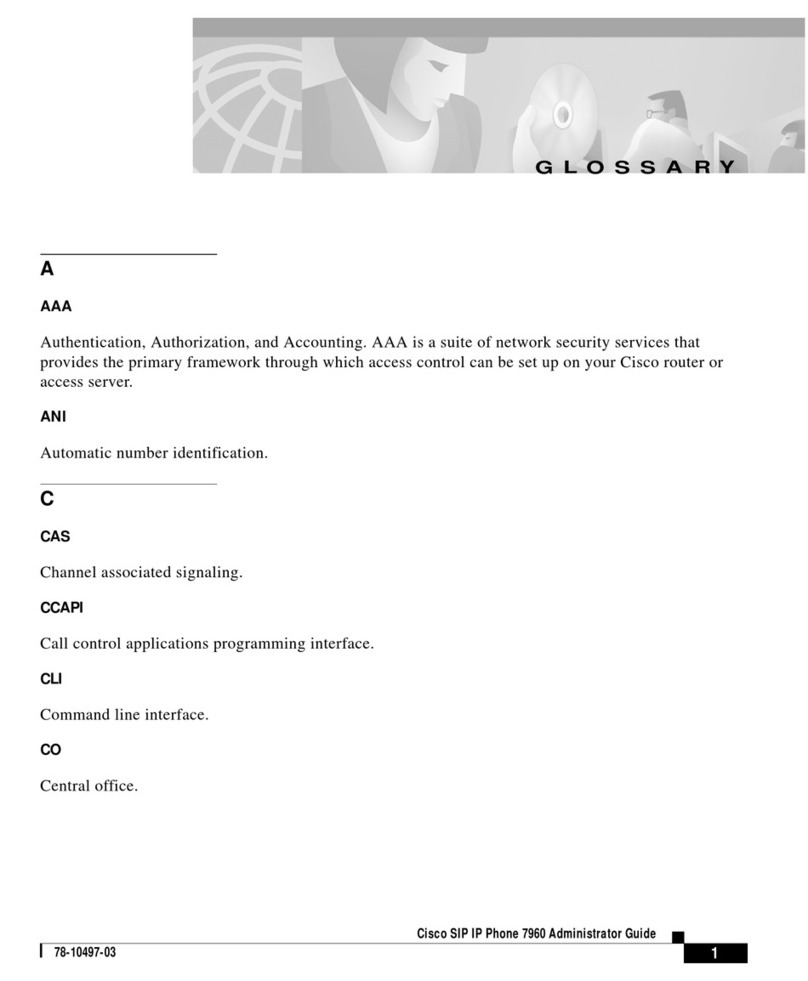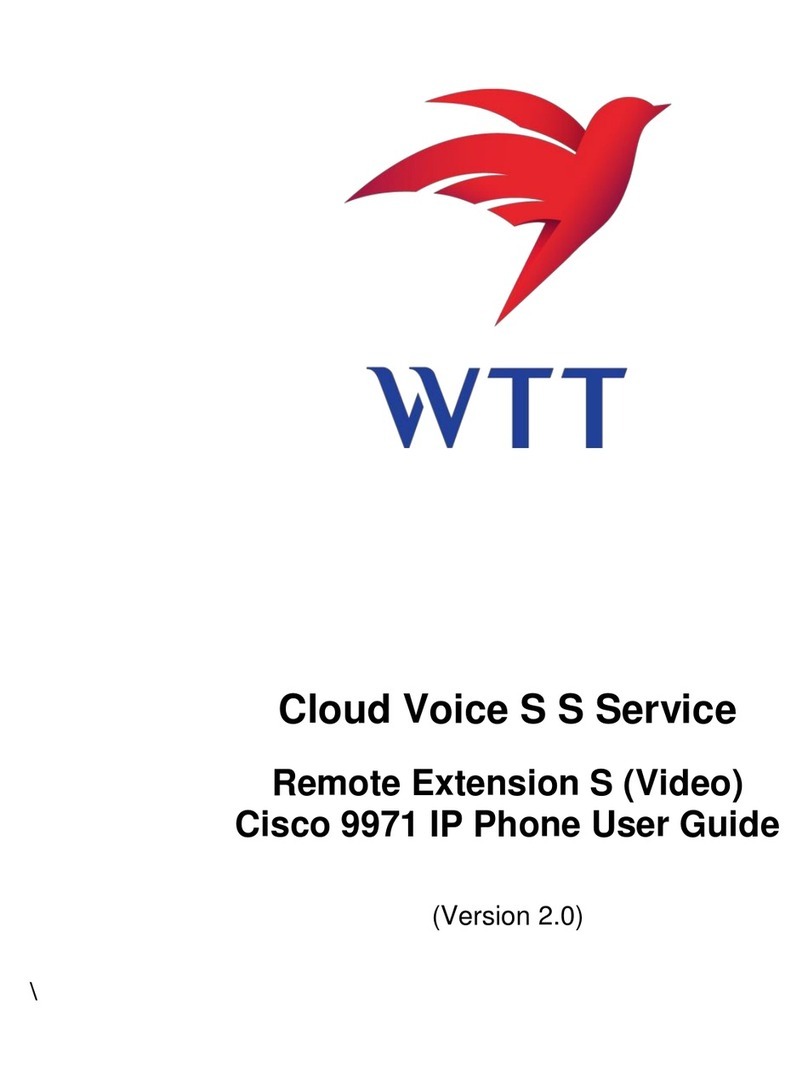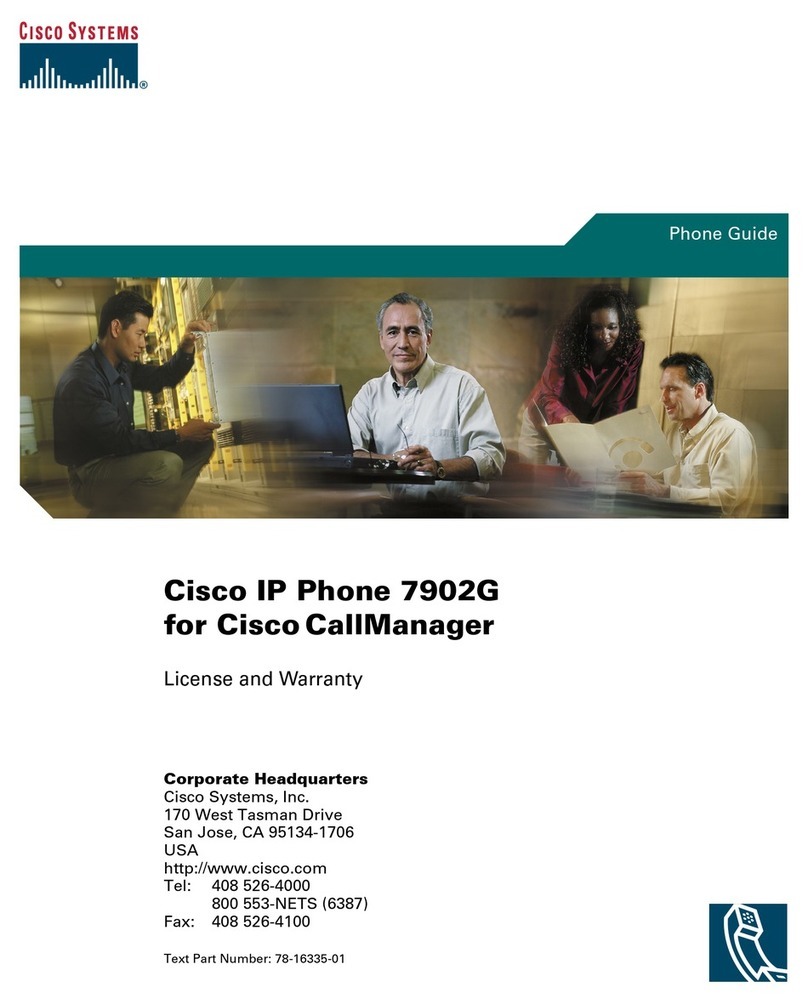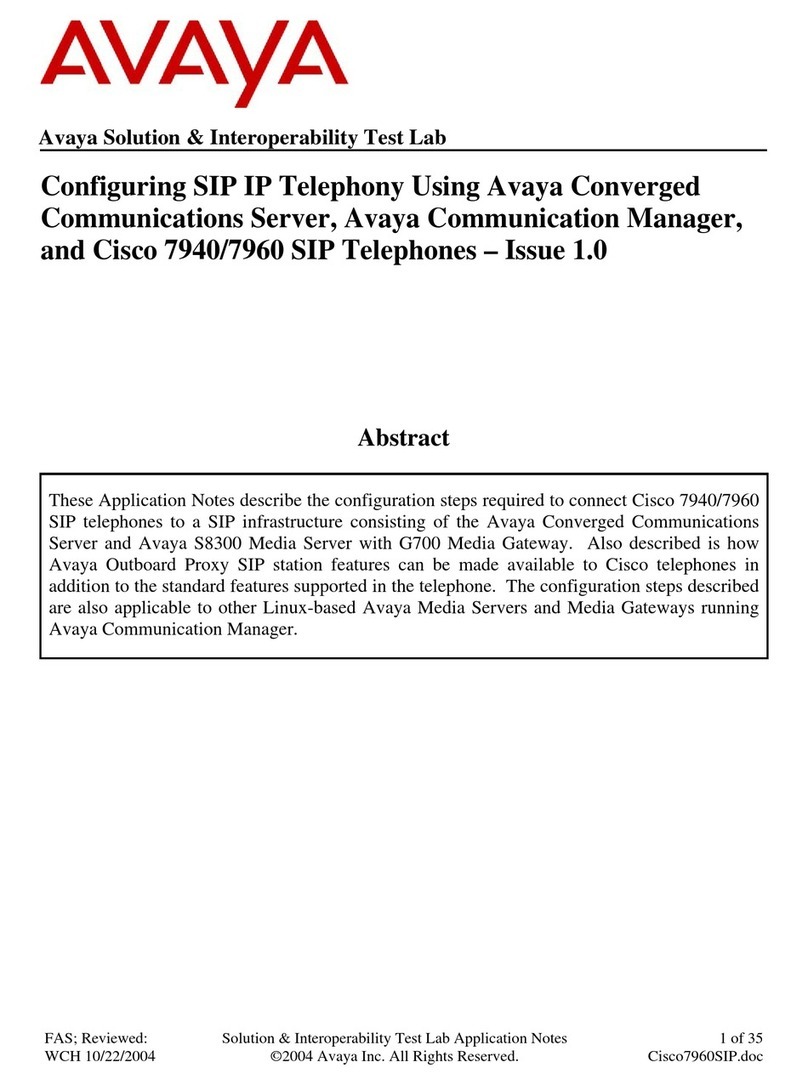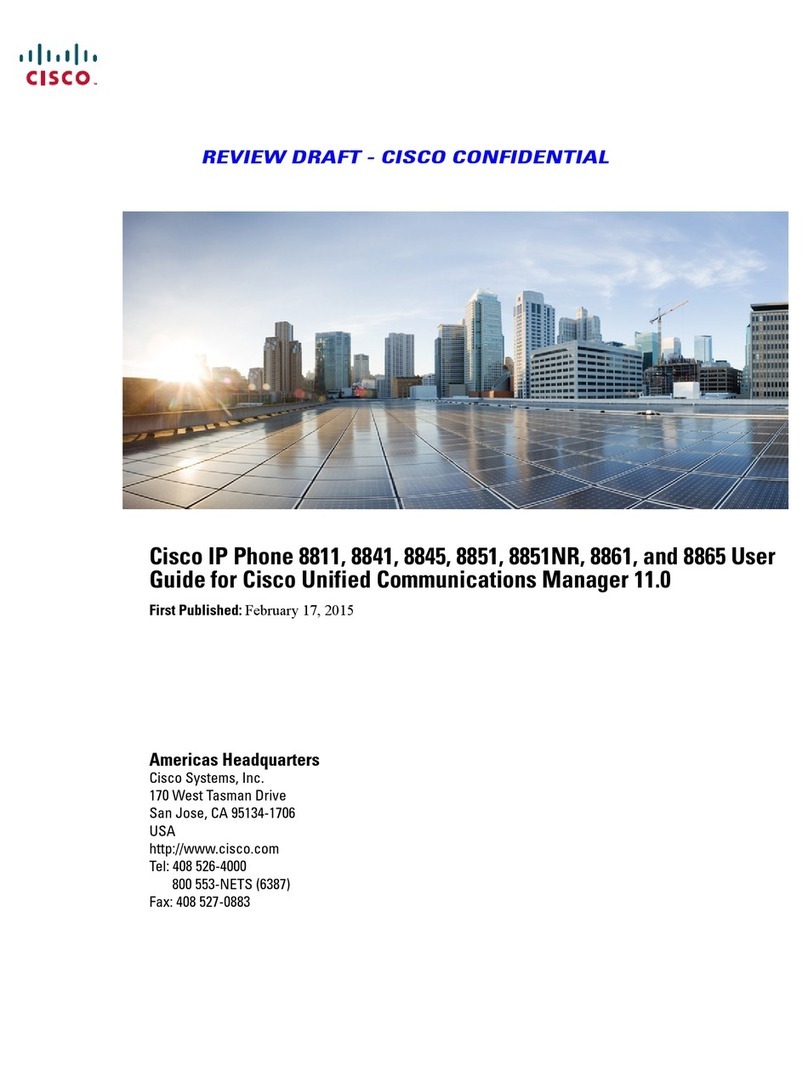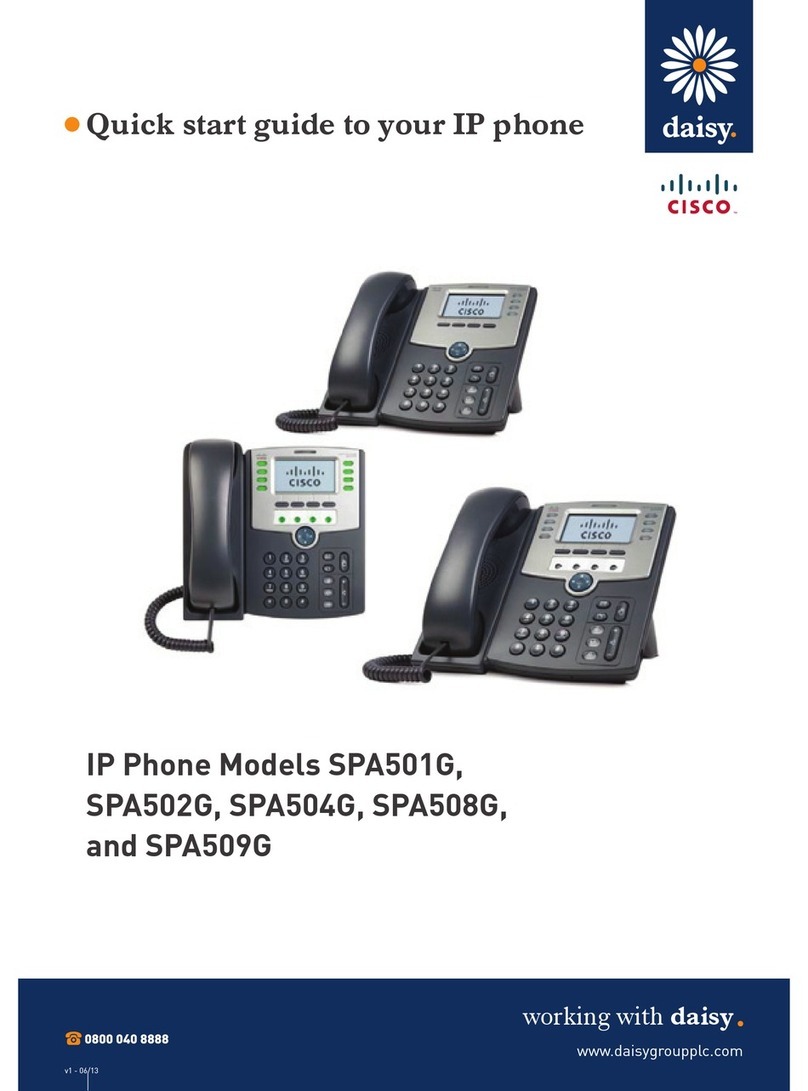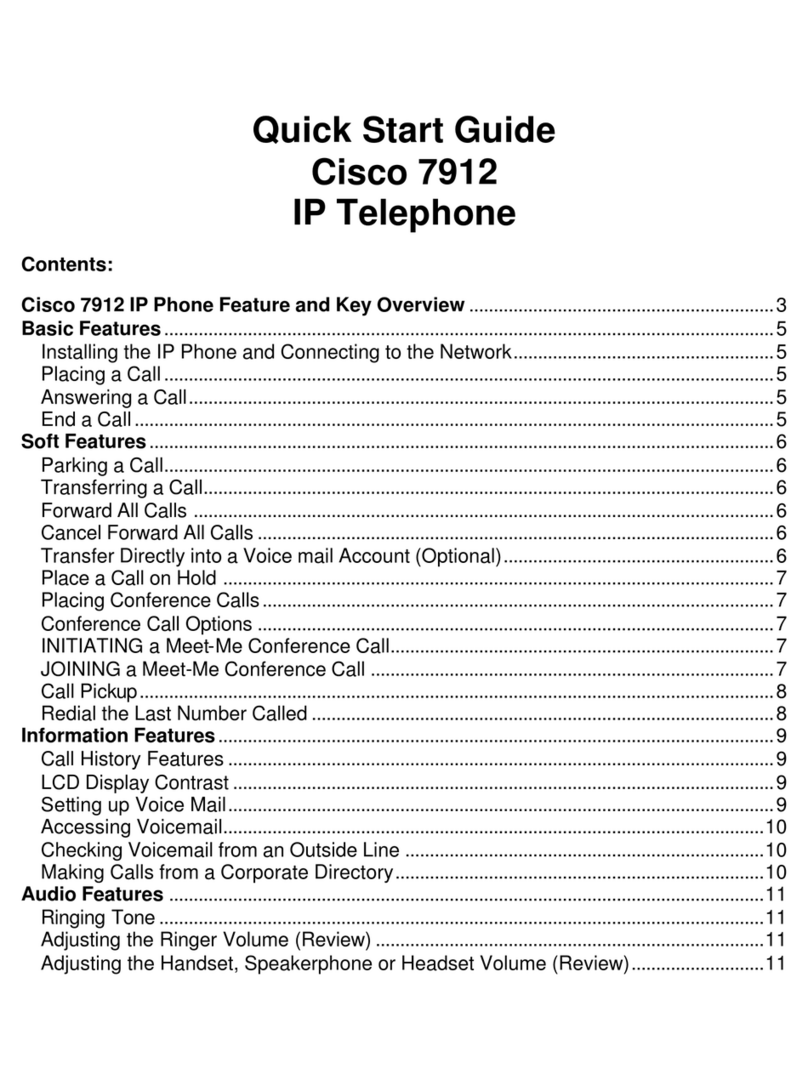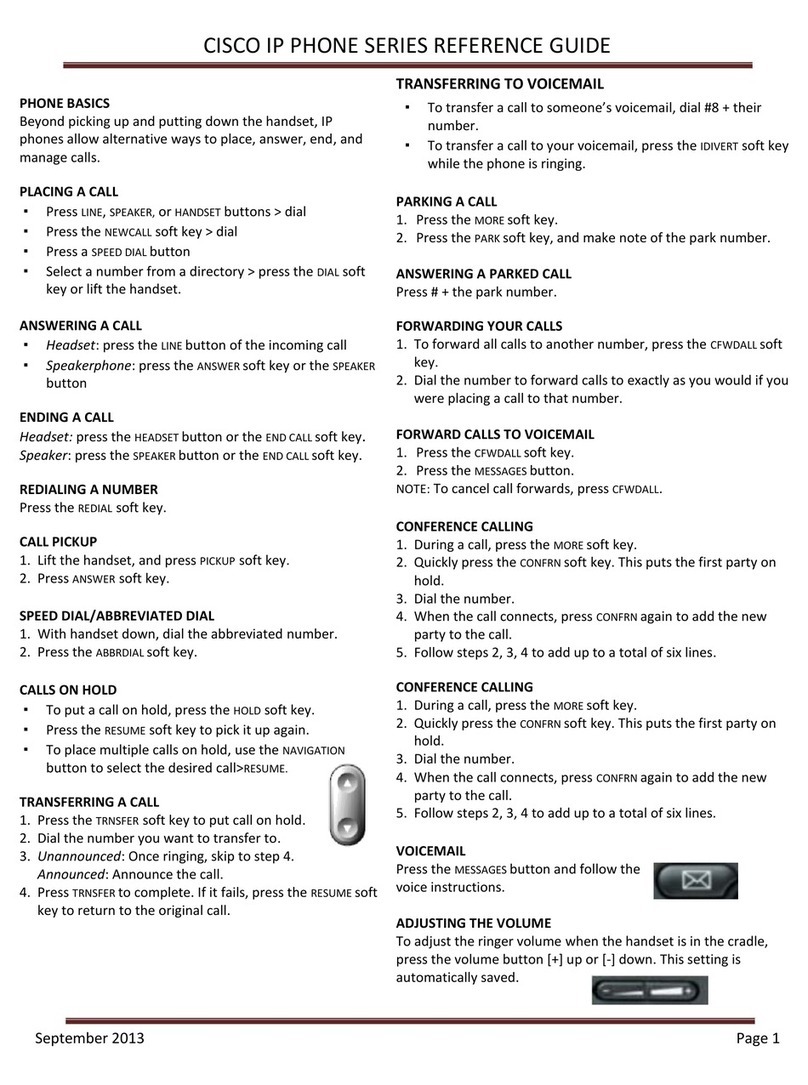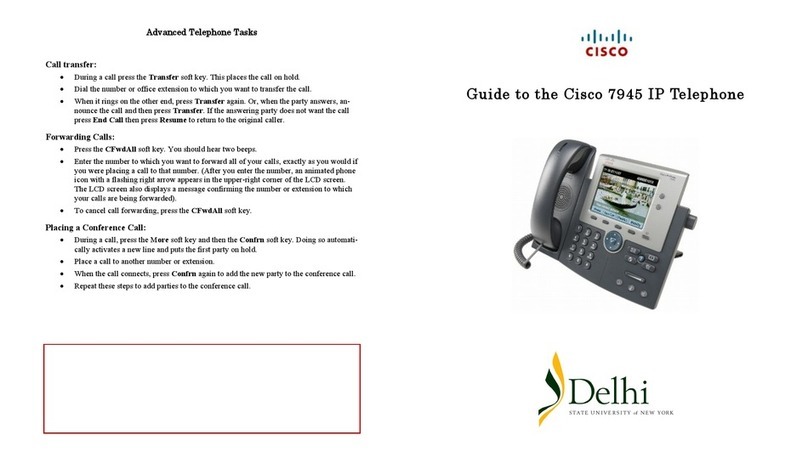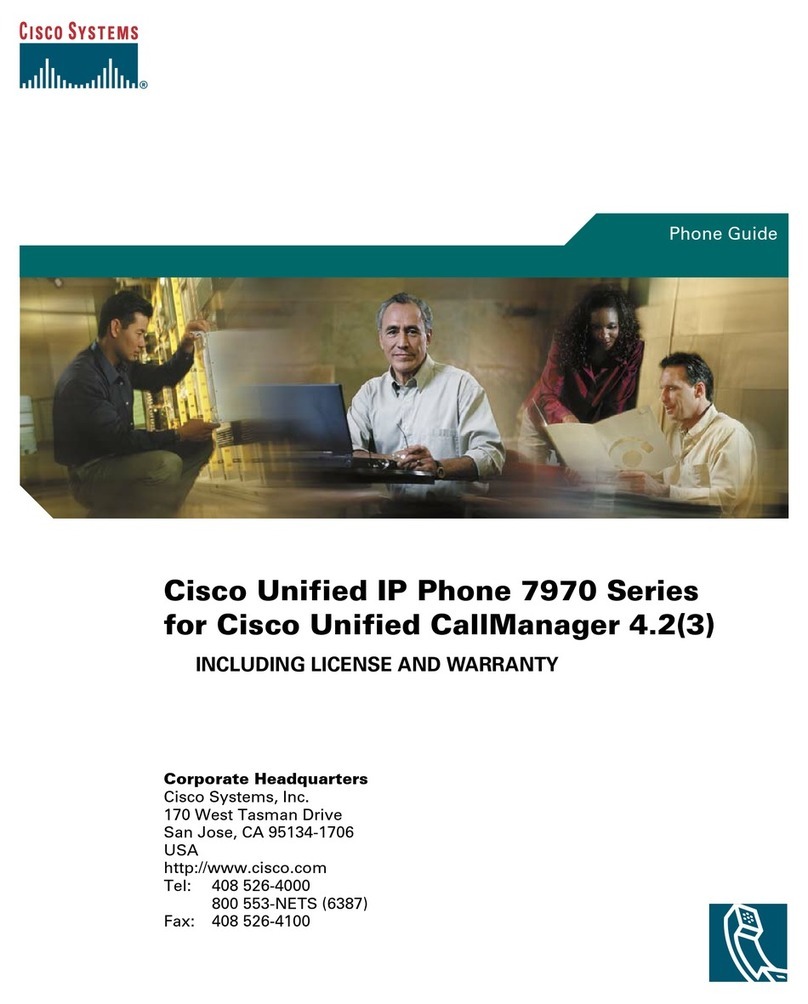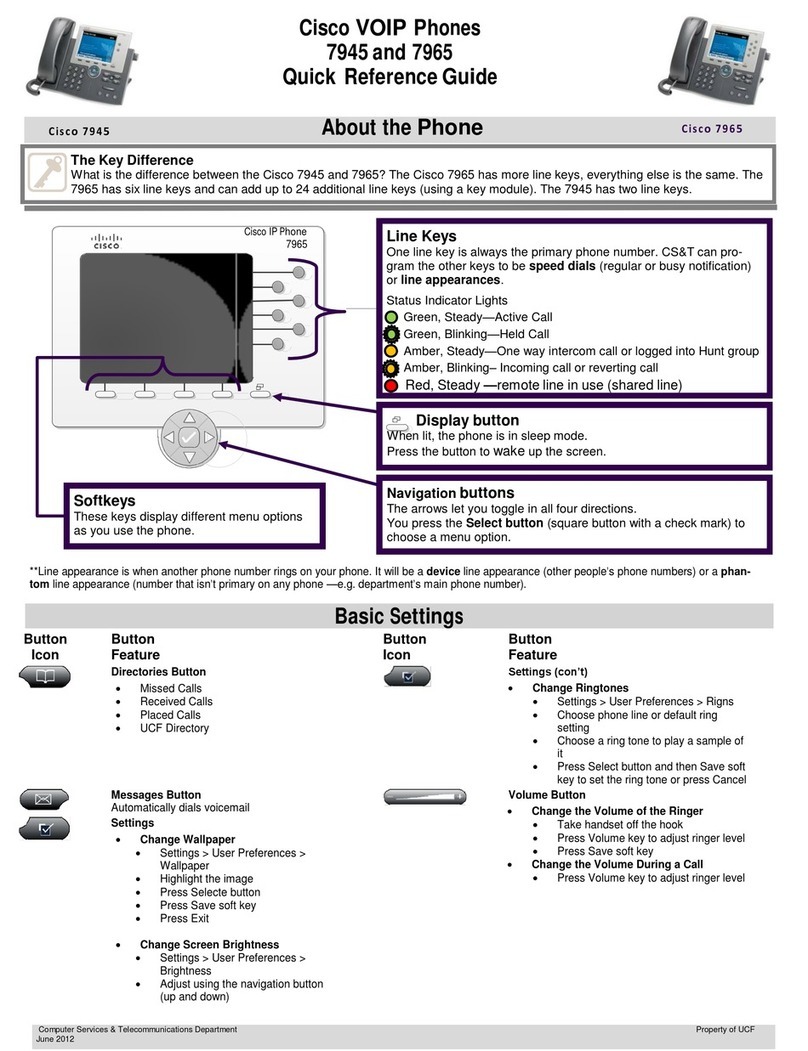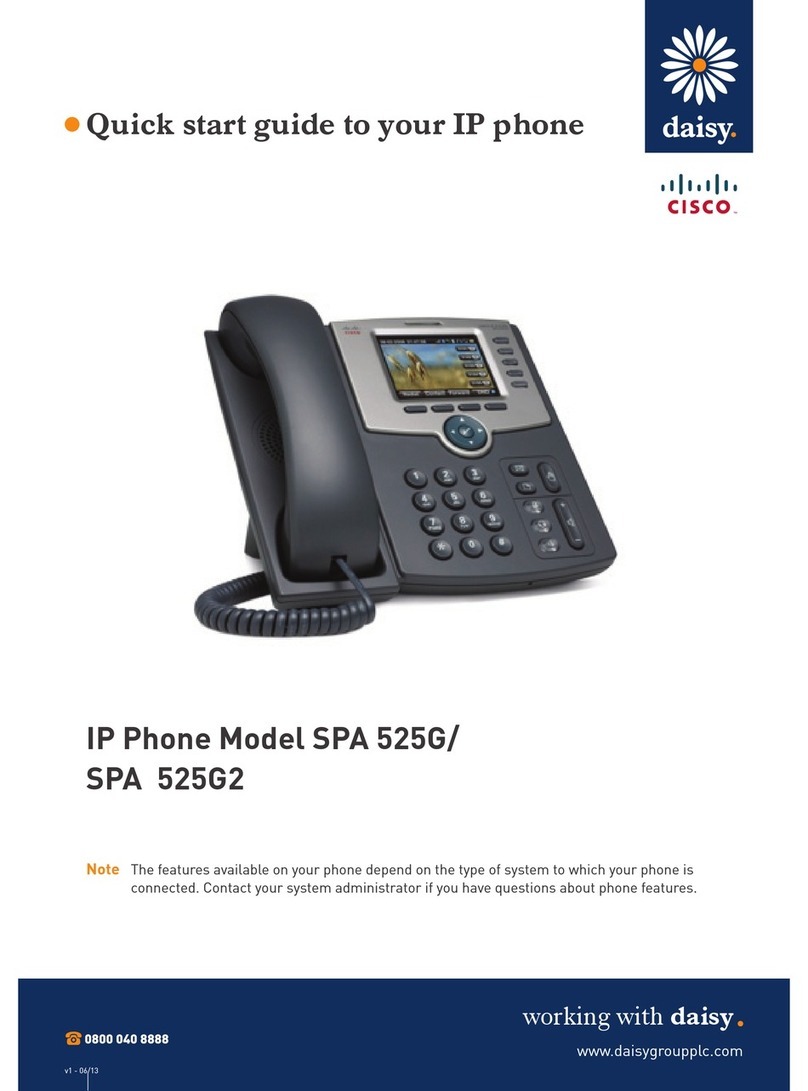Quick Start Guide for Cisco 7945 IP Phone
Standard Phone User Guide
Technology Integration Group 2 rev 20140701
1. During a call, press the TRANSFER soft key. This places the call on hold.
2. Press the MESSAGES button to call the Cisco Unity system.
3. While you are being asked for your password, press the #key
4. # 2 for example,
2064 # 2
5. Press the TRANSFER button again to complete the blind transfer
Host an Ad Hoc
Conference Call
1. While on a call, press the MORE soft key, then the CONFRN soft key. This will put the first call on hold
and select a new line.
2. Place a call to another number.
3. When the call connects, press CONFRN again to add this party to the conference.
4. Repeat to add up to 5 parties.
When call originator hangs up, no additional parties can be added.
Host a Meet Me
Conference Call
1. Lift the handset or press SPEAKER
2. Press MORE soft key
3. Press MEETME soft key
4. Dial Meet Me location (4-digit number)
Participate in a
Meet Me
Conference Call
1. Lift the handset or press SPEAKER
2. Dial Meet Me location (4-digit number)
Note: Calls can be transferred to a Meet Me by using the normal transfer procedure.
1. As the phone rings at an extension within your Call Group, lift the handset or select a line button.
2. Press the MORE soft key to view the PickUp soft key.
3. Press the PickUp soft key to transfer the call to your extension.
4. Press the Answer soft key to answer the re-directed call on your phone.
1. While on a call, press MORE soft key until you see PARK tab.
2. Press PARK. The display shows the number where the call is parked.
3. To retrieve the parked call from any phone, lift handset and dial Park number.
Lift handset and press REDIAL soft key. To redial from a line other than primary, press line first, then press
REDIAL.
Call Forward
(to another
extension)
1. Press the CFWDALL soft key (two beeps) and enter the internal number to which you wish to forward
your calls.
2. To cancel, press the CFWDALL soft key.
1. Press the CFwdAll softkey
2. Press the MESSAGES button
Viewing/Dialing
Missed Calls
3. Press the DIRECTORIES button. Use scroll key to select MISSED CALLS.
4. Press the SELECT soft key to select MISSED CALLS from the directory menu.
5. Press the DIAL soft key to dial a number from the missed call list.
6. To edit a number, such as adding a 9, use the EditDial soft key to add digits to the front of the
number.
7. Press the EXIT soft key twice to exit the directory menu.
Viewing/Dialing
Placed or
Received Calls
1. Press the DIRECTORIES button. Use scroll key to select PLACED or RECEIVED CALLS.
2. Press the SELECT soft key to select either PLACED or RECEIVED CALLS from the directory menu.
3. Press the DIAL soft key to dial a number from the list.
4. To edit a number, such as adding a 9, use the EditDial soft key to add digits to the front of the
number.
5. Press the EXIT soft key twice to exit the directory menu.
Accessing/Dialing
from the
Corporate
Directory
1. Press the DIRECTORIES button.
2. Use the scroll key to select CORPORATE DIRECTORY.
3. Press the SELECT soft key to display the directory search options.
4. Use the SCROLL key to select a search option: First or Last Name, or Extension.
5. Use the numbers corresponding to the letters on the dialing pad to enter a name or number to find it
in the directory.
6. Press the DIAL soft key to speed dial a number from the corporate directory.