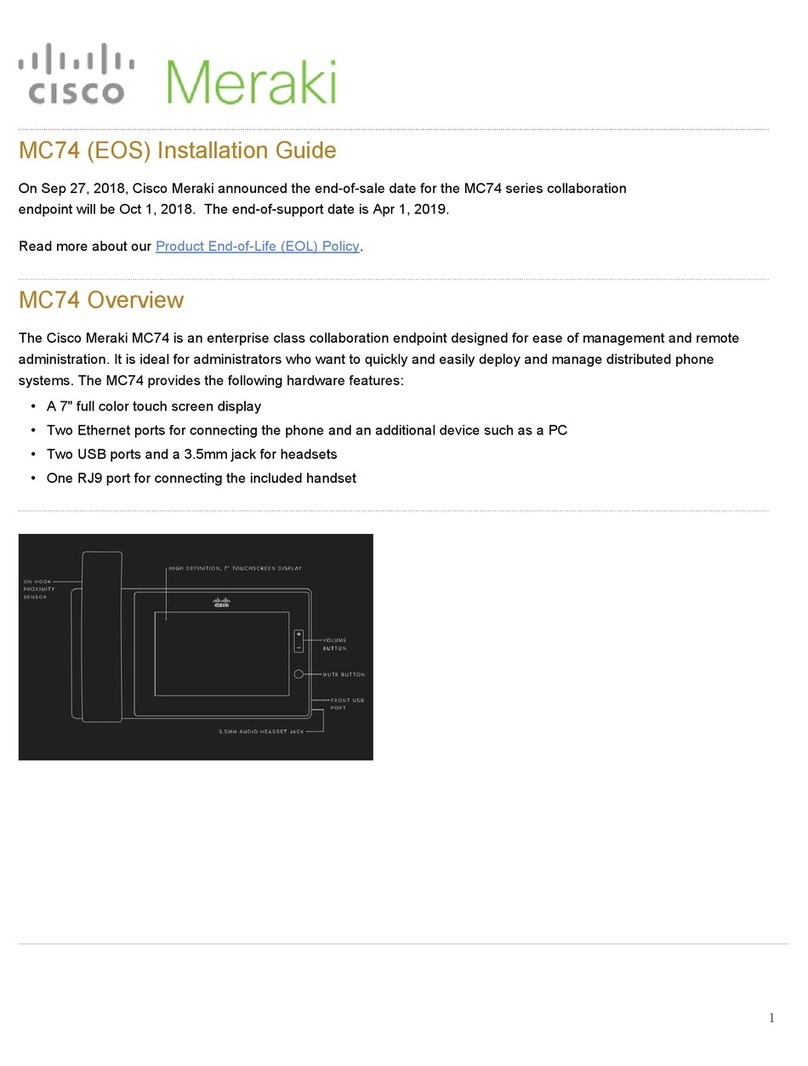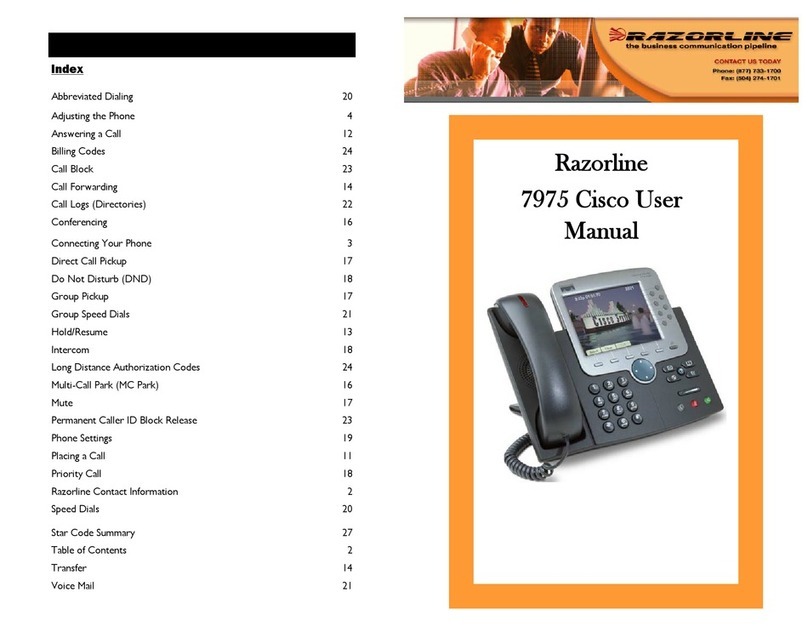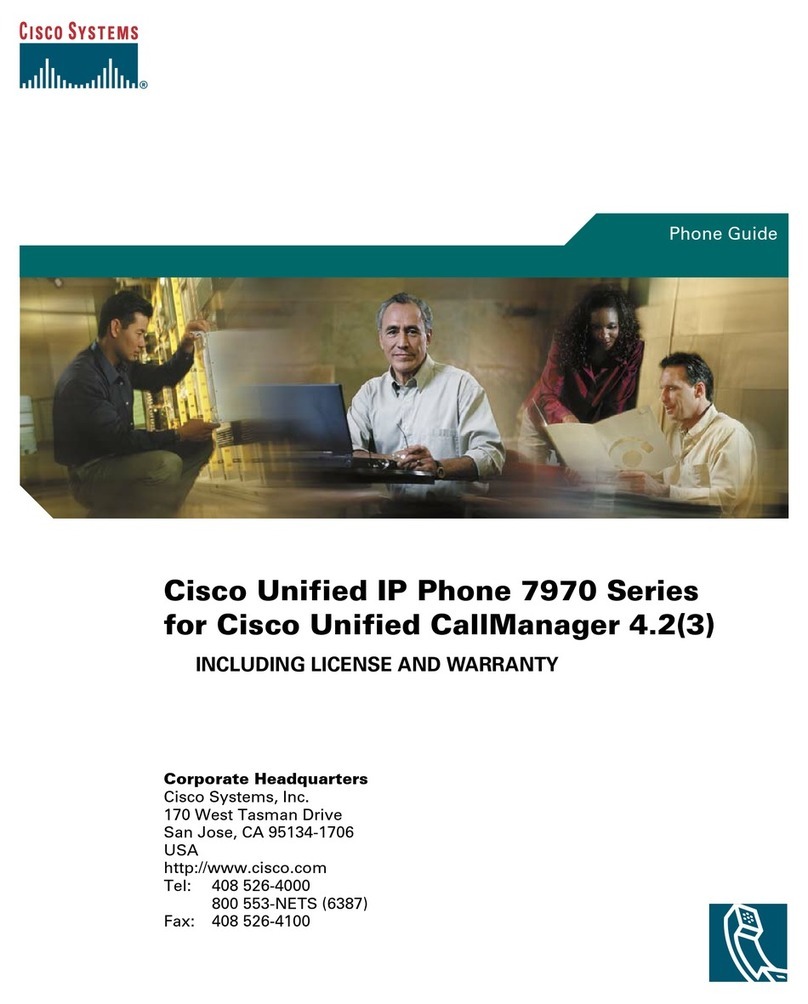Cisco 8800 Series User manual
Other Cisco IP Phone manuals
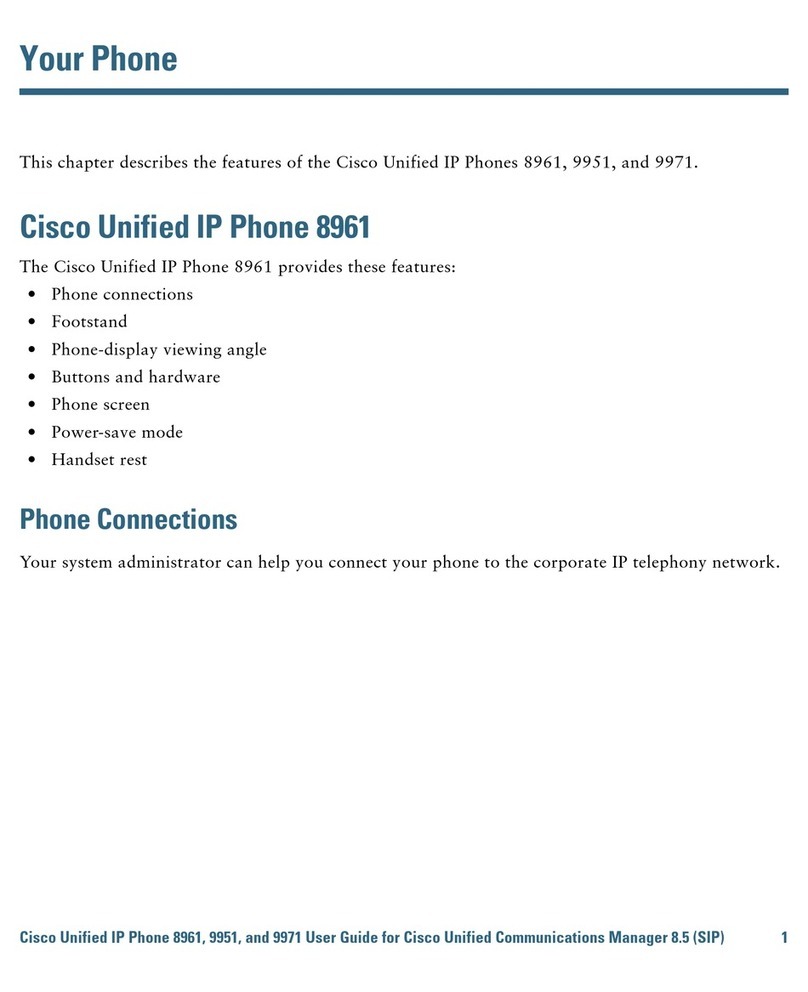
Cisco
Cisco Unified 8961 User manual
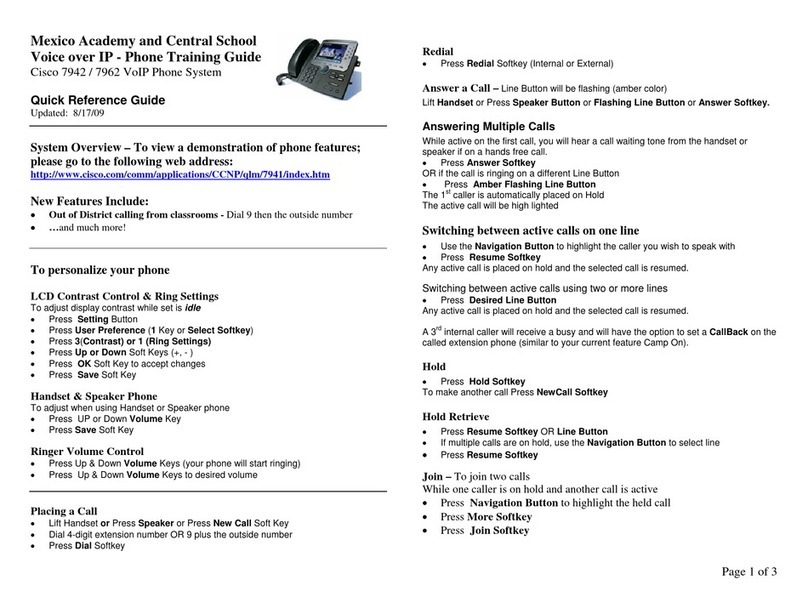
Cisco
Cisco 7942 User manual
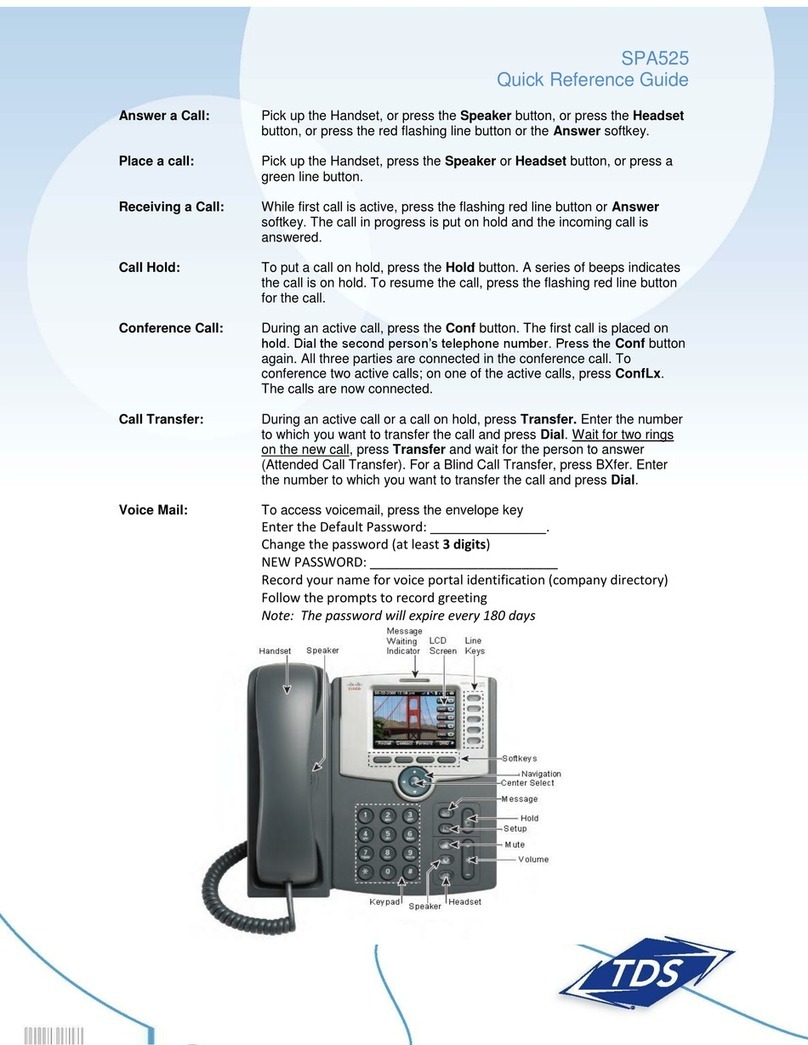
Cisco
Cisco SPA525 User manual

Cisco
Cisco 7861 User manual

Cisco
Cisco 8800 Series User manual
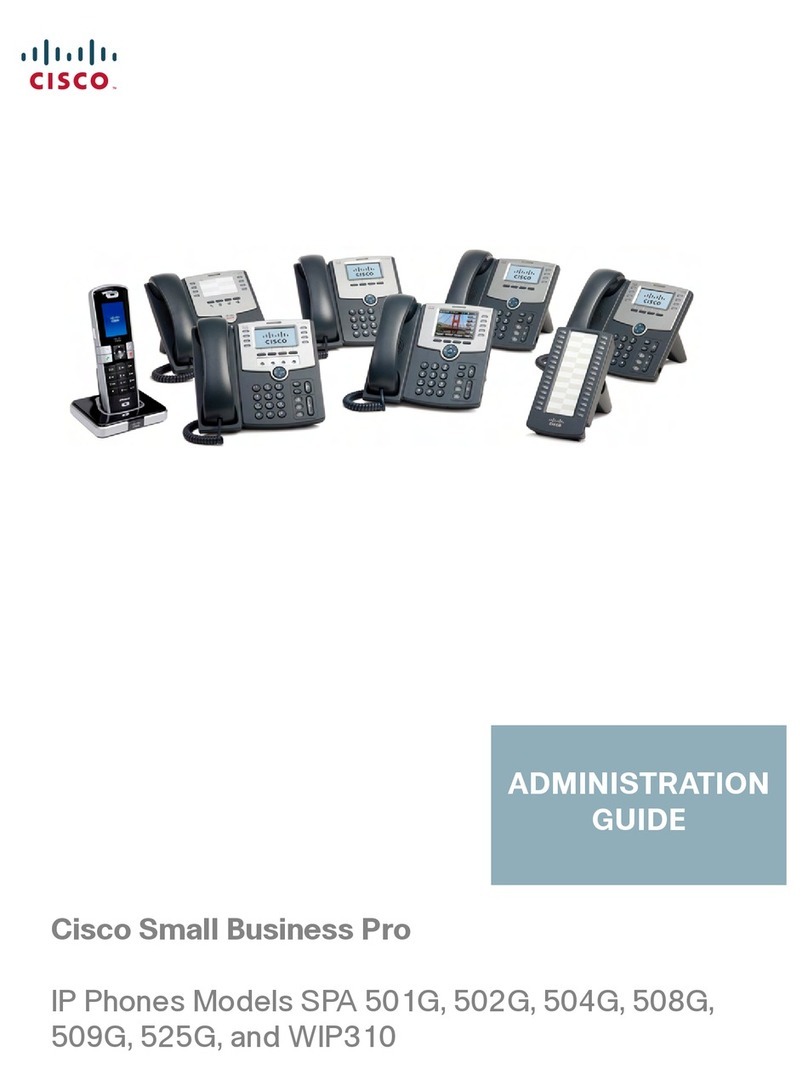
Cisco
Cisco WIP310 - iPhone Wireless VoIP Phone Instruction Manual
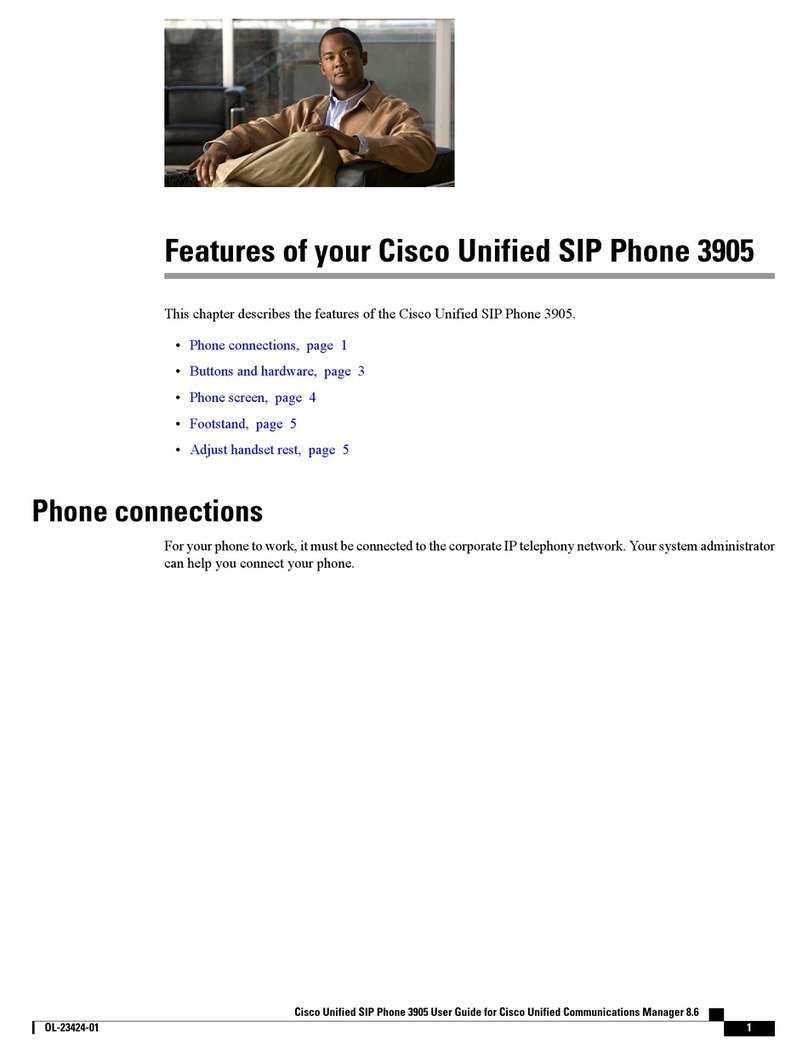
Cisco
Cisco 3905 Owner's manual

Cisco
Cisco Unified 7905G User manual
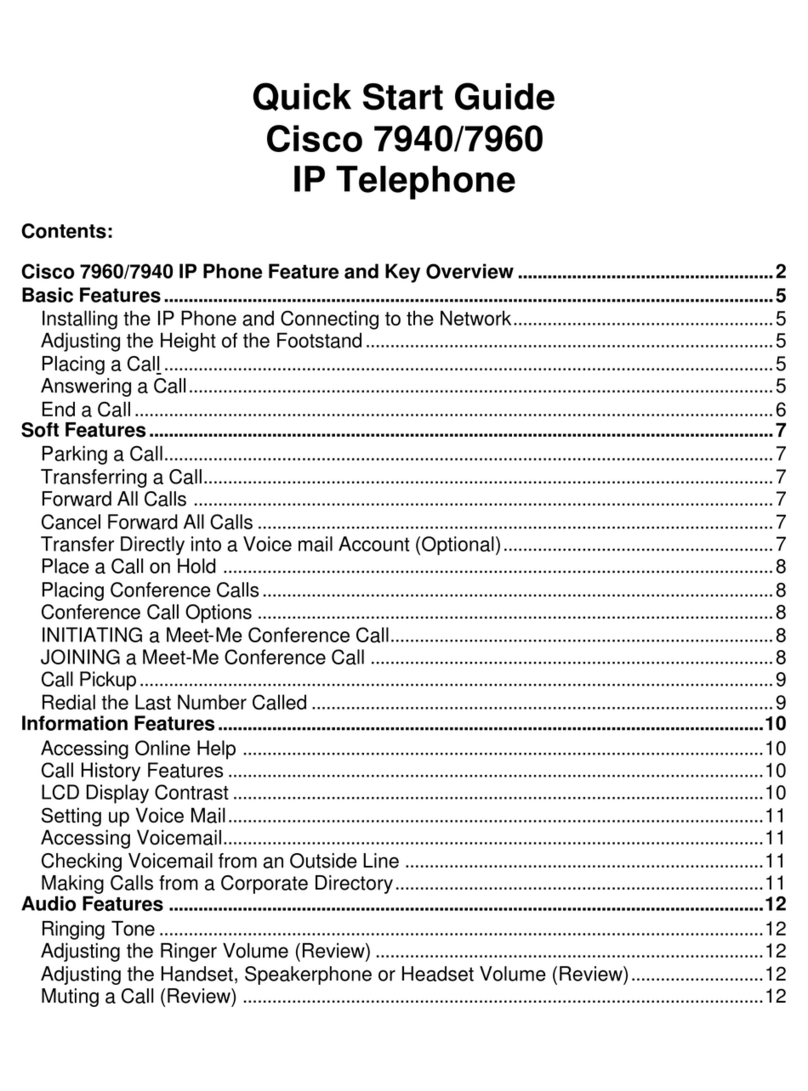
Cisco
Cisco Cisco 7940 User manual

Cisco
Cisco 7821 User manual
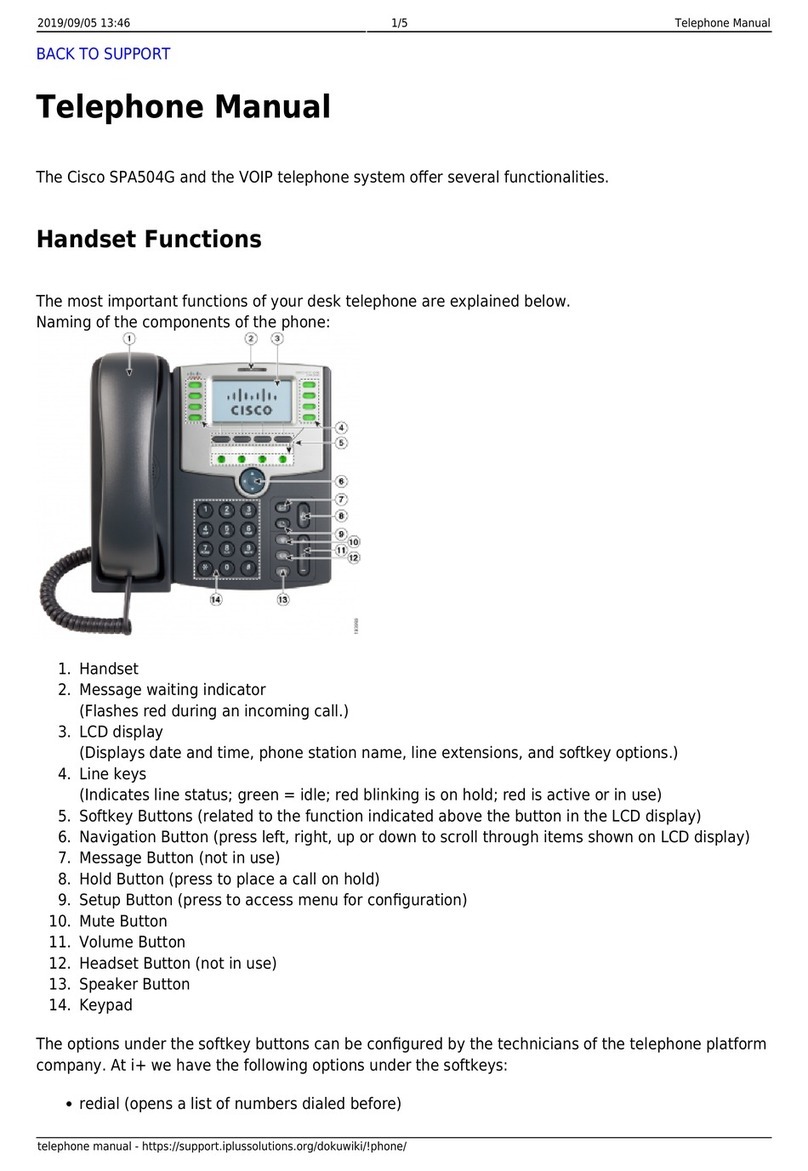
Cisco
Cisco Small Business Pro SPA 504G User manual

Cisco
Cisco 8841 How to use

Cisco
Cisco 6945 Series Specification sheet
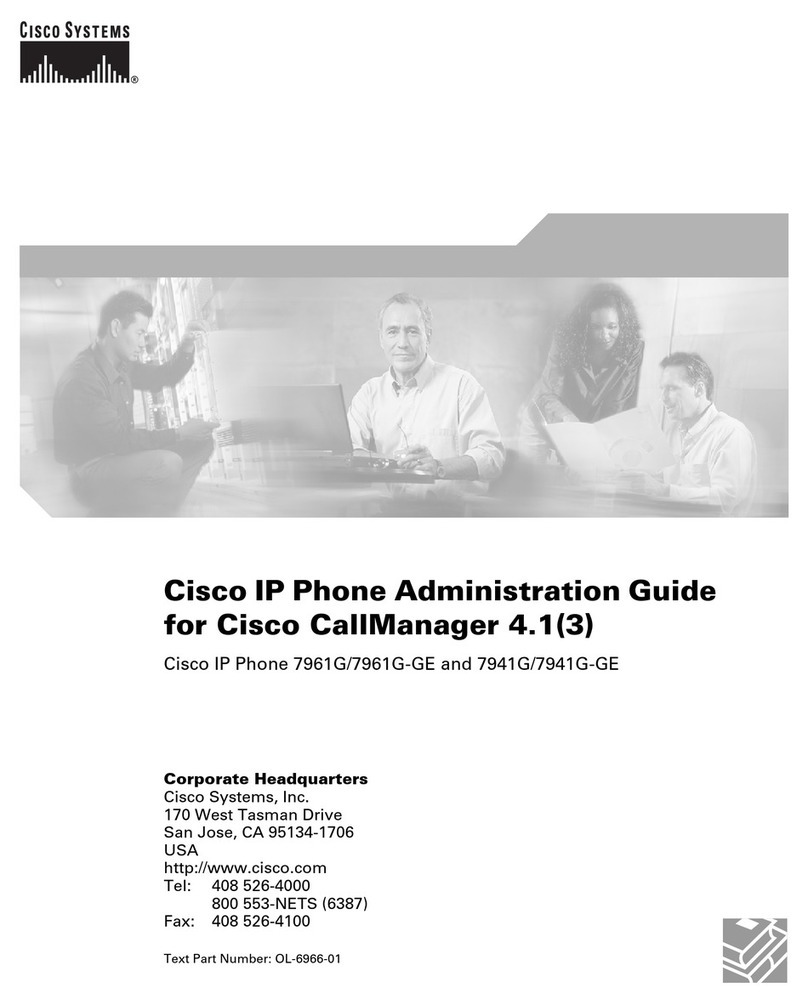
Cisco
Cisco 7961G - IP Phone VoIP Instruction Manual

Cisco
Cisco MCS 7800 Series Service manual
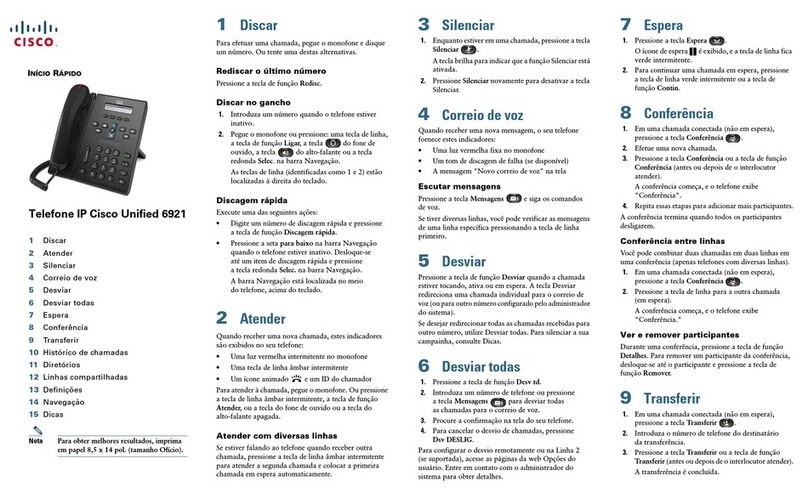
Cisco
Cisco Unified 6921 User manual
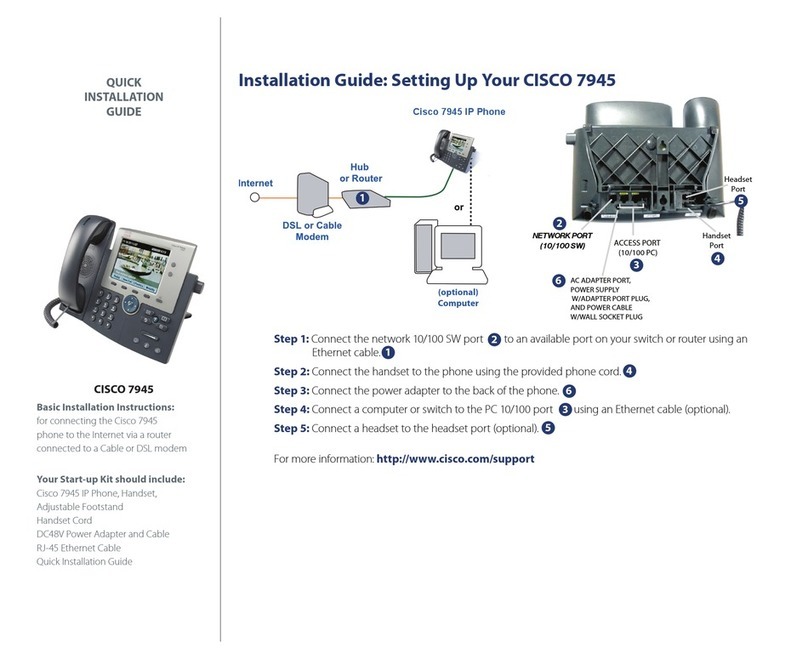
Cisco
Cisco 7945 Series User manual
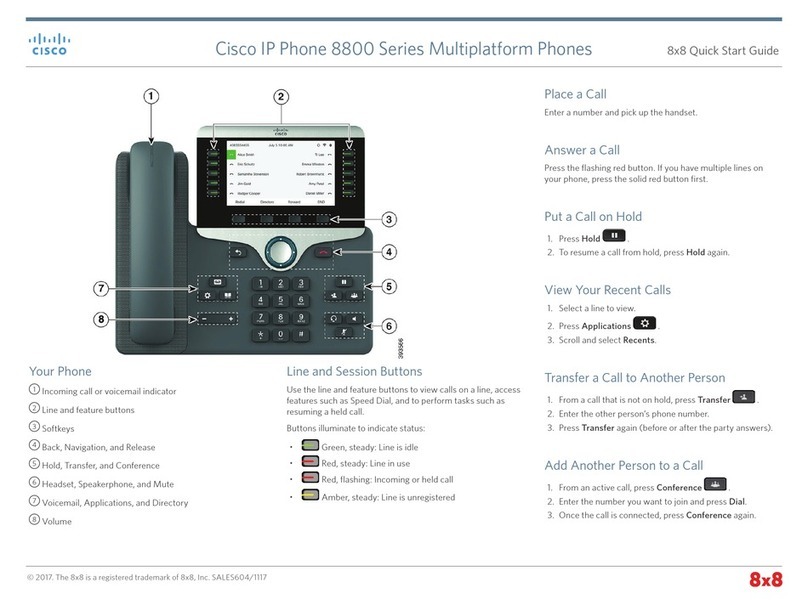
Cisco
Cisco 8800 Series User manual

Cisco
Cisco 7975G - Unified IP Phone VoIP User manual

Cisco
Cisco 7975G - Unified IP Phone VoIP Quick start guide